Roberts Ortus DAB Charge Handleiding
Bekijk gratis de handleiding van Roberts Ortus DAB Charge (3 pagina’s), behorend tot de categorie Radio. Deze gids werd als nuttig beoordeeld door 78 mensen en kreeg gemiddeld 3.5 sterren uit 39.5 reviews. Heb je een vraag over Roberts Ortus DAB Charge of wil je andere gebruikers van dit product iets vragen? Stel een vraag
Pagina 1/3

Clock radio, quick start guide and safety/warranty leaet.
Features
Controls
continued overleaf...
STEP 1 - Plug in & play DAB radioWhat is in the Box?
• Bluetooth audio streaming from smartphone, tablet or laptop
• Wireless charging for use with a wireless charging enabled device
• DAB / DAB+ / FM RDS wavebands
• 20 radio station presets (10 DAB and 10 FM)
• Multi-level display dimmer
• 2 alarms with humane wake
• Sleep and snooze timers
• USB socket for device charging
• Headphone socket for private listening
A - Connect to the mains
B - Switch on your clock radio
C - Select a DAB radio station
Please read the safety leaet provided before
connecting your clock radio to the mains.
1 Place your clock radio on a at surface.
2 Fully extend the located on the rear of wire aerial
the clock radio.
3 Plug the mains adaptor into a wall socket and switch
on the socket.
4 A start up screen will show. The clock will set.
Note: If no signals are found it may be necessary to relocate your clock radio to a position
giving better reception and carry out a scan for new stations.
D - Scan for DAB stations
As time passes new stations may become
available or you may have moved to a different
part of the country.
1 Press the Menu Tune button. Press the
Up Down or buttons to highlight ‘SCAN’.
2 Press the OK button. Your radio will perform
a scan of the Band III DAB channels. As
new stations are found, they will be added to the list stored in the radio.
1 Press and release the button to switch On/Standby
on the clock radio. After each use the clock radio
will remember the mode used and then switch on
in that mode the next time it is used. To switch off
your clock radio press the On/Standby button.
2 If this is the rst time the radio is used a scan of
the Band III DAB channels will be carried out.
1 If needed, press the button to select the DAB
DAB mode.
2 Press the or buttons to step Tune Up Down
through the list of available DAB stations.
3 Press the OK button to select the station.
4 Adjust the Volume.
• Press and release the button to cycle through OK
the various DAB display options.
The display options are station name, scrolling
text, program type, signal strength (the minimum
signal marker ( ) shows the minimum signal
strength needed for good DAB reception),
multiplex name, frequency, bit rate, time and
date.
Search tuning - FM
1 Carefully, fully extend the wire aerial.
2 Press the FM button to select the FM mode.
3 Apply a long press on the or Tune Up Down
buttons. Your radio will scan upwards (low to
high frequency) or downwards (high to low
frequency) and will stop automatically when it
nds a station of sufcient strength.
4 If the signal is strong enough and there is RDS
data present the display will show the station
name for a few seconds. Adjust the .Volume
• Press and release the button to cycle OK
through the various FM display options.
To manual tune, press and release the Tune
Up Down or buttons to tune to a station. The
frequency will change in steps of 50 kHz.
STEP 2 - Play FM radio
1 On/Standby / Sleep button
2 Tune Down button
3 Tune Up button
Snooze / Ok / Info button4
Alarm button5
Menu / Back button6
Volume Up button7
Volume Down button8
Dimmer button9
10 Preset button
11 Light sensor
12 Bluetooth Pair button
13 FM button
14 DAB button
15 Wireless charging pad
16 LED display
17 Loudspeaker
18 USB socket (for service use only)
19 DAB / FM wire aerial
20 Headphone socket
21 USB charging socket
22 AC adaptor cable
DAB
There are 20 memory presets, 10 for DAB and 10 for FM. Presets are remembered by the
clock radio in the event of a power failure.
To store a preset
1 Tune to the required radio station.
2 on the Apply a long press Preset button.
3 Press the or buttons to select the Tune Up Down
desired station number under which you wish to
store the station. Press the OK button. The display
will show for example, ‘P1 SAVED’. Repeat this
procedure for the remaining presets.
To recall a preset
1 Choose DAB or FM mode.
2 Press and release the Preset button.
3 Use the or buttons to select the Tune Up Down
desired preset. Press . Your clock radio will OK
tune to the station stored in the preset memory.
Note: The display will show ‘EMPTY’ if no station
has been stored to that preset.
Preset radio stations
1 Ensure Bluetooth is enabled on your smart device. Ensure your clock radio is
switched on.
2 Press and release the button to Bluetooth Pair
select the Bluetooth mode. The Bluetooth icon
will ash on the display and your clock radio will
show that it is ‘discoverable’.
3 On your smart device select ‘Ortus DAB Charge’.
Once the connection is established the icon will
remain steady. You may now play your music.
4 Adjust the volume on your Bluetooth device or
on your clock radio. Press for information.OK
5 The audio player in your smart device may be
able to respond to the Play/Pause , Next or
Previous track on the clock radio. Press the
Bluetooth Pair button to pause playback. Press
the button again to resume playback. Press the
Tune Up Downor buttons to skip to the next or
previous track. Note: Not all player applications
or devices may respond to all of these buttons.
6 To connect a different device apply a long press
on the Bluetooth Pair button. Your clock radio
will become discoverable by other devices.
STEP 3 - Bluetooth
Menu options
1 To access or exit your clock radio’s menu
system press the Menu button.
2 Press the Tune Up or Down and OK
buttons to select menu options.
3 To exit menu options, press the Menu
button as needed.
18 20
17
19 21 22
• It is recommended that the DAB band be used wherever possible as better
results in terms of quality and freedom from interference will usually be obtained
than on the FM band.
Tune
Tune
DimPreset
Snooze
OK
DAB FM
Vol
Vol
13
14
15
12
2 3 5 6 7
89
10
11
4
1
16
DAB
Snooze
OK
Tune
DAB
FM
Tune
Snooze
OK
FM
Preset
Tune
Snooze
OK
DAB
Tune
Snooze
OK
Snooze
OK
Tune
Snooze
OK
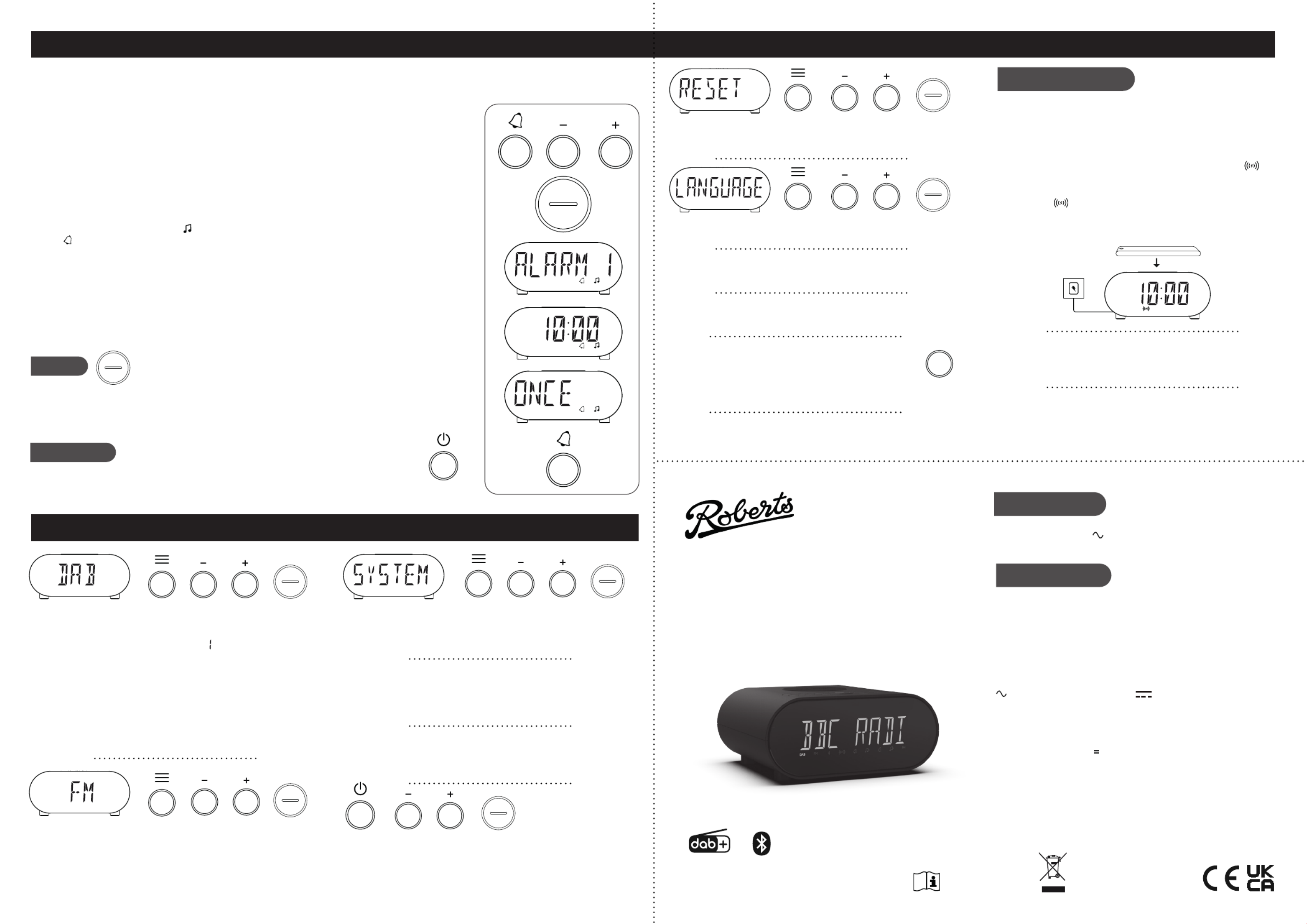
Note: If the unit is in the Bluetooth stop mode for more than 15
minutes it will automatically switch to the standby mode. To use
the clock radio again, simply press On/Standby.
Step 4 - Setting alarms
DAB / FM menus System settings
Other information
Circuit features
ROBERTS RADIO LIMITED
www.robertsradio.com
© 2021 Roberts Radio Limited
Issue 1a
2021-07-08
FM RDS / DAB+ / Bluetooth
wireless charging clock radio
Please read this guide and the safety/warranty leaet before use
Ortus DAB Charge
Specications
Wireless charging
Power requirements
Mains (Adaptor) 100 240V, 50/60Hz
USB output 5V / 1A
Headphone socket 3.5mm
Aerial System - DAB / FM wire aerial
Bluetooth standards A2DP, AVRCP
Bluetooth codec supported SBC
Frequency coverage FM 87.5 - 108MHz, DAB 174.928 - 239.200MHz
Bluetooth 5.0 frequencies 2.402 - 2.480GHz
Product markings
This symbol indicates AC voltage. This symbol indicates DC voltage.
Mains adaptor
Manufacturer of AC Adaptor: Dongguan Turnmax Electronic Co.,Ltd, Model:
TM-K018VP-00503000PE-03, Input voltage: AC100 - 240V, Input AC frequency:
50/60Hz, Output voltage: DC5.0V, Output current: 3.0A, Output power: 15.0W,
Average active efciency:
>
81.39%, Efciency at low load (10%): 78.76%,
No-load power consumption: < 0.1W
The name plate is located underneath the clock radio.
The company reserves the right to amend the specication without notice.
Designed & Engineered in the UK
Made in China
If you wish to completely reset your clock radio to its initial state
perform a factory reset. Press the Menu button. Choose ‘SYSTEM’,
‘FACTORY’ ‘RESET?’ then . All user entered settings will be erased.
Press the Menu button. Choose ‘SYSTEM’, ‘LANGUAGE’ then choose
your desired language from the list.
Snooze - Press the Menu button. Choose ‘SYSTEM’, ‘SNOOZE’ then
choose your desired snooze time from 5, 9, 15, 20 minutes or to none.
The software version display is only for reference. Press the Menu
button. Choose .‘SYSTEM’ ‘SW version’ and then
Your clock radio has 2 alarms which can be set to wake you by DAB, FM radio or buzzer. Each alarm can be set to sound once, daily on week-
days or at weekends. Alarms will be retained in the event of a power failure. If no buttons are pressed for 8 seconds, your clock radio will exit
the alarm setup. Use the buttons to select alarm options.Tune Up Down OKor and the
1 When in standby mode or switched on, on the apply a long press Alarm button. Alarm 1 will
show on the display. Press the Tune Up button to select Alarm 2 if required. Press the OK button.
2 Choose the desired alarm hour then the minute.
3 Choose the desired alarm day option: ONCE, WEEKDAYS, WEEKENDS or DAILY.
4 Choose the desired alarm source (DAB, FM, BUZZER).
5 Choose the desired alarm volume using the Tune Up Downor buttons. The clock radio uses
the saved volume settings for each radio alarm when it sounds.
6 Press OK to conrm the alarm settings. ‘SAVED’ will show on the display before exiting the alarm
setup.
Radio alarms are indicated by the
1
symbol and the alarm number. Buzzer alarms are indicated
by the 1 symbol and the alarm number. The alarm will sound at the selected times for up to
60 minutes unless cancelled. The maximum volume used for the alarm will be specied during
alarm setup. When your clock radio is set to wake by the radio alarm, your radio will switch to the
last listened radio station. If it cannot tune to the radio station, the buzzer will be used instead.
Note: If the clock radio is switched on because of a radio alarm you can only control basic functions
such as the volume. When the buzzer alarm activates it will start softly and gradually increase in
level. The alarm icon will ash on the screen and the radio will automatically switch back to standby
mode when the 60 minutes have elapsed.
Press the Menu button to access the following DAB menu options.
Manual tune - Choose ‘MANUAL’ and then the desired DAB
channel. The minimum signal marker ( ) shows the minimum
strength needed.
DRC - Choose ‘DRC’ ‘0’ then choose , ‘1/2’ ‘1’ or . The DRC facility
can make quieter sounds easier to hear when your radio is used
in a noisy environment. Note: Not all DAB broadcasts use the
DRC function.
Prune station - Choose ‘PRUNE’ ‘PRUNE?’ and then to remove
any stations that are no longer available.
Press the Menu button to access the following FM menu options.
Scan setting - Choose ‘SETTING’ ‘DISTANT’ and then either (your
clock radio will scan for both weak and strong signals) or ‘LOCAL’
(your clock radio will scan for stations with good reception).
Cancel alarm
While an alarm is sounding press and release the On/Standby button to cancel the alarm.
When the clock radio is in standby, repeatedly press the Alarm button to enable or disable either alarm.
Snooze
When the radio or buzzer alarm sounds, press and release the Snooze/OK button. This will silence
the alarm for the selected number of minutes. will be displayed. This sequence can be ‘SNOOZE’
repeated during the 60 minute alarm period. To cancel snooze press and release the On/Standby
button.
Set clock format - Your clock can be set to the 12 or 24 hour clock
format. With your clock radio on or in standby, press the Menu button.
Choose ‘SYSTEM’, ‘TIME’ ‘FORMAT’ then . Choose ‘12’ or ‘24’. If you
choose the 12 hour clock a PM indicator will be displayed.
Set clock manually - If no DAB signal is available you will need to set
the time manually. With your clock radio on, press the Menu button.
Choose , or‘SYSTEM’ ‘TIME’ then ‘SET TIME’. Use the Tune Up
Down OK and buttons to set the hour, minute, day, month and year.
‘SAVED’ will show on the display.
Automatic clock update - Your clock radio usually sets the clock
time using the DAB signal. With your clock radio on, press the Menu
button. Choose ‘SYSTEM’ ‘TIME’ ‘UPDATE’ ‘ANY’, , then . Choose
‘DAB’, ‘FM’ or ‘NO UPDATE’.
A 3.5mm is provided for use with headphones. Headphone Socket
Inserting a plug automatically mutes the internal loudspeaker.
Please be aware that the sensitivity of headphones can vary widely.
Your clock radio has a USB socket which can be used for device
charging. Connect your device to the USB charging socket on the
rear of the clock radio.
Dimmer - Press and release the button to Dimmer
choose Low, Med 1, Med 2, High or Auto. When using the
‘AUTO’ dimmer function the clock radio will determine the
brightness of the environment, then adjust the dimmer to
the most comfortable display brightness.
Sleep timer - Your clock radio can be set to turn off after a preset time
(between 10 and 120 minutes) has elapsed. Apply a long press on
On/Standby On/Standby button. Set the desired sleep time. Press
button to cancel the sleep timer or set the sleep timer to ‘Off’.
Tune
Snooze
OK
Snooze
OK
Tune Tune
Tune
Tune
Dim
Tune
Tune
1 To enable wireless charging ensure your clock radio is plugged
into the mains.
2 Place your wireless charging enabled device onto the wireless
charging pad. Your device must have wireless charging to use
this function.
3 Your device will start charging, the charging indicator will
show on the screen. If the charging indicator ashes it will
have detected a non wireless charging device.
Indicator : Flashes - poor connection, Off - no connection
Solid - connected.
• Charging time will depend on your device. Standby / On - 5W.
11
1 1
11
DAB DAB
FM
DAB
DAB
Snooze
OK
Snooze
OK
Snooze
OK
Snooze
OK
Snooze
OK
Snooze
OK
Product specificaties
| Merk: | Roberts |
| Categorie: | Radio |
| Model: | Ortus DAB Charge |
Heb je hulp nodig?
Als je hulp nodig hebt met Roberts Ortus DAB Charge stel dan hieronder een vraag en andere gebruikers zullen je antwoorden
Handleiding Radio Roberts
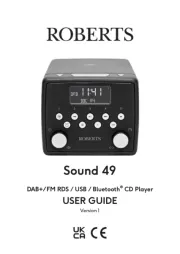
28 Juli 2025
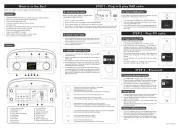
26 Maart 2025
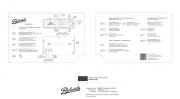
25 Maart 2025

23 Februari 2025
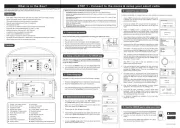
3 December 2024

24 November 2024

15 November 2024

24 Oktober 2024

23 Mei 2024

24 Februari 2024
Handleiding Radio
- Alpine
- Denver
- Technoline
- Lexon
- AmpliVox
- Porter-Cable
- Cobra
- Laser
- Graphite
- Silva Schneider
- Magnavox
- Festool
- Easy Home
- Roswell
- BLUEPALM
Nieuwste handleidingen voor Radio

29 Juli 2025
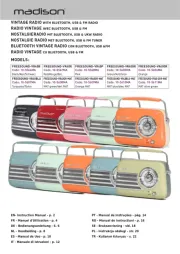
29 Juli 2025

29 Juli 2025
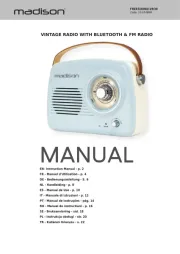
29 Juli 2025

29 Juli 2025

28 Juli 2025

28 Juli 2025
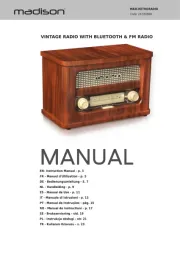
28 Juli 2025
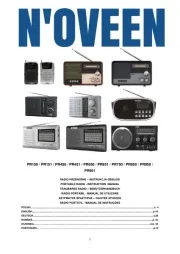
19 Juli 2025
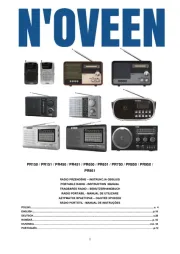
18 Juli 2025