Ring Contact Sensor Handleiding
Ring
Bewakingscamera
Contact Sensor
Bekijk gratis de handleiding van Ring Contact Sensor (10 pagina’s), behorend tot de categorie Bewakingscamera. Deze gids werd als nuttig beoordeeld door 123 mensen en kreeg gemiddeld 4.5 sterren uit 62 reviews. Heb je een vraag over Ring Contact Sensor of wil je andere gebruikers van dit product iets vragen? Stel een vraag
Pagina 1/10

Print this page
1. What's included with your Ring Alarm?
Ring Alarm Base Station: The central hub of your Ring Alarm system. Connects all of your Alarm devices to the Ring app, so you’ll always stay in control of
your home, wherever you are. Connects to power with the included power supply.
Ring Keypad: Gives you hands-on control of your Ring Alarm system. Mount it on a wall or place it on a table near a door you use often. Connects to power
using the USB power supply and cable.
Ring Contact Sensor: Alerts you when a door or window is opened. Uses the Sensor magnet and mounting hardware included with the Contact Sensor
Install Kit.
Ring Motion Detector: Alerts you to movement inside your home. Mounts using hardware included with the Motion Detector Install Kit.

Ring Range Extender: Extends the Z-Wave wireless network to reach distant Alarm devices.
2. Your Home and Ring Alarm
This sample house shows how Ring Alarm can be set up in a home. You should customise your Ring Alarm setup to meet your own needs.
3. Set up your Ring account
1. First, download the Ring app for your iOS or Android device.
• Before setting up your Ring Alarm, make sure you have the latest version of the Ring app from the app store.

2. Next, create your account.
• If you’re new to Ring, tap Create Account. The app will ask you to enter your home or property address, your name, and email address, then ask you to
create a password.
• If you already have a Ring account used for other Ring devices or Ring.com, use it to
log in to the Ring app.
3. Now you’re ready to begin setting up your Ring Alarm.
• From the Menu, tap Set up a device.
• Then tap Security Devices.
• Then tap Base Station.
4. Set up your Alarm Base Station
The mobile app will now guide you through the setup process.
To allow the app to communicate with the Base Station during setup, you’ll be prompted by the app to press the Pairing button on the back of the Base
Station until the blue ring begins spinning.
The first time your Base Station connects to the internet, it will automatically begin a software update, which may take a few minutes. The Base Station LED
light should show a blue ring with yellow spinning around.
When it’s complete, the LED will be solid blue. Once your Base Station is set up, the LED light ring will use colour to tell you the status. Click here for an
explanation of Base Station LED light patterns. Follow the app to continue the setup process.
5. Set up Assisted Monitoring
What is Assisted Monitoring? Assisted Monitoring sends automated calls to you and your emergency contacts whenever your Ring Alarm detects a
security issue and sounds the alarm. A subscription to Ring Protect Plus is needed before you can sign up for Assisted Monitoring. Your subscription will
also give you Cellular Backup in case your internet goes down.
Click here to find out more about Assisted Monitoring.
What is self monitoring?
If you skip Assisted Monitoring, your Ring Alarm will be self monitored. In an emergency, your Alarm will sound, but it won’t signal the monitoring service,
and your emergency contacts won’t receive automated calls notifying them about the emergency. If you choose self monitoring now, you can go back and
sign up for Assisted Monitoring at any time.
Product specificaties
| Merk: | Ring |
| Categorie: | Bewakingscamera |
| Model: | Contact Sensor |
Heb je hulp nodig?
Als je hulp nodig hebt met Ring Contact Sensor stel dan hieronder een vraag en andere gebruikers zullen je antwoorden
Handleiding Bewakingscamera Ring
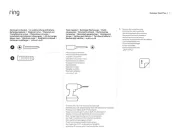
25 April 2025

7 December 2024

17 Augustus 2023

16 April 2023

15 April 2023

8 April 2023

8 April 2023

25 Maart 2023

21 Februari 2023

14 Februari 2023
Handleiding Bewakingscamera
- Annke
- Burg-Wachter
- Ikan
- ALC
- Avanti
- NetMedia
- HiLook
- Foscam
- AVerMedia
- Milestone Systems
- British Telecom
- Schneider
- Vosker
- MEE Audio
- Acti
Nieuwste handleidingen voor Bewakingscamera

29 Juli 2025

29 Juli 2025

29 Juli 2025

29 Juli 2025

29 Juli 2025

29 Juli 2025

29 Juli 2025

29 Juli 2025

29 Juli 2025

29 Juli 2025