RetroSound Grand Prix M4HD Handleiding
RetroSound
Autoradio
Grand Prix M4HD
Bekijk gratis de handleiding van RetroSound Grand Prix M4HD (34 pagina’s), behorend tot de categorie Autoradio. Deze gids werd als nuttig beoordeeld door 36 mensen en kreeg gemiddeld 4.3 sterren uit 18.5 reviews. Heb je een vraag over RetroSound Grand Prix M4HD of wil je andere gebruikers van dit product iets vragen? Stel een vraag
Pagina 1/34

1
2
A B
E
B
B
C
D
Quick Start Guide
What’s in the Box Installation
Grand Prix Radio Face
Modern Sound For Your Classic
DIN Brackets (Included with DIN Kit 296)
Hardware
x(4)
Plug the ribbon cable from the Radio
Motor into the Radio Face.
Attach the Radio Face to the Radio Motor with the four small screws(B).
Included in your
Radio Motor box
x(8)
tech@retromanufacturing.com | help.retromanufacturing.com
3 4
E
E
A
A
C
Before attaching the DIN Brackets, feed the cable
from the Radio Face through the left DIN Bracket.
Using the 8 screws included in the Radio Motor box, install the DIN Brackets (included
with the DIN Kit) to the sides of the Radio Motor. Adjust the brackets forward until they
meet the back of the radio face. Be careful not to bend the brackets to ensure proper
fitment into the DIN Sleeve. Plug the cable from the Radio Face into the Radio Motor.
Insert the DIN Sleeve into your dash opening.
Using a screwdriver, push down the sleeve tabs on all four sides of the DIN
Sleeve to secure it into the dash opening.
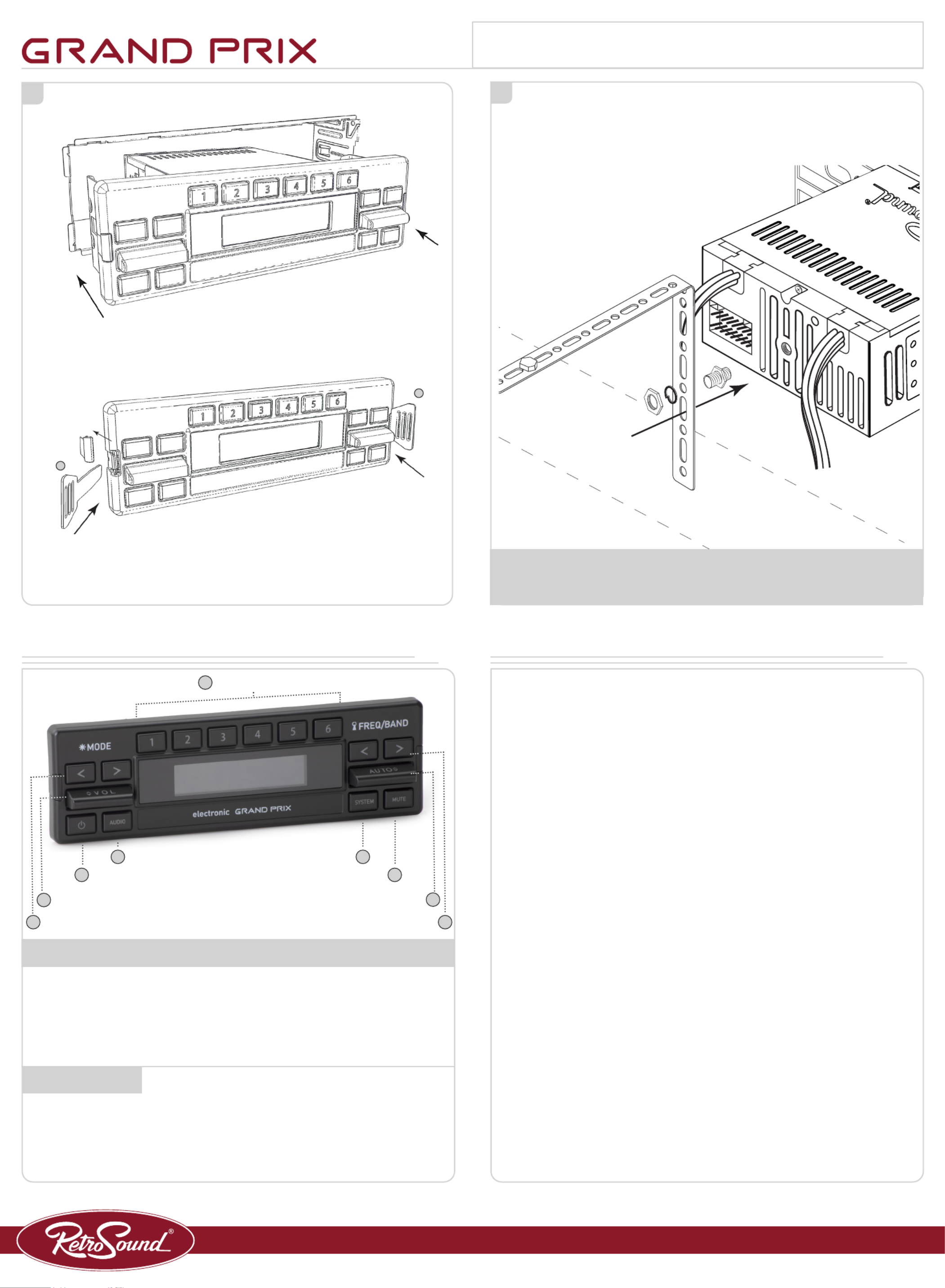
56
D
D
Slide the radio assembly into the DIN Sleeve
until the unit clicks into place.
If adjustments are needed, use the included DIN Keys to remove
the assembly from the DIN Sleeve.
Once the Radio is mounted correctly, install the backstrap to the rear of the
radio. Follow the installation instructions included with your Radio Motor.
IMPORTANT: ON FIRST POWER ON YOU MUST COMPLETE THE
REQUIRED FIRST STEP BELOW.
tech@retromanufacturing.com | help.retromanufacturing.com
Control Layout Basic Operation
Setting Radio Presets
To set a preset, tune to the station you want to set the preset to, and then press and hold the
desired Preset Button( ) for three seconds. (NOTE: SiriusXM5® does not use preset #6)
Recalling Radio Presets
To recall a preset, simply press the Preset Button( ) your station was set to previously. 5
Power On/O
Press the Power Button( ) to power the unit on.1
Press and hold the Power Button(1) to power the unit o.
Volume
Tap the Volume Paddle( ) up or down to change the Volume.6
Changing Source Modes
Press the inner Left Arrow( ) to cycle through the source modes.8
Changing Radio Bands
Press the outer Right Arrow( ) to cycle through the radio bands.9
Tune
Tap the Auto Paddle( ) up or down to scroll through the stations.7
Mute On/O
Press the Mute Button( ) to mute and unmute.4
Equalizer (EQ)
Press the Audio Button( ) to enter the Tone Control sub-menu. Press and release the Audio 2
Button( ) 2until you see the EQ setting you’d like to adjust. Tap the Volume Paddle( ) up or 6
down to adjust the setting and let the unit time out to set. Repeat to adjust each EQ setting.
Setting the Clock
Press and hold the System Button( ) for three seconds to enter the System Settings sub-3
menu. Tap the Auto Paddle( ) up or down until to cycle through the choices until you see 7
CLK, then press the System Button( ) to select. Tap the Auto Paddle( ) up or down to adjust 3 7
the hours, then press the System Button( ) again to move on to minutes. Tap the Auto Pad-3
dle( ) up or down to adjust the minutes, and let the unit time out to set.7
Display Color*
Press and hold the System Button( ) for three seconds to enter the System Settings sub-3
menu. Tap the Auto Paddle( ) up or down to cycle through the choices until you see SCAN, 7
then press and release the System button to cycle through the color presets. Let the unit time
out to set.
Beep On/O
Press and hold the System Button( ) for three seconds to enter the System Settings sub-3
menu. Tap the Auto Paddle( ) up or down to cycle through the choices until you see BEEP ON/7
OFF, then press the System Button( ) to choose between BEEP ON or BEEP OFF. Let the 3
unit time out to set.
*Some features are not available on all radios.
5 Preset Buttons
8 Left Arrows Right Arrows 9
6 Volume Paddle Auto Paddle 7
1 Power Mute 4
2 Audio System 3
Modern Sound For Your Classic
Radio Presets
REQUIRED FIRST STEP - GRAND PRIX MODE
The following steps must be performed to set up the Radio Motor to function with the Grand
Prix Radio controls. With the vehicles ignition on and the time displayed on the Radio Face,
press and hold the Power Button(1) for approximately 15 seconds to reboot the radio into SEL
PANEL mode. Once SEL PANEL is displayed release the Power Button(1) and tap the Volume
Paddle(6) up until is displayed on the screen. The Display will Flash GRAND GRAND PRIX
PRIX 5 times and will turn off. Your Radio Motor is now configured to work with your selected
face. Press the Power Button(1) to turn the Motor back on and continue with the setup process.
Quick Start Guide

MODERN SOUND FOR YOUR CLASSIC
For Models:
Motor 1A, Motor 2A, Motor 1DAB, Motor 2DAB, & Motor 4HD
User
Manual
Product specificaties
| Merk: | RetroSound |
| Categorie: | Autoradio |
| Model: | Grand Prix M4HD |
Heb je hulp nodig?
Als je hulp nodig hebt met RetroSound Grand Prix M4HD stel dan hieronder een vraag en andere gebruikers zullen je antwoorden
Handleiding Autoradio RetroSound

7 Augustus 2024

7 Augustus 2024

7 Augustus 2024

7 Augustus 2024

7 Augustus 2024

9 Juli 2023

9 Juli 2023

8 Juli 2023

7 Juli 2023

6 Juli 2023
Handleiding Autoradio
- Clarion
- Ford
- Soundstream
- Grundig
- Sencor
- Smart
- Aiwa
- Sony
- Voxx
- Muse
- Skoda
- Krüger And Matz
- Kunft
- Conceptronic
- Xomax
Nieuwste handleidingen voor Autoradio
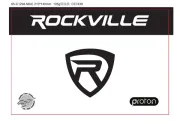
22 Juli 2025

21 Juli 2025
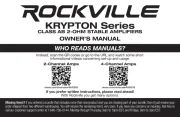
15 Juli 2025

14 Juli 2025
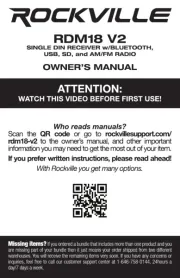
14 Juli 2025
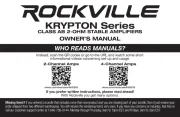
14 Juli 2025

5 Juli 2025
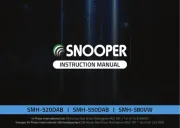
4 Juli 2025
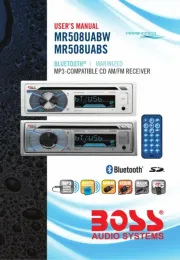
22 Mei 2025
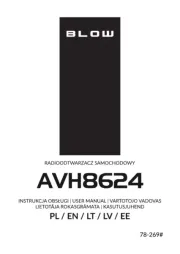
21 Mei 2025