Raspberry Pi SC0168 Handleiding
Raspberry Pi
Toetsenbord
SC0168
Bekijk gratis de handleiding van Raspberry Pi SC0168 (6 pagina’s), behorend tot de categorie Toetsenbord. Deze gids werd als nuttig beoordeeld door 26 mensen en kreeg gemiddeld 4.5 sterren uit 13.5 reviews. Heb je een vraag over Raspberry Pi SC0168 of wil je andere gebruikers van dit product iets vragen? Stel een vraag
Pagina 1/6

Published in April 2019
by the Raspberry Pi Foundation
Raspberry Pi keyboard and hub
Raspberry Pi mouse
Getting started
www.raspberrypi.org
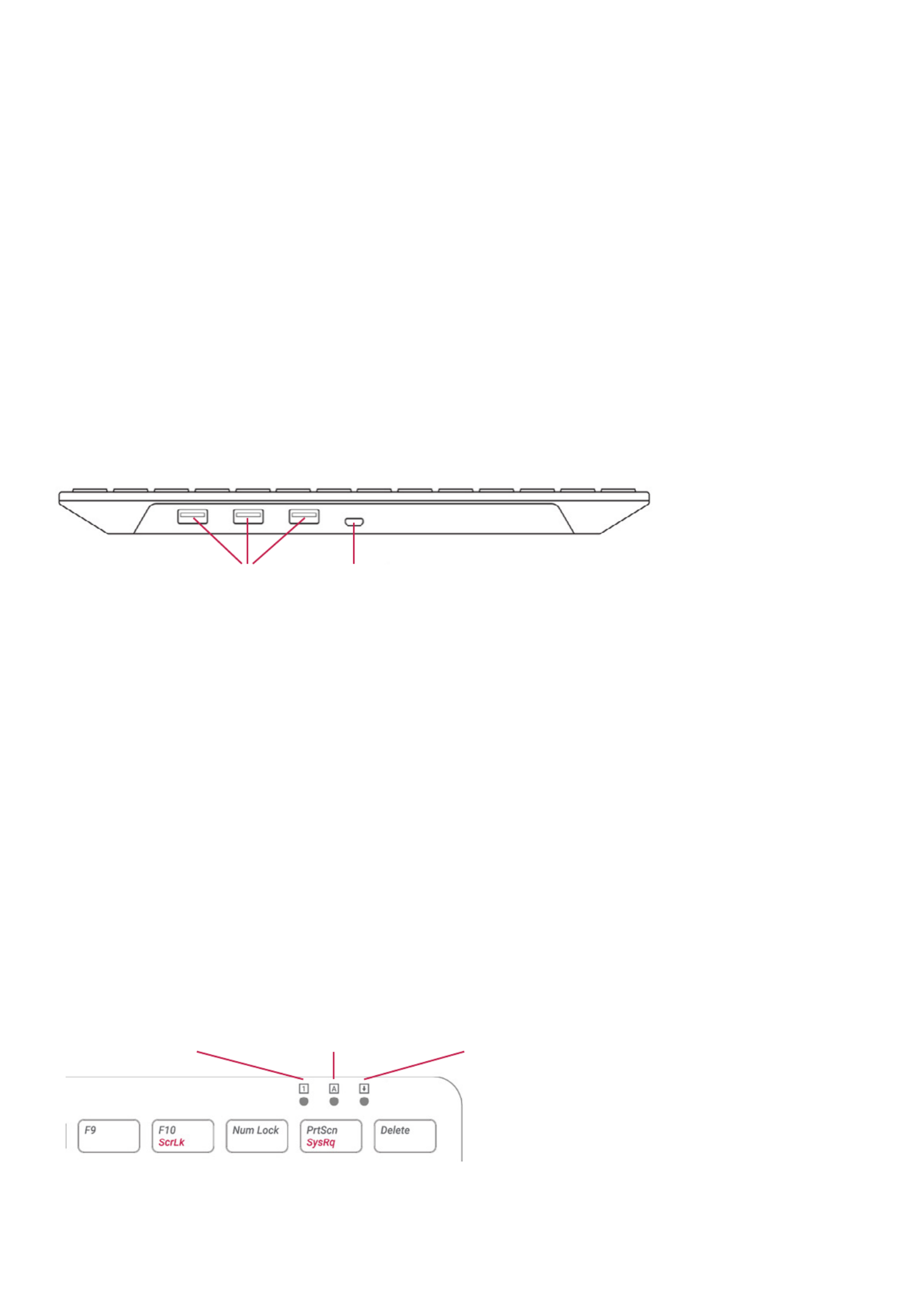
Getting started with the ocial
Raspberry Pi keyboard and hub
Our ocial keyboard includes three host USB ports for connecting
external devices, such as USB mice, USB drives, and other USB-
controlled devices.
The product’s micro USB port is for connection to the Raspberry Pi.
Via the USB hub built into the keyboard, the Raspberry Pi controls, and
provides power to, the three USB Type A ports.
Keyboard features:
The Raspberry Pi keyboard has three lock keys: Num Lock Scroll Lock, ,
and Caps Lock. There are three LEDs in the top right-hand corner that
indicate which locks are enabled.
Num Lock – Allows use of the number keys on the letter keys, red
effectively creating a numeric keypad. This mode is enabled and
disabled by pressing the Num Lock key.
Caps Lock Shift– Allows typing capital letters; press the key to type
lower-case letters in this mode. This mode is enabled and disabled by
pressing the Caps Lock key.
Scroll Lock (ScrLk) – Allows use of the cursor keys for browsing web
pages and spreadsheets without the mouse. This mode is enabled and
disabled by pressing the key while holding the ScrLk Fn key.
3× USB Type A host ports
Num Lock Caps Lock Scroll Lock
micro USB port to connect to Raspberry Pi
2 Raspberry Pi Keyboard & Hub | Raspberry Pi Mouse Getting Started

Getting started with the ocial
Raspberry Pi mouse
Our ocial mouse has three buttons, which activate high-quality
micro-switches. The wheel is for quick scrolling when browsing
documents and web pages.
Always place the mouse on a at, stable surface while using it.
The mouse optically detects movement on the surface on which
it is placed. On featureless surfaces, e.g. PVC or acrylic table tops,
the mouse cannot detect movement. When you are working on such
a surface, place the mouse on a mouse mat.
Left mouse button
Mouse wheel — press for middle button
USB cable to Pi or ocial keyboard
Right mouse button
3 Raspberry Pi Keyboard & Hub | Raspberry Pi Mouse Getting Started
Product specificaties
| Merk: | Raspberry Pi |
| Categorie: | Toetsenbord |
| Model: | SC0168 |
| Kleur van het product: | Red, White |
| Gebruikershandleiding: | Ja |
| Type stroombron: | USB |
| Aantal USB 2.0-poorten: | 3 |
| Aantal toetsen, toetsenbord: | 79 |
| Certificering: | CE, FCC |
| Duurzaamheidscertificaten: | RoHS |
| Aantal per verpakking: | 1 stuk(s) |
| Ergonomisch ontwerp: | Ja |
| Aanbevolen gebruik: | Kantoor |
| Aansluiting: | USB |
| Numeriek toetsenblok: | Nee |
| Inclusief muis: | Nee |
| Aanwijsapparaat: | Nee |
| Toetsenbordindeling: | QWERTZ |
| Toetsenbord toetsschakelaar: | Mechanische keyswitch |
| Toetsenbord formaat: | Mini |
| Stijl toetsenbord: | Recht |
| Aantal producten inbegrepen: | 1 stuk(s) |
| Taal toetsenbord: | Duits |
Heb je hulp nodig?
Als je hulp nodig hebt met Raspberry Pi SC0168 stel dan hieronder een vraag en andere gebruikers zullen je antwoorden
Handleiding Toetsenbord Raspberry Pi

23 November 2023

23 November 2023
Handleiding Toetsenbord
- Inovalley
- Nedis
- Gigabyte
- Urban Factory
- The T.amp
- SureFire
- Digitus
- Energy Sistem
- Goodis
- Alienware
- Viper
- AOC
- STANDIVARIUS
- Apple
- Game Factor
Nieuwste handleidingen voor Toetsenbord
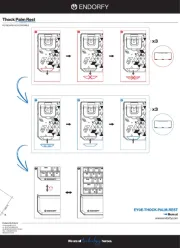
30 Juli 2025
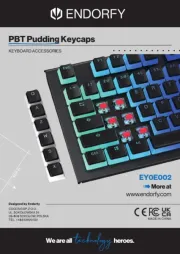
29 Juli 2025
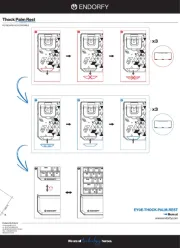
29 Juli 2025
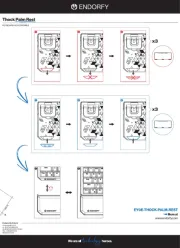
29 Juli 2025

28 Juli 2025
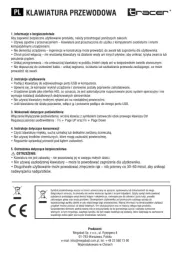
28 Juli 2025
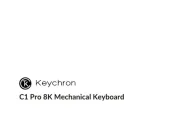
24 Juli 2025

22 Juli 2025

22 Juli 2025
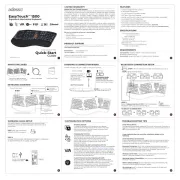
21 Juli 2025