Rapoo VT900 Handleiding
Bekijk gratis de handleiding van Rapoo VT900 (2 pagina’s), behorend tot de categorie Muis. Deze gids werd als nuttig beoordeeld door 73 mensen en kreeg gemiddeld 4.8 sterren uit 37 reviews. Heb je een vraag over Rapoo VT900 of wil je andere gebruikers van dit product iets vragen? Stel een vraag
Pagina 1/2

IRopticalgamingmouse/Souris de jeu optique IR/Optische IR-Gaming-Maus
Connect the mouse cable to a USB port.
Raccordez le câble de la souris à un port USB.
Schließen Sie die Maus über das Kabel an einen freien USB-Port an.
Collegare il cavo del mouse a una porta USB.
Conecte el cable del ratón a un puerto USB.
Sluit de muis kabel aan op een USB-poort.
Ligue o cabo do rato a uma porta USB.
Подключите кабель мыши к порту USB.
Підключіть кабель миші до порту USB.
Installation/Installation Installation Installazione/Instalación/Installatie/Instalação/Установка/ нсталяц я/ / І і
A Right button/Bouton droit/Rechte Taste/Tasto destro/Botón derecho/Rechterknop/Botão direito/Правая кнопка/Права кнопка
B Left button/Bouton gauche/Linke Maustaste/Tasto sinistro/Botón izquierdo/Linkerknop/Botão esquerdo/Левая кнопка/Ліва кнопка
C Scroll wheel & Middle button/Molette de défilement et bouton central/Scrollrad und mittlere Taste/Rotella di scorrimento e tasto centrale/
Rueda de desplazamiento y botón central/Scrollwiel & middelste knop/Roda de deslocamento e botão do meio/Колесо прокрутки и средняя
кнопка/Коліщатко прокручення і середня кнопка
D Back/Arrière/Zurück/Parte posteriore/Atrás/Vorige/Voltar/Назад/Назад
E Forward/Avant/Vorwärts/Avanti/Adelante/Volgende/Avançar/Вперед/Вперед
F DPI+ button/Bouton DPI+/Taste DPI+/Tasto DPI+/Botón PPP+/DPI+ knop/Botão DPI+/Кнопка DPI+/Кнопка DPI+
G - - - - - -DPI button/Bouton DPI /Taste DPI /Tasto DPI /Botón DPI-/DPI knop/Botão DPI /Кнопка DPI– /Кнопка DPI-
H Mode button/Bouton mode/Modustaste/Tasto modalità/Botón Modo/Modusknop/Botão de modo/Кнопка режима/Кнопка режимів
I Customized button 1/Bouton personnalisé 1/Angepasste Taste 1/Tasto personalizzato 1/Botón personalizado 1/Aangepaste knop 1/
Botão personalizado 1/Переназначаемая кнопка 1/Пристосовувана кнопка 1
J Customized button 2/Bouton personnalisé 2/Angepasste Taste 2/Tasto personalizzato 2/Botón personalizado 2/Aangepaste knop 2/
Botão personalizado 2/Переназначаемая кнопка 2/Пристосовувана кнопка 2
Spectrum cycling backlight (default)/Rétroéclairage cyclique spectral (par défaut)/Hintergrundbeleuchtung mit Spekralwechsel (Standard)/
Retroilluminazione ciclo spettrale (predefinito)/Retroiluminación cíclica de espectro (predeterminado)/Spectrum wisselende achtergrondverlichting
(standaard)/Luz de fundo rodando espectro (padrão)/Подсветка с цикличной сменой цветов (по умолчанию)/Прохід по колу по спектру
підсвічення (за замовчуванням)
To customize the gaming mouse for each operation, please download the software from www.rapoo.com.
Pour personnaliser la souris de jeu pour chaque opération, veuillez télécharger le logiciel à l'adresse www.rapoo.com.
Zur Anpassung der Gaming-Maus je nach Bedienung laden Sie bitte die Software von www.rapoo.com herunter.
Per personalizzare il gaming mouse, scaricare il software dal sito www.rapoo.com.
Para personalizar el ratón para juegos para cada operación, descargue el software de www.rapoo.com.
Voor het aanpassen van de gamingmuis voor elke bewerking, moet u de software downloaden van www.rapoo.com.
Para personalizar o mouse de jogo para cada operação, faça o download do software de www.rapoo.com.
Чтобы настроить игровую мышь для каждой операции, загрузите ПО с сайта www.rapoo.com.
Щоб пристосувати ігрову мишу для кожної операції, завантажте ПЗ з www.rapoo.com.
Overview/Vue d'ensemble/Überblick/Descrizione/Visión general/Overzicht/
Visão geral/Обзор/Загальний огляд
Package contents/Contenu de l’emballage/Packungsinhalt/Contenuto della confezione/
Contenidos del Embalaje/Inhoud van de verpakking/Conteúdos da embalagem/
Комплект поставки/Вміст пакунку
Install driver/Pilote d'installation/Treiber installieren/Installazione del driver/Instalar el controlador/
Stuurprogramma installeren/Instalar o controlador/Установить драйвер/Інсталяція драйвера
System Requirements/Exigences du système/Systemvoraussetzungen/Requisiti di sistema/
Requerimientos del sistema/Systeemvereisten/Requisitos do Sistema/
Системные требования/Системні вимоги
Windows® XP/Vista/7/8/10 or later, USB port
Windows® XP/Vista/7/ 8/10 ou version ultérieure, Port USB
Windows® XP/Vista/7/ 8/10 oder höher, USB-Anschluss
Windows® XP/Vista/7/8/10 o versioni successive, Porta USB
Windows® XP/Vista/7/8/10 o posterior, Puerto USB
Windows® XP/Vista/7/8/10 of later, USB-poort
Windows®
XP/Vista/7/8/10 ou mais recente, porta USB
Windows® XP/Vista/7/8/10 или более поздней версии, USB порт
Windows® XP/Vista/7/8/10 або вище, порт USB
OLED display adjustment/Réglage de l'affichage OLED/OLED-Display-Anpassung/Regolazione display OLED/Ajuste de visualización OLED/
OLED-schermaanpassing/Ajuste da tela de OLED/Регулировка OLED-дисплея/Регулювання дисплею OLED
You can customize pictures and characters via driver.
Vous pouvez personnaliser les images et les caractères via le pilote.
Sie können Bilder und Zeichen über den Treiber anpassen.
È possibile personalizzare immagini e caratteri tramite driver.
Puede personalizar imágenes y caracteres mediante el controlador.
U kunt afbeeldingen en tekens aanpassen via het stuurprogramma.
Você pode personalizar imagens e caracteres pelo driver.
Настройка изображений и знаков посредством драйвера.
Можна пристосувати зображення і символи через драйвер.
DPI adjustment/Réglage DPI/DPI-Anpassung/Regolazione DPI/Ajuste de DPI/DPI-aanpassing/Ajuste de DPI/Настройка DPI/Регулювання DPI
You can switch DPI values among 7 levels which is up to 16000 DPI. The backlight color changes when you
press the DPI button. If the current level is the seventh, pressing the DPI button will switch to the first level.
Vous pouvez changer librement les valeurs de DPI parmi 7niveaux jusqu'à 16000DPI. La couleur du rétroéclairage
change lorsque vous appuyez sur le bouton DPI. Si vous appuyez sur le bouton DPI au 7ème niveau, le DPI passe
au premier niveau.
Sie können den DPI-Wert frei zwischen 7 Stufen auf bis zu 16000 dpi einstellen. Die Farbe der Hintergrundbe-
leuchtung ändert sich bei Betätigung der DPI-Taste. Wenn Sie bei Erreichen der 7. Stufe die DPI-Taste drücken,
wechselt der DPI-Wert zur ersten Stufe.
È possibile cambiare liberamente i valori DPI tra 7 livelli fino a 16000 DPI. Il colore della retroilluminazione cambia
quando si preme il tasto DPI. Al settimo livello, premendo il tasto DPI, il DPI passa al primo livello.
Puede cambiar los valores de PPP libremente eligiendo uno de los 7 niveles hasta 16000 PPP. El color de la
retroiluminación cambiará cuando presione el botón PPP. Si el nivel se encuentra en el séptimo nivel, presione
el botón PPP y el valor de PPP cambiará al primer nivel.
U kunt DPI-waarden vrijelijk omschakelen tussen 7 levels, wat tot 16000DPI is. De achtergrondkleur wijzigt wanneer u drukt op de
DPI-knop. Als u tot aan het 7e level bent, drukt u op de DPI-knop en de DPI schakelt over naar het eerste level.
Você pode alterar os valores de DPI livremente entre 7 níveis, que são até 16000DPI. A cor da luz de fundo vai mudar quando você
pressiona o botão DPI. Se o nível for até ao 7º nível, pressione o botão DPI, o DPI mudará para o primeiro nível.
Переключение значений DPI осуществляется свободно между 7 уровнями, самым высоким из которых является 16000DPI.
После нажатия кнопки DPI цвет подсветки будет меняться. Если повышение уровней дошло до 7-го уровня, нажмите кнопку
DPI, после чего DPI переключится на первый уровень.
Можна перемикати значення DPI між 7 рівнями, тобто до 16000 DPI. При натисканні на кнопку DPI змінюється колір
підсвічення. Якщо на 7-му рівні натиснути кнопку DPI, то значення DPI перемкнеться на перший рівень.
A
I
J
J
H
B
C
D
E
F
G
Schnellstartanleitung
Quick Start Guide/ Guide de démarrage rapide

Trouble shooting/Dépannage/Problemlösung/Risoluzione dei problemi/Solucionar problemas/
Problemen oplossen/Resolução de problemas/Устранение неисправностей/Усунення несправностей
How to turn off the backlight?
You can set the backlight mode by driver, turn on or off the backlight.
Why does the cursor drift appear when I set the reporting rate to above 125Hz?
The algorithm of enhanced pointer precision is not suitable for Windows systems. To ensure you can use your mouse
normally, please take the following steps:
1) Open the “control panel”;
2) Click the “Mouse” icon;
3) Select the “Pointer Options”;
4) Disable the "Enhanced pointer precision" option.
5601-10K05-222
Warranty / Garantie / Garantie / Garanzia / Garantía / Garantie / Garantia / Гарантия / Гарантія
www.rapoo.com
The device is provided with two-year limited hardware warranty from the purchase day. Please see www.rapoo.com for more information.
L'appareil est fourni avec deux ans de garantie matérielle limitée à compter du jour d'achat. Merci de consulter www.rapoo.com pour plus d'informations.
Wir gewähren eine zweijährige, eingeschränkte Hardware-Garantie ab Kaufdatum. Weitere Informationen finden Sie hier: www.rapoo.com.
il dispositivo viene fornito con due anni di garanzia hardware limitata a parite dalla data di acquisto. Per ulteriori informazioni consultare www.rapoo.com.
El dispositivo se proporciona con una garantía de hardware limitada de dos años a partir de la fecha de compra. Consulte la dirección www.rapoo.com para obtener más información.
Het toestel wordt met een tweejarige beperkte hardware-garantie vanaf de aankoopdatum geleverd. Raadpleeg www.rapoo.com voor meer informatie.
O dispositivo é fornecido com garantia de hardware limitada de dois anos a partir do dia da compra. Por favor consulte www.rapoo.com para obter mais informações.
Данное устройство предоставляется с ограниченной гарантией на аппаратное обеспечение сроком два года со дня покупки. Более подробную информацию можно найти по адресу www.rapoo.com.
Строк дії обмеженої гарантії для апаратного забезпечення - два роки з дати придбання. Більше інформації ви знайдете на www.rapoo.com.
We, the manufacturer
Shenzhen Rapoo Technology Co., Ltd.
Fax: +86-0755-2858 8555
Declare that the product
Product Name :IRopticalgamingmouse
Model No VT900:
Complies with the following norms of :
Kai Guo, Manager
R&D Department Date of Issue: A .ug
30, 2017
Declaration of Conformity
Manufacturer/Authorised representative
EN 62479:2010
EN 50663:2017
EN 60950-1:2006+A11:2009+A1:2010+A12:2011+A2:2013
The product is in compliance with the essential requirements of Radio
Equipment Directive 2014/53/EU,and the RoHS Directive 2011/65/EU.
FCC Statement
This equipment has been tested and found to comply with the limits for a Class B digital device, pursuant to part 15 of the FCC rules. These limits are designed to provide reasonable protection against harmful interference
in a residential installation. This equipment generates, uses and can radiate radio frequency energy and, if not installed and used in accordance with the instructions, may cause harmful interference to radio
communications. However, there is no guarantee that interference will not occur in a particular installation. If this equipment does cause harmful interference
to radio or television reception, which can be determined by turning the equipment off and on, the user is encouraged to try to correct the interference by one or more of the following measures:
-Reorient or relocate the receiving antenna.
-Increase the separation between the equipment and receiver.
-Connect the equipment into an outlet on a circuit different from that to which the receiver is connected.
-Consult the dealer or an experienced radio/TV technician for help.
To assure continued compliance, any changes or not approved by the party responsible for compliance could void the user’s authority to operate this equipment. use only shielded modifications expressly (Example-
interface cables when connecting to computer or peripheral devices).
FCC Radiation Exposure Statement
This equipment complies with FCC RF radiation exposure limits set forth for an uncontrolled environment. This transmitter must not be co-located or operating in conjunction with any other antenna or transmitter.
This equipment complies with Part 15 of the FCC Rules.Operation is subject to the following two conditions:
(1) This device may not cause harmful interference, and
(2) This device must accept any interference received, including interference that may cause undesired operation.
Caution!
The manufacturer is not responsible for any radio or TV interference caused by unauthorized modifications to this equipment. Such modifications could void the user authority to operate the equipment.
ISEDC RSS warning
This device complies with Industry Canada licence-exempt RSS standard (s). Operation is subject to the following two conditions:
(1) this device may not cause interference, and
(2) this device must accept any interference,including interference that may cause undesired operation of the device.
Le présent appareil est conforme aux CNR d'Industrie Canada applicables aux appareils radio exempts de licence.
L'exploitation est autorisée aux deux conditions suivantes:
(1) l'appareil ne doit pas produire de brouillage, et
(2) l'utilisateur de l'appareil doit accepter tout brouillage radioélectrique subi, même si le brouillage est susceptible d'en compromettre le fonctionnement.
It is forbidden to reproduce any part of this quick start guide without the permission of Shenzhen Rapoo Technology Co., Ltd.
ISEDC Radiation Exposure Statement:
This equipment complies with ISEDC RF radiation exposure limits set forth for an uncontrolled environment. This transmitter must not be co-located or operating in conjunction with any other antenna or transmitter.
Cet appareil est conforme aux limitesd'exposition de rayonnement RF ISEDC établiespour un environnement non contrôlé.
Cetémetteur ne doit pas être co-implanté oufonctionner en conjonction avec toute autreantenne ou transmetteur.
Any Changes or modifications not expressly approved by the party responsible for compliance could void the user’s authority to operate the equipment.
EN 300 440 V2.1.1(2017-03)
EN 300 328 V2.1.1(2016-11)
EN 301 489-1 V2.2.0(2017-03)
EN 301 489-3 V2.1.1(2017-03)
EN 301 489-17 V3.2.0(2017-03)
Comment éteindre la lumière à pulsations ?
Vous pouvez régler la lumière à pulsations sur allumée, pulsations ou éteinte dans le menu du pilote.
Pourquoi le mouvement du curseur apparaît quand je règle le taux de rapport au-dessus de 125 Hz ?
L'algorithme de précision améliorée du pointeur n'est pas adapté aux systèmes Windows. Pour vous assurer que vous
pouvez utiliser normalement votre souris, veuillez effectuer les étapes suivantes :
1) Ouvrez le « panneau de configuration »,
2) Cliquez sur l'icône « Souris »,
3) Sélectionnez les « Options de pointeur »,
4) Désactivez l'option « Précision améliorée du pointeur ».
Wie lässt sich die Impulsbeleuchtung ausschalten?
Über das Treibermenü schalten Sie die Beleuchtung bequem ein, aus oder in den Impulsmodus.
Warum verschiebt sich der Mauszeiger, wenn ich die Abfragegeschwindigkeit auf mehr als 125 Hz einstelle?
Der spezielle Algorithmus, der für besonders präzise Mausbewegungen sorgt, eignet sich nicht für Windows-Systeme.
Damit Ihre Maus normal und zuverlässig funktioniert, führen Sie bitte die folgenden Schritte aus:
1) Öffnen Sie die Systemsteuerung.
2) Klicken Sie auf „Maus“.
3) Öffnen Sie das „Zeigeroptionen“-Register.
4) Deaktivieren Sie die Option „Erweiterte Zeigerpräzision“.
Come si spegne la luce pulsante?
Nel menu del driver è possibile impostare la luce su On (Attiva), Breathing (Pulsazione) o Off (Disattiva).
Perché il cursore va alla deriva quando imposto la velocità sopra i 125Hz?
L'algoritmo di precisione ottimizzata del puntatore non è adatto per i sistemi Windows. Attenersi alla procedura che
segue per garantire l’uso normale del mouse:
1) Aprire il “Pannello di controllo”;
2) Fare clic sull'icona “Mouse”;
3) Selezionare “Opzioni puntatore”;
4) Disabilitare l'opzione "Enhanced pointer precision" (Precisione ottimizzata del puntatore).
¿Cómo desactivo el efecto de breathing?
Puede establecer la luz de efecto de respiración a encendida, respiración o apagada en el menú del controlador.
¿Por qué aparece la desviación del cursor cuando establezco la tasa de informes por encima de 125 Hz?
El algoritmo de la precisión del puntero mejorada no es adecuado para sistemas Windows. Para garantizar que puede
utilizar el ratón con normalidad, lleve a cabo los pasos siguientes:
1) Abra el “Panel de control”;
2) Haga clic en el icono “Ratón”;
3) Seleccione “Opciones del puntero”;
4) Deshabilite de la opción "Precisión mejorada del puntero".
Hoe kan het breathing light worden uitgeschakeld?
U kunt het breathing instellen op Aan, Breathing of Uit in het menu van het stuurprogramma.
Waarom is er een cursorverschuiving wanneer ik de rapportsnelheid instel tot meer dan 125Hz?
Het algoritme van de verbeterende aanwijzerprecisie is niet geschikt voor Windows-systemen. Volg de onderstaande stappen
om zeker te zijn dat u de muis normaal kunt gebruiken:
1) Open het “Configuratiescherm”;
2) Klik op het pictogram “Muis”;
3) Selecteer “Aanwijzeropties”;
4) Schakel de optie "Precisie van de aanwijzer verbeteren" uit.
Como apagar a luz intermitente?
No menu do controlador, é possível ajustar as definições da luz para: acesa, intermitente ou apagada.
Porque é que o rasto do cursor aparece quando defino uma frequência de atualização superior a 125Hz?
O algoritmo de precisão melhorada do ponteiro não é adequado para sistemas Windows. Para garantir que pode
utilizar o rato de forma normal, execute os passos seguintes:
1) Abra o “Painel de controlo”;
2) Clique no ícone do “Rato”;
3) Selecione “Opções do ponteiro”;
4) Desative a opção "Melhorar a precisão do ponteiro".
Как отключить подсветку?
Пользователь может задать режим подсветки с помощью драйвера, а также включить или выключить подсветку.
Почему возникает смещение курсора, когда я задаю значение частоты опроса сенсора выше 125 Гц?
Алгоритм повышенной точности указателя не подходит для систем Windows. Для нормальной работы мыши
выполните следующие действия:
1) откройте «Панель управления»;
2) нажмите значок «Мышь»;
3) выберите «Параметры указателя»;
4) отключите параметр «Повышенная точность указателя».
Як вимкнути пульсацію світла?
Встановити пульсацію світла на „увімкнено”, „пульсацію" або „вимкнути” можна в меню драйвера.
Чому курсор ніби гальмує, коли частоту звітів встановлено на понад 125 Гц?
Алгоритм високої точності указки не підходить системі Windows. Щоб забезпечити нормальну роботу миші,
будь ласка, зробіть наступне:
1) Відкрийте контрольну панель;
2) Клацніть по піктограмі „Миша”;
3) Виберіть „Опції указки”;
4) Відключіть опцію "Висока точність указки”.
Product specificaties
| Merk: | Rapoo |
| Categorie: | Muis |
| Model: | VT900 |
| Kleur van het product: | Zwart |
| Breedte: | 74.8 mm |
| Diepte: | 130.1 mm |
| Hoogte: | 41.3 mm |
| Stroombron: | Kabel |
| Gebruiksaanwijzing: | Ja |
| Type verpakking: | Doos |
| Vormfactor: | Rechtshandig |
| Bedoeld voor: | Gamen |
| Ondersteunt Windows: | Ja |
| Ergonomisch ontwerp: | Ja |
| Aantal: | 1 |
| Aantal knoppen: | 10 |
| Aansluiting: | USB Type-A |
| Oppervlakte kleur: | Monochromatisch |
| Scroll type: | Wiel |
| Bewegingsresolutie: | 16000 DPI |
| Aantal programmeerbare knoppen: | 10 |
| Soort knoppen: | Drukknoppen |
| Bewegingsdetectietechnologie: | Optisch |
| Belichting: | Ja |
| Programmeerbare muisknoppen: | Ja |
| Aanpasbare bewegingsresolutie: | Ja |
| Aantal bewegingsresolutiemodi: | 7 |
| Trackingsnelheid muis: | 400 ips |
| Versnelling (max): | 50 G |
Heb je hulp nodig?
Als je hulp nodig hebt met Rapoo VT900 stel dan hieronder een vraag en andere gebruikers zullen je antwoorden
Handleiding Muis Rapoo
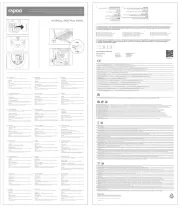
23 Mei 2025

9 December 2024

28 Juni 2024

28 Juni 2024

28 Juni 2024

28 Juni 2024

20 Februari 2024

4 Juni 2023

19 Mei 2023

2 Mei 2023
Handleiding Muis
- Sandberg
- Acer
- ThunderX3
- Ednet
- Xtrfy
- Yeyian
- Dell
- Madcatz
- SureFire
- Wortmann AG
- Fractal Design
- NZXT
- Belkin
- CM Storm
- GMB Gaming
Nieuwste handleidingen voor Muis

1 Augustus 2025

28 Juli 2025

28 Juli 2025

22 Juli 2025

22 Juli 2025

22 Juli 2025

22 Juli 2025

22 Juli 2025

22 Juli 2025

21 Juli 2025