Posiflex SA-405Z Handleiding
Posiflex
Niet gecategoriseerd
SA-405Z
Bekijk gratis de handleiding van Posiflex SA-405Z (2 pagina’s), behorend tot de categorie Niet gecategoriseerd. Deze gids werd als nuttig beoordeeld door 58 mensen en kreeg gemiddeld 5.0 sterren uit 29.5 reviews. Heb je een vraag over Posiflex SA-405Z of wil je andere gebruikers van dit product iets vragen? Stel een vraag
Pagina 1/2

Page 1
SA-405
USER’S MANUAL
Rev. : Original
I. FEATURES
Slim design to fit the new XT series: SA- - 405 for XT
3015/4015/3017.
Support optional 3G, MSR, and Finger Print Recognition Sensor.
ISO 7811 Magnetic Stripe Reader 3 tracks/JIS II MSR head in USB full speed
HID/KB wedge interface.
Single MSR head, 3 tracks, virtual COM interface.
Option ISO ID-Tech encrypted Magnetic Stripe Reader.
Can read AAMVA and CA DMV card.
Included with Posiflex USB MSR manager to fit customized needs.
For integration in Posiflex XT series POS touch terminal system.
FCC NOTICE
This equipment generates, uses, and can radiate radio frequency energy and, if not installed and used in
accordance with the instructions manual, may cause interference to radio communications. It has been tested and found
to comply with limits for a Class A digital device pursuant to subpart J of Part 15 of FCC Rules, which are designed to
provide reasonable protection against interference when operated in a commercial environment. Operation of this
equipment in a residential area is likely to cause interference in which case the user at his own expense will be required
to take whatever measures to correct the interference.
WARRANTY LIMITS
Warranty will terminate automatically when the equipment is opened by any person other than the authorized
technicians. The user should consult his/her dealer for the problem happened. Warranty voids if the user does not
follow the instructions in application of this merchandise. The manufacturer is by no means responsible for any
damage or hazard caused by improper application.
The hardware utility program, including instructions for its use, is provided “AS IS” without warranty of any
kind. Posiflex Technology Inc. further disclaims all implied warranties including without limitation any implied
warranties of merchantability or of fitness for a particular purpose. The entire risk arising out of the use or performance
of the software and documentation remains with you.
ABOUT THIS MANUAL
This manual is written in an attempt with full strength to assist the user to utilize the security upgrade kit SA-
405 for the Posiflex touch terminal systems. This series of products incorporate 2 delicately designed POS peripherals
each can be used as an excellent tool to accommodate the required security specially involved in POS business, kiosk
and hospitality operation. This manual covers the conceptual and operational aspects of these units. For technical
aspects involving opening of the unit or option implementation, it is only available to the authorized distributors.
The manufacturer of the SA-405 heartily apologizes to the user for reserving the right to change or to modify
this manual without notice due to the rapid and constant progress and improvement on science and technology. The
user may always obtain the most up to date information through any of our web sites: http://www.posiflex.com or
http://www.posiflex.com.tw.
Copyright Posiflex Technology Inc. 2013
All rights are strictly reserved. No part of this documentation may be reproduced, stored in a retrieval system,
or transmitted in any form or by any means, electronic, mechanical, photocopying, or otherwise, without the prior
written consent of Posiflex Technology Inc. the publisher of this documentation
TRADE MARKS AND SERVICE MARKS
POSIFLEX is a registered trademark of Posiflex Technology Inc., an ISO-9001
and ISO-14001 certified manufacturer. Other brand and product names are trademarks
and registered trademarks and service marks of
their respective owners.
II. INSTALLATION
1. HARDWARE INSTALLATION
You may find two screw holes on back of the right side of the display screen of XT series.
Align the washers included in your kit.
For installation, you may also take down the side cover firstly, connect tightly with the
cabled wire, and find two screw holes on back of the right side of the display screen of XT
series. Aim these 2 screws into the 2 holes with MSR then connect it with XT.
1.1 SA-405 ordered with XT-3015/4015/3017 series
In A) picture, remove the 2 screws on the side mount cover is on the back of the which
right side of main unit. In B) picture, connect the wired cable of SA-405 to the white
connector which is inside the side cover of XT 3015/4015/3017. If there are 2 devices
available, it is necessary to connect them to the 2 white connectors as illustrated below.
Similarly, connect with only one white connector thru the main hub on MSR to the desired
main unit if there are 3 devices or more available.
In C) picture, gently arrange the excessive length of this cable and -screw fit the SA- 405
back to the position which is occupied by the cover originally. Please reserve the cover if
there is a chance to have the side mount kit removed in the future.
A) B) C)
III DRIVER INSTALLATION
1. 405 For MSR: -The magnetic stripe reader in SA connects to the host through the
proprietary internal USB connecter ( connects to the USB poSA- 405 rt in I/O plate) working
as a USB KB and therefore requires no driver installation. The included Posiflex USB
MSR Manager helps configure the entire SA-405 MSR functionality. For a pplication in
OS other than Windows (such as MS- mDOS or Linux), some technical internal odifications
will be required and it is most advised to specify such conditions clearly when ordering the
SA- - 405. For application in MS DOS, please enable the USB keyboard and set USB
operation mode to Full/Low Speed in system CMOS setup. Refer to “Operation Guide”
for manipulation over the reader configuration.
P/N: 18630900010
警告使用者
警告使用者
警告使用者
警告使用者警告使用者 T31454
這是甲類的資訊產品,在居住的環
境中使用時,可能會造成射頻干
擾,在這種情況下,使用者會被要
求採取某些適當的對策。

Page 2
2. For 3G: The 3G driver installation shall be handled accordingly by customer via individual
purchase from 3
rd party, rather than Posiflex. Refer to “Operation Guide” for
m anipulation over 3G feature.
IIII OPERATION GUIDE
MAGNETIC STRIPE READER
For magnetic stripe card reading, be sure to insert the card to the bottom with magnetic stripe
facing the mark aside the slot. The movement of the card can be either inserting the card from
the top to down out or sliding the card upward from the lower side to the top end as long as the
card is a standard one.
The MSR in SA-405 reads an ISO or JIS magnetic stripe card without driver. Yet, there is a
“Posiflex USB MSR Manager” program provided to control some parameter configuration for
ISO MSR. The features controllable in this program cover: each track enable/disable, Alt+Num
approach for ASCII codes and Leading/Stop code enable/disable. Please find in the Product
Information CD or DVD delivered with XT system the folder
“\ \ \Drivers SD_Series USBMSR_xxx” and “SetUp” this manager program or download the
installation program from our web http://www.posiflex.com or http://www.posiflex.com.tw.
3G FEATURE
For 3G dongle enablement, be sure to place and install 3G dongle inside the inner compartment
as illustrated below. r - In A) picture, emove the circled 2 screws on the bottom cover of SA 405.
In B) picture, take out the cabled wire inside the bottom cover compartment , connect the
arrowed 3G dongle with the cabled wire then place it properly inside the compartment of
bottom cover as illustrated.
In dongleC) picture, put the bottom cover with -to SA 405, fasten the circled 2 screws then
screw- A- . fit the S 405 back to the position occupied originally with XT main unit As for the 3G
driver, please go to 3
rd party for purchase.
A) B) C)
FINGER PRINT SENSOR
The finger print sensor is intended for helping recognize encrypted data by way
of accurate finger print representation and image.
A. Cautions
1. Never pour the glass cleaner directly on the sensor window.
2. Never use alcohol-based cleaners and submerge the sensor in liquid.
3. Never rub the window with an abrasive material, including paper.
4. Do not poke the window coating with your fingernail or any hard item, such as a pen.
B. Principle
The software of never stores fingerprint images. This software creates a finger print sensor
fingerprint template, which is highly compressed and digitally encoded accurate representation
of fingerprint features. The template is created when a user registers a finger and is stored in an
encrypted file. O user touches the fingerprint reader to authenticate later, a new template is nce
created and compared to the “registered” template. If there is a match, the authentication is
successful.
C. Finger Print Recognition
W ith the purpose of acquiring a clear finger image; please position your finger on the pad
gently and not only the tip in the center of the sensor window. Do not “roll” your
finger and p lease notice that it will distort your fingerprint if pressing too hard or
light will not n addition, Iexpose a large enough area of your finger. please make
sure to hold your finger on the sensor until you see the sensor light blink; this may
take a short period. After that, lift your finger and the process of building your
finger image is fi your index finger of either hand. If nished. It is suggested to use
the sensor is capturing your finger image as indicated by the sensor blink and you
have tried all the above suggestions, you may need to reregister your finger again.
D. Sensor Activation
After the sensor is enabled, to detect with finger presencethe sensor blinks in red , blue for
standby mode. -If you enable your terminal’s power saving function but your third party
application does not support this, then your fingerprint sensor will enter “sleep mode” even
though your workstation does not. If this occurs, you will need to reboot the system. Please
check with your application developer for compatibility.
E. Cleaning the Sensor
Depending on the amount, the sensor window may need available to clean
periodically. To clean it, apply the sticky side of a piece of adhesive
cellophane tape on the window and peel it away as in the drawing at right.
Under heavy usage, the window coating on some sensors may turn cloudy from the salt in
perspiration. Gently wipe the window with a cloth ( ) dampened with a mild not paper
ammonia- based glass cleaner.
Product specificaties
| Merk: | Posiflex |
| Categorie: | Niet gecategoriseerd |
| Model: | SA-405Z |
Heb je hulp nodig?
Als je hulp nodig hebt met Posiflex SA-405Z stel dan hieronder een vraag en andere gebruikers zullen je antwoorden
Handleiding Niet gecategoriseerd Posiflex
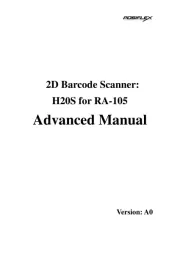
25 Augustus 2025
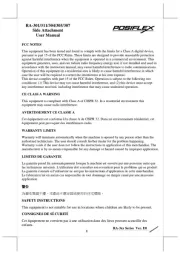
25 Augustus 2025
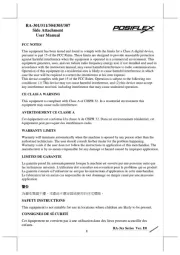
25 Augustus 2025

25 Augustus 2025
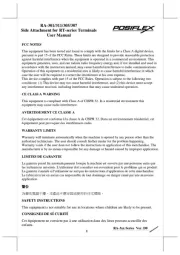
21 Juli 2025

1 Juli 2025
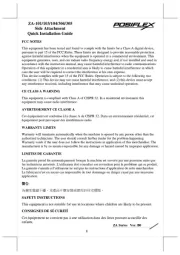
1 Juli 2025
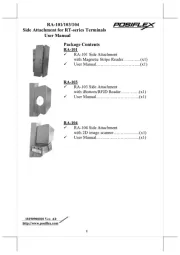
1 Juli 2025
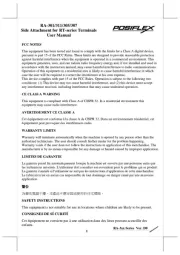
1 Juli 2025
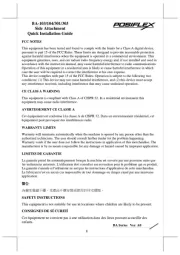
1 Juli 2025
Handleiding Niet gecategoriseerd
- Vonyx
- ARC
- Tempo
- Ednet
- Fujitsu
- Envitec
- Little Giant
- Inverx
- Noma
- AMT
- NEXTO DI
- Tripp Lite
- Delimano
- RF-Links
- Amer
Nieuwste handleidingen voor Niet gecategoriseerd
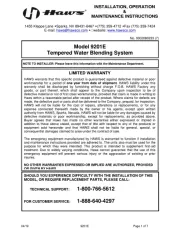
16 September 2025
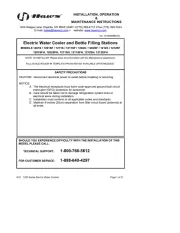
16 September 2025
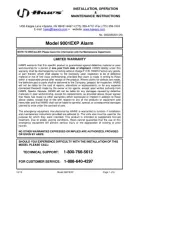
16 September 2025

16 September 2025
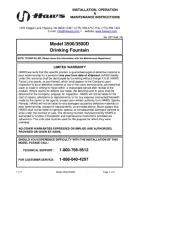
16 September 2025
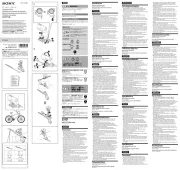
16 September 2025
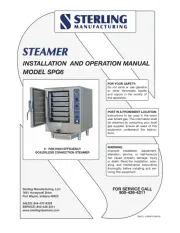
16 September 2025

16 September 2025

16 September 2025

16 September 2025