Plantronics Clarity 340-M Handleiding
Plantronics
Telefoon
Clarity 340-M
Bekijk gratis de handleiding van Plantronics Clarity 340-M (35 pagina’s), behorend tot de categorie Telefoon. Deze gids werd als nuttig beoordeeld door 33 mensen en kreeg gemiddeld 4.6 sterren uit 17 reviews. Heb je een vraag over Plantronics Clarity 340-M of wil je andere gebruikers van dit product iets vragen? Stel een vraag
Pagina 1/35

CLARITY 340
WIRED USB HANDSET
QUICK START
LYNSTART
KURZANLEITUNG
GUÍA DE INICIO RÁPIDO
PIKAOPAS
GUIDE DE MISE EN ROUTE RAPIDE
GUIDA RAPIDA
クイックスタートガイド
빠른 시작 설명서
BEKNOPTE HANDLEIDING
HURTIGSTARTVEILEDNING
MANUAL DE UTILIZAÇÃO RÁPIDA
КРАТКОЕ РУКОВОДСТВО
SNABBSTARTHANDBOK
快速入门指南
快速入門指南
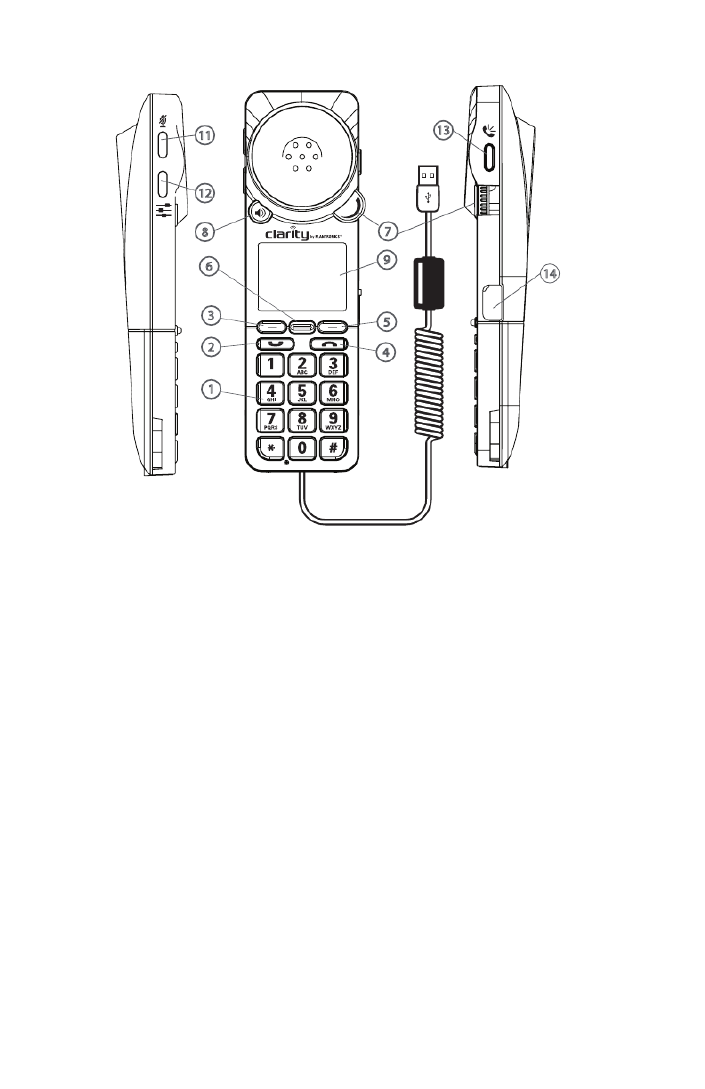
2
Installing the Handset
Plug the Clarity 340 USB cable into any open USB port on your computer. Windows®
operating system will automatically detect a new device and no additional drivers are
necessary for audio.
For a full user guide, go to plantronics.com/documentation.
The Clarity 340 has two function keys (3 & 5) just under the LCD (9). These correspond to
the text above them. When pressed, they will perform the task above them in the display
at the time they were pressed. Their function may change as a result of pressing them.
Idle mode
The handset can be used as a playback device when in idle mode – use speakerphone
mode to play music etc. In idle mode (connected to Lync), device displays the current time
and presence state.
Placing a Call
You can place calls from within the client using the PC mouse & keyboard or by using the
Clarity 340. If using the soft client directly, please refer to the user instructions from the
manufacturer of the soft client. To place a call using the Clarity 340, simply dial the desired
number using the standard 12 digit keypad (1) and press the send/answer key (2).
The number will be displayed on the LCD as you dial it. You can press the function key (5)
under “delete” on the LCD to edit if you make an error before you complete the number and
press the send key (2).
NOTE: all calls initiated from Clarity 340 start in earpiece mode. To make a call in
speakerphone mode, start the call in earpiece mode (as described above), then press the
5
9
4
7
13
14
11
12
3
2
1
6
8

4
ringer volume. You can also turn the ringer on or off by selecting “Ringer on/off” from the
ringtone menu, as well as change the ring tone (choose between default ring tone (played
from PC) or 4 custom ring tones).
By pressing the mute button (11) on the side of the handset, you can quickly turn the ringer
on or off (in idle mode).
Switching to a Speakerphone
Press the speakerphone key (8) on the front of the handset. The audio functions will be
transferred to the built in speakerphone. Press the speakerphone key again and the audio
functions will be transferred back to standard handset mode. There are two tone settings
available in speakerphone mode – choose the setting that best suits your needs.
NOTE: all outgoing calls start in earpiece mode; press the speakerphone button (8) to
switch to speakerphone mode; press speakerphone button again (8) to transfer the audio
from speakerphone to earpiece.
NOTE: you can answer a call in speakerphone mode by pressing the speakerphone button
when you have an incoming call.
Placing a call on hold (soft client must support this function on the handset)
Press the function key (3) to place the call on hold. Press again to resume.
Menu Option
Redial - redials the last contact called – either from the PC or from the handset
Call Log
o This feature shows all calls made/received while device is connected to the PC (20
records)
o Call Log records can be saved into Favorites list for easy access (must enter name
and number to save into Favorites)
Ringer
o Ringer volume – adjust to fit your needs
• If Ringer tone is default, Clarity 340 does not ring when adjusting the ringer volume
o Ringer tone – 5 options (Default and 4 customer rings)
Auto Amplification
o When set to ON, this feature allows all calls to start in amplified mode (if previous
call ended in amplified mode). If set to OFF (default), all calls start in non-amplified
mode, regardless of the last setting of the volume on previous call.
Language - Clarity 340 can be used in 16 languages
Button Feedback - Choose between clicks or silent
Brightness - Choose between 4 levels of screen brightness
About - Shows current versions of firmware, as well as device serial number
Favorites
You can save records for frequently dialed numbers into Favorites – for easy access. To
save a record into Favorites, go to Call Log, find the record you wish to save, then follow
Product specificaties
| Merk: | Plantronics |
| Categorie: | Telefoon |
| Model: | Clarity 340-M |
| Kleur van het product: | Zwart |
| Soort: | DECT-telefoonhandset |
| Luidspreker: | Ja |
| Hoeveelheid tonen: | 4 |
| Instelbaar belvolume: | Ja |
Heb je hulp nodig?
Als je hulp nodig hebt met Plantronics Clarity 340-M stel dan hieronder een vraag en andere gebruikers zullen je antwoorden
Handleiding Telefoon Plantronics

16 November 2024

16 Juni 2023

7 Juni 2023

28 Mei 2023

30 April 2023

23 April 2023

20 April 2023

17 April 2023

26 Maart 2023

26 Maart 2023
Handleiding Telefoon
- TCL
- Honor
- KONFTEL
- British Telecom
- Uniden
- AT&T
- Proximus
- Ooma
- Maxcom
- Premier
- Xblitz
- CTA Digital
- Belgacom
- Thomson
- Gigaset Pro
Nieuwste handleidingen voor Telefoon

4 Augustus 2025
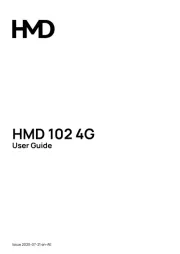
31 Juli 2025

28 Juli 2025
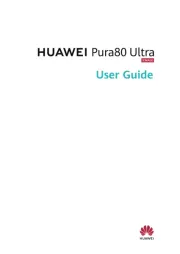
28 Juli 2025

28 Juli 2025

28 Juli 2025

22 Juli 2025

21 Juli 2025

21 Juli 2025

18 Juli 2025