Philips FM64FD75D Handleiding
Philips
Overige telefoon accessoire
FM64FD75D
Bekijk gratis de handleiding van Philips FM64FD75D (5 pagina’s), behorend tot de categorie Overige telefoon accessoire. Deze gids werd als nuttig beoordeeld door 54 mensen en kreeg gemiddeld 4.8 sterren uit 27.5 reviews. Heb je een vraag over Philips FM64FD75D of wil je andere gebruikers van dit product iets vragen? Stel een vraag
Pagina 1/5

User Manual | USB ash drives
EN
Notes
• The USB ash drive may not function correctly if it is connected to the computer when
the computer is started up, restarted, or restored from sleep mode. Always disconnect
the USB ash drive from the computer before performing any of these operations.
• Do not place the drive at locations that are:
- extremely hot or cold;
- vibrating;
- exposed to corrosive gases;
- dusty or dirty;
- very humid;
- exposed to direct sunlight.
• Power consumption in standby mode: < 100 mA.
• Our product warranty is limited only to the USB ash drive itself, when used normally in
accordance with these operating instructions in the specied or recommended system
environment. Services provided by the company, such as user support, are also subject to
these restrictions.
• The company cannot accept liability for damage or loss resulting from the use of this unit,
or for any claim from a third party.
How to use
1. Open the protective cap of the USB drive.
2. Connect the USB drive to the USB port of your device.
3. A software package will automatically start up enabling you to activate various applications.
4. Do not remove the USB ash drive from the computer USB port while copying and saving
data otherwise the drive will no longer be recognized by your system.
How to format the USB drive
1. Go to “This PC”.
2. Right click the USB drive.
3. Select “Format…”.
4. Select the le system you need, and then select “Start”.
• Please note that formatting the USB drive will erase all data in the USB drive
and the data cannot be restored.
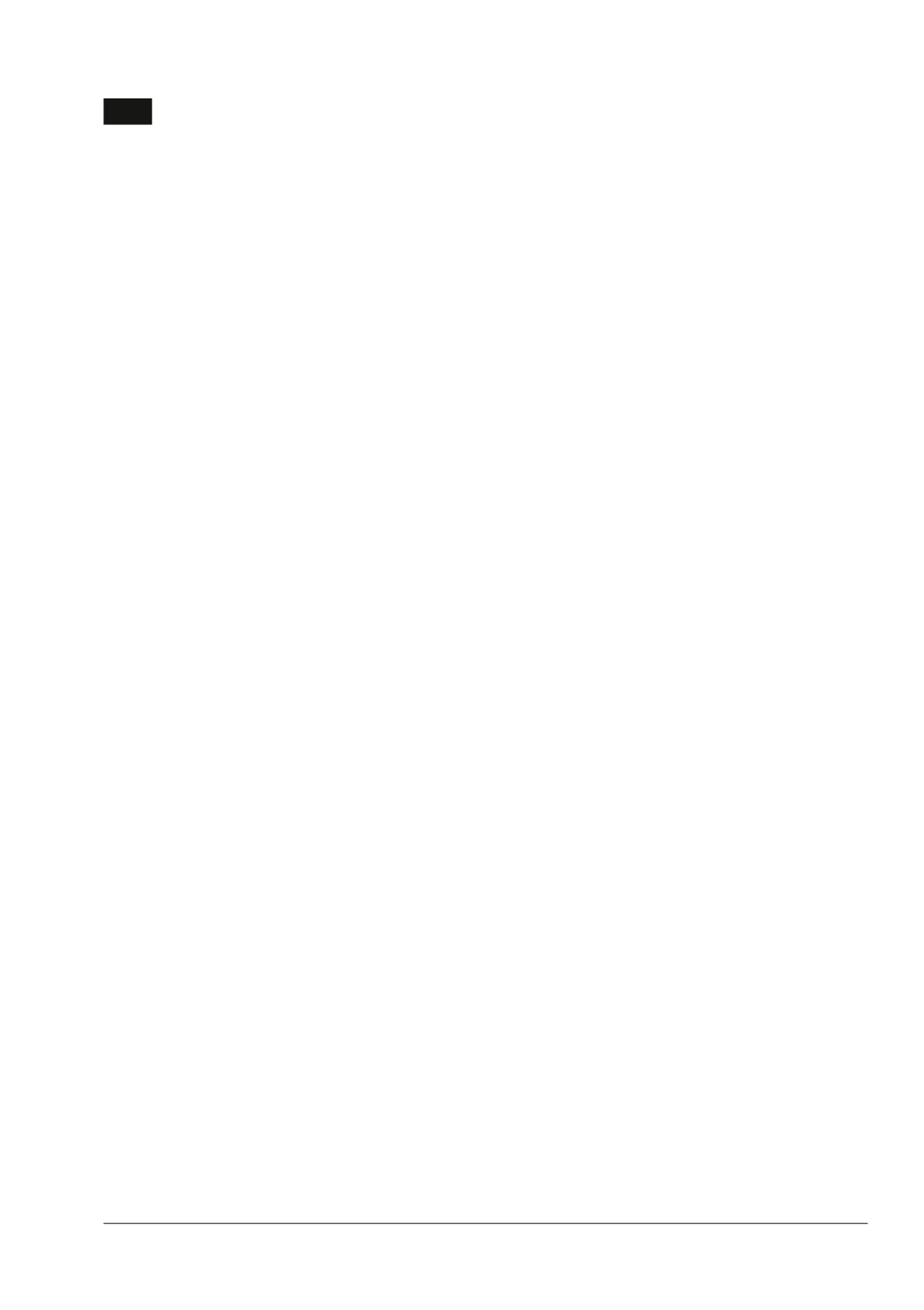
User Manual | USB ash drives
EN
How to disconnect the USB drive
• Windows XP and higher:
1. Go to “This PC”.
2. Right click the USB drive.
3. Select “Eject”.
4. After a message of “Safe to Remove the Hardware” pop up,
remove the USB ash drive from the computer’s USB port.
• Mac OS 9.0 and higher:
1. Drag the drive’s icon to the “Trash”.
2. After conrming that the USB ash drive is in standby mode,
remove the USB ash drive from the computer’s USB port.
System supports
• USB 2.0, USB 3.0 and USB 3.1 ports
• Windows® XP and higher
• Mac OS 9.0 and higher
• Linux 2.4.0 and higher
For warranty information and support please visit
www.philips.com/support

Handleiding | USB-ashdrive
NL
Opmerkingen
• De USB-ashdrive werkt mogelijk niet correct als deze is aangesloten op
de computer op het moment dat de computer opgestart wordt, opnieuw
opgestart wordt, of uit slaapstand komt. Koppel altijd de USB-ashdrive los
van de computer voordat u een van deze handelingen uitvoert.
• Plaats de ashdrive niet op plekken:
- die extreem warm of koud zijn;
- waar trillingen zijn;
- waar bijtende gassen aanwezig zijn;
- die stog of vuil zijn;
- die zeer vochtig zijn;
- die blootgesteld aan direct zonlicht zijn.
• Stroomverbruik in stand-by modus: < 100 mA.
• Onze productgarantie beperkt zicht tot de USB-ashdrive zelf, bij normaal gebruik in
overeenstemming met deze gebruiksinstructies in de gespeciceerde of aanbevolen
systeemomgeving. Door het bedrijf geleverde diensten, zoals klantenondersteuning,
kennen dezelfde beperkingen.
• Het bedrijf kan niet aansprakelijk gesteld worden voor schade of verlies ten gevolge van
het gebruik van dit product, of voor welke vordering dan ook van derden.
USB-ashdrive gebruiken
1. Haal het beschermkapje van de USB drive.
2. Sluit de USB drive aan op een van de USB-poorten van uw apparaat.
3. Er wordt automatisch een softwarepakket opgestart waarmee u verschillende applicaties
kunt activeren.
4. Haal de USB ash drive niet uit de USB-poort van de computer tijdens het kopiëren of
opslaan van gegevens, anders wordt de ashdrive niet langer herkend door uw systeem.
USB-ashdrive formatteren
1. Ga naar “Deze PC”.
2. Klik met de rechtermuisknop op het USB-station.
3. Klik op “Formatteren”.
4. Selecteer het gewenste bestandssysteem en klik vervolgens op “Starten”.
• Houd er rekening mee dat het formatteren van de USB-ashdrive alle gegevens op
de USB-ashdrive wist en de gegevens niet kunnen worden hersteld.
Product specificaties
| Merk: | Philips |
| Categorie: | Overige telefoon accessoire |
| Model: | FM64FD75D |
Heb je hulp nodig?
Als je hulp nodig hebt met Philips FM64FD75D stel dan hieronder een vraag en andere gebruikers zullen je antwoorden
Handleiding Overige telefoon accessoire Philips

31 Maart 2025

18 Juni 2021

15 Juni 2021
Handleiding Overige telefoon accessoire
- Pivo
- Kensington
- Trust
- EVE
- Gembird
- Krüger And Matz
- iBOLT
- Biltema
- Blow
- Auerswald
- Yarvik
- PanaVise
- Binatone
- Apple
- Snom
Nieuwste handleidingen voor Overige telefoon accessoire
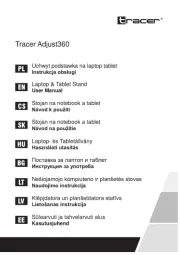
5 Augustus 2025
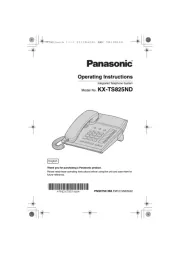
29 Juli 2025
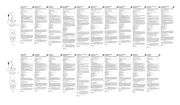
18 Juni 2025

11 Juni 2025
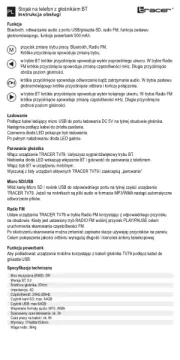
10 Juni 2025

23 Mei 2025
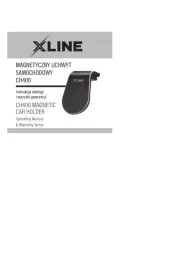
23 Mei 2025

23 Mei 2025

22 Mei 2025
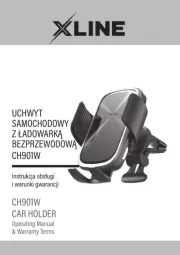
22 Mei 2025