Philips 968 Handleiding
Philips
Smartphone
968
Bekijk gratis de handleiding van Philips 968 (105 pagina’s), behorend tot de categorie Smartphone. Deze gids werd als nuttig beoordeeld door 90 mensen en kreeg gemiddeld 5.0 sterren uit 45.5 reviews. Heb je een vraag over Philips 968 of wil je andere gebruikers van dit product iets vragen? Stel een vraag
Pagina 1/105

Discover Your Phone
Philips continuously strives to improve its products.
Therefore, Philips reserves the rights to revise this user
guide or withdraw it at any time without prior notice.
Philips provides this user guide "as is" and does not
accept, except as required by applicable law, liability
for any error, omission or discrepancy between this
user guide and the product described. The device is
meant to be connected to GSM network.
How to...
Answer key
Alphanumeric
keypad
Left softkey
Camera/
Multimedia key
Right Softkey
Navigation
& OK key
TV link &
headset socket
Right key
Mode/
Menu key
Return to idle
screen
Hang-up &
On/Off key
Clear/
Cancel key
Status Indicator
lights
Left key
Charger &
Data cable socket
Built-in SD card slot
in battery
Switch On/ Off
Press and hold .
Enter PIN code
Enter PIN code with the
keypad and press to
confirm.
Make a call
Enter phone number with
the keypad and press to
dial.
Make an IP call
Enter the phone number
with the keypad. Press
Options
softkey and select
IP
call
(if the IP prefix is already
stored in the phonebook, it
will be added automatically)
and the number will be
dialed.
Answer a call
Press
Answer
softkey or press
when your phone rings,
or tap the onscreen
Handsfree
button with your stylus pen.

1
Activate/deactivate
handsfree mode
During a call, long press
to activate/deactivate
handsfree mode.
End a call
Press
End
softkey or to
end a call. Closing the flip
can also end a call (provided
the headset is not inserted)
Reject a call
When the flip is opened,
press
Reject
softkey or
to reject a call, or tap the
onscreen
Busy
button
with
your stylus pen. You can also
long press left sidekey Mode/
Menu or right sidekey
[Multimedia] or Up/Down
to reject a call.
Access the main
menu
Press in idle mode.
View phonebook
Press
-
in idle mode.
Use phonebook
Press
+
or
-
to scroll up
or down in the phonebook
and press to dial the
selected entry.
Access Call list
Press
+
in idle mode.
Return to previous
menu
Press .
Quickly return to
idle mode when
browsing menu
Press to return to idle
screen. The application you
have last used will remain
active, except for certain
applications such as
synchronization.
View the last call
Press in idle mode.
Access the menu
functions
Press and use
<
,
>
,
+
or
-
to
select a menu, then press
to enter the sub-menu.
Repeat the process until you
reached your desired
function.
Start voice recording
During a call, press right
sidekey [Multimedia].
End voice recording
During call recording, press
right sidekey [Multimedia]
.
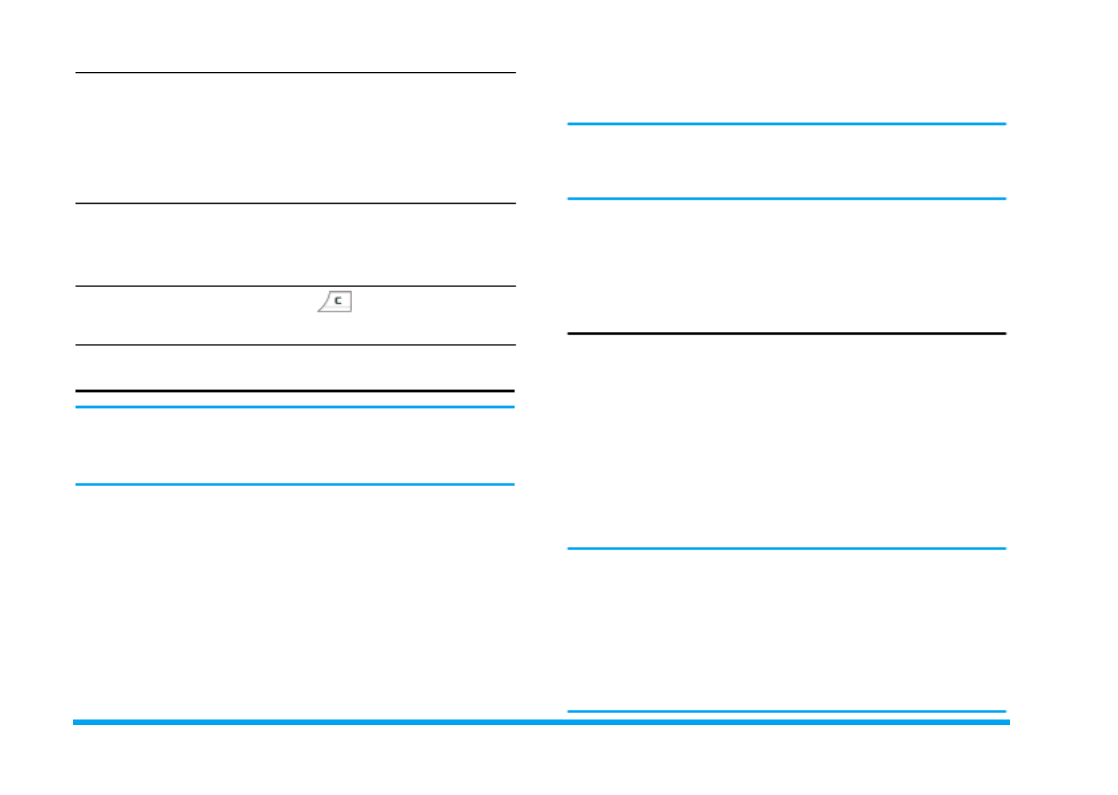
2
Touch screen
Warning! The stylus pen supplied with your product is
the only tool that you can use when tapping the touch
screen. Do NOT use any other tool on the touch screen.
Your mobile phone features a touch screen which
provides a faster and more intuitive way for you to
navigate through lists and menus. The touch screen is
operated with a stylus pen located at the side of the
phone. It becomes available as soon as you enter any
of the available menus. Use the stylus pen to tap once
or twice on any available screen zone to carry out the
corresponding operations (such as menu page header,
menu items, lists, left and right softkeys, options
menu, function keys, text input area, selection area,
pull-down menu box, selection box, etc).
You will not be able to use the touch screen in some
cases, as they are not able to replace the keys to carry
out certain operations.
The screen will display lists and menus that can be
selected with the stylus pen. You can select an item,
move up and down or select a few items
simultaneously.
SD Card
Your phone supports SD card. You can insert the card
and browse its contents or manage the files with your
phone. However, please do not remove your SD card
while it is active or when you are browsing files in the
card, as this may result in data loss. To remove the
card, you must first end your current operation, then
tap the SD card icon at the top of the screen with the
stylus pen to disconnect it. You may then safely
remove the SD card after it has been disconnected.
Your phone can only access the multimedia files
located under "Philips" directory of your SD card.
Please move or copy your multimedia files (such as
pictures, videos and music) to the respective folders
under "Philips" directory of your SD card via
Resource Manager
>
File Manager
menu of your phone
before access.
Adjust conversation
volume
During a call, press left
sidekey [Mode] to increase
the volume, or press left
sidekey [Menu] to decrease
the volume.
Activate Camera
or Video functions
In idle mode, when the flip is
opened, long press right
sidekey [Multimedia] .
Close the camera
function
Press in camera mode.
Product specificaties
| Merk: | Philips |
| Categorie: | Smartphone |
| Model: | 968 |
Heb je hulp nodig?
Als je hulp nodig hebt met Philips 968 stel dan hieronder een vraag en andere gebruikers zullen je antwoorden
Handleiding Smartphone Philips

26 Mei 2023

10 Mei 2023

4 Mei 2023

12 April 2023

21 Maart 2023

20 Maart 2023

19 Maart 2023

28 Februari 2023

23 Februari 2023

1 Februari 2023
Handleiding Smartphone
- NTech
- Realme
- UMi
- Nedis
- Nothing Tech
- Nokia
- Lexibook
- Lumigon
- Honeywell
- Mobistel
- Wiko
- O2
- Nubia
- Amazon
- Medion
Nieuwste handleidingen voor Smartphone
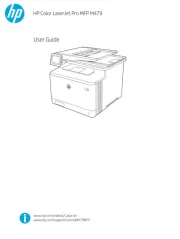
19 September 2025
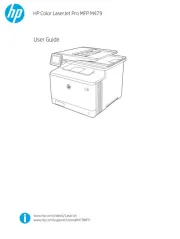
19 September 2025
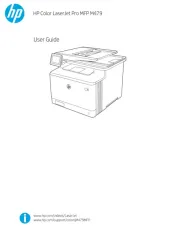
19 September 2025
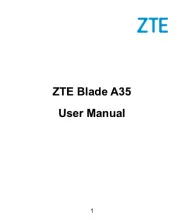
16 September 2025
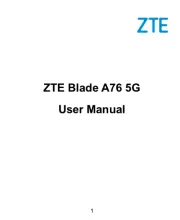
16 September 2025
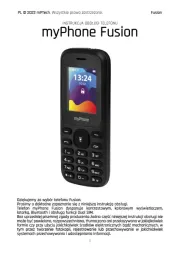
15 September 2025
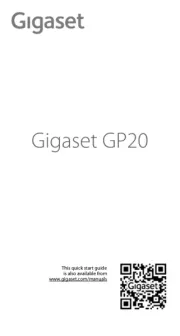
8 September 2025
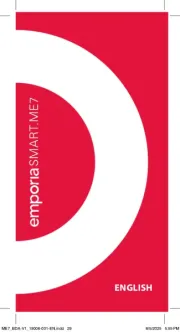
4 September 2025

3 September 2025

3 September 2025