Philips 86BDL4052E Handleiding
Bekijk gratis de handleiding van Philips 86BDL4052E (78 pagina’s), behorend tot de categorie Monitor. Deze gids werd als nuttig beoordeeld door 55 mensen en kreeg gemiddeld 5.0 sterren uit 28 reviews. Heb je een vraag over Philips 86BDL4052E of wil je andere gebruikers van dit product iets vragen? Stel een vraag
Pagina 1/78

Professional
Display Solutions
E Line
65BDL4052E
75BDL4052E
86BDL4052E
User Manual (English)
www.philips.com/welcome

65BDL4052E/75BDL4052E/86BDL4052E
ii
Table Of Contents
1. Safety Instructions 1 .........................................................
2. Unpacking and Installation 11 .......................................
2.1. Unpacking ..........................................................11
2.2. Package Contents 13 .............................................
2.3. Installation Notes 13 .............................................
2.4. Mounting on a Wall 14 ........................................
3. Parts and Functions 15 .....................................................
3.1. Control Panel 15 .....................................................
3.2. Input/Output Terminals 16 .................................
3.3. Inserting the batteries in the remote
control 17 .................................................................
3.4. Handling the remote control 17 ........................
3.5. Operating range of the remote control 17 ....
3.6. Remote Control.................................................18
3.7. USB Cover 22 ...........................................................
3.8. AC Switch Cover 23 ................................................
4. Connecting External Equipment 24 .............................
4.1. Connecting External Equipment
(Multimedia Player) 24 .........................................
4.2. Connecting a PC 24 ................................................
4.3. Connecting Audio Equipment......................25
4.4. Connecting Multiple Displays in a Daisy-
chain Conguration ........................................25
4.5. IR connection 26 .....................................................
4.6. IR Pass-through Connection 26 ..........................
4.7. Touch Operation 27 ...............................................
5. Operation .......................................................................29
5.1. Watch the Connected Video Source 29 ...........
5.2. Change Picture Format 29 ...................................
5.3. Launcher .............................................................29
5.4. Media Player 30 ......................................................
5.5. Browser................................................................34
5.6. PDF Player 38 ...........................................................
5.7. CMND & Play 40 ......................................................
5.8. Custom App 41 .......................................................
5.9. Side Bar 42 ................................................................
6. Whiteboard....................................................................43
6.1. Main page 43 ..........................................................
6.2. Toolbar ................................................................43
6.3. Page switch and preview 44 ...............................
6.4. Gesture control 44 ................................................
6.5. Exit ........................................................................45
6.6. Annotation mode 45 ............................................
7. File manager 46 ..................................................................
7.1. File manager 46 ......................................................
7.2. Display switch 46 ....................................................
8. Setting UI 47 ........................................................................
8.1. Network & internet 47 ..........................................
8.2. Portable hotspot 48 ...............................................
8.3. Signage Display 49 .................................................
8.4. App & notication ..........................................57
8.5. Display .................................................................57
8.6. Security ................................................................58
8.7. System ..................................................................58
8.8. About ...................................................................58
9. OSD Menu 59 ......................................................................
9.1. Navigating the OSD Menu 59 ...........................
9.2. OSD Menu Overview 59 .......................................
9.3. Android Settings 63 ...............................................
10. Supported Media Formats 64 .........................................
11. Input Mode 65 ....................................................................
12. Pixel Defect Policy 66 ........................................................
12.1. Pixels and Sub-Pixels 66 ........................................
12.2. Types of Pixel Defects + Dot Denition ......66
12.3. Bright Dot Defects 66 ............................................
12.4. Dark Dot Defects 67 ..............................................
12.5. Proximity of Pixel Defects 67 ..............................
12.6. Pixel Defect Tolerances 67 ...................................
12.7. MURA ...................................................................67
13. Cleaning and Troubleshooting 68 ................................
13.1. Cleaning ..............................................................68
13.2. Troubleshooting ...............................................69
14. Technical Specications ..............................................71
Warranty policy for Philips Professional Display
Solutions 73 .........................................................................
Index 75 ..........................................................................................
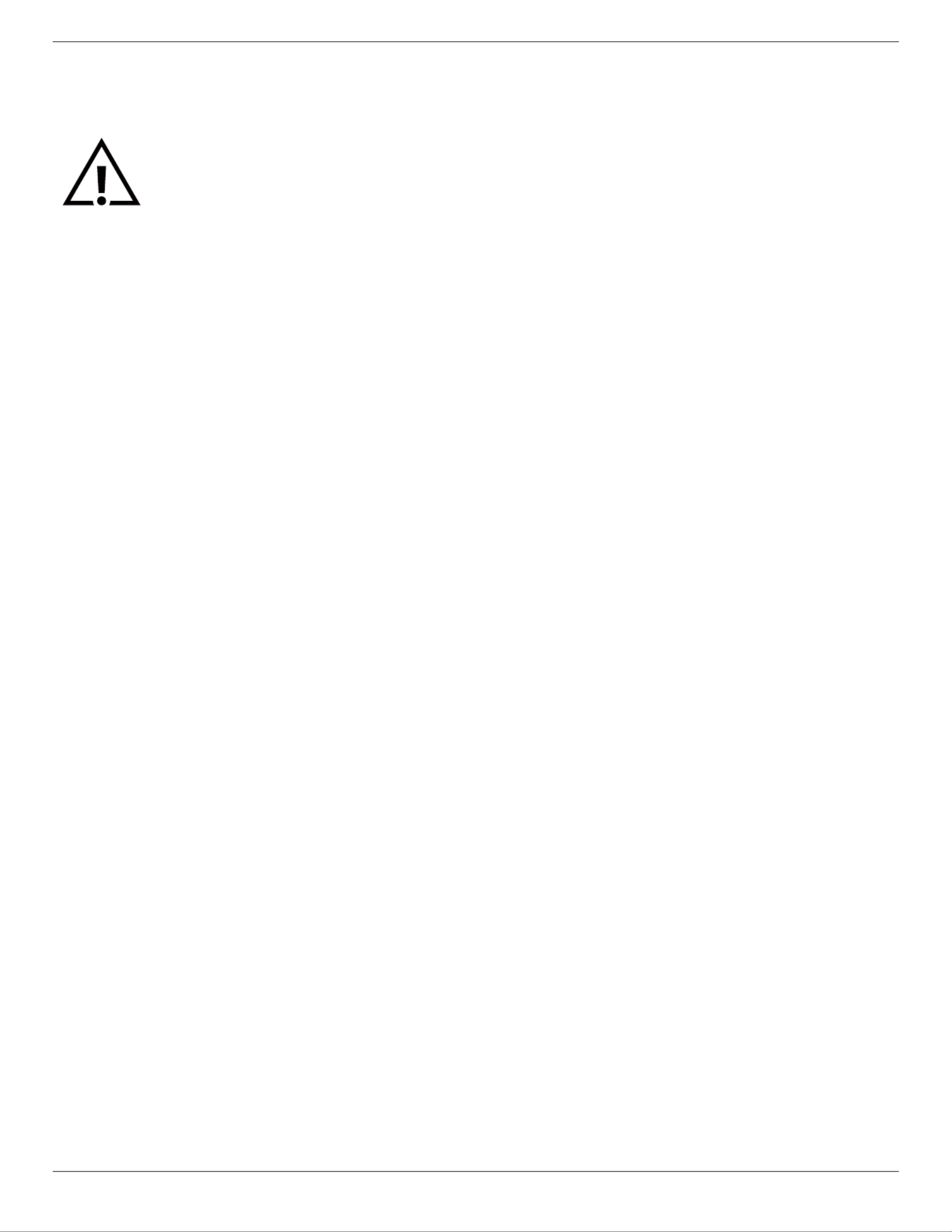
65BDL4052E/75BDL4052E/86BDL4052E
1
1. Safety Instructions
Safety precautions and maintenance
WARNING: Use of controls, adjustments or procedures other than those specied in this documentation may result
in exposure to shock, electrical hazards and/or mechanical hazards.
Read and follow these instructions when connecting and using your display:
Operation:
• Keep the display out of direct sunlight and away from stoves or any other heat sources.
• Keep the display away from oil, otherwise the plastic cover may be damaged.
• Remove any object that could fall into ventilation holes or prevent proper cooling of the display’s electronics.
• Do not block the ventilation holes on the cabinet.
• When positioning the display, make sure the power plug and outlet are easily accessible.
• When turning o the display by detaching the power cord, wait 6 seconds before re-attaching the power cord for normal
operation.
• Ensure the use of an approved power cord provided by Philips at all times. If your power cord is missing, please contact your
local service center.
• Do not subject the display to severe vibration or high impact conditions during operation.
• Do not knock or drop the display during operation or transportation.
• The eye bolt is for usage in short-time maintenance and installation. We suggest not to use the eye bolt for more than 1 hour.
Prolong usage is prohibited. Please keep a clear safety area under the display while using the eye bolt.
Maintenance:
• To protect your display from possible damage, do not put excessive pressure on the LCD panel. When moving your display,
grasp the frame to lift; do not lift the display by placing your hand or ngers on the LCD panel.
• Unplug the display if you are not going to use it for an extensive period of time.
• Unplug the display if you need to clean it with a slightly damp cloth. The screen may be wiped with a dry cloth when the power
is o. However, never use organic solvent, such as, alcohol, or ammonia-based liquids to clean your display.
• To avoid the risk of shock or permanent damage to the set, do not expose the display to dust, rain, water or an excessively
moist environment.
• If your display becomes wet, wipe it with dry cloth as soon as possible.
• If a foreign substance or water gets in your display, turn the power o immediately and disconnect the power cord. Then
remove the foreign substance or water, and send the unit to the maintenance center.
• Do not store or use the display in locations exposed to heat, direct sunlight or extreme cold.
• In order to maintain the best performance of your display and ensure a longer lifetime, we strongly recommend using the
display in a location that falls within the following temperature and humidity ranges.
- Temperature: 0-40°C 32-104°F
- Humidity: 20-80% RH
• LCD panel temperature need to be 25 degrees Celsius at all time for better luminance performance.
IMPORTANT: Always activate a moving screen saver program when you leave your display unattended. Always activate a periodic
screen refresh application if the unit will display unchanging static content. Uninterrupted display of still or static images over
an extended period may cause “burn in”, also known as “after-imaging” or “ghost imaging”, on your screen. This is a well-known
phenomenon in LCD panel technology. In most cases, the “burned in” or “after-imaging” or “ghost imaging” will disappear
gradually over a period of time after the power has been switched o.
WARNING: Severe “burn-in” or “after-image” or “ghost image” symptoms will not disappear and cannot be repaired. This is also
not covered under the terms of your warranty.
Service:
• The casing cover should be opened only by qualied service personnel.
• If there is any need for repair or integration, please contact your local service center.
• Do not leave your display under direct sunlight.
Product specificaties
| Merk: | Philips |
| Categorie: | Monitor |
| Model: | 86BDL4052E |
| Kleur van het product: | Zwart |
| Gewicht verpakking: | 90600 g |
| Beeldschermdiagonaal: | 86 " |
| Resolutie: | 3840 x 2160 Pixels |
| Touchscreen: | Ja |
| Oorspronkelijke beeldverhouding: | 16:9 |
| Interne opslagcapaciteit: | 32 GB |
| Ondersteund audioformaat: | AAC, HE-AAC |
| Ondersteunde videoformaten: | H.263, H.264, H.265, MPEG, MPEG21, MPEG4, VP9 |
| Inclusief besturingssysteem: | Android 10 |
| USB-poort: | Ja |
| Ondersteuning voor plaatsing: | Binnen |
| Ethernet LAN: | Ja |
| Kijkhoek, horizontaal: | 178 ° |
| Kijkhoek, verticaal: | 178 ° |
| Meegeleverde kabels: | AC, DVI, HDMI, IR sensor, USB Type-A to Micro USB-B |
| Typische contrastverhouding: | 4000:1 |
| Helderheid: | 380 cd/m² |
| Aantal HDMI-poorten: | 3 |
| DVI-poort: | Ja |
| Aantal Ethernet LAN (RJ-45)-poorten: | 1 |
| Ingebouwde luidsprekers: | Ja |
| Gemiddeld vermogen: | 30 W |
| Aantal ingebouwde luidsprekers: | 2 |
| Stroomverbruik (in standby): | 0.5 W |
| Aantal USB-aansluitingen: | 3 |
| Beeldscherm, aantal kleuren: | 1,07 miljard kleuren |
| Aansluiting voor netstroomadapter: | Ja |
| HD type: | 4K Ultra HD |
| Intern geheugen: | 4 GB |
| Ondersteund beeldformaat: | BMP, JPEG, PNG |
| HDMI versie: | 2.0 |
| Display technologie: | LCD |
| Responstijd: | 8 ms |
| Pixel pitch: | 0.4935 x 0.4935 mm |
| VESA-montage: | Ja |
| Paneelmontage-interface: | 100 x 100,600 x 400 mm |
| DVI-D poorten: | 1 |
| Remote (IR) ingang: | 1 |
| Duurzaamheidscertificaten: | CE, Federal Communications Commission (FCC), RoHS |
| Contrast ratio (dynamisch): | 500000:1 |
| On Screen Display (OSD)-talen: | ARA, DAN, DEU, DUT, ENG, ESP, FIN, FRE, ITA, NOR, POL, POR, RUS, SWE, TUR |
| Schermdiameter in centimeters: | 217.4 cm |
| Energie-efficiëntieklasse (HDR): | G |
| Aantal On Screen Display-talen: | 18 |
| Systeemeigen vernieuwingsfrequentie: | 60 Hz |
| Temperatuur bij opslag: | -20 - 60 °C |
| Luchtvochtigheid bij opslag: | 5 - 95 procent |
| Mean time between failures (MTBF): | 50000 uur |
| Remote (IR) uitgang: | 1 |
| Schermbreedte: | 1960.8 mm |
| Display diepte: | 101.3 mm |
| Display hoogte: | 1145.7 mm |
| Display gewicht: | 74490 g |
| OPS-modulesleuf: | Ja |
| Wifi: | Ja |
| AC-ingangsspanning: | 100 - 240 V |
| AC-ingangsfrequentie: | 50 - 60 Hz |
| Stroomverbruik (typisch): | 450 W |
| Bedrijfstemperatuur (T-T): | 0 - 40 °C |
| Relatieve vochtigheid in bedrijf (V-V): | 20 - 80 procent |
Heb je hulp nodig?
Als je hulp nodig hebt met Philips 86BDL4052E stel dan hieronder een vraag en andere gebruikers zullen je antwoorden
Handleiding Monitor Philips

15 Juli 2025

15 Juli 2025

15 Juli 2025

14 Juli 2025

14 Juli 2025
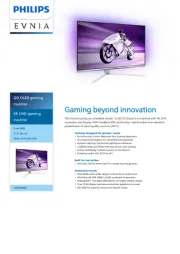
14 Juli 2025
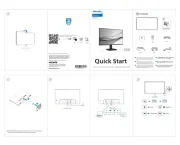
7 Juli 2025

7 Juli 2025

7 Juli 2025

7 Juli 2025
Handleiding Monitor
Nieuwste handleidingen voor Monitor

30 Juli 2025

30 Juli 2025

30 Juli 2025

30 Juli 2025

29 Juli 2025

29 Juli 2025

29 Juli 2025

29 Juli 2025

29 Juli 2025

29 Juli 2025