Philips 55PUD8115 Handleiding
Philips
Niet gecategoriseerd
55PUD8115
Bekijk gratis de handleiding van Philips 55PUD8115 (51 pagina’s), behorend tot de categorie Niet gecategoriseerd. Deze gids werd als nuttig beoordeeld door 252 mensen en kreeg gemiddeld 3.9 sterren uit 126.5 reviews. Heb je een vraag over Philips 55PUD8115 of wil je andere gebruikers van dit product iets vragen? Stel een vraag
Pagina 1/51

Register your product and get support at 8100 series
www.philips.com/TVsupport
User Manual
43PUD8135
43PUD8145
50PUD8115
50PUD8125
55PUD8115
55PUD8125
65PUD8115
65PUD8125

Contents
1 What's new 3
1.1 Home and channels 3
1.2 Apps and Live TV 3
2 Setting Up 4
2.1 Read Safety 4
2.2 TV Stand and Wall Mounting 4
2.3 Tips on Placement 4
2.4 Power Cable 4
2.5 Antenna Cable 4
3 Remote Control 6
3.1 Key Overview 6
3.2 IR Sensor 7
3.3 Batteries 7
3.4 Cleaning 7
4 Switching On and O 8
5 Channels 9
5.1 About Channels and Switch Channels 9
5.2 Channel Lists 9
5.3 Watching channels 9
5.4 Favourite Channels 10
6 Channel Installation 12
6.1 Channel update 12
6.2 Manual Channel Update 12
6.3 Reception Quality 12
7 Connect Devices 13
7.1 About Connections 13
7.2 Home Theatre System - HTS 14
7.3 Video Device 15
7.4 Audio Device 15
7.5 USB Hard Drive 15
7.6 USB Flash Drive 16
8 Bluetooth 18
8.1 What You Need 18
8.2 Pairing a Device 18
8.3 Select a Device 18
8.4 Rename a Device 18
8.5 Remove a Device 18
9 Connect your Android TV 19
9.1 Network and Internet 19
9.2 Google Account 20
9.3 Home Screen 20
10 Apps 22
10.1 About Apps 22
10.2 Google Play 22
10.3 Start or Stop an App 23
10.4 Manage Apps 23
11 Sources 24
11.1 Switch to a device 24
12 Settings 25
12.1 TV Options 25
12.2 Picture Settings 25
12.3 Sound Settings 26
12.4 Power Settings 27
12.5 Advanced Options 27
12.6 Other settings 27
12.7 Reboot 29
12.8 Factory Reset 29
12.9 Clock and Language Settings 29
12.10 Accessibility Settings 30
13 Videos, Photos, Music & Text 31
13.1 From a USB Connection 31
13.2 Play your Videos 31
13.3 View your Photos 31
13.4 Play your Music 32
13.5 View your Text 32
14 TV Guide 33
14.1 What You Need 33
14.2 TV Guide Data 33
15 Recording and Pause TV 34
15.1 Record Options 34
15.2 Recording 34
15.3 Pause TV 35
16 Smartphones and Tablets 36
16.1 Google Cast 36
17 Netix 37
18 Software 38
18.1 Update Software 38
18.2 Software Version 38
18.3 Open Source Licenses 38
19 Specications 39
19.1 Environmental 39
19.2 Power 39
19.3 Operating System 39
19.4 Reception 39
19.5 Display Type 39
19.6 Display Input Resolution 39
19.7 Connectivity 40
19.8 Sound 40
19.9 Multimedia 40
20 Help and Support 41
20.1 Register your TV 41
20.2 Troubleshooting 41
20.3 Online Help 43
20.4 Support and Repair 43
21 Safety and Care 44
21.1 Safety 44
21.2 Screen Care 45
22 Terms of Use 46
23 Copyrights 47
23.1 HDMI 47
23.2 Dolby Audio 47
23.3 Dolby Vision and Dolby Atmos 47
23.4 DTS-HD 47
23.5 Wi-Fi Alliance 47
23.6 Kensington 47
23.7 Other Trademarks 48
24 Disclaimer 49
Index 50
2
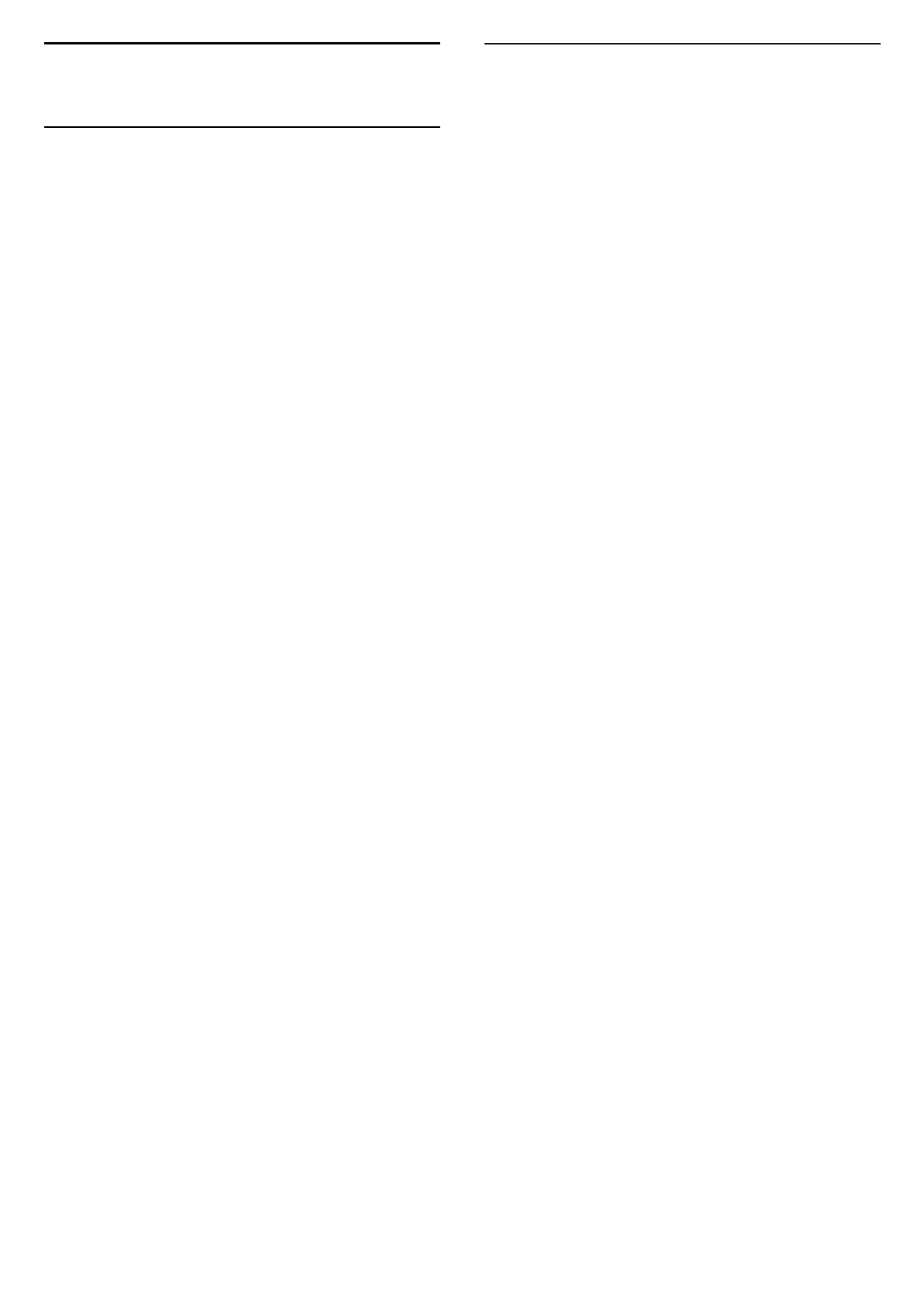
1
What's new
1.1
Home and channels
The Home launcher
Press on your remote control to get your newHome
Android Home screen. From here you can decide
what to watch by browsing entertainment options
from app and live TV. Your Home has channels to let
you discover great contents from your favourite apps.
You can also add additional channels or nd new
apps to get more contents.
The Home screen is organized in channels. Apps may
populate their recommendation (if available)
according to their own choice as an individual
channels in the home screen.
“Play Next” channel
You can always know what to watch next from Play
Next channel on the Home screen. Start watching
from where you left o and get notications about
new episodes in the channel. Press andPlay Next
hold Select on a movie or TV show to add it directly
to the channel.Play Next
Accessing settings from Home
You can access menu via the icon at the topSettings
right corner.
Accessing USB ash drive from Home
To view the les from the USB ash drive, you need
to add the MMP (MultiMediaPlayer) app to the Home
page rst. Press , clicking the Apps icon at theHome
left end of the Apps row. You can add appsMMP
from the Apps page.
System bar on Home screen
The System bar on the top of Home screen contains
following features.
- Search button: to trigger Google search with voice
or text input. The search result and its order are
rendered according to business agreements with
content service providers.
- Notications: to provide you the messages about
your Smart TV system.
- Input source: to launch the input source list and
switch to any of the connected devices.
- Settings: to access all setting menu and adjust the
TV settings.
- Clock: to indicate the system clock.
1.2
Apps and Live TV
Favourite Apps on the rst row
You can nd more apps in the Apps page which can
be opened by clicking the Apps icon at the left end of
the row. Your favourite Apps are placed on theApps
rst row. This row contains number of apps pre-
installed. The order of these apps are according to
business agreements with content service providers.
You can also add more apps as favourite from the
Apps page, such as the Live TV and MMP
(MultiMediaPlayer).
3
Product specificaties
| Merk: | Philips |
| Categorie: | Niet gecategoriseerd |
| Model: | 55PUD8115 |
Heb je hulp nodig?
Als je hulp nodig hebt met Philips 55PUD8115 stel dan hieronder een vraag en andere gebruikers zullen je antwoorden
Handleiding Niet gecategoriseerd Philips

29 Juli 2025

14 Juli 2025

6 Juli 2025

6 Juli 2025
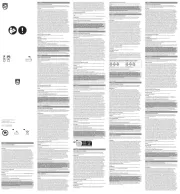
5 Juli 2025
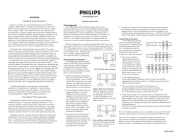
4 Juli 2025
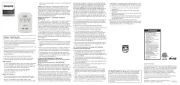
4 Juli 2025

3 Juli 2025

3 Juli 2025
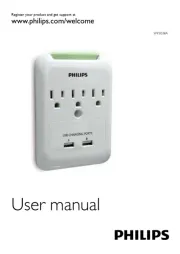
2 Juli 2025
Handleiding Niet gecategoriseerd
- WilTec
- Boneco
- Fieldmann
- Alcatel
- Kenwood
- Choice
- Trisa
- Beemoo
- Wabeco
- Royale
- Tannoy
- E-Power
- Lancom
- DeWalt
- Laurastar
Nieuwste handleidingen voor Niet gecategoriseerd

30 Juli 2025
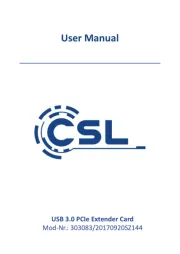
30 Juli 2025

30 Juli 2025
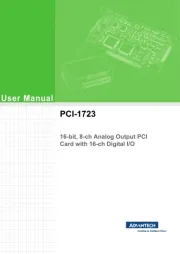
30 Juli 2025
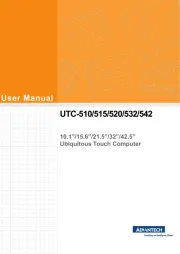
30 Juli 2025
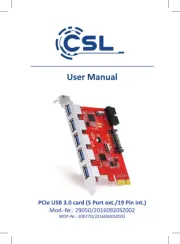
30 Juli 2025
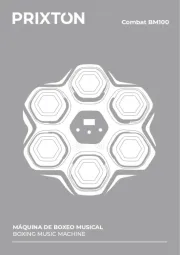
30 Juli 2025
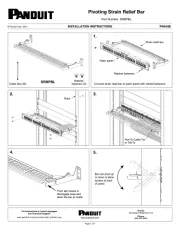
30 Juli 2025
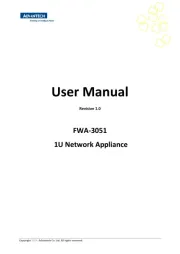
30 Juli 2025
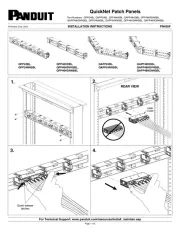
30 Juli 2025