PENTAGRAM AutoMapa ver. 5.5 Handleiding
Bekijk gratis de handleiding van PENTAGRAM AutoMapa ver. 5.5 (46 pagina’s), behorend tot de categorie Navigatie. Deze gids werd als nuttig beoordeeld door 22 mensen en kreeg gemiddeld 4.4 sterren uit 11.5 reviews. Heb je een vraag over PENTAGRAM AutoMapa ver. 5.5 of wil je andere gebruikers van dit product iets vragen? Stel een vraag
Pagina 1/46

User's Manual
version 5.5
© Aqurat sp. z o.o & Geosystems Polska sp z o.o.
1 Installation and registration
1.1 AutoMapa preinstalled on an SD card
1.2 Installer file downloaded from the Internet
1.4 Follow-up installation for the Installer and CD/DVD
1.4.1 Start installation
1.4.2 Selection of device
1.4.3 Selection of installation location
1.4.4 Selection of program components
1.4.5 Selecting the map for installation
1.4.6 Map registration
1.4.7 Selecting map area for installation
1.4.8 Copying files
1.5 Connecting the portable device to the PC
1.6 Possible installation problems
1.7 Upgrading the program and the maps
1.8 Uninstallation
1.9 Structure of the program and map installation
1.9.1 TPC/PC
1.9.2 PPC2003/WM5/WCE devices
1.9.3 Other directories
2 Basic functions of the AutoMapa system
2.1 AutoMapa start-up
2.2 Simplified and Expert menu
2.3 Main menu and map buttons
2.3.1 Map buttons
2.3.2 Main menu
2.4 Map
2.5 Selecting a point on the map
2.6 Context menu
2.7 Options menu
2.8 "Go to" menu and selecting destinations - searching for addresses and
objects...
2.8.1 Search address
2.8.2 Search POI
2.8.3 Search by postal codes
2.9 Map points
2.9.2 Home/Work

2.9.3 POI (Points of Interest)
2.10 Show position
2.10.1 System layout and operation in the show position mode
2.10.2 "Your menu" pop-up menu
2.10.3 On-board computer
2.10.4 POI Warnings
2.11 Navigation
2.11.1 Mapping the route
2.11.2 System layout and operation in navigation mode
2.11.3 "Your menu" pop-up menu in navigation mode
2.12 Block roads
2.12.1 Temporary section blocks
2.12.2 Blocked roads and route mapping
3 Advanced features and system settings
3.1 Route menu
3.1.1 Modify
3.1.2 Blocked sections
3.2 GPS menu
3.2.1 GPS tracks
3.2.2 Other GPS functions
3.3 Settings menu
3.3.1 Interface - Settings
3.3.2 Route - Settings
3.3.3 GPS - Settings
3.3.4 Voice messages - Settings
3.3.5 Buttons - settings
3.3.6 Others - Settings
3.4 POI menu
3.5 Miplo.pl website and POIs
4 GPS system
4.1 Introduction to GPS
4.2 Fixing GPS position
4.3 GPS receiver connection
5 Index
1 Installation and registration
The icon on the left shows installation stages specific for a portable device. Paragraphs which are not marked by
this symbol concern installation on both a PC/TPC (PC Tablet) and a portable device of PocketPC/Windows
Mobile/Windows CE type.
The process of AutoMapa installation and registration is subject to the type of carrier on which the program was supplied.
The program can be installed from the DVD supplied with AutoMapa or installer files downloaded from
www.AutoMapa.pl. The version published on the DVD may be older than the one available on the website, therefore we
recommend that users download and the install the newest version of the program from website at www.AutoMapa.pl.
1.1 AutoMapa preinstalled on an SD card
If your version of this software comes preinstalled on an SD/miniSD memory card, any further installation is
unnecessary; just put the SD/miniSD card in the PND and start navigating!
When an SD card (or its mini or micro version) is inserted in the portable device, the program and the maps are
installed automatically. When the installation is complete, AutoMapa starts and the start screen is displayed.
Note: the above applies only to devices with the Windows Mobile system. For devices with the CE.NET system, an

additional application integrating the system with AutoMapa software has to be installed. These applications can be
downloaded from our website or obtained from the hardware supplier.
If you want to update the software on the card which was included with the purchased PDA, put the card in the PC
card reader. Do not connect the PDA. On the computer, launch the installer downloaded from the Internet or from
the DVD. In the installer, choose the option "PocketPC/WinMobile/WinCE". Note: on the card there must be a fully
operational AutoMapa version along with the map.
The same actions are necessary when installing on a clean memory card. It is required if the PDA cannot establish
connection using ActiveSync.
1.2 Installer file downloaded from the Internet
If the installer downloaded from the AutoMapa website is a single executable file, when launched, the archive is unzipped
to the TEMP directory on the PC.
Note: in the first message window, the installation program indicates the free drive space required for the installation to
be completed successfully.
The installation program then starts automatically.
If the installer comprises several archive files, they have to be first unzipped into a selected directory on your PC.
Then find the program setup.exe file and run it.
The rest of the installation process is identical to that performed from an installation CD/DVD.
1.3 Installation CD/DVD
The installation process for AutoMapa and the maps should start automatically when the installation disc is inserted into
the PC's disc drive. If this is not the case, find the Setup.exe file on the installation disc and run it.
1.4 Follow-up installation for the Installer and CD/DVD
When installing AutoMapa on a Pocket PC device, first connect the device to your PC and use the Microsoft
ActiveSync connection tool (version 3.7 or later). Your PC should be connected to the Internet (at least during the
registration process).
Run the installer downloaded from http://www.automapa.pl/ or place the AutoMapa CD/DVD in your
computer's DVD drive. The installer will start automatically. (Otherwise, double click the "My computer" icon, then
select the DVD drive icon and choose Setup.exe).
If the device cannot establish connection using ActiveSync, it is possible to install and register on a clean memory
card. For this option, use the card reader in the PC.
We recommend that the entire program is installed on an SD card in the following configuration: portable device
connected to the PC with a USB cable, the SD card inserted into the card reader in the PC.
Note: Many SD card readers available on the market do not support cards with memory greater than 1 GB (in
particular built-in readers, e.g. in laptops). Make sure that the card is compatible with the reader. Most cheap
external USB readers support 2 and 4 GB cards.
Product specificaties
| Merk: | PENTAGRAM |
| Categorie: | Navigatie |
| Model: | AutoMapa ver. 5.5 |
Heb je hulp nodig?
Als je hulp nodig hebt met PENTAGRAM AutoMapa ver. 5.5 stel dan hieronder een vraag en andere gebruikers zullen je antwoorden
Handleiding Navigatie PENTAGRAM

26 Juli 2023

26 Juli 2023

26 Juli 2023

26 Juli 2023

26 Juli 2023

26 Juli 2023

26 Juli 2023
Handleiding Navigatie
- Parrot
- Archos
- Quintezz
- Navman
- Keomo
- Mazda
- Navigon
- Viamichelin
- Macrom
- Xzent
- Panasonic
- Opel
- GlobalTronics
- Packard Bell
- Eclipse
Nieuwste handleidingen voor Navigatie

7 Maart 2024

7 Maart 2024
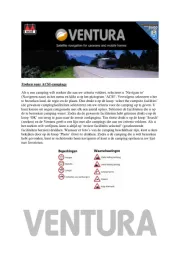
7 Maart 2024

7 Maart 2024

7 Maart 2024

16 Oktober 2023

13 Oktober 2023

7 Oktober 2023

7 Oktober 2023

7 Oktober 2023