Peavey MuseBox Handleiding
Peavey
Niet gecategoriseerd
MuseBox
Bekijk gratis de handleiding van Peavey MuseBox (1 pagina’s), behorend tot de categorie Niet gecategoriseerd. Deze gids werd als nuttig beoordeeld door 183 mensen en kreeg gemiddeld 4.4 sterren uit 92 reviews. Heb je een vraag over Peavey MuseBox of wil je andere gebruikers van dit product iets vragen? Stel een vraag
Pagina 1/1
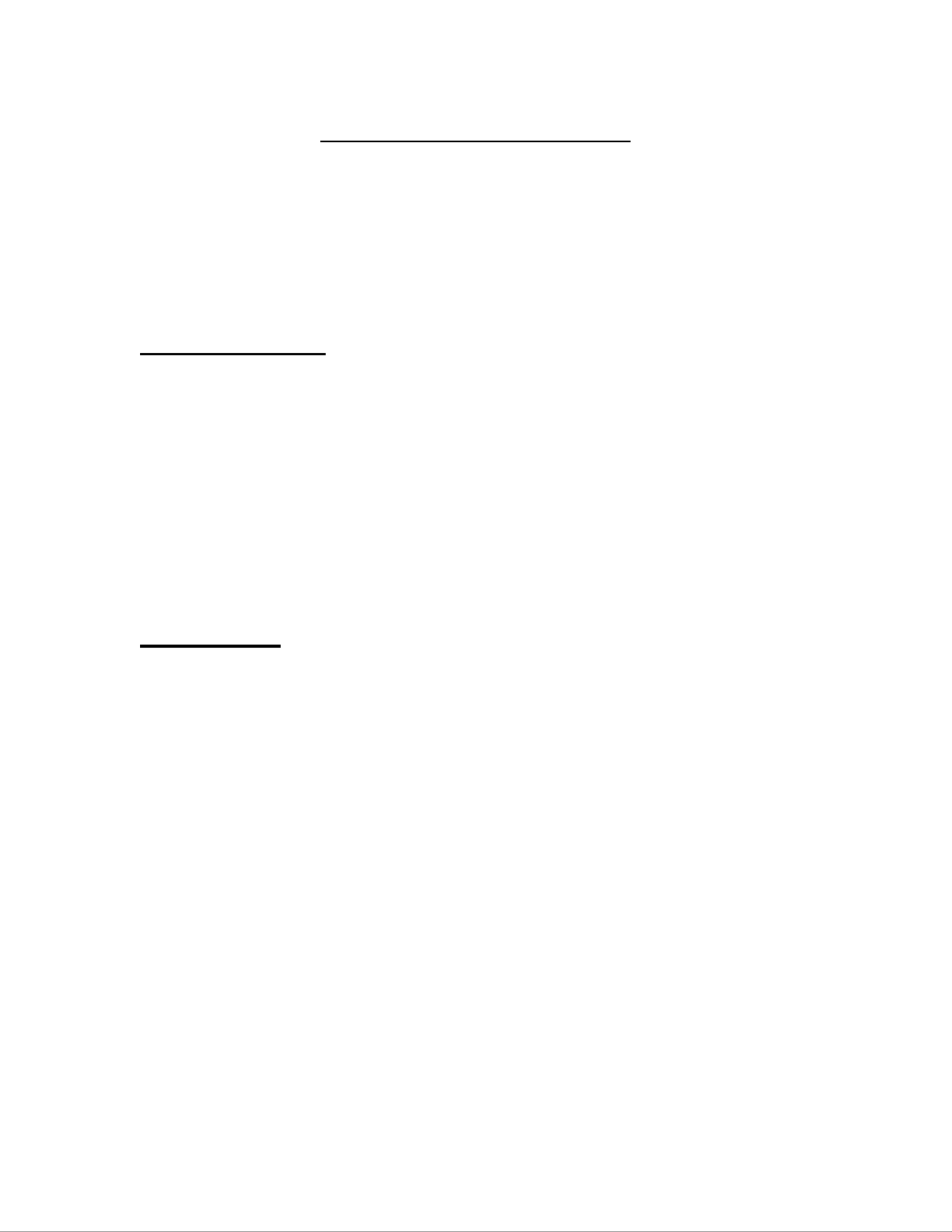
Muse Remote Control
Welcome to the Muse Remote Installer. Installation is easy, just follow the
instructions below based on the type of computer you use.
Windows Users
1) Musicians with Windows computers should double click to open the file
MuseRemoteControlSetup20111011.exe
MuseRemoteControlSetup20111011.exe
MuseRemoteControlSetup20111011.exe
MuseRemoteControlSetup20111011.exeMuseRemoteControlSetup20111011.exe.
2) User Account Control may ask you if you want this program to make
changes to your computer. Click . The installer window will display Yes
3) The license agreement for Muse Remote Control will appear. Read
through the document carefully and click . I agree
4) The next screen contains installation options. Be sure the drop down at
the top of the screen has ‘MuseBox’ selected for the type of install to
perform. Click to continue Install
5) You will see a progress bar move across the screen. Once done you will
be asked if you would like to run Muse Remote. Click . Yes
Mac Users
1) Musicians using a Mac should open the file
Muse_Remote_Control_20110912.zip
Muse_Remote_Control_20110912.zip
Muse_Remote_Control_20110912.zip
Muse_Remote_Control_20110912.zipMuse_Remote_Control_20110912.zip. A progress bar will appear
as the installer is being prepared.
2) An item called Muse Remote Control will appear in the folder. Double
click on it and the install screen will appear
3) Click in the install screen. The notice for technical users will be Continue
displayed. This information is not important to the average user, and you
may move on without reading it by pressing the button again. C tinueon
4) The license agreement for Muse Remote Control will appear. Read
through the document carefully and click once you understand Continue
it. A popup will appear to confirm that you agree with the license
agreement.
5) The next screen will inform you about the amount of space the install
requires. Click to begin. A progress bar will move across the Install
window. Once the install is complete press the button to finish Close
installing the software.
6) You can run Muse Remote by going to your applications folder and
double clicking on the application.
Product specificaties
| Merk: | Peavey |
| Categorie: | Niet gecategoriseerd |
| Model: | MuseBox |
Heb je hulp nodig?
Als je hulp nodig hebt met Peavey MuseBox stel dan hieronder een vraag en andere gebruikers zullen je antwoorden
Handleiding Niet gecategoriseerd Peavey

2 November 2024

27 Mei 2024

13 Maart 2024

11 Maart 2024

5 Januari 2024

5 Januari 2024

29 November 2023

29 November 2023

29 November 2023

29 November 2023
Handleiding Niet gecategoriseerd
- Akasa
- Alto
- Titanwolf
- Delimano
- Zeblaze
- Dowco
- Inter-M
- Lindy
- Hirschmann
- Crydom
- TAMA
- CGV
- Tusa
- Goaliath
- Vivanco
Nieuwste handleidingen voor Niet gecategoriseerd

13 September 2025

13 September 2025

13 September 2025

13 September 2025

13 September 2025

13 September 2025

13 September 2025

13 September 2025

13 September 2025

13 September 2025