Oyen Digital U32 Shadow Dura Handleiding
Oyen Digital
Externe harde schijf
U32 Shadow Dura
Bekijk gratis de handleiding van Oyen Digital U32 Shadow Dura (1 pagina’s), behorend tot de categorie Externe harde schijf. Deze gids werd als nuttig beoordeeld door 71 mensen en kreeg gemiddeld 4.8 sterren uit 36 reviews. Heb je een vraag over Oyen Digital U32 Shadow Dura of wil je andere gebruikers van dit product iets vragen? Stel een vraag
Pagina 1/1

U32 Shadow™ Portable Drive
User Guide
(3) Connecting the Drive
Connecting the drive:
1) Connect the drive to a computer using the included USB cable.
2) Wait 5-20 seconds for the computer to recognize the drive.
3) The drive is now ready for use.
Notes:
• Front USB ports of a desktop computer may not be able to
provide adequate power. We recommend connecting to rear ports.
• A USB port on an ExpressCard may not be able to
provide adequate power.
• If connecting to a USB Hub, make sure it is a powered Hub (one
that uses an AC adapter).
Data transfer speeds depend on the host computer port.
USB-C LED
, Mac, Linux
System Requirements
The drive is pre-formatted as exFAT, which is compatible with
Windows and Mac OS. For users who wish to reformat the drive,
please visit the links for instructions.
To reformat using Windows:
http://oyendigital.com/windows-reformat
To reformat using MAC OS:
http://oyendigital.com/mac-reformat
(4) Formatting the Drive
(6) Disconnecting the Drive
(7) Warranty Information
This product includes a three (3) year repair/replacement
warranty provided by Oyen Digital. This warranty is non-
transferable and is limited to the original purchaser. Warranty
service may be requested by completing the form at the
following link: www.oyendigital.com/rma-request-form.html
For our complete warranty policy, visit:
www.oyendigital.com/warranty.html
Windows: Close all windows and applications that are accessing
the drive. Click the green “Eject Hardware” (Safely Remove
Hardware) icon in the system tray and highlight the external drive.
Wait for a few seconds until the system prompts “You may safely
remove this device.”
MAC: Close all windows and applications that are accessing the
drive. Drag the external drive to the Trash/Eject icon to dismount it.
After the disk icon has disappeared from the desktop, you may
safely disconnect the external drive.
(5) Using the Drive
USB-C
USB 3.2 up to 10Gbps
(9) FAQs
(8) Safety Information
The disk drive is a delicate electronic device and is susceptible
to damage due to excessive physical shock. Please handle the
unit with care.
Q: Can I use my drive with bus power only?
A: Yes, in the majority of cases bus power is adequate. However,
USB 2.0 ports may not have enough power for a higher-capacity
version (2TB or more).
Q: Is the U32 Shadow compaitble with TRIM in a Windows
environment?
A: To use the TRIM (Optimize) function in Windows, the drive must be
reformatted as NTFS. For details, visit:
http://oyendigital.com/windows-reformat.html
Q: Is the U32 Shadow compatible with Linux?
A: The U32 Shadow is formatted as exFAT, which is a cross-compatible le
system developed by Microsoft. To use exFAT on Ubuntu 13.10, install the
exfat-utils package: $ sudo apt-get update && sudo apt-get install
exfat-utils
For earlier Ubuntu or Linux Mint, you must enable FUSE in the Linux
kernel. To enable FUSE on Ubuntu, go to Filesystems > FUSE.
For other questions please contact tech support or visit the FAQ
section of our Web site (www.oyendigital.com/support.html).
Technical Support: tech@oyendigital.com
The U32 Shadow does not include pre-installed software. For le
backup, we recommend the apps within Windows and Mac.
Using the U32 Shadow with Windows Backup
Windows 10:
Enter “Settings” in the search bar and open the app.
Click ‘Update & security’ and select ‘Backup > Add a drive.’
Select the MiniPro to start the backup.
Additional resources:
https://support.microsoft.com/en-us/help/17143/windows-10-back-up-your-files
Using the U32 Shadow with Apple Time Machine
1) Format the drive as Mac OS Extended (Journaled) as described
in the “Formatting the Drive” section.
2) Go to the Apple Menu > System Preferences and click on the
Time Machine icon to launch the app.
3) Click ‘On’ to enable Time Machine.
4) Select the U32 Shadow drive and choose “Use for Backup.”
5) Time Machine is now backing up your Mac automatically to the
U32 Shadow.
Product specificaties
| Merk: | Oyen Digital |
| Categorie: | Externe harde schijf |
| Model: | U32 Shadow Dura |
Heb je hulp nodig?
Als je hulp nodig hebt met Oyen Digital U32 Shadow Dura stel dan hieronder een vraag en andere gebruikers zullen je antwoorden
Handleiding Externe harde schijf Oyen Digital

30 Januari 2025

17 Mei 2024

17 Mei 2024

17 April 2024

17 April 2024

17 April 2024

17 April 2024

17 April 2024

17 April 2024
Handleiding Externe harde schijf
- Lindy
- Inateck
- Goodram
- Aluratek
- Digitus
- SilverStone
- Highpoint
- Hamlet
- Memup
- Act
- Manhattan
- Fantec
- Kathrein
- Storex
- Trekstor
Nieuwste handleidingen voor Externe harde schijf
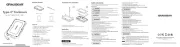
15 September 2025
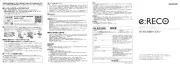
15 September 2025

26 Juli 2025

25 Juli 2025

15 Juli 2025
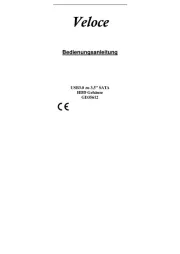
14 Juli 2025
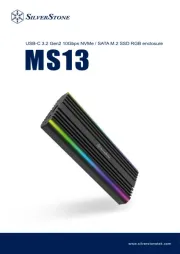
22 Mei 2025

22 Mei 2025

14 Mei 2025

14 Mei 2025