Overmax Camspot 4.4 Handleiding
Overmax
Beveiligingscamera
Camspot 4.4
Bekijk gratis de handleiding van Overmax Camspot 4.4 (20 pagina’s), behorend tot de categorie Beveiligingscamera. Deze gids werd als nuttig beoordeeld door 45 mensen en kreeg gemiddeld 4.4 sterren uit 23 reviews. Heb je een vraag over Overmax Camspot 4.4 of wil je andere gebruikers van dit product iets vragen? Stel een vraag
Pagina 1/20
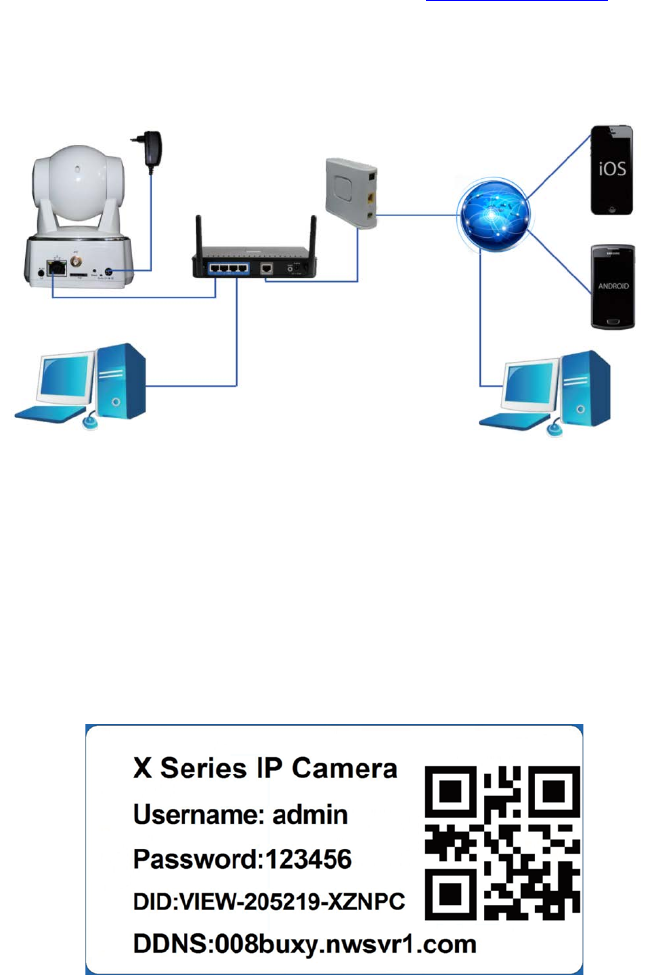
Quick start guide
Before using, please read the user manual carefully.
To see the full user manuals, please visit www.overmax.eu
All the contents of the manual are subject to change without prior
notice.
The applications mentioned in this manual are compatible with
CAMSPOT 3.0, CAMSPOT 4.3, CAMSPOT 4.4 and CAMSPOT 4.5.
1. Connect the camera to a power source.
2. Connect the camera to a router using the LAN cable.
3. After the calibration the camera is available online. You can use a
smartphone, a tablet or a computer to connect with the camera.
NOTE:
• The first camera configuration should be carried out using a LAN
cable.
• During the process, both devices must be connected to the same
network.
• In order to avoid damage to the device always use the included power
supply.
• The label with QR code, identification number (ID) and password is
located at the bottom of the product.
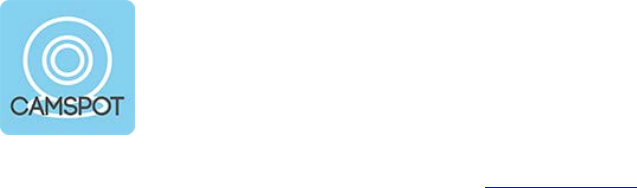
CONFIGURATION AND OPERATION OF THE CAMERA USING ANDROID
DEVICES
1. Download the CamSpotView app directly from www.overmax.eu
2. Install it on your smartphone or tablet and run it. Click ADD CAMERA
in order to add your device to the list. Then you can manually fill all
the necessary fields, use the SCAN ID function or the SEARCH
ONLINE feature.
NOTE:
If you choose the automatic search option, in order to run the
camera you must manually enter the password (default: 123456).
1. After adding the camera its name and status are shown on
the screen - if the camera is working properly the status is
"On-line".
2. Click the name of the camera to move to the preview
window. Here you can also operate the camera.
3. To activate the camera's Wi-Fi support, click the blue
arrow. Then, enter “ADVANCED SETTINGS”, go to Wi-Fi
section and click SCAN Wi-Fi. The list of available
wireless networks appears on the screen. From the Wi-Fi
List choose the Wi-Fi network you are connected with,
then enter the Wi-Fi password and click the "Done" button.
Now you can disconnect the LAN cable from the camera.
Application
CamSpotView

CONFIGURATION AND OPERATION OF THE CAMERA USING iOS
DEVICES
1. Download the iSmartViewPro app from App Store.
2. Install it on your smartphone or tablet and run it. Click ADD CAMERA
in order to add your device to the list. Then you can manually fill all
the necessary fields, or use the SCAN QR CODE or the LAN
SEARCH feature.
NOTE:
If you choose the automatic search option, in order to run the
camera you must manually enter the password (default: 123456).
1. After adding the camera its name and status are shown on
the screen - if the camera is working properly the status is
"On-line".
2. Click the name of the camera to move to the preview
window. Here you can also operate the camera.
3. To activate the camera's Wi-Fi support, click the grey
arrow. Then, enter “ADVANCED SETTINGS”, go to Wi-Fi
section and click SCAN Wi-Fi. The list of available
wireless networks appears on the screen. From the Wi-Fi
List choose the Wi-Fi network you are connected with,
then enter the Wi-Fi password into the "PASSWORD" field
and click the "DONE" button. Now you can disconnect the
LAN cable from the camera.
Application
iSmartViewPro
Product specificaties
| Merk: | Overmax |
| Categorie: | Beveiligingscamera |
| Model: | Camspot 4.4 |
Heb je hulp nodig?
Als je hulp nodig hebt met Overmax Camspot 4.4 stel dan hieronder een vraag en andere gebruikers zullen je antwoorden
Handleiding Beveiligingscamera Overmax

9 Januari 2023

9 Januari 2023

9 Januari 2023
Handleiding Beveiligingscamera
- Alecto
- SAB
- V-Tac
- Eminent
- Escam
- First Alert
- Motorola
- Abus
- Netgear
- Apeman
- TP Link
- Kompernass
- Nordval
- Home Protector
- Smartwares
Nieuwste handleidingen voor Beveiligingscamera

5 November 2024

5 November 2024

14 November 2024
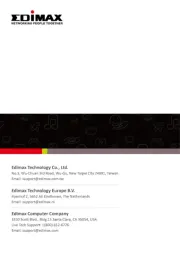
20 November 2023

28 Oktober 2023

28 Oktober 2023

7 Oktober 2023

7 Oktober 2023

7 Oktober 2023

7 Oktober 2023