Overmax Camspot 3.1 Handleiding
Overmax
Bewakingscamera
Camspot 3.1
Bekijk gratis de handleiding van Overmax Camspot 3.1 (18 pagina’s), behorend tot de categorie Bewakingscamera. Deze gids werd als nuttig beoordeeld door 54 mensen en kreeg gemiddeld 4.8 sterren uit 27.5 reviews. Heb je een vraag over Overmax Camspot 3.1 of wil je andere gebruikers van dit product iets vragen? Stel een vraag
Pagina 1/18
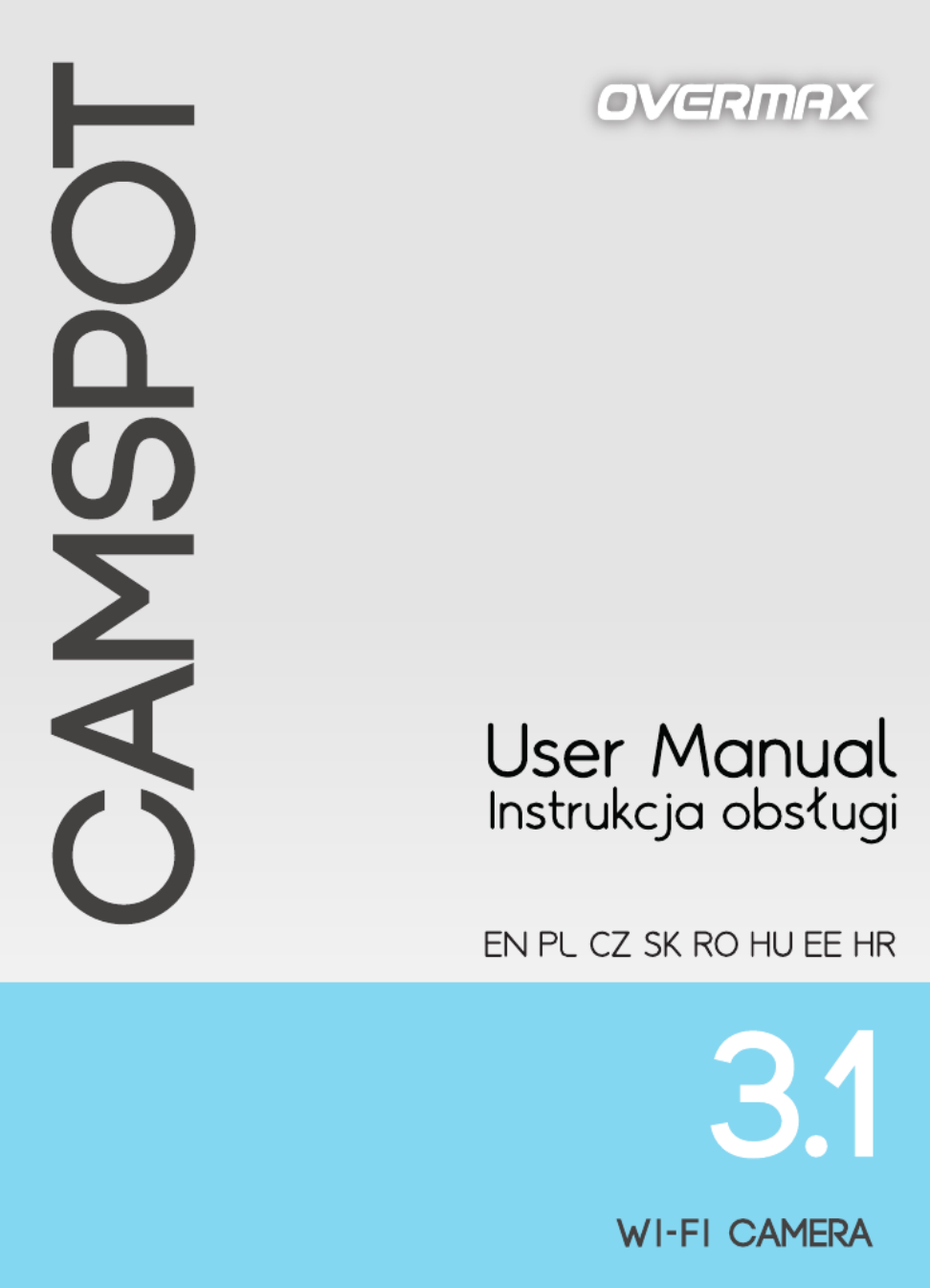

English
1. Connect the camera to a power source.
2. Connect the camera to the router using the supplied LAN cable.
- NOTE The first camera configuration must be carried out using a LAN
cable.
3. After the calibration the camera is available online. You can use a
smartphone, a tablet or a computer to connect with the camera.
NOTE - Both devices must be connected to the same network.
CONFIGURATION AND OPERATION USING PC:
To operate the camera using a PC you can choose the software available on
www.overmax.eu or a web browser such us IE or Firefox (it is recommended to
use IE).
1. Configuration and operation of the camera using IE web browser:
• Download Search_tool4.2 software from www.overmax.eu.
• Run the downloaded application. If the camera has been connected
properly, its name is displayed in the upper left corner of the screen, in
the DEVICE tab.
• -Double click the camera name (it is highlighted in blue).
• Then the IE browser with encrypted connection starts. Enter "admin" in
the "User name" field.
• After the confirmation (the OK button) the page appears where you can
activate the camera operation via IE browser.
• To start the camera operation, click the link: „livestream mode (for
Internet Explorer)”.
• To activate the camera's Wi Fi support go to Settings > Network -
configuration > Wireless Lan Settings. Then press the Scan button to
scan for available wireless networks. From the Wireless Network List
choose the Wi-Fi network you are connected with, then enter the Wi-Fi
password into the "Key 1" field and press the "Set up" button. Now you
can disconnect the LAN cable from the camera.
2. Configuration and operation of the camera using DeviceClient
software:
• Download Device Client software from www.overmax.eu.
• Install it on the PC's hard and run it.drive
• From the "System" feature choose "Device list". Then, select "Open
search tools" in the Device screen.
• Click "Search". The name of the camera will be displayed in the
"Device" field. Double click it and then click OK button in the pop- -up
window to add it to the list of devices. Close the window.

English
• From the "Camera list" directory in the lower left corner of the screen
select the camera name (it is marked with the triangle with exclamation
mark icon) and drag it to the main screen of the application. The
window will show the image from the camera.
• To activate the camera's Wi-Fi support, double click its name (in the -
"Camera list" directory). Then go to Wi-Fi settings and press the Scan
button to scan for available wireless networks. From the Wi-Fi List
choose the Wi-Fi network you are connected with, then enter the Wi-Fi
password into the "Key 1" field and press the "Set up" button. Now you
can disconnect the LAN cable from the camera.
CONFIGURATION AND OPERATION USING ANDROID SMARTPHONE OR
TABLET:
• Download netcam.apk software from www.overmax.eu.
• Install it on your smartphone or tablet and run it.
• Click "Add new camera". Then you can manually enter the name of the
camera into the "Name" and "Did" fields (the information can be found
e.g. at the bottom of the device), use the Scan ID function to scan the
QR code on the bottom of the device, or use the Search feature.
• After adding the camera its name and status are shown on the screen -
if the camera is working properly the status is "On line".
• Click the name of the camera to move to the preview window. Here you
can also operate the camera.
1. To activate the camera's Wi-Fi support, click the icon
Then, go to Wi Fi Settings and choose Wi- -Fi Manager. The list of available
wireless networks appears on the screen. From the Wi-Fi List choose the
Wi-Fi network you are connected with, then enter the Wi-Fi password into
the "Pwd" field and click the "Done" button. Now you can disconnect the LAN
cable from the camera.
Product specificaties
| Merk: | Overmax |
| Categorie: | Bewakingscamera |
| Model: | Camspot 3.1 |
| Kleur van het product: | Zwart |
| Gebruikershandleiding: | Ja |
| Ondersteunde mobiele besturingssystemen: | Android 2.3, Android 3.0, Android 3.1, Android 3.2, Android 4.0, Android 4.1, Android 4.2, Android 4.3, Android 4.4, Android 5.0, iOS 5.0, iOS 6.0, iOS 6.1, iOS 7.0, iOS 8.0, iOS 8.2 |
| Maximale capaciteit van de geheugenkaart: | 64 GB |
| Ondersteund audioformaat: | AAC |
| Ondersteunde videoformaten: | H.264 |
| Connectiviteitstechnologie: | Bedraad en draadloos |
| Ethernet LAN: | Ja |
| Ondersteunde video-modi: | 720p |
| Maximum resolutie: | - Pixels |
| Minimale belichting: | - Lux |
| Meegeleverde kabels: | LAN (RJ-45) |
| Geïntegreerde geheugenkaartlezer: | Ja |
| Compatibele geheugenkaarten: | MicroSD (TransFlash) |
| Ingebouwde HDD: | Nee |
| Nachtvisie: | Ja |
| Video bewegings-detectie: | Ja |
| Aantal Ethernet LAN (RJ-45)-poorten: | 1 |
| Ingebouwde luidsprekers: | Ja |
| Optische zoom: | - x |
| Ingebouwde microfoon: | Ja |
| Soort antenne: | Extern |
| Ondersteunt Windows: | Windows XP Home, Windows XP Home x64, Windows XP Professional, Windows XP Professional x64 |
| Wifi: | Ja |
| Bedrijfstemperatuur (T-T): | 0 - 50 °C |
| Kijkhoek lens, horizontaal: | 355 ° |
| Kijkhoek lens, verticaal: | 120 ° |
Heb je hulp nodig?
Als je hulp nodig hebt met Overmax Camspot 3.1 stel dan hieronder een vraag en andere gebruikers zullen je antwoorden
Handleiding Bewakingscamera Overmax

5 December 2024

16 Februari 2023

15 Januari 2023

19 December 2022

18 December 2022

6 December 2022

30 Oktober 2022

26 Oktober 2022

6 Oktober 2022
Handleiding Bewakingscamera
- Logitech
- Adesso
- Anker
- Lumens
- Comtrend
- Securetech
- Burg Wächter
- Advantech
- Elro
- Schwaiger
- Furrion
- Apc
- Boss
- Guardzilla
- Aluratek
Nieuwste handleidingen voor Bewakingscamera

2 Augustus 2025

2 Augustus 2025

2 Augustus 2025

2 Augustus 2025

2 Augustus 2025

2 Augustus 2025
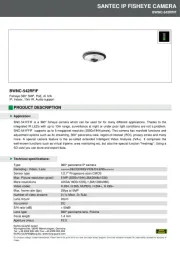
2 Augustus 2025

2 Augustus 2025

2 Augustus 2025

2 Augustus 2025