Oregon Scientific AD105 Handleiding
Oregon Scientific
Weerstation
AD105
Bekijk gratis de handleiding van Oregon Scientific AD105 (3 pagina’s), behorend tot de categorie Weerstation. Deze gids werd als nuttig beoordeeld door 38 mensen en kreeg gemiddeld 4.5 sterren uit 19.5 reviews. Heb je een vraag over Oregon Scientific AD105 of wil je andere gebruikers van dit product iets vragen? Stel een vraag
Pagina 1/3

INTRODUCTION
Thank you for selecting Oregon ScientificTM SmartSync
software. This product allows you to download
information from your Heart Rate Logger to your PC.
Please keep this manual handy as you use your new
product. It contains practical step-by-step instructions,
as well as technical specifications and warnings you
should know.
IMPORTANT This software is not intended to substitute
professional measurement or industrial precision
devices. Values produced should be considered as
reasonable representations only.
OVERVIEW
USB CABLE AND CD-ROM
1. Connection jack to Heart Rate Logger
2. Connection jack to PC
MINIMUM REQUIREMENTS
• Windows 98SE or above
• Pentium 1 with 64MB RAM
• 50MB free memory
• USB port
SET-UP
To install the software:
1. Insert the CD into your PC.
2. The Installation Wizard will start automatically. If the
install does not start:
• Run Setup.exe directly from the CD-ROM.
3. The installation wizard will guide you through the
installation process.
Once installation is complete you can access the
software by clicking on the SmartSync icon on your
desktop or via the START menu.
When accessing the software for the first time you will
be asked to select the hour and day / month format.
Click to check the box next to your desired setting and
press OK.
TRANSFERRING DATA
CONNECTING THE HEART RATE LOGGER TO YOUR PC
Connect the USB cable to the Heart Rate Logger and
attach it to your PC as shown.
NOTE The first time you connect to your PC the Heart
Rate Logger will automatically synchronize to your PC’s
clock.
To transfer your data:
1. Connect the logger to your PC.
2. The software should start automatically. If it doesn’t,
click on the SmartSync icon to start the software.
3. Click on the tab and select Communication Data
Transfer.
4. The progress bar will track the data transfer until it is
completed.
The connection status is shown in the bottom left hand
side of the SmartSync window.
SOFTWARE OVERVIEW
SmartSync allows you to organise and display your
heart rate data. You can track your personal progress
over time by regularly downloading and storing your
data.
1. Menu tabs (File, Communication, Setting and
Help): file management; access settings and help
file; transfer data; printing
2. shortcuts to commonly used Toolbar area:
commands
3. select activity records by date(s) Calendar area:
4. display activity overview Overview area:
information
5. edit and display activity record Description area:
description
6. view and select activity recordsActivity area:
7. visual representation of activity Graphics area:
records selected
TIP For more detailed description and information view
the Help file:
• Click on Contents on the Help menu.
ABOUT OREGON SCIENTIFIC
Visit our website (www.oregonscientific.com) to
learn more about Oregon Scientific products such as
digital cameras; MP3 players; children’s electronic
learning products and games; projection clocks; health
and fitness gear; weather stations; and digital and
conference phones. The website also includes contact
information for our Customer Care department in case
you need to reach us, as well as frequently asked
questions and customer downloads.
We hope you will find all the information you need on
our website, however if you’re in the US and would
like to contact the Oregon Scientific Customer Care
department directly, please visit:
www2.oregonscientific.com/service/default.asp
OR
Call 1-800-853-8883.
For international inquiries, please visit:
www2.oregonscientific.com/about/international.asp
PC Kit for use with WM100
Model: AD105
USER MANUAL
EN INTRODUZIONE
Grazie per aver scelto il software Oregon Scientific
TM
SmartSync. Questo prodotto consente di scaricare
sul proprio computer le informazioni presenti sul
memorizzatore della frequenza cardiaca.
Si consiglia di tenere questo manuale a portata di mano
durante l’utilizzo del prodotto. Il manuale contiene
pratiche istruzioni dettagliate, dati tecnici e avvertenze
che è necessario conoscere.
IMPORTANTE Questo software non sostituisce i
dispositivi professionali e industriali di misurazione
o di precisione. I valori rilevati e visualizzati dall’unità
devono essere considerati puramente indicativi.
PANORAMICA
CAVO USB E CD-ROM
1. Jack di collegamento al memorizzatore.
2. Jack di collegamento al computer
REQUISITI MINIMI
• Windows 98SE o superiore
• Pentium 1 con 64MB di RAM
• 50MB di memoria libera
• Porta USB
IMPOSTAZIONE
Per installare il software:
1. Inserire il CD nel computer.
2. L’installazione guidata si avvia automaticamente.
Se l’installazione non si avvia:
Eseguire Setup.exe direttamente dal CD-ROM•.
3. La procedura guida l’utente attraverso il processo di
installazione.
Una volta completata l’installazione, è possibile
accedere al software facendo click sull’icona SmartSync
presente sul desktop o attraverso il menu START.
Quando si accede al software per la prima volta, verrà
chiesto di selezionare il formato dell’ora e del giorno
/ mese. Fare click per selezionare la casella accanto
all’impostazione desiderata e premere OK.
TRASFERIMENTO DEI DATI
COLLEGAMENTO DEL MEMORIZZATORE AL PC
Collegare il cavo USB al memorizzatore e connetterlo
al computer, come indicato.
NOTA La prima volta che si collega al computer, il
memorizzatore si sincronizza automaticamente con
l’orologio del computer.
Per trasferire i dati:
1. Collegare l’unità al computer.
2. Il software deve partire automaticamente. Se ciò
non avviene, fare click sull’icona SmartSync per
avviare il software.
3. Fare click sul pulsante Comunicazione e
selezionare .Trasferimento dati
4. La barra di avanzamento segue il trasferimento dei
dati fino al suo completamento.
Lo stato del collegamento è indicato nella parte inferiore
sinistra della finestra SmartSync.
PANORAMICA DEL SOFTWARE
SmartSync consente di organizzare e visualizzare
i dati relativi alla frequenza cardiaca. Scaricando e
memorizzando regolarmente i dati, è possibile tenere
sotto controllo i propri progressi nel corso del tempo.
1. Opzioni del menù (File, Comunicazione,
Impostazione e Guida): gestione dei file, accesso
alle impostazioni, guida, trasferimento dati e
stampa
2. collegamenti ai Area barra degli strumenti:
comandi più utilizzati
3. selezione delle registrazioni delle Area calendario:
attività in base alla data
4.
Area panoramica: visualizzazione delle informazioni
generali sulle attività
5. modifica e visualizzazione della Area descrizione:
descrizione relativa alle registrazioni delle attività
6. visualizzazione e selezione delle Area attività:
registrazioni delle attività
7. rappresentazione grafica delle Area grafico:
registrazioni delle attività selezionate
CONSIGLIO Per informazioni più dettagliate,
visualizzare il file della Guida:
• Fare click su Contenuto all’interno del menu Guida.
INFORMAZIONI SU OREGON SCIENTIFIC
Per avere maggiori informazioni sui nuovi prodotti
Oregon Scientific, come le fotocamere digitali, i lettori
MP3, i computer didattici per ragazzi, gli orologi con
proiezione dell’ora, le stazioni barometriche, gli orologi
da polso multifunzione, gli strumenti per la cura della
persona ed il fitness, ed altro ancora, visita il nostro sito
internet www.oregonscientific.it
Puoi trovare anche le informazioni necessarie per
contattare il nostro servizio clienti, le risposte ad alcune
domande più frequenti (FAQ) o i software da scaricare
gratuitamente.
Sul nostro sito internet potrai trovare tutte le informazioni
di cui hai bisogno, ma se desideri contattare direttamente
il nostro Servizio Consumatori puoi visitare il sito
www.oregonscientific.it oppure chiamare al numero
199112277. Per ricerche di tipo internazionale puoi
visitare invece il sito www.oregonscientific.com.
Kit per computer da usare con
il modello WM100
Modello: AD105
MANUALE PER L’UTENTE
IT
INTRODUCTION
Merci d’avoir choisi le logiciel Oregon ScientificTM
SmartSync. Ce produit vous permet de télécharger les
informations sur votre PC à partir de votre enregistreur
de pulsations cardiaques.
Veuillez conserver ce manuel pour toutes références
ultérieures. Il contient toutes les instructions pratiques,
les caractéristiques techniques et les avertissements à
prendre en compte.
IMPORTANT Ce logiciel ne se substitue pas aux
appareils de mesures professionnelles et de précisions
industrielles. Les valeurs présentées ne sont que
raisonnablement représentatives.
VUE D’ENSEMBLE
CABLE USB ET CD-ROM
1. Prise de connexion à l’Enregistreur de Pulsations
Cardiaques
2. Prise de connexion au PC
CONFIGURATION MINIMALE
• Windows 98SE ou versions supérieures
• Processeur Pentium 1 avec 64 Mb de RAM
• 50 Mb d’espace disponible
• Port USB
INSTALLATION
Installation du logiciel :
1. Mettre le CD dans votre lecteur CD.
2. L’assistant d’installation apparaîtra automatiquement
Si le processus d’installation ne s’affiche pas :
Lancez Setup.exe directement depuis •
l’emplacement du CD-ROM.
3. L’assistant d’installation vous guidera tout au long
du processus.
Une fois l’installation achevée, vous pouvez accéder
au logiciel en cliquant sur l’icône SmartSync de votre
bureau ou par le menu DEMARRER.
Lorsque vous utilisez le logiciel pour la première fois, on
vous demandera de sélectionner le format de l’heure et
jour / du mois. Cliquez pour activer la case à côté du
réglage désiré et appuyez sur Ok.
TRANSFERT DE DONNEES
CONNEXION DE L’ENREGISTREUR DE PULSATIONS
CARDIAQUES A VOTRE PC
Connectez le câble USB à l’Enregistreur de Pulsations
Cardiaques et branchez le à votre PC comme indiqué.
REMARQUE Lors de la première connexion à votre PC
l’Enregistreur de Pulsations Cardiaques se synchronisera
automatiquement avec l’horloge de votre PC.
Pour transférer vos données :
1. Connectez l’enregistreur à votre PC.
2. Le logiciel devrait s’ouvrir automatiquement. Dans
le cas contraire, cliquez sur l’icône SmartSync pour
lancer le logiciel.
3. Cliquez sur l’onglet
Communication et sélectionnez
Transfert de données.
4. La barre de progression vous indiquera les progrès
du transfert de données jusqu’à ce qu’il soit
terminé.
Le statut de connexion est indiqué sur le côté inférieur
gauche de la fenêtre SmartSync.
VUE D’ENSEMBLE DU LOGICIEL
SmartSync vous permet d’organiser et d’afficher les
données de vos pulsations cardiaques. Vous pouvez
suivre vos progrès en téléchargeant et en stockant
régulièrement vos données.
1. Onglets du Menu (Fichier, Communication,
Réglage et Aide) gestion de fichier ; accès aux
réglages et au fichier d’aide ; aux données de
transfert ; et à l’impression.
2. Zone barre d’outils raccourcis vers les commandes
habituelles
3. sélectionne les relevés d’activité Zone calendrier :
par date(s).
4. affiche la vue d’ensemble Zone vue d’ensemble :
de l’activité
5. Zone description : Edite et affiche la description du
relevé d’activité
6. visualise et sélectionne les relevés Zone activité :
d’activité
7. représentation visuelle des Zone Graphiques :
relevés d’activité sélectionnés
ASTUCE Pour obtenir des descriptions et informations
détaillées, veuillez vous reporter au fichier d’Aide :
• Cliquez sur Contenu dans le menu Aide.
A PROPOS D’OREGON SCIENTIFIC
En consultant notre site internet (www.oregonscientific.
fr), vous pourrez obtenir des informations sur les
produits Oregon Scientific: photo numérique; lecteurs
MP3; produits et jeux électroniques éducatifs; réveils;
sport et bien-être; stations météo; téléphonie. Le site
indique également comment joindre notre service
après-vente.
Nous espérons que vous trouverez toutes les
informations dont vous avez besoin sur notre site,
néanmoins, si vous souhaitez contacter le service client
Oregon Scientific directement, allez sur le site www2.
oregonscientific.com/service/default.asp ou appelez
le 1-800-853-8883 aux US. Pour des demandes
internationales, rendez vous sur le site: www2.
oregonscientific.com/about/international.asp
Kit PC à utiliser avec
l’enregistreur WM100
Modèle : AD105
MANUEL DE L’UTILISATEUR
FR EINLEITUNG
Wir danken Ihnen, dass Sie sich für die Software SmartSync
von Oregon ScientificTM entschieden haben. Mit diesem
Produkt können Sie Daten von Ihrem Herzfrequenz-
Aufzeichnungsgerät auf Ihren PC herunterladen.
Halten Sie bitte diese Anleitung bereit, wenn Sie Ihr
neues Produkt verwenden. Sie enthält praktische
Schritt-für-Schritt-Anweisungen sowie technische
Daten und wichtige Warnhinweise.
WICHTIG Diese Software ist nicht dafür vorgesehen,
fachmännische Messungen oder industrielle
Präzisionsgeräte zu ersetzen. Die angezeigten Werte
sollten nur als representative Indikation betrachtet werden.
ÜBERSICHT
USB-KABEL UND CD-ROM
1. Verbindungsstecker zu Herzfrequenz-Aufzeichnungsgerät
2. Verbindungsstecker zu PC
MINDESTANFORDERUNGEN
• Windows 98SE oder höher
• Pentium 1 mit 64 MB RAM
• 50 MB freier Festplattenspeicher
• USB-Anschluss
EINRICHTUNG
So installieren Sie die Software:
1. Legen Sie die CD in Ihren PC.
2. Der Installationsassistent wird automatisch gestartet.
Falls die Installation nicht gestartet wird:
• Führen Sie Setup.exe direkt von Ihrer CD-ROM aus
3. Der Installationsassistent leitet Sie durch den
Installationsvorgang.
Wenn die Installation beendet ist, können Sie die
Software starten, indem Sie auf das SmartSync-Symbol
auf Ihrem Desktop klicken oder das Programm über
das START-Menü ausführen.
Wenn Sie die Software zum ersten Mal ausführen,
werden Sie vom Programm aufgefordert, das Zeit-
und Datumsformat auszuwählen. Markieren Sie das
Kästchen neben Ihrer gewünschten Einstellung und
klicken Sie auf OK.
DATEN ÜBERTRAGEN
DAS HERZFREQUENZ-AUFZEICHNUNGSGERÄT
MIT IHREM PC VERBINDEN
Verbinden Sie das USB-Kabel mit Ihrem Herzfrequenz-
Aufzeichnungsgerät und schließen Sie es an Ihren PC
an (siehe Abbildung).
HINWEIS Wenn Sie das Herzfrequenz-
Aufzeichnungsgerät das erste Mal mit Ihrem PC
verbinden, wird seine Uhrzeit automatisch mit der Uhr
Ihres PCs synchronisiert.
So übertragen Sie Ihre Daten:
1. Verbinden Sie das Aufzeichnungsgerät mit Ihrem
PC.
2. Die Software sollte automatisch gestartet werden.
Klicken Sie andernfalls auf das SmartSync-Symbol,
um die Software zu starten.
3. Klicken Sie auf die Registerkarte Kommunikation
und wählen Sie aus.Datenübertragung
4. Die Fortschrittsleiste informiert über den Status der
Datenübertragung, bis diese abgeschlossen ist.
Der Verbindungsstatus wird in der unteren, linken Ecke
des SmartSync-Fensters angezeigt.
SOFTWARE - ÜBERSICHT
Mit SmartSync können Sie Ihre Herzfrequenzdaten
organisieren und anzeigen. Sie können Ihren
persönlichen Fortschritt über die Zeit verfolgen,
indem Sie Ihre Daten regelmäßig herunterladen und
speichern.
1. Menü-Registerkarten (Datei, Kommunikation,
Einstellungen und Hilfe): Dateien verwalten;
Einstellungen und Hilfedatei aufrufen; Daten
übertragen; Drucken
2. Verknüpfungen für häufig Bereich Symbolleiste:
verwendete Befehle
3. Aktivitätsdatensätze nach Bereich Kalender:
Datum/Daten auswählen
4. Aktivitätsdatensätze anzeigen Bereich Aktivität:
und auswählen
5. Übersichtsdaten für Aktivität Bereich Übersicht:
anzeigen
6. Beschreibung des Bereich Beschreibung:
Aktivitätsdatensatzes ändern und anzeigen
7. Grafische Darstellung der Bereich Grafik:
gewählten Aktivitätsdatensätze
TIPP Detaillierte Beschreibungen und Informationen
finden Sie in der Hilfedatei:
• Klicken Sie auf Inhaltsverzeichnis im Menü Hilfe.
ÜBER OREGON SCIENTIFIC
Besuchen Sie unsere Website (www.oregonscientific.de) und
erfahren Sie mehr über unsere Oregon Scientific-Produkte
wie zum Beispiel Wetterstationen, Projektions-Funkuhren,
Produkte für Gesundheit und Fitness, Digitalkameras, MP3-
Player, DECT-Telefone und elektronische Lernprodukte für
Kinder. Auf der Website finden Sie auch Informationen, wie
Sie im Bedarfsfall unseren Kundendienst erreichen und Daten
herunterladen können.
Wir hoffen, dass Sie alle wichtigen Informationen auf unserer
Website finden. Für internationale Anfragen besuchen Sie
bitte unsere Website: www2.oregonscientific.com
PC-Set zur Verwendung mit WM100
Modell: AD105
BEDIENUNGSANLEITUNG
DE
12
CD
1
2
5
6
7
3
4
12
CD
1
2
5
6
7
3
4
12
CD
1
2
5
6
7
3
4
12
CD
1
2
5
6
7
3
4

INTRODUCCIÓN
Gracias por elegir el software SmartSync de Oregon
ScientificTM Este producto le permite guardar la
información de su memoria de ritmo cardíaco en su PC.
Tenga este manual a mano cuando use el nuevo
producto. Contiene prácticas instrucciones explicadas
paso a paso, así como especificaciones técnicas y
advertencias que debe conocer.
IMPORTANTE Este software no está pensado para
sustituir las mediciones profesionales ni los dispositivos
de precisión industrial. Los valores procedentes de esta
unidad deben considerarse únicamente indicaciones
razonables.
RESUMEN
CABLE USB Y CD-ROM
1. Toma de conexión a la memoria de ritmo cardíaco
2. Toma de conexión a PC
REQUISITOS MÍNIMOS
• Windows 98SE o superior
• Pentium 1 con 64MB RAM
• 50MB de memoria libre
• Puerto USB
CONFIGURACIÓN
Para instalar el software:
1. Introduzca el CD en su ordenador
2. El asistente de instalación se pondrá en marcha
automáticamente. Si la instalación no se inicia:
• Ejecute Setup.exe directamente del CD-ROM.
3. El asistente de instalación le guiará a lo largo del
proceso de instalación.
Una vez la instalación esté completada, podrá acceder
al software haciendo clic en el icono de SmartSync de
su escritorio mediante el menú de INICIO
Cuando utilice el software por primera vez, le pedirá
que elija el formato de hora y día / fecha. Haga clic para
marcar la casilla que hay al lado de su ajuste preferido
y pulse OK.
TRANSFERENCIA DE DATOS
CÓMO CONECTAR LA MEMORIA DE RITMO
CARDÍACO A SU PC
Introduzca el cable USB en su PC y conéctelo a la
memoria de ritmo cardíaco tal y como se muestra a
continuación.
NOTA La primera vez que lo conecte a su PC,
la memoria de ritmo cardíaco se sincronizará
automáticamente con el reloj de su PC.
Para transferir sus datos:
1. Conecte la memoria a su PC.
2. El software debería iniciarse automáticamente. Si
no lo hace, haga clic en el icono SmartSync para
ponerlo en marcha.
3. Haga clic en la pestaña de Comunicación y
seleccione .Transferencia de datos
4. La barra de progreso hará un seguimiento de la
transferencia hasta que finalice.
El estado de la conexión se muestra en la esquina
inferior izquierda de la ventana de SmartSync.
PANORÁMICA GENERAL DEL SOFTWARE
SmartSync le permite organizar y mostrar sus datos
de ritmo cardíaco. Puede hacer un seguimiento de su
progreso personal a lo largo del tiempo descargando y
almacenando datos regularmente.
1. Pestañas del menú (Archivo, Comunicación,
Ajustes y Ayuda): gestión de archivos; ajustes de
acceso y fichero de ayuda; transferencia de datos;
impresión
2. accesos Área de la barra de herramientas:
directos a mandos de uso frecuente
3. selecciona registros de Área de calendario:
actividad por fecha(s)
4. muestra información Área general del producto:
general del producto
5. Área de descripción: edita y muestra la descripción
del registro de actividad
6. ver y seleccionar registros de Área de actividad:
actividad
7. representación visual de los Área de gráficos:
registros de actividad seleccionados
CONSEJO Para obtener información y descripciones
más detalladas, consulte el archivo Ayuda:
• Haga clic en Índice en el menú Ayuda
SOBRE OREGON SCIENTIFIC
Visite nuestra página web (www.oregonscientific.com)
para conocer más sobre los productos de Oregon
Scientific tales como: Reproductores MP3, juegos y
productos de aprendizaje electrónico para niños, relojes
de proyección, productos para la salud y el deporte,
estaciones meteorológicas y teléfonos digitales y de
conferencia. La página web también incluye información
de contacto de nuestro departamento de Atención al
Cliente, en caso de que necesite contactar con nosotros,
a la vez que Preguntas Frecuentes y Descargas de los
programas y controladores necesarios para nuestros
productos.
Esperamos que encuentre toda la información que
necesite en nuestra página web. En cualquier caso, si
necesita contactar con el departamento de Atención al
Cliente directamente, por favor visite www.oregonscientific.
es la sección “Contáctenos” o llame al 902 338 368. Los
residentes en EEUU pueden visitar www2.oregonscientific.
com/service/default.asp o llamar al 1-800-853-8883.
Kit PC para utilizarlo
con el WM100
Modelo: AD105
MANUAL DE USUARIO
ES
INTRODUÇÃO
Agradecemos por selecionar o software SmartSync
da Oregon Scientific™. Este produto permite a
transferência de informação de seu logger de frequência
cardíaca para seu PC.
Mantenha este manual à mão ao utilizar seu novo
produto. Ele contém práticas instruções passo-a-passo,
bem como especificações técnicas e avisos que devem
ser do seu conhecimento.
IMPORTANTE Este software não tem por intenção
substituir medidas profissionais nem aparelhos de
precisão industrial. Os valores gerados devem ser
considerados apenas como representações razoáveis.
VISÃO GERAL
CABO USB E CD-ROM
1. Conexão para o Logger de Frequência Cardíaca
2. Conexão para o PC
REQUERIMENTOS MÍNIMOS
• Windows 98SE ou superior
• Pentium 1 com 64MB de RAM
• 50MB de memória disponível
• Entrada USB
MONTAGEM
Para instalar o software:
1. Coloque o CD no PC.
2. A instalação Wizard terá início automaticamente.
Caso a instalação não tenha início:
• Execute Setup.exe diretamente do CD-ROM.
3. A instalação Wizard irá guiá-lo através do
processo.
Ao concluir a instalação, é possível acessar o software
clicando no ícone SmartSync em seu desktop ou
através do menu START.
Ao acessar o software pela primeira vez, é necessário
selecionar o formato hora e dia / mês. Clique para
assinalar sua configuração preferida e pressione OK.
TRANSFERÊNCIA DE DADOS
CONECTANDO O LOGGER DE FREQUÊNCIA
CARDÍACA AO PC
Conecte o cabo USB ao Logger de Frequência
Cardíaca e ligue-o ao PC como indicado.
NOTA Ao conectar ao PC pela primeira vez, o Logger
de Frequência Cardíaca sincronizará automaticamente
ao relógio do PC.
Para transferir seus dados:
1. Conecte o logger ao PC.
2. O software deve iniciar automaticamente. Caso
isso não ocorra, clique no ícone SmartSync para
iniciar o software.
3. Clique na barra Communication Data e selecione
Transfer.
4. A barra de progresso indicará o estado da
transferência de dados até sua conclusão.
O estado da conexão é indicado no canto inferior
esquerdo da janela SmartSync.
VISÃO GERAL DO SOFTWARE
O SmartSync permite que o usuário organize e
exiba seus dados de frequência cardíaca. É possível
acompanhar seu progresso em determinado período,
transferindo e armazenando regularmente seus dados.
1. Barras do menu (File, Communication, Setting e
Help): gerência de arquivo; acesso a configuração e
arquivo ajuda; transferência de dados; impressão
2. atalho para Área da barra de ferramentas:
comandos mais usados
3. seleciona registros de Área do calendário:
atividade por data(s)
4. exibe informação geral sobre Área de visão geral:
a atividade
5. edita e exibe a descrição do Área de descrição:
registro de atividade
6. Área de atividade: verifica e seleciona os registros
de atividade
7. representação visual dos Área de gráficos:
registros de atividade selecionados
DICA Para mais descrição detalhada e informação,
verifique o arquivo Help:
• Clique em Contents no menu Help.
SOBRE A OREGON SCIENTIFIC
Visite nosso site (www.oregonscientific.com.br) para
aprender mais sobre nossos outros produtos, tais como
Câmeras Digitais; Produtos de Aprendizagem; Relógios
de Projeção; Equipamentos de Esporte e Saúde;
Estações Meteorológicas. O nosso site possui também
dados para contato com nosso SAC, assim como
perguntas e respostas mais recentes e downloads.
Esperamos que você encontre todas as informações
que necessitar, entretanto se você quiser entrar em
contato direto com nosso SAC, ligue para 55 11 2182-
8608.
Kit PC para Uso com WM100
Modelo: AD105
MANUAL DO USUÁRIO
POR
INTRODUCTIE
Dank u dat u heeft gekozen voor Oregon Scientific
TM
SmartSync software. Dit product stelt u in staat om
gegevens van uw hartslaglogger op te slaan op uw
PC.
Houd deze handleiding bij de hand terwijl u uw nieuwe
product gebruikt. Deze bevat praktische stap-voor-
stap instructies, evenals de technische specificaties en
belangrijke waarschuwingen.
BELANGRIJK Deze software is niet bedoeld om
professionele metingen of industriële instrumenten
te vervangen. De gemeten waarden moeten slechts
gezien worden als een indicatie.
OVERZICHT
USB KABEL EN CD-ROM
1. Aansluiting voor de Hartslaglogger
2. Aansluiting voor de PC
MINIMALE SYSTEEMEISEN
• Windows 98SE of hoger
• Pentium 1 met 64MB RAM
• 50MB hardeschijfruimte
• USB-aansluiting
SETUP
Om de software te installeren:
1. Plaats de CD-ROM in uw PC.
2. De Installatiewizard start automatisch. Als de
installatie niet start:
• Start Setup.exe direct van de CD-ROM.
3. De installatiewizard begeleidt u tijdens het
installatieproces.
Zodra de installatie voltooid is, kunt u de software
starten door op het SmartSync icoon op uw bureaublad
te klikken, of via het STARTmenu
Wanneer u de software voor de eerste keer opstart, zult
u gevraagd worden het uur en dag/maand formaat in
te stellen. Klik het vakje naast de gewenste optie aan
en druk op OK.
GEGEVENSVERZENDEN
DE HARTSLAGLOGGER OP UW PC AANSLUITEN
Sluit de USB-kabel op de Hartslaglogger aan en steek
hem in uw PC zoals aangegeven.
NB De eerste keer dat u verbinding maakt met uw
PC, zal de hartslaglogger zich synchroniseren met de
systeemklok van uw PC.
Om u gegevens over te zetten:
1. Sluit de logger aan op uw PC.
2. De software start automatisch. Indien dit niet het
geval is, klikt u op het SmartSync icoon om de
software te starten.
3. Klik op de Communication Data tab en selecteer
Transfer.
4. De voortgangsbalk houdt de gegevensverzending
bij tot deze voltooid is.
De verbindingsstatus wordt links onder in het SmartSync
scherm weergegeven.
OVERZICHT SOFTWARE
Met SmartSync kunt u uw hartslaggegevens opslaan
en weergeven. U kunt uw persoonlijke voortgang
bijhouden door de gegevens regelmatig over te zetten
en op te slaan.
1. Menu tabs (File, Communication, Setting en
Help): bestandsbeheer; toegangsinstellingen en
hulpbestanden; gegevensverzending; printen
2. snelkoppelingen voor veelgebruikte Werkbalk:
functies
3. selecteer activiteitsgegevens op datum Kalender:
4.
Overzicht: geeft een overzicht van activiteitsgegevens
weer
5. wijzig en toon beschrijving van Beschrijving:
activiteitsgegevens
6. bekijk en selecteer activiteitsgegevensActiviteit:
7. visuele weergave van geselecteerde Grafisch:
activiteitsgegevens
TIP Voor een meer gedetailleerde beschrijving en
informatie bekijkt u de Hulpbestanden:
• Klik op Contents en op het Help menu.
OVER OREGON SCIENTIFIC
Bezoek onze website (www.oregonscientific.com) om
meer te weten over uw nieuwe product en andere
Oregon Scientific producten zoals digitale fototoestellen,
gezondheids- en fitnessuitrusting en weerstations.
Op deze website vindt u tevens de informatie over
onze klantendienst, voor het geval u ons wenst te
contacteren.
PC kit voor gebruik met WM100
Model: AD105
HANDLEIDING
NL
INTRODUKTION
Tack för att du valt Oregon Scientific
TM SmartSync
mjukvara. Denna produkt tillåter dig att ladda ner
information från din pulslogger till din PC.
Ha denna manual tillhands när du använder din
nya produkt. Den innehåller en praktisk steg-för-
steg instruktion, samt teknisk specifikation och
varningsmeddelanden som du bör känna till.
VIKTIGT Denna mjukvara är inte avsedd att
ersätta professionella mätningar eller industriella
precisionsutrustningar. Värden som visas av denna
produkt bör endast ses som rimliga uppskattningar.
PRODUKTÖVERSIKT
USB-KABEL OCH CD-ROM
1. Anslutningskontakt till pulslogger
2. Anslutningskontakt till PC
MINIMIKRAV
• Windows 98 eller senare
• Pentium 1 med 64MB RAM
• 50MB ledigt minne
• USB port
INSTÄLLNING
För att installera mjukvaran:
1. Sätt i CD: n i din PC.
2. Installationen startar automatiskt. Om installeringen
inte startar:
• Kör Setup.exe direkt från CD-ROM.
3.
Installationen guidar dig genom installationsprocessen.
När installationen är färdig kan du starta mjukvaran
genom att klicka på SmartSync ikonen på skrivbordet
eller via START menyn.
När du startar mjukvaran första gången blir du tillfrågad
att välja timme och dag / månad format. Klicka för att se
nästa inställning och tryck OK.
ÖVERFÖRING AV DATA
ANSLUTNING AV PULSLOGGERN TILL DIN PC
Anslut USB-kabeln till pulsloggern och anslut till din PC
som visas.
NOTERING Första gången du ansluter till din PC
kommer pulsloggern att automatiskt synka till din dators
klocka.
Att överföra dina data:
1. Anslut loggern till din PC
2. Mjukvaran skall starta automatiskt. Om inte, tryck
SmartSync ikonen för att starta mjukvaran.
3. Klicka på fliken och välj Communication Data
Transfer.
4. Processindikatorn följer dataöverföringen tills den
är komplett.
Anslutningsstatusen visas i nedre vänstra sidan av
SmartSync fönstret.
MJUKVARA ÖVERSIKT
SmartSync gör att du kan organisera och visa dina
pulsdata. Du kan följa din personliga kurva kontinuerligt
genom att ladda ner och spara din data.
1. Menyflikar (File, Communication, Setting och
Help): filhanterare; komma åt inställningar och
hjälpfil; överföra data, utskrift
2. snabbkommando till ofta använda Verktygslist:
kommandon
3. välj aktivitetsinspelningar efter datumDatum:
4. visar översikt över aktivitetÖversikt:
5. ändra och visa aktivitetsinspelning.Beskrivning:
6. se och välja aktivitetsinspelningarAktivitet:
7. visuell visning av vald aktivitetsinspelningGrafik:
TIPS För mer detaljerad beskrivning och information
titta på Help filen:
• Klicka på Contents på Help menyn.
OM OREGON SCIENTIFIC
Besök vår hemsida (www.oregonscientific.se) för
att se mer av våra produkter såsom digitalkameror;
MP3 spelare; projektionsklockor; hälsoprodukter;
väderstationer; DECT- telefoner och konferenstelefoner.
Hemsidan innehåller också information för våra kunder
i de fall ni behöver ta kontakt med oss eller behöver
ladda ner information. Vi hoppas du hittar all information
du behöver på vår hemsida och om du vill komma i
kontakt med Oregon Scientific kundkontakt besöker du
vår lokala hemsida www.oregonscientific.se eller www.
oregonscientific.com för att finna telefonnummer till
respektive supportavdelning.
PC mjukvara för användning
med WM100
Modell: AD105
BRUKSANVISNING
SWE
12
CD
1
2
5
6
7
3
4
12
CD
1
2
5
6
7
3
4
12
CD
1
2
5
6
7
3
4
12
CD
1
2
5
6
7
3
4
© 2006 Oregon Scientific. All rights reserved.
086L004464-023
Product specificaties
| Merk: | Oregon Scientific |
| Categorie: | Weerstation |
| Model: | AD105 |
Heb je hulp nodig?
Als je hulp nodig hebt met Oregon Scientific AD105 stel dan hieronder een vraag en andere gebruikers zullen je antwoorden
Handleiding Weerstation Oregon Scientific

14 December 2024
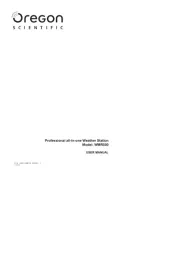
14 December 2024
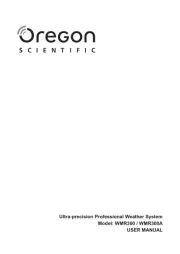
14 December 2024

14 November 2024

14 November 2024

14 November 2024
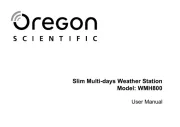
14 November 2024

14 November 2024

14 November 2024
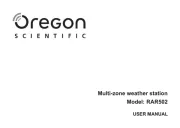
14 November 2024
Handleiding Weerstation
- Thierry Mugler
- Global Water
- Ea2 LABS
- Greenure
- MOOOV
- Goddess
- Marquant
- Chacon
- HomeMatic
- Hama
- Unitec
- OBH Nordica
- Pyle
- Setti+
- Lexibook
Nieuwste handleidingen voor Weerstation
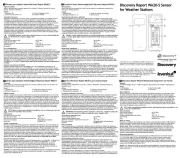
10 September 2025

3 September 2025

3 September 2025

3 September 2025

3 September 2025
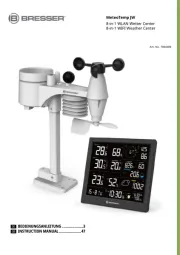
14 Augustus 2025

14 Augustus 2025

9 Augustus 2025

8 Augustus 2025
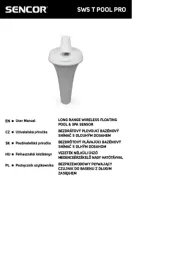
8 Augustus 2025