Oppo Reno 7 Z 5G Handleiding
Bekijk gratis de handleiding van Oppo Reno 7 Z 5G (127 pagina’s), behorend tot de categorie Telefoon. Deze gids werd als nuttig beoordeeld door 93 mensen en kreeg gemiddeld 4.4 sterren uit 47 reviews. Heb je een vraag over Oppo Reno 7 Z 5G of wil je andere gebruikers van dit product iets vragen? Stel een vraag
Pagina 1/127

ColorOS 12 User Manual
Welcome to ColorOS 12
This user manual provides you with everything you need to know about ColorOS 12.
ColorOS 12 uses smart technologies to deliver an easy and smooth experience. A new
streamlined design makes every scenario simple while ensuring your security.
(Features vary slightly depending on the model and country. Please refer to the actual features
of your device.)
Get started
Set up your SIM cards
You can insert two SIM cards into your OPPO phone if it supports dual SIM dual standby
(DSDS).
You can set the default number to be used for making calls or choose a number when making
a call. Similarly, you can choose which SIM card is to be used for mobile data.
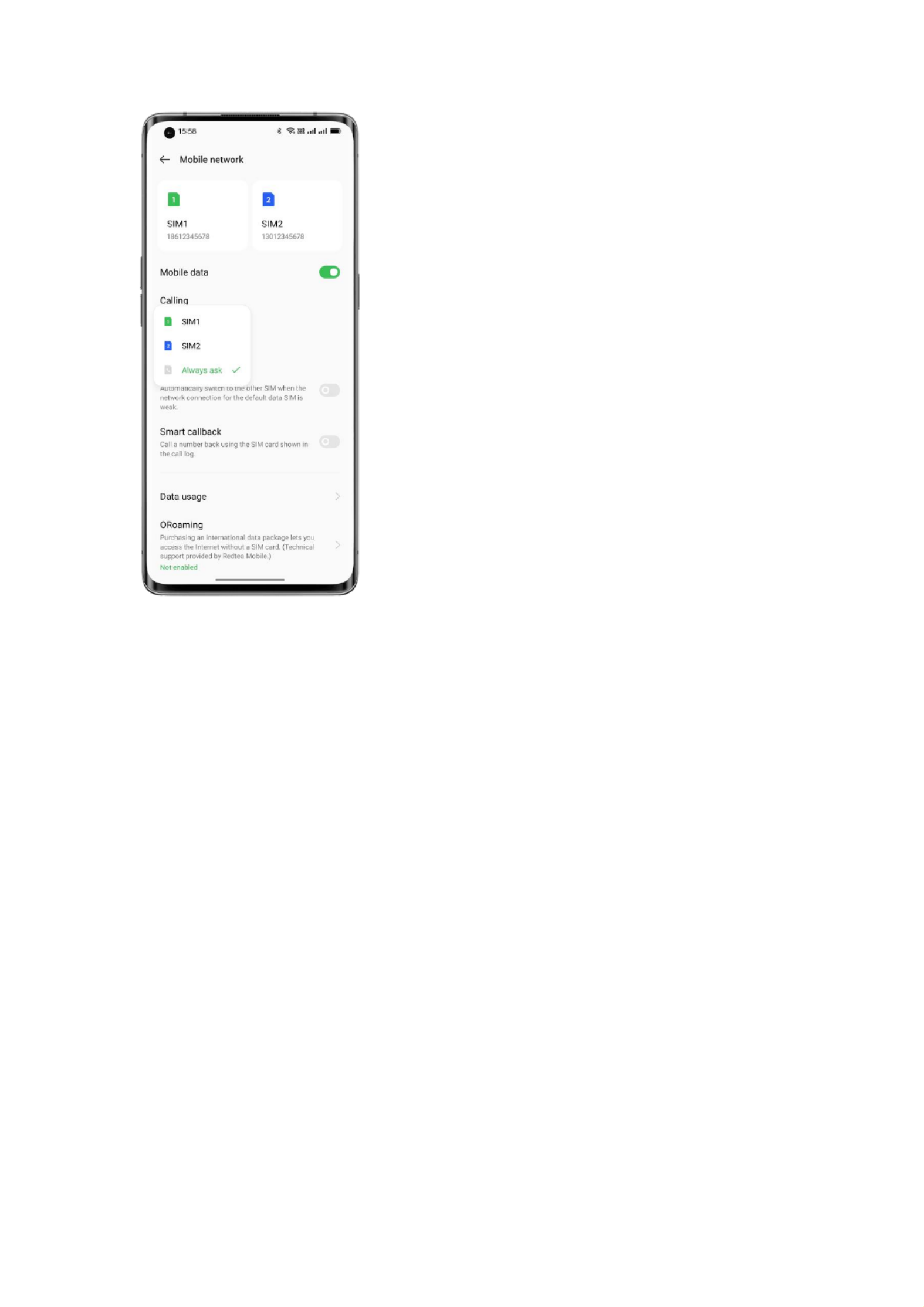
Use the secondary data SIM for mobile data during calls
If you use the primary SIM card for Internet access, this feature lets you use your secondary
SIM card's data temporarily while you are on a VoLTE call using your secondary SIM card.
This ensures an uninterrupted network connection during the call. When the call ends, it will
switch back to the primary SIM card.
Path: Settings - Mobile network - Advanced settings - Use mobile data during calls.

Manage mobile data
Allow your apps to use Wi-Fi, mobile data, or both for Internet access, or do not allow apps to
connect to a network. You can also check the total mobile data usage of your system and apps.
Path: Settings - Mobile network - Data usage - Network access.
Quickly connect to a Wi-Fi network
Set up Wi-Fi network connections
• Connect to a Wi-Fi network without a password:
Simply tap the Wi-Fi network.
• Connect to a Wi-Fi network with a password:
Tap the Wi-Fi network and enter the password.
• Connect to a Wi-Fi network with authentication:
Tap the Wi-Fi network and sign in or complete the authentication steps.
• Add a network:
If you do not nd the network you want to connect to in the network list, tap "Add network"
and enter the network name and password.
Once your device successfully connects to a Wi-Fi network, it will automatically connect to the
Wi-Fi network whenever the network is available, without needing you to enter the password
again. If you do not want to connect to a Wi-Fi network automatically, tap the icon to the right
of the Wi-Fi network and remove it. Check and manage saved networks in "Advanced settings".
Product specificaties
| Merk: | Oppo |
| Categorie: | Telefoon |
| Model: | Reno 7 Z 5G |
Heb je hulp nodig?
Als je hulp nodig hebt met Oppo Reno 7 Z 5G stel dan hieronder een vraag en andere gebruikers zullen je antwoorden
Handleiding Telefoon Oppo

8 Juni 2023

23 Mei 2023

2 Mei 2023

25 April 2023

23 April 2023

23 April 2023

17 April 2023

15 April 2023

15 April 2023

11 April 2023
Handleiding Telefoon
- MyPhone
- Audio-Technica
- MXL
- Fortinet
- Grundig
- Snom
- Anker
- Oregon Scientific
- Steren
- Canyon
- Xblitz
- HUMANTECHNIK
- Zebra
- T-Mobile
- KONFTEL
Nieuwste handleidingen voor Telefoon
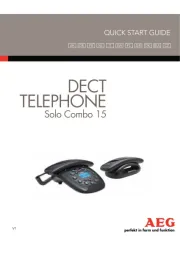
19 September 2025
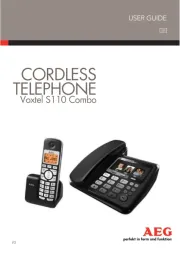
19 September 2025
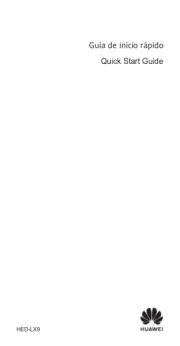
15 September 2025

11 September 2025

8 September 2025
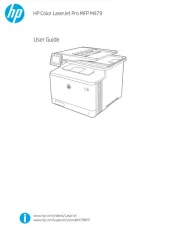
6 September 2025
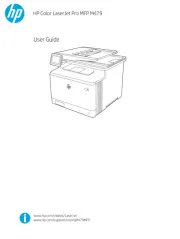
6 September 2025
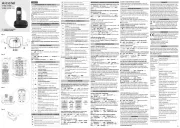
6 September 2025
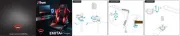
3 September 2025
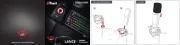
3 September 2025