Olympus VN240 Handleiding
Olympus
Voice recorder
VN240
Bekijk gratis de handleiding van Olympus VN240 (4 pagina’s), behorend tot de categorie Voice recorder. Deze gids werd als nuttig beoordeeld door 11631 mensen en kreeg gemiddeld 4.9 sterren uit 5816 reviews. Heb je een vraag over Olympus VN240 of wil je andere gebruikers van dit product iets vragen? Stel een vraag
Product specificaties
| Merk: | Olympus |
| Categorie: | Voice recorder |
| Model: | VN240 |
Heb je hulp nodig?
Als je hulp nodig hebt met Olympus VN240 stel dan hieronder een vraag en andere gebruikers zullen je antwoorden
Handleiding Voice recorder Olympus

7 Februari 2022

16 Augustus 2022

17 Augustus 2022

8 Februari 2022

17 Augustus 2022

7 Februari 2022

17 Augustus 2022

15 Augustus 2022

17 Augustus 2022

8 Februari 2022
Handleiding Voice recorder
Nieuwste handleidingen voor Voice recorder

11 Juli 2023

12 Mei 2023

12 Mei 2023

12 Mei 2023

4 Februari 2023

12 Mei 2023

12 Mei 2023

4 Februari 2023

12 Mei 2023
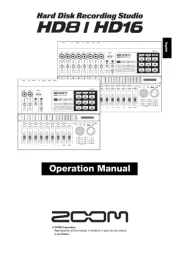
12 Mei 2023