Oce OP1016 Operation Guide Command Center Handleiding
Oce
All in one
OP1016 Operation Guide Command Center
Bekijk gratis de handleiding van Oce OP1016 Operation Guide Command Center (25 pagina’s), behorend tot de categorie All in one. Deze gids werd als nuttig beoordeeld door 78 mensen en kreeg gemiddeld 4.8 sterren uit 39.5 reviews. Heb je een vraag over Oce OP1016 Operation Guide Command Center of wil je andere gebruikers van dit product iets vragen? Stel een vraag
Pagina 1/25

1.1.1.
Océ OP1016/1020/1025
Command Cente
r
Operations Guide
Education Services
Océ
Operations Guide
English version
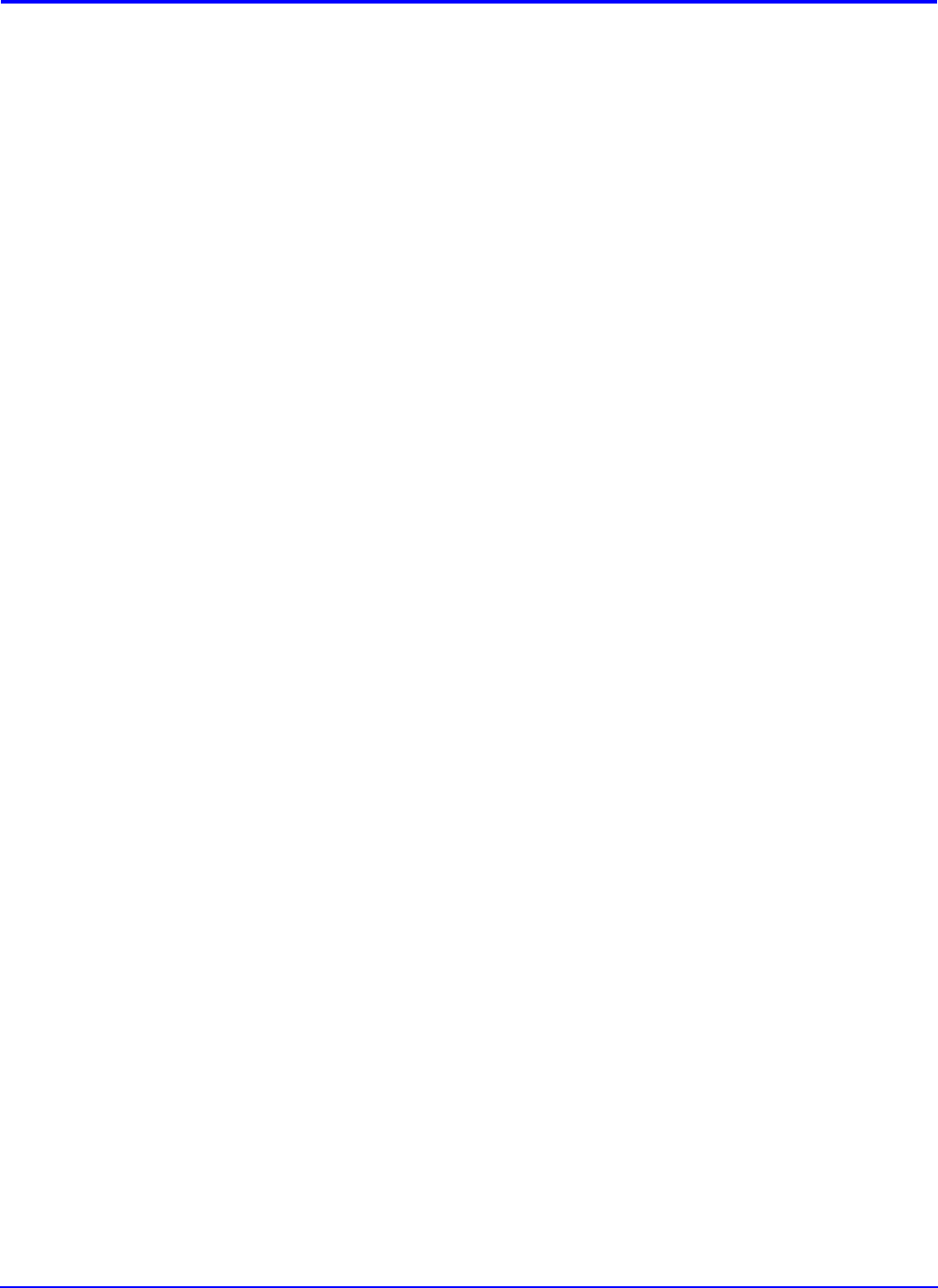
COMMAND CENTER 1
Legal Notes
Unauthorized reproduction of all or part of this guide is prohibited. The information in
this guide is subject to change for improvement without notice.
We cannot be held liable for any problems arising from the use of this product,
regardress of the informaiton herein.
Trademarks
Kyocera and Kyocera Mita are registered trademarks of Kyocera Corporation. Windows
is a registered trademark of Microsoft Corporation. Netware and AppleTalk are
registered trademark of Novell, Inc. and Microsoft Corporation. Other company names
and product names contained in this document are registered trademarks or
trademarks of each company.
Features
COMMAND CENTER refers to the home page that is installed in this machine.
From COMMAND CENTER you can verify the operating status of this machine and
make settings related to security, network printing, and advanced networking.
• You can verify the operating status of this machine from a computer.
• You can set restrictions on the settings which can be made from the operation panel,
and restrictions on which IP addresses can access this machine.
• You can perform advanced network settings that can not be made on the operation
panel.
• Settings, such as IP address and paper size and type, which are complex when
accomplished from the operation panel can be made using your computer’s
keyboard, making those procedures much more convenient.
Examples in this document are described using the Windows Server XP environment.
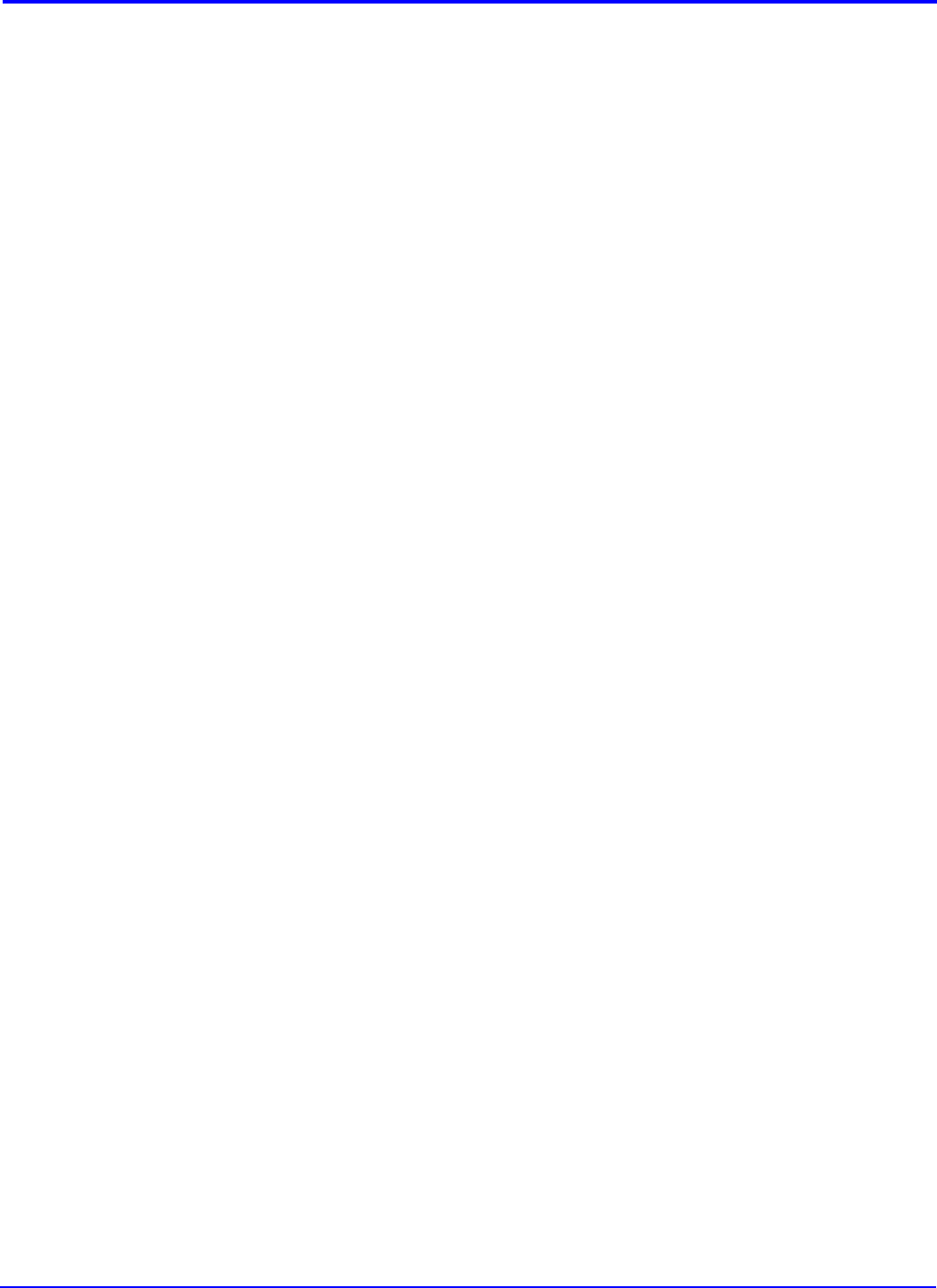
2COMMAND CENTER
Table of Contents
1. Using a Web Browser to Manage COMMAND CENTER ..................................... 3
1-1. Systems Supported ........................................................................................... 3
1-2. Compatible Web Browsers ............................................................................... 3
1-3. Accessing COMMAND CENTER ...................................................................... 4
2. COMMAND CENTER Home Page Screen ............................................................. 5
2-1. Display Outline .................................................................................................. 5
2-2. Example of Using the COMMAND CENTER Screen ........................................ 6
3. Start Page ............................................................................................................... 7
3-1. Start > Home Page ........................................................................................... 7
3-2. Start > Status Pages ......................................................................................... 8
3-3. Start > Information Page ................................................................................... 8
3-4. Start > Links Page ............................................................................................ 9
4. Basic Page ............................................................................................................ 10
4-1. Basic > Device Defaults .................................................................................. 10
4-2. Basic > Security .............................................................................................. 11
4-1. Basic > Network .............................................................................................. 11
4-2. Basic > Time ................................................................................................... 12
4-1. Basic > Reset .................................................................................................. 12
5. Printer Page ........................................................................................................... 13
5-1. Printer > Defaults: System .............................................................................. 13
5-2. Printer > Defaults: Media Input ....................................................................... 13
5-3. Printer > Defaults: Document Output .............................................................. 14
5-4. Printer > Defaults: FRPO Values: Interface Independent/Interface Dependent .... 14
5-5. Printer > Send Data: Printable Data ............................................................... 14
6. Advanced Page .................................................................................................... 15
6-1. Advanced > Protocols: TCP/IP: General ........................................................ 15
6-2. Advanced > Protocols: TCP/IP: IP Filters ....................................................... 16
6-3. Advanced > Protocols: TCP/IP: Logical Printers ............................................ 16
6-4. Advanced > Protocols: Netware: General ....................................................... 17
6-5. Advanced > Protocols: Netware: Bindary Services ........................................ 17
6-6. Advanced > Protocols: AppleTalk ................................................................... 18
6-7. Advanced > Protocols: NetBEUI ..................................................................... 18
6-8. Advanced > Management / E-mail: SMTP ...................................................... 18
6-9. Advanced > Management / E-mail: SMTP E-mail Recepient ......................... 19
6-10.Advanced > Management / E-mail: POP3: General ...................................... 20
6-11.Advanced > Management / E-mail: POP3: Account ...................................... 20
6-12.Advanced > Management / E-mail: SNMP .................................................... 21
6-13.Advanced > Management / E-mail: Maintenance .......................................... 21
6-14.Advanced > Information: Contacts ................................................................. 22
7. Troubleshooting .................................................................................................... 23
Product specificaties
| Merk: | Oce |
| Categorie: | All in one |
| Model: | OP1016 Operation Guide Command Center |
Heb je hulp nodig?
Als je hulp nodig hebt met Oce OP1016 Operation Guide Command Center stel dan hieronder een vraag en andere gebruikers zullen je antwoorden
Handleiding All in one Oce

3 Januari 2024

3 Januari 2024

7 December 2022

7 December 2022

7 December 2022

7 December 2022

7 December 2022

7 December 2022

8 December 2022

7 December 2022
Handleiding All in one
Nieuwste handleidingen voor All in one

1 Augustus 2023

20 Juli 2023

1 Augustus 2023

20 Juli 2023

20 Juli 2023

20 Juli 2023

23 December 2022

27 November 2022

26 Februari 2023

22 Januari 2023