Novation B-Station Handleiding
Novation
Niet gecategoriseerd
B-Station
Bekijk gratis de handleiding van Novation B-Station (38 pagina’s), behorend tot de categorie Niet gecategoriseerd. Deze gids werd als nuttig beoordeeld door 182 mensen en kreeg gemiddeld 3.6 sterren uit 91.5 reviews. Heb je een vraag over Novation B-Station of wil je andere gebruikers van dit product iets vragen? Stel een vraag
Pagina 1/38

B A S S S T A T I O N
BASS
STATION
AnalogUE Modelling
Synthesizer Plug-In
in music, anything is possible.
n
O
U S E R M A N U A L

Getting Started
6
Editing sounds---------------------------------------------------------------------------------------
The BassStation’s panel(s) can be edited much like the
hardware
BassStation’s
real
panel
-
not
quite
as
direct perhaps
as
reaching out and tweaking
a
knob
but....
Simply move your mouse over the control you want to change. On the
Mac,
the cursor will
change to
a
‘hand’
and on
a
PC, the cursor
will
change to
a
‘cross-hair’
symbol. The
selected
parameter
and its value
will
be shown on the LCD:
Click
on the control and move the mouse up or down. As the control is moved, the value
changes in the display. When
a
parameter
has been modied, an
asterisk
appea
rs
in the LCD
next the
program
number to indicate that the sound has been changed in some way:
If
you write the sound to memory, the
asterisk
disappears.
Switches can be enabled / disabled
simply
by clicking on them and sliding them to the
required
position.
In
the example below, it is
clear
that the
RANGE
is set to 8’ and the WAVE is set to
square.
The LFO has
a
drop-down menu to select
MIDI
CLOCK SYNC.
Click
and hold on these and
make
your selection by dragging down the drop down list and
releasing the mouse on the value you want to set.
Note :
If
you have
a
mouse that is
equipped
with
a
wheel, you can use this to great eect with
the panels. When the cursor is over
a
knob or slider,
simply
use the wheel to move it and set a
value
-
no
nee
d to click... just place the cursor over the control and
scroll
the mouse
wheel.
The mouse wheel can
also
be used with drop down menus
as
well... place the mouse over a
drop down and scroll.
Using the compare function---------------------------------------------------------------------
After
making
any changes to
a
sound it
may
be useful to compare it with the
originally
stored
program. This can be achieved using the COMPARE
function:
To
illustrate
this, select any
program
and tweak the panel controls
-
move the lter, change an
oscillator’s
octave setting, whatever. Now
click
and hold down the COMPARE
button.
The
sound you
will
hear
will
now be the
originally
stored program. Releasing the COMPARE
button
will
switch to listening to the edited sound
again.
In
this
way,
you can decide whether
the
changes you have made
are
worthwhile or should be
abandoned

Getting Started
7
Writing
a program------------------------------------------------------------------------------------
If
you
make
a
change to
a
sound that you like, the chances
are
that you
will
want to keep it for
use
later
on.
Sounds
may
be saved in any memory location. However, it is
recommended
that
the user locations (41-99
)
are
used
early
on for saving new sound creations if only to
prevent
losing the
original
factory presets (but if you
are
condent
enough
to overwrite the factory
presets with your own creations, feel free... it’s up to you to
decide!).
All the BassStation’s 100 factory presets can be overwritten if desired. Once these factory
presets
are
overwritten, they
may
only be retrieved by performing
a
factory
restore.
To
actually
save the
sound,
click
on the
WRITE
button
below the LCD. The display
will
prompt
you to select
a
memory location:
If
you want to over-write the existing
sound,
simply
click
on
CONFIRM
-
the sound
will
be written
to the current location.
Note : The destination memory is
always
initially
set to the currently selected program’s
number.
Take
care
not to
accidentally
overwrite
a
treasured
preset!
If
you want to save the sound in
a
dierent
location (thereby retaining the
original
sound in its
original
location), using the
PROGRAM
up/down
buttons,
select the destination memory and
click
on
CONFIRM.
To cancel the
WRITE
operation,
simply
click
on
WRITE
again.
Renaming programs--------------------------------------------------------------------------------
It
also
possible to rename
programs
in the BassStation. This is
particularly
useful if you have
created your own
sounds.
To rename
a
program,
simply
click
on the LCD – you
will
see a
contextual
menu:
Click
on this to
pop-up
a
name eld:
Type in
a
name and press
RETURN
when you’re
done.
Product specificaties
| Merk: | Novation |
| Categorie: | Niet gecategoriseerd |
| Model: | B-Station |
Heb je hulp nodig?
Als je hulp nodig hebt met Novation B-Station stel dan hieronder een vraag en andere gebruikers zullen je antwoorden
Handleiding Niet gecategoriseerd Novation

11 Augustus 2025

5 September 2024
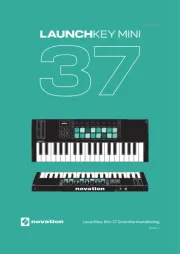
5 September 2024

5 September 2024

5 September 2024

27 Mei 2024

12 Januari 2024

9 Juli 2023

7 Juli 2023

3 Juli 2023
Handleiding Niet gecategoriseerd
- LOQED
- Bliss Hammocks
- Zeiss
- Reloop
- Genius
- RGBlink
- Dave Smith
- Sparco
- Digital Watchdog
- Jumbo
- Crazy Tube Circuits
- Value
- Tiptop Audio
- CatSynth
- Florabest
Nieuwste handleidingen voor Niet gecategoriseerd

14 September 2025

13 September 2025

13 September 2025

13 September 2025

13 September 2025

13 September 2025

13 September 2025

13 September 2025

13 September 2025

13 September 2025