Newline Click2Cast Handleiding
Newline
Niet gecategoriseerd
Click2Cast
Bekijk gratis de handleiding van Newline Click2Cast (5 pagina’s), behorend tot de categorie Niet gecategoriseerd. Deze gids werd als nuttig beoordeeld door 45 mensen en kreeg gemiddeld 4.6 sterren uit 23 reviews. Heb je een vraag over Newline Click2Cast of wil je andere gebruikers van dit product iets vragen? Stel een vraag
Pagina 1/5
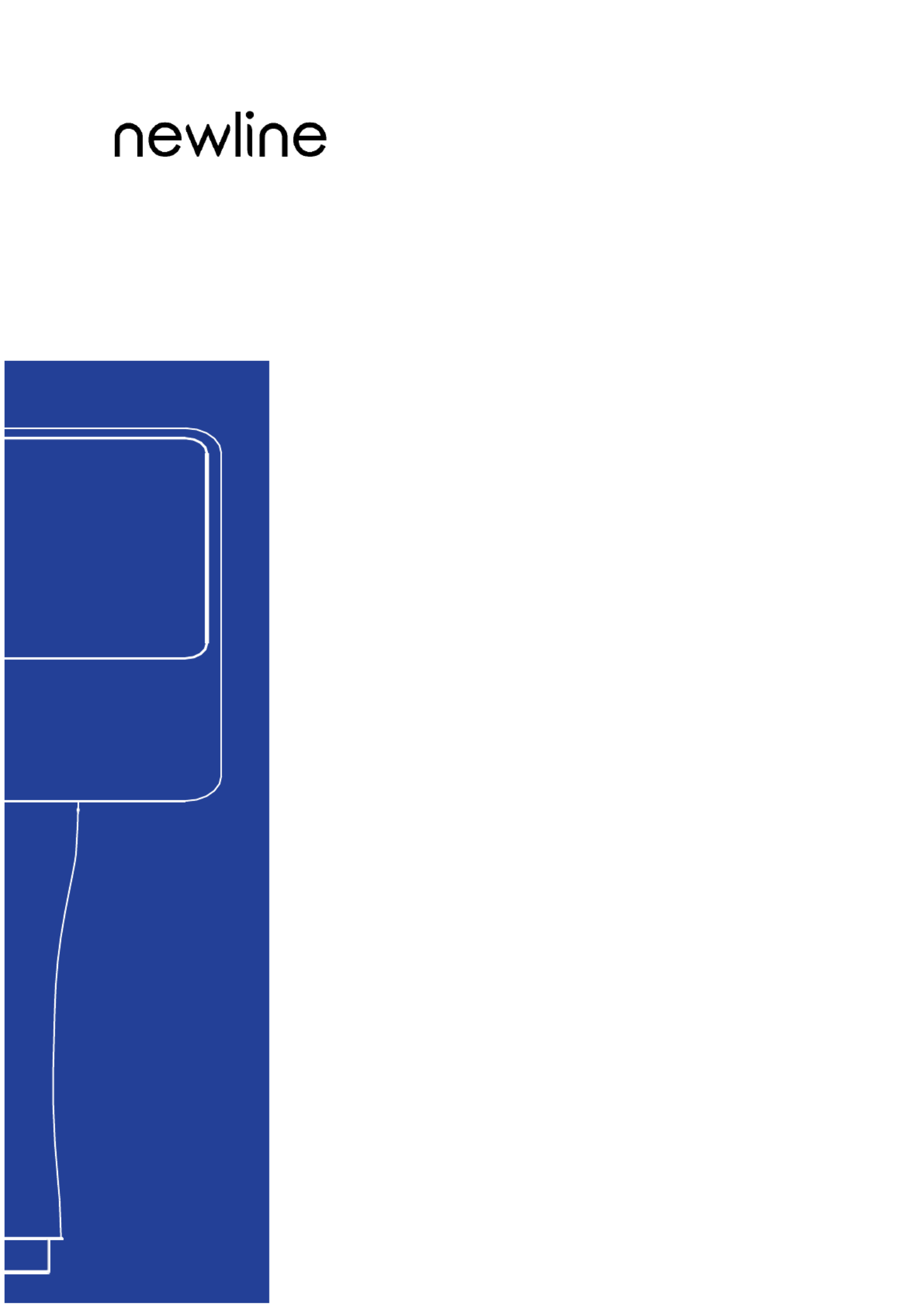
Quick Start
Newline Click2Cast

1. Appearance
•
Type-C Connector - Used to connect Newline Click2Cast Button to a large display or PC.
•
Button -Used to start or stop video/audio sharing from the PC to the large display.
•
USB to USB-C Adapter - Used to connect and pair with a large display without USB-C interface.
•
LED Indicator
Indicator
Button Status
O
Not inserted into any PC or endpoints.
Blinking green
Pairing or connecting to the large display.
Solid green
Ready for screen sharing.
Solid blue
Pairing complete or sharing screen.
Blinking red
Failed to pair or connect to the large display.
Blinking yellow
The Newline Click2Cast button is upgrading.
Button
USB-C Connector
LED Indicator
USB-A to USB-C Adapter

2. Pairing
REQUIREMENT Newline Cast+ is installed and activated on the large display. You can pair the :
Newline Click2Cast Button with the large display in the following ways.
I. Automatic paring
Be sure that the Wi-Fi hotspot is enabled on the display, launch Newline Cast+, plug Newline Click2Cast
Button into the USB-A/USB-C port of the display, wait for the pairing complete message to appear on the
screen, then unplug it.
II. Manual paring
If the Wi- hotspot is not available on your display, please launch Newline Cast+, plug Newline Fi
Click2Cast Button into the USB-A/USB-C port of the display, a manual pairing window will pop up,
enter the Wi-Fi SSID and password, then tap OK to complete the pairing.
3. Share Screen
I. Plug the Newline Click2Cast Button into the laptop via Type-C port and wait for LED from
blingking to solid blue. Tap the button to start screen sharing.
II. Extend display mode
For Windows, press “Win+P” to switch the display mode to PC screen only, Duplicate, Extend, Second
screen only.
For macOS, launch System Preferences > Displays > Select BYOM 4K, choose the projection mode
according to your needs, e.g. as Separate Display, Mirror Built-in Retina Display.
4. BYOM (Bring Your Own Meeting)
REQUIREMENT: Microphone, camera, and speaker are available on your display.
Guides to use BYOM:
Product specificaties
| Merk: | Newline |
| Categorie: | Niet gecategoriseerd |
| Model: | Click2Cast |
Heb je hulp nodig?
Als je hulp nodig hebt met Newline Click2Cast stel dan hieronder een vraag en andere gebruikers zullen je antwoorden
Handleiding Niet gecategoriseerd Newline

17 Juni 2025
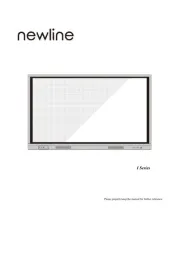
16 Juni 2025
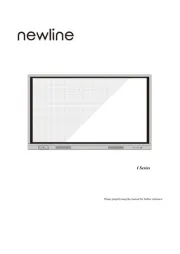
6 Mei 2025

20 Februari 2025

13 Januari 2025

13 Januari 2025

13 Januari 2025
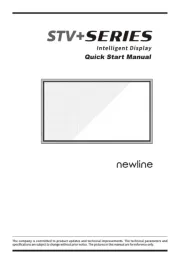
13 Januari 2025

13 Januari 2025

16 December 2024
Handleiding Niet gecategoriseerd
- Yorkville
- Aim TTi
- Röhm
- Swingline
- Pro-Ject
- Exo-Terra
- Saramonic
- Brockhaus HEUER
- Naxa
- Twinkly
- Zomo
- Schatten Design
- Texas
- Bliss Outdoors
- Farberware
Nieuwste handleidingen voor Niet gecategoriseerd
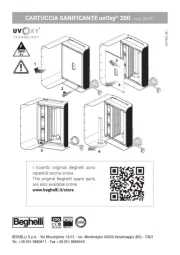
1 Augustus 2025
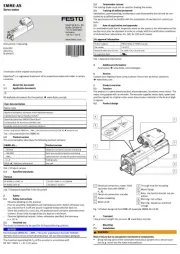
1 Augustus 2025
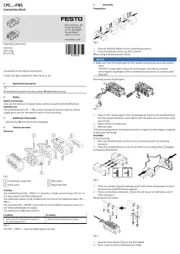
1 Augustus 2025

1 Augustus 2025

1 Augustus 2025
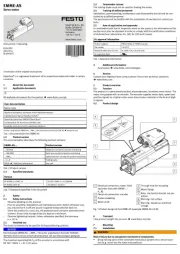
1 Augustus 2025
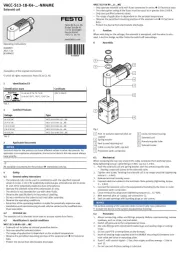
1 Augustus 2025
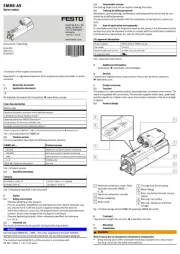
1 Augustus 2025
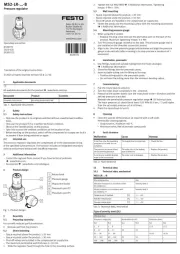
1 Augustus 2025
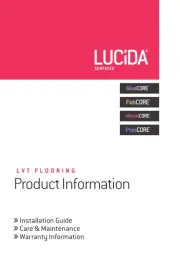
1 Augustus 2025