Newgy Robo-Pong 3050XL Handleiding
Newgy
Tafeltennistafel
Robo-Pong 3050XL
Bekijk gratis de handleiding van Newgy Robo-Pong 3050XL (2 pagina’s), behorend tot de categorie Tafeltennistafel. Deze gids werd als nuttig beoordeeld door 6 mensen en kreeg gemiddeld 4.7 sterren uit 3.5 reviews. Heb je een vraag over Newgy Robo-Pong 3050XL of wil je andere gebruikers van dit product iets vragen? Stel een vraag
Pagina 1/2
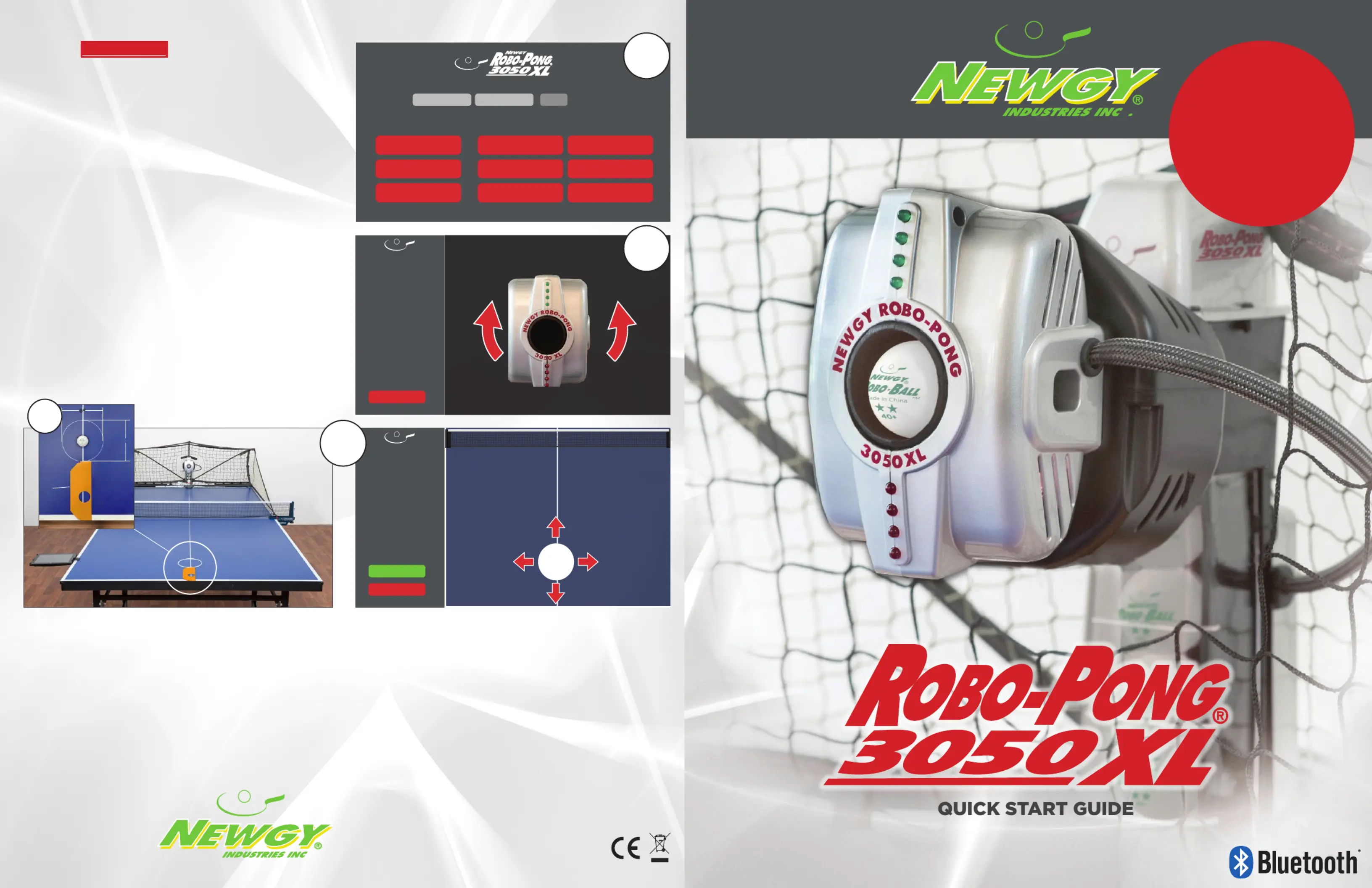
www.newgy.com
CONTACT US
Newgy Industries, Inc. • Tennessee, USA
800-556-3949 • 615-452-6470
newgy@newgy.com • www.newgy.com
© Newgy Industries, Inc., 2018 All rights reserved.
LIMITED 1 YEAR WARRANTY
*
Manufacturer warrants to the original retail purchaser this product to be
free from defects in material and workmanship for a period of 1 year
from date of purchase.
Should this product become defective due to material or workmanship
during the warranty period, contact our Customer Service Department
describing the defect. Always provide your serial number. We will
provide you with return authorization and shipping instructions. If you
are asked to return the product, pack it securely and ship it PREPAID.
If defective as provided by the terms of this warranty, we will, at our
option, repair or replace the product and return it prepaid to a
Contiguous U.S. address (other areas carry a shipping charge).
This warranty is not transferable and does not cover normal wear and
tear, or damage caused by improper handling, installation, or use. This
warranty is void if the product is in any way abused, damaged, or
modified from its original state.
This warranty gives you specific legal rights, and you may have other
rights that may vary from state to state.
*
Warranty and service valid only in territory of original sale.
For questions or troubleshooting, refer to this robot’s Owner’s Manual at www.newgy.com.
V2 6.25.18
12
INTRODUCTORY
INTERMEDIATE
BEGINNER
ADVANCED
BONUS
MY DRILL LIBRARY
SET-UP ROBOT
OWNER’S MANUAL
HELP
0.0.0/000
Drill Mode
STANDARD
PRECISION
RIGHT HANDED
Control Mode
Set-Up Robot
Your robot’s
head should be
in an upright
position.
If it isn’t, rotate
the robot head
by touching the
red arrows.
DONE
6”
6”
Ball
Dam
Set-Up Robot
THROW TEST BALL
Ball should
land centered
on table.
Place your Ball
Dam on the table
vertically from the
edge of the table.
It is about 9 inches
tall. Your ball should
land at the tip of the
Ball Dam and in the
center of the table.
If it doesn’t, adjust
its location using the
red arrows.
DONE
3
1
2
3A
IMPORTANT - Calibrate Your Robot
The calibration step is
required
to make sure your
robot functions properly. This step will ensure all
drills perform correctly.
1.
To start the calibration process, press the gray SET-UP ROBOT
button on the bottom left of your screen (see image 1).
2. Adjust your robots head angle. The LED lights on your
robot should be as close to verticle as possible (see image 2).
Once you are finished with this step, press done.
3. This step is important to make sure all robot functions
including drills run correctly. Place your robot’s ball
dam at the center edge of player’s side of the table
(see image 3). Use the arrows on the App to adjust
placement of the ball. Adjust the throw until the ball
lands in a roughly 6” area in front of the ball dam
(see image 3A below). Once you have the head
angle and oscillation angle set it is helpful to throw a
couple more balls to make sure of placement. Once
this step is complete press done on your App to return
to the home screen.
You are now ready to begin using your
Newgy Robo-Pong 3050XL robot!
IMPORTANT
You must calibrate your
new robot before using
the first time to function
properly. See back of
this guide for
instructions.
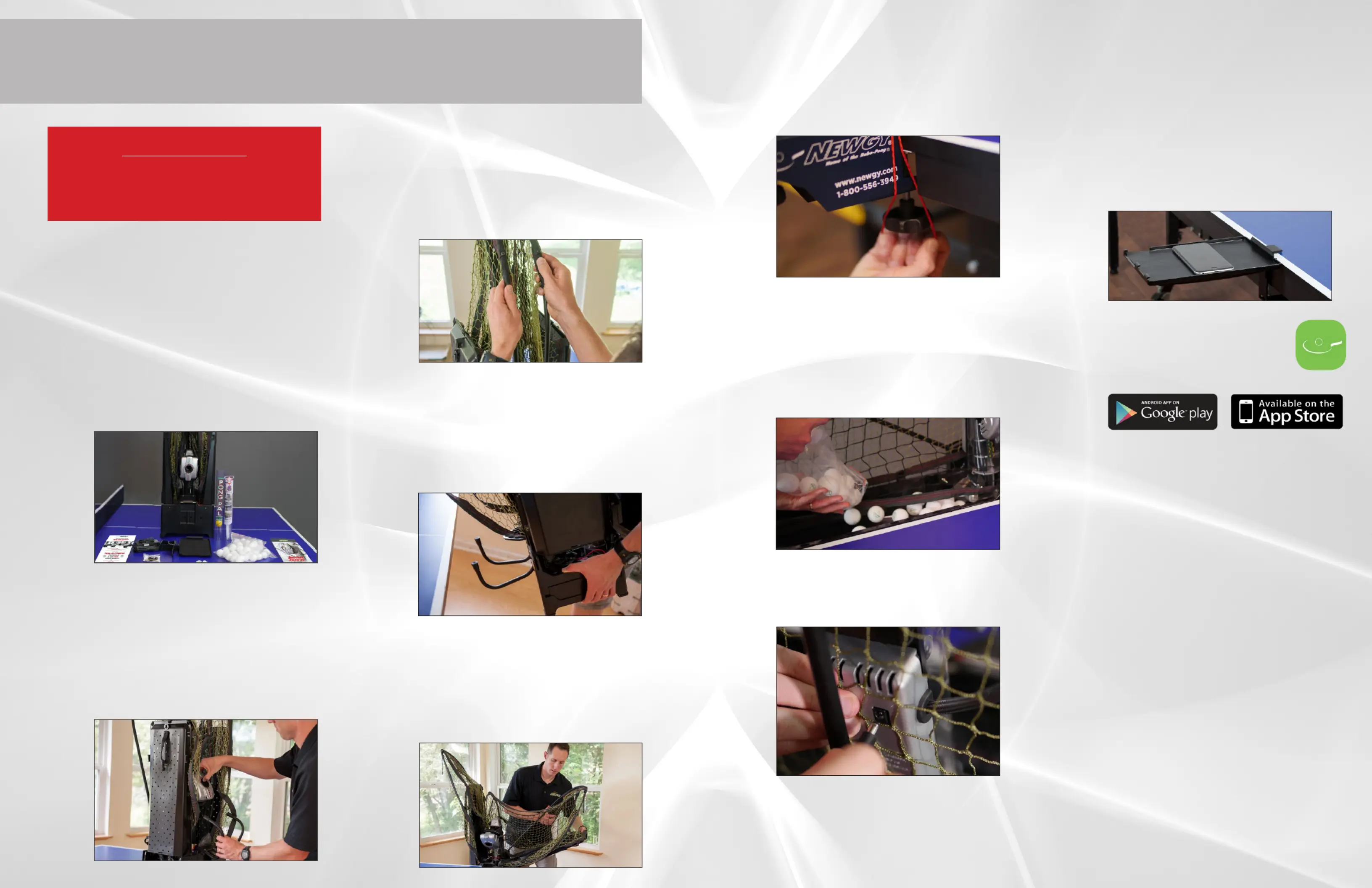
Attach the Robot to the Table
Pick up the robot by the center base
and secure it to the table by angling
it downward and against the table.
The support legs should be as wide as
possible before they go underneath the
table and the front support triangle sits
on top of the table.
Preparing the Mounting Bracket
Place the robot on the table with the
open front side facing you. lift Gently
the robot’s head and pull the mounting
bracket towards you. Using the rubber
tip packet - select and install the correct
rubber tips for the thickness of your table
so the trays stay level.
Attach the Side Nets
Attach the side nets to your table tennis
table net by slipping the red flexible
band over your table net support base
and looping it over the table net clamp
screw.
Attach the Device Holder to Table
The included personal Device Holder is
for your convenience to safely hold your
smart phone or tablet while playing and
be within easy reach to adjust settings
in the App. It is optional to use. To
install, use the holder knob to attach the
bracket to the Device Holder. Then slide
the bracket under the table and adjust
the bracket knob until it secures tightly
to the table. This will function vertically
or horizontally.
Lift the Back Net Tubes
Turn the robot around 180° so the net
support tubes are now facing you. Grasp
the second tube from your right and pull
up, removing it from its storage hole.
Place the bottom of this tube into the
top of the first tube on your right as
shown. Repeat on the left side.
Pour in the Balls
Make sure that you use only recommended
balls for the Newgy Robo-Pong 3050XL
– Newgy Robo-Ball 2-Star 40+mm, or any
ITTF-approved 2 or 3 star 40+mm balls.
Do not mix 40+mm balls with other size
balls. Extra Robo-Balls can be purchased
at www.newgy.com.
Lower the Ball Trays
Grasp one of the ball return trays and lift
straight up to unlock it. Now grasp the
adjacent net support tube, and slowly
lower it into position. Be careful not to
let the tray or support tube slam down.
Repeat on the other side.
1
4
3
6 9
7
2
5
QUICK START
Plug-In the Robot
Plug the black power cable into the
back of your robot.
8
10
11
Download the Newgy APP
Using your own personal
electronic device (ie: tablet,
smartphone or laptop), download
and the Newgy APP.
Connecting your Robo-Pong
3050XL to the Newgy APP
iOS Users
1) Go to your Settings to turn on your
Bluetooth
®
feature on your device.
2) Launch the Newgy APP.
3) Press the “Play” button
4) Select your robot (ie: NWGYC441).
5) Press “Pair” in pop-up window.
(This step is only neccessary on
initial set-up.)
6) There will be an automatic calibration
process that your 3050XL will
automatically execute. This will take
approximately 30 seconds while
connecting to your 3050XL.
7) You will be notified that your connection
is successful.
Android Users
1) Go to your Settings to turn on your
Bluetooth
®
feature on your device.
2) Within your Bluetooth
®
settings, under
Available Devices, select your robot
(ie: NWGYC441).
3) Launch the Newgy APP.
4) Press the “Play” button
5) You will be notified that your connection
is successful.
Verify All Parts
First, unpack your robot and all parts
from the box and verify that everything
is present. If a part is missing,
please contact Newgy immediately
(see back page for contact info).
• Robot
• Balls (U.S. Only)
• Rubber Tips
• Plastic Clips
• Transformer
IMPORTANT
You must calibrate your new robot before
using the first time to function properly.
See back of this guide for instructions.
• Device Holder
• Pong-Pal (U.S. Only)
• Tell-A-Friend/Warranty
Flyer (U.S. Only)
• Quick Start Guide
Product specificaties
| Merk: | Newgy |
| Categorie: | Tafeltennistafel |
| Model: | Robo-Pong 3050XL |
Heb je hulp nodig?
Als je hulp nodig hebt met Newgy Robo-Pong 3050XL stel dan hieronder een vraag en andere gebruikers zullen je antwoorden
Handleiding Tafeltennistafel Newgy

14 Augustus 2025
Handleiding Tafeltennistafel
Nieuwste handleidingen voor Tafeltennistafel

18 Augustus 2023

18 Augustus 2023

18 Augustus 2023

18 Augustus 2023

18 Augustus 2023

18 Augustus 2023

18 Augustus 2023

18 Augustus 2023

18 Augustus 2023

18 Augustus 2023