Netgear WNR1000-200PES Handleiding
Bekijk gratis de handleiding van Netgear WNR1000-200PES (2 pagina’s), behorend tot de categorie Router. Deze gids werd als nuttig beoordeeld door 32 mensen en kreeg gemiddeld 3.8 sterren uit 16.5 reviews. Heb je een vraag over Netgear WNR1000-200PES of wil je andere gebruikers van dit product iets vragen? Stel een vraag
Pagina 1/2

Quick Start
Package Contents
Front and Back Panels
N150 and N300 Wireless Routers
Router
(product appearance
varies by model) Ethernet cable
(only available for
some models)
Power adapter
(varies by region)
Power LED
Internet LED WiFi LED
Ethernet LEDs 1–4 Ethernet ports 1–4
Internet port Power
connector
WPS/Reset
button
1. Prepare your modem.
Unplug your modem’s power. Remove
the battery, if present.
2. Connect your modem.
Plug in your modem. Put the battery
back in. Then cable the modem to the
router’s Internet port.
3. Power on the router.
Connect the power adapter to the
router and plug the power adapter into
an electrical outlet.
The Power LED lights green.
Wait for the WiFi LED to light
green.
4. Connect a computer.
Use an Ethernet cable to connect your
computer to the Ethernet port on the
router.
You can also use WiFi to connect.
To connect with WiFi, use the WiFi
network name and password on the
product label.
5. Log in to the router.
Launch a web browser.
NETGEAR genie displays.
If you do not see genie, enter
www.routerlogin.net in the address
field of the web browser . When
prompted, enter for the user admin
name and password for the password.
Follow the genie steps to connect to the
Internet.
DSL or cable
Internet Ethernet cable
(only available for
some models)
Note: Product appearance varies by model.
Ethernet cable
(not included)
Power
adapter
Modem
6. Get the genie app.
Download the free genie app from
www.NETGEAR.com/genie.
Easily share media, files, and printers
on the network from your smartphone,
tablet, or laptop.
Router

August 2014 NETGEAR, Inc.
350 East Plumeria Drive
San Jose, CA 95134, USA
NETGEAR, the NETGEAR logo, and Connect with Innovation are trademarks and/or registered
trademarks of NETGEAR, Inc. and/or its subsidiaries in the United States and/or other countries.
Information is subject to change without notice. © NETGEAR, Inc. All rights reserved.
WiFi Network Name and Password
The preset WiFi network name (SSID) and password (network
key) are unique to your router, like a serial number. Because the
router automatically uses WiFi security, you don’t need to set it
up. The WiFi settings are on the product label.
NETGEAR recommends that you use the preset WiFi settings
because you can check the product label if you forget them.
NETGEAR genie lets you change these settings. If you do so, write
down the new WiFi settings and store them in a safe place.
Find the preset WiFi settings on your router and record them here:
WiFi network name (SSID)
Network key (password)
If you change the WiFi settings, write the new settings here for
easy reference and store this booklet in a safe place.
WiFi network name (SSID)
Network key (password)
Join the Router’s WiFi Network
To connect your computer or WiFi device (such as a smartphone or
gaming device) to your router’s WiFi network, you can use either
the manual method or Wi-Fi Protected Setup (WPS) method.
Manual Method
1. Open the soware utility that manages your WiFi connections
on the computer or WiFi device that you want to connect to
your router.
This utility scans for all wireless networks in your area.
2. Find and select your router’s WiFi network name (SSID).
The SSID is on the product label.
3. Enter the router’s password (or your custom password if you
changed it) and click the button.Connect
The password is on the product label.
4. Repeat Step 1 through Step 3 to add other computers or WiFi
devices.
WPS Method
If your computer or WiFi device supports WPS, you can use WPS
to join the router’s WiFi network. For help with the WPS button
on your computer or WiFi device, check the instructions or online
help that came with that computer or WiFi device. Some older
equipment cannot use WPS.
Note: WPS does not support WEP security. If you are using WEP
security, use the manual method.
1. Press and quickly release the button on the router WPS/Reset
with the end of a paper clip or a similar object.
The WiFi LED blinks green.
Note: If you do not quickly release the button, the WPS/Reset
router will return to its factory settings.
2. Within two minutes, on your computer or WiFi device, press
its button or click its onscreen button.WPS WPS
The WPS LED on the router lights solid green when the
computer or WiFi device connects to your router.
3. Repeat this process to add other computers or WiFi devices.
Reset Router to Factory Settings
You can return the router to its factory settings. Use the end of
a paper clip or a similar object to press and hold the WPS/Reset
button on the router until the Power LED blinks green. The
router resets and returns to the factory settings.
Support
Thank you for purchasing this NETGEAR product.
Aer installing your device, locate the serial number on the label
of your product and use it to register your product at
https://my.netgear.com. You must register your product before
you can use NETGEAR telephone support. NETGEAR recommends
registering your product through the NETGEAR website.
For product updates and web support, visit
http://support.netgear.com. NETGEAR recommends that you use
only the ocial NETGEAR support resources.
You can get this installation guide in multiple languages and the
user manual online at http://downloadcenter.netgear.com or
through a link in the product’s user interface.
For the current EU Declaration of Conformity, visit
http://support.netgear.com/app/answers/detail/a_id/11621/.
For regulatory compliance information, visit
http://www.netgear.com/about/regulatory/.
See the regulatory compliance document before connecting the
power supply.
Product specificaties
| Merk: | Netgear |
| Categorie: | Router |
| Model: | WNR1000-200PES |
| Kleur van het product: | Black, Grey |
| Gewicht: | 242 g |
| Breedte: | 172.74 mm |
| Diepte: | 139.98 mm |
| Hoogte: | 34.6 mm |
| LED-indicatoren: | Ja |
| Wi-Fi-standaarden: | 802.11b, 802.11g, Wi-Fi 4 (802.11n) |
| Generatie mobiel internet: | 4G |
| Ethernet LAN: | Ja |
| Snelstartgids: | Ja |
| Inclusief AC-adapter: | Ja |
| Aantal Ethernet LAN (RJ-45)-poorten: | 4 |
| Aansluiting voor netstroomadapter: | Ja |
| Wifi-standaard: | Wi-Fi 4 (802.11n) |
| WLAN gegevensoverdrachtsnelheid (max): | 150 Mbit/s |
| Interfacetype Ethernet LAN: | Fast Ethernet |
| Ethernet LAN, data-overdrachtsnelheden: | 10, 100 Mbit/s |
| Bekabelingstechnologie: | 10/100Base-T(X) |
| Netwerkstandaard: | IEEE 802.11b, IEEE 802.11g, IEEE 802.11n, IEEE 802.3, IEEE 802.3u |
| Ondersteunde beveiligingsalgoritmen: | WEP, WPA, WPA2-PSK, WPS |
| Ondersteunt Windows: | Ja |
| 3G: | Nee |
| 4G: | Nee |
| Mobiele netwerkverbinding: | Nee |
| Ondersteunt Mac-besturingssysteem: | Ja |
| Ondersteunde WLAN data-overdrachtsnelheden: | 54, 150 Mbit/s |
| Reset button: | Ja |
| Rack-montage: | Nee |
| Bandbreedte (eerste): | 2.4 GHz |
| xDSL-verbinding: | Nee |
| Ethernet WAN: | Ja |
| Ondersteunt Linux: | Ja |
| DoS aanval preventie: | Ja |
| Network address translation (NAT): | Ja |
| Stateful Packet Inspection (SPI): | Ja |
Heb je hulp nodig?
Als je hulp nodig hebt met Netgear WNR1000-200PES stel dan hieronder een vraag en andere gebruikers zullen je antwoorden
Handleiding Router Netgear
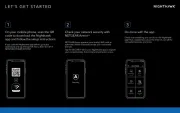
23 Februari 2025

13 Januari 2025
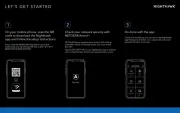
9 December 2024
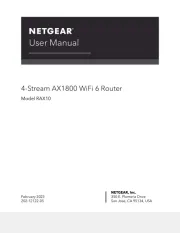
21 November 2024

11 September 2024

11 September 2024

25 Maart 2024

14 November 2023

13 September 2023

13 September 2023
Handleiding Router
- BenQ
- Clas Ohlson
- Intellinet
- OneAccess
- Black Box
- TP Link
- Tele 2
- Mikrotik
- Mercku
- Apple
- Allnet
- Medion
- Kiloview
- Gude
- Digitus
Nieuwste handleidingen voor Router

30 Juli 2025

29 Juli 2025

29 Juli 2025

29 Juli 2025

29 Juli 2025

28 Juli 2025

15 Juli 2025

14 Juli 2025

7 Juli 2025

7 Juli 2025