Netgear Nighthawk CM3000 Handleiding
Bekijk gratis de handleiding van Netgear Nighthawk CM3000 (2 pagina’s), behorend tot de categorie Router. Deze gids werd als nuttig beoordeeld door 61 mensen en kreeg gemiddeld 4.7 sterren uit 31 reviews. Heb je een vraag over Netgear Nighthawk CM3000 of wil je andere gebruikers van dit product iets vragen? Stel een vraag
Pagina 1/2

Quick Start
2.5 Gbps Cable Modem
Model CM3000
Package contents
Cable modem
Ethernet
cable
Power
adapter
BEFORE RETURNING THIS PRODUCT TO THE STORE
FOR ANY REASON, call NETGEAR Technical Support at
1-866-534-9377 or visit
https://kb.netgear.com/000061156/How-can-I-troubleshoot-my-cable-modem.
Cable modem LEDs
LED Description
Power • . The cable modem is receiving power and is functioning Solid white
normally.
• . The cable modem is not receiving power.Off
• . The cable modem is too warm and might overheat. Solid red
Downstream • . One downstream channel is locked.Solid amber
• . Two or more downstream channels are locked.Solid white
• . The cable modem is scanning for a downstream channel.Blinking white
• . No downstream channel is locked.Off
Upstream • . One upstream channel is locked.Solid amber
• . Two or more upstream channels are locked.Solid white
• . The cable modem is scanning for a upstream channel.Blinking white
• . No upstream channel is locked.Off
Online • . The cable modem is online.Solid white
• . The cable modem is synchronizing with the cable Blinking white
provider’s cable modem termination system (CMTS).
• Off. The cable modem is ofine.
Multi-Gig
Ethernet
• . A powered-on device is connected to the port at 2.5 Gbps.Blue
• . A powered-on device is connected to the port at 1 Gbps.White
• . A powered-on device is connected to the port at 100 Mbps.Amber
• . A powered-on device is connected to the port.Solid
• Blinking. The port is sending or receiving trafc.
• . No device is connected to this port.Off
Eth 1 and Eth 2 • . A powered-on device is connected to the port at 1 Gbps.White
• . A powered-on device is connected to the port at 10 Mbps or 100 Amber
Mbps.
• . A powered-on device is connected to the port.Solid
• Blinking white or amber. The port is sending or receiving trafc.
• . No device is connected to the port..Off
© NETGEAR, Inc., NETGEAR and the NETGEAR Logo are trademarks of NETGEAR, Inc. Any
non-NETGEAR trademarks are used for reference purposes only.
Thank you for purchasing this NETGEAR product. You can visit
https://www.netgear.com/support to register your product, get help, access the
latest downloads and user manuals, and join our community. We recommend that
you use only ofcial NETGEAR support resources.
For regulatory compliance information, visit
https://www.netgear.com/about/regulatory.
See the regulatory compliance document before connecting the power supply.
Some cable devices might not be compatible with certain cable networks. Check
with your cable Internet provider to conrm that this NETGEAR cable modem
router is allowed on your cable network.
If you are experiencing trouble installing your cable modem, contact NETGEAR at
1-866-874-8924.
Support
The following table lists support contact information for cable Internet providers
that support your cable modem.
Cable
Internet
Provider
Support Contact Information
Cox https://www.cox.com/residential/support/home.html
https://www.cox.com/activate
1-888-556-1193
Mediacom https://support.mediacomcable.com
1-855-Mediacom (1-855-633-4226)
Optimum https://www.optimum.net/support/contact-us
https://install.optimum.com/JointInstall
1-877-810-6750
Sparklight https://support.sparklight.com
1-877-692-2253
Spectrum https://www.spectrum.net/contact-us
https://activate.spectrum.net
1-833-267-6094
Xnity https://www.xnity.com/support/articles/activate-internet-gateway-modem
https://www.xnity.com/support/internet

1. Turn off and disconnect existing modems and routers.
If you are replacing a modem that is currently connected in your home,
unplug the modem and plug the new cable modem into the same outlet.
2. Connect a coaxial cable.
Use a coaxial cable to connect the cable port on the cable modem to a cable
wall outlet. Make sure that the cable is tightly connected. We recommend
that you connect your cable modem directly to a cable wall outlet.
If you must share the connection, use a 3.5dB (1 to 2) splitter.
3. Connect the power adapter.
Connect the power adapter to the cable modem and plug the power adapter
into an electrical outlet.
The cable modem might reset multiple times when it is powered on.
Power
adapter
Coaxial
cable
Start here
4. Wait for the Online LED to light solid white.
This process might take up to 10 minutes. When the cable modem comes
online, the Online LED stops blinking and lights solid white.
After 10 minutes, if the Online LED doesn’t light solid, make sure that the
cable outlet is working or call your Internet service provider (ISP) to make sure
you have service.
Note: When the Online LED lights solid, your cable modem is not connected
to the Internet yet. You must connect a router or computer to your cable
modem and then activate your cable modem with your cable Internet
provider.
5. Connect a router to your cable modem..
a. Connect the LAN port on the cable modem to the WAN or Internet port
on the router.
b. Your cable modem comes with plugs that cover the Ethernet 1 and
2 ports. You can remove the plugs to connect a router that supports
Ethernet port aggregation. For more information, see the CM3000 user
manual.
c. Power on the router.
d. Connect your computer or mobile device to the router.
6. Collect the following information:
• Your cable Internet provider (ISP) account information
• Cable modem model number, which is CM3000
• Cable modem serial number
• Cable modem MAC address
90° 90°
NETGEAR, Inc.
350 East Plumeria Drive
San Jose, CA 95134, USA
NETGEAR INTERNATIONAL LTD
Floor 1, Building 3
University Technology Centre
Curraheen Road, Cork,
T12EF21, Ireland
March 2022
7. Activate your Internet service:
The following table lists the activation contact information for cable Internet
providers that support your cable modem.
Cable Internet
Provider
Activation Contact
Cox 1-888-556-1193
Mediacom 1-855-Mediacom (1-855-633-4226)
Optimum 1-877-810-6750
Sparklight 1-877-692-2253
Spectrum 1-833-267-6094
Xnity Use the Xnity app downloaded from the
Apple App Store or Google Play visit or
http://xnity.com/activate and follow the
prompts to activate.
Your ISP’s contact information might change. You can also nd the contact
information in your monthly Internet service billing statement.
Note to CATV system Installer- This reminder is provided to call the CATV systems
installer’s attention to Section 820-93 of the National Electrical Code, which
provides guidelines for proper grounding and in particular, species that coaxial
cable shield shall be connected to the grounding system of the building, as close
to the point of cable entry as practical.
Product specificaties
| Merk: | Netgear |
| Categorie: | Router |
| Model: | Nighthawk CM3000 |
Heb je hulp nodig?
Als je hulp nodig hebt met Netgear Nighthawk CM3000 stel dan hieronder een vraag en andere gebruikers zullen je antwoorden
Handleiding Router Netgear
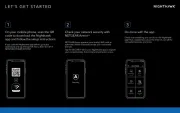
23 Februari 2025

13 Januari 2025
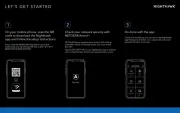
9 December 2024
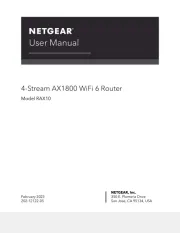
21 November 2024

11 September 2024

11 September 2024

25 Maart 2024

14 November 2023

13 September 2023

13 September 2023
Handleiding Router
- United Telecom
- Cisco
- Thrustmaster
- Gefen
- Davolink
- Bosch
- Starlink
- Allied Telesis
- Hama
- Digitus
- Tenda
- Nexxt
- Patton
- Xantech
- Milesight
Nieuwste handleidingen voor Router

30 Juli 2025

29 Juli 2025

29 Juli 2025

29 Juli 2025

29 Juli 2025

28 Juli 2025

15 Juli 2025

14 Juli 2025

7 Juli 2025

7 Juli 2025