Netgear Nighthawk X8 R8500 Handleiding
Bekijk gratis de handleiding van Netgear Nighthawk X8 R8500 (193 pagina’s), behorend tot de categorie Router. Deze gids werd als nuttig beoordeeld door 112 mensen en kreeg gemiddeld 4.4 sterren uit 56.5 reviews. Heb je een vraag over Netgear Nighthawk X8 R8500 of wil je andere gebruikers van dit product iets vragen? Stel een vraag
Pagina 1/193

Nighthawk X8
AC5300 Tri-Band
WiFi Router
User Manual
Model R8500
September 2015
202-11555-01
350 E. Plumeria Drive
San Jose, CA 95134
USA

Support
Thank you for purchasing this NETGEAR product.
You can visit http://support.netgear.com to register your product, get help, access the latest downloads and user manuals,
and join our community. We recommend that you use only official NETGEAR support resources.
Conformity
For regulatory compliance information, visit http://kb.netgear.com/app/answers/detail/a_id/11621..
Compliance
For regulatory compliance information, visit http://www.netgear.com/about/regulatory. See the regulatory compliance document
before connecting the power supply.
Trademarks
© NETGEAR, Inc., NETGEAR and the NETGEAR Logo are trademarks of NETGEAR, Inc. Any non_NETGEAR trademarks
are used for reference purposes only.
2

Contents
Chapter 1 Hardware Setup
Unpack Your Router 9...............................................................................................
Front View 9..............................................................................................................
USB Ports on the Right Panel 11..............................................................................
Rear Panel 12...........................................................................................................
Position Your Router 12.............................................................................................
Cable Your Router 13................................................................................................
How Active Antennas Improve WiFi Performance 14................................................
Position the Active Antennas 15...............................................................................
Chapter 2 Connect to the Network and Access the Router
Connect to the Network 18.......................................................................................
Wired Connection 18............................................................................................
WiFi Connection 18..............................................................................................
WiFi Connection Using WPS 19...........................................................................
Label 19...............................................................................................................
Types of Logins 19....................................................................................................
Use a Web Browser to Access the Router 20...........................................................
Automatic Internet Setup 20.................................................................................
Log In to the Router 21........................................................................................
Change the Language 21.........................................................................................
Access the Router With NETGEAR genie Apps 22..................................................
Chapter 3 Specify Your Internet Settings
Use the Internet Setup Wizard 24.............................................................................
Manually Set Up the Internet Connection 24............................................................
Specify an Internet Connection Without a Login 25.............................................
Specify an Internet Connection That Uses a Login 26.........................................
Specify IPv6 Internet Connections 28.......................................................................
Requirements for Entering IPv6 Addresses 30.........................................................
Use Auto Config for an IPv6 Internet Connection 30................................................
Use Auto Detect for an IPv6 Internet Connection 31................................................
Set Up an IPv6 6to4 Tunnel Internet Connection 33.................................................
Set Up an IPv6 DHCP Internet Connection 34.........................................................
Set Up an IPv6 Fixed Internet Connection 36...........................................................
Set Up an IPv6 Pass Through Internet Connection 37.............................................
Set Up an IPv6 PPPoE Internet Connection 38........................................................
Set Up an IPv6 6rd Internet Connection 39..............................................................
Change the MTU Size 41..........................................................................................
Chapter 4 Control Access to the Internet
Set Up Parental Controls 45.....................................................................................
3
Product specificaties
| Merk: | Netgear |
| Categorie: | Router |
| Model: | Nighthawk X8 R8500 |
Heb je hulp nodig?
Als je hulp nodig hebt met Netgear Nighthawk X8 R8500 stel dan hieronder een vraag en andere gebruikers zullen je antwoorden
Handleiding Router Netgear
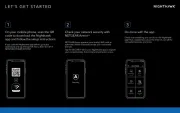
23 Februari 2025

13 Januari 2025
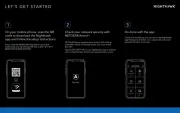
9 December 2024
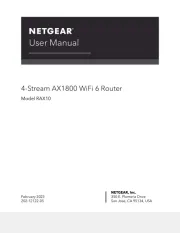
21 November 2024

11 September 2024

11 September 2024

25 Maart 2024

14 November 2023

13 September 2023

13 September 2023
Handleiding Router
- Predator
- Comprehensive
- Allnet
- Kiloview
- GL.iNet
- Starlink
- Intelix
- LevelOne
- OneAccess
- Siemens
- Phicomm
- D-Link
- Zebra
- Moxa
- Razer
Nieuwste handleidingen voor Router

30 Juli 2025

29 Juli 2025

29 Juli 2025

29 Juli 2025

29 Juli 2025

28 Juli 2025

15 Juli 2025

14 Juli 2025

7 Juli 2025

7 Juli 2025