Netgear GS724EP Handleiding
Netgear
Niet gecategoriseerd
GS724EP
Bekijk gratis de handleiding van Netgear GS724EP (2 pagina’s), behorend tot de categorie Niet gecategoriseerd. Deze gids werd als nuttig beoordeeld door 230 mensen en kreeg gemiddeld 5.0 sterren uit 115.5 reviews. Heb je een vraag over Netgear GS724EP of wil je andere gebruikers van dit product iets vragen? Stel een vraag
Pagina 1/2

Installation Guide
1. Register the switch
1. From a computer or mobile device that is connected to the Internet, visit
http://my.netgear.com.
2. Log in to your NETGEAR account.
Note: If you don’t have a free NETGEAR account, you can create one.
The My Products page displays.
3. From the menu on the left, select Register a Product.
4. In the Serial Number eld, type the serial number of your switch.
The serial number is 13 digits long. It is printed on the switch label.
5. From the Date of Purchase menu, select the date that you purchased the
switch.
6. Click the button.REGISTER
Your switch is registered to your NETGEAR account.
A conrmation email is sent to your NETGEAR account email address.
April 2021 © NETGEAR, Inc., NETGEAR and the NETGEAR Logo
are trademarks of NETGEAR, Inc. Any non‑NETGEAR
trademarks are used for reference purposes only.
Continued on the next page.
24-port Gigabit Ethernet Smart Managed Plus
Switch with PoE+ (190W)
Model GS724EP
Package contents
• NETGEAR Gigabit Ethernet Smart Managed Plus Switch
• Power cord (varies by region)
• Rack‑mount installation kit
• Rubber feet
• Installation guide
Note: We recommend that you use a Category 5e (Cat 5e) cable or higher-rated
cable for Gigabit Ethernet connections.
2. Connect the switch Sample connections
Router
Internet
Laptop
Conference phone
WiFi access point
GS724EP switch
Desktop computer
Security cameras
To use the SFP port, you must insert an SFP transceiver module, which you can
purchase from NETGEAR.
This switch is designed for indoor use only. If you want to connect it to a device
located outdoors, the outdoor device must be properly grounded and surge
protected, and you must install an Ethernet surge protector inline between the
switch and the outdoor device. Failure to do so can damage the switch.
WARNING: Before connecting this switch to outdoor cables or devices, see
https://kb.netgear.com/000057103 for safety and warranty information.
3. Check the LEDs
When you connect the power cord to the switch and plug it into an electrical
outlet, the LEDs indicate the status:
LED Description
Power LED
Solid green: The switch is powered on and operating normally.
Off. Power is not supplied to the switch.
Fan LED
Solid green: The internal fan is operating normally.
Solid amber . The internal fan failed.
PoE Max LED
(The status of
the switch’s PoE
budget.)
Off: Sufcient (more than 7W of) PoE power is available.
Solid amber: Less than 7W of PoE power is available.
Blinking amber: At least once during the previous two minutes, less
than 7W of PoE power was available.
Speed and
activity port LED
(Upper port
LED)
Solid green:1000 Mbps link on the port.
Blinking green: 1000 Mbps activity on the port.
Solid amber: 100 Mbps or 10 Mbps link on the port.
Blinking amber: 100 Mbps or 10 Mbps activity on the port.
Off. No link is detected on the port.
PoE port LED
(Lower port
LED)
Solid Green: The port is delivering PoE power.
Off: The port is not delivering PoE power.
Solid amber: A PoE fault occurred on the port.
4. Discover and access the switch
The NETGEAR Switch Discovery Tool (NSDT) lets you discover the switch in your
network and access the local browser interface of the switch from a Mac or a
Windows-based computer.
To install the NSDT, discover the switch in your network, access the switch, and
discover the switch IP address:
1. To download the tool, visit
https://www.netgear.com/support/product/netgear-switch-discovery-tool.aspx.
Download the Windows, Mac, or Linux version.
2. Temporarily disable the rewall, Internet security, antivirus programs, or all of
these on the computer that you use to congure the switch.
3. Unzip the NSDT les, and click or double-click the executable le (for
example, NDST-1.2.102.exe) to install the program on your computer.
You might see the tool icon appear on your Mac dock or Windows desktop.
4. Reenable the security services on your computer.
5. Power on the switch.
6. Connect your computer to the same network as the switch.
7. Open the NSDT.
The initial page displays a menu and a button.
8. From the Choose a Connection menu, select the network for this switch.
9. Click the Start Searching button.
The NSDT displays the IP addresses of the switches that it discovers.
10. Click the ADMIN PAGE button for the switch.
The login page or login window of the local browser user interface (UI)
opens.
11. Enter the default password that is printed on the switch label.
Note: All port LEDs are located together on the left of the front panel.
Internet
PoE+ connections
Non‑PoE connections

NETGEAR, Inc.
350 East Plumeria Drive
San Jose, CA 95134, USA
NETGEAR INTERNATIONAL LTD
Floor 1, Building 3
University Technology Centre
Curraheen Road, Cork,
T12EF21, Ireland
12. If prompted, enter a new admin password for the switch.
The Switch Information page displays, and shows the IP address assigned to
the switch.
13. Save the password and IP address for future use.
You can now congure and monitor your switch.
PoE considerations
PoE power supplied by the switch is prioritized in ascending port order (from
port 1 to port 24). The switch can supply a total of 190W across all active PoE+
ports.
The following table shows the standard power ranges without overrides applied,
calculated with the maximum cable length of 328 feet (100 meters). If a device
receives insufcient PoE power from the switch, consider using a shorter cable.
PoE troubleshooting
Here are some tips for correcting PoE problems that might occur:
• If the PoE Max LED is solid yellow, disconnect one or more PoE devices to
prevent PoE oversubscription.
• For each powered device (PD) that is connected to the switch, the associated
PoE LED on the switch lights solid green. If the PoE LED lights solid yellow, a
PoE fault occurred and PoE halted because of one of the conditions listed in
the following table:
PoE Fault Condition Possible Solution
A PoE‑related short circuit occurred on the port.
The problem is most
likely with the attached
PD. Check the condition
of the PD, or restart the
PD by disconnecting and
reconnecting the PD.
The PoE power demand of the PD exceeded the
maximum level that the switch permits. The maximum
level is 15.4W for a PoE connection and 30W for a
PoE+ connection.
The PoE current on the port exceeded the
classication limit of the PD.
The PoE voltage of the port is outside the range that
the switch permits.
Restart the switch to see
if the condition resolves
itself.
Support and Community
Visit netgear.com/support to get your questions answered and access the latest
downloads.
You can also check out our NETGEAR Community for helpful advice at
community.netgear.com.
Regulatory and Legal
Si ce produit est vendu au Canada, vous pouvez accéder à ce document en
français canadien à https://www.netgear.com/support/download/.
(If this product is sold in Canada, you can access this document in Canadian
French at https://www.netgear.com/support/download/.)
For regulatory compliance information including the EU Declaration of
Conformity, visit https://www.netgear.com/about/regulatory/.
See the regulatory compliance document before connecting the power supply.
For NETGEAR’s Privacy Policy, visit https://www.netgear.com/about/privacy-policy.
By using this device, you are agreeing to NETGEAR’s Terms and Conditions at
https://www.netgear.com/about/terms-and-conditions. If you do not agree, return
the device to your place of purchase within your return period.
Do not use this device outdoors. The PoE source is intended for intra building
connection only.
Mount the switch in a rack
You can mount the switch in a standard 19-inch (48.26-centimeter) network
equipment rack. Use the 19-inch rack-mount installation kit supplied with the
switch.
1. Attach a supplied mounting bracket to each side of the switch.
2. Insert the supplied screws through each bracket and into the bracket
mounting holes in the switch.
3. Tighten the screws with a No. 2 Phillips screwdriver to secure each bracket.
4. Align the mounting holes in the brackets with the holes in the rack, and insert
the supplied two pan-head screws with nylon washers through each bracket
and into the rack.
5. Tighten the screws with a No. 2 Phillips screwdriver to secure the mounting
brackets to the rack.
Device
Class
Compatible PoE
Standard
Class Description Maximum Power
Supplied by the
Switch
Power Delivered
to the Device
0 PoE and PoE+ 15.4W 0.44W–13.00WDefault power (full)
1 PoE and PoE+ Very low power 4.0W 0.44W–3.84W
2 PoE and PoE+ 7.0W 3.84W–6.49WLow power
3 PoE and PoE+ 15.4W 6.49W–13.00WMid power
4 PoE+ 30.0W 13.0W–25.5WHigh power
Product specificaties
| Merk: | Netgear |
| Categorie: | Niet gecategoriseerd |
| Model: | GS724EP |
Heb je hulp nodig?
Als je hulp nodig hebt met Netgear GS724EP stel dan hieronder een vraag en andere gebruikers zullen je antwoorden
Handleiding Niet gecategoriseerd Netgear
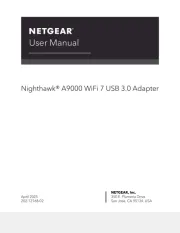
28 Juli 2025
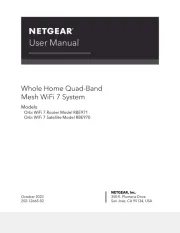
4 Juli 2025
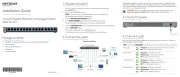
15 Juni 2025

15 Juni 2025
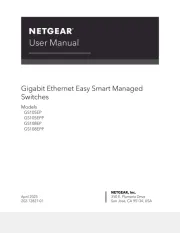
24 Mei 2025
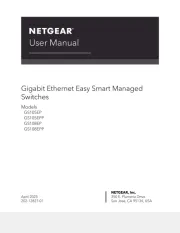
24 Mei 2025
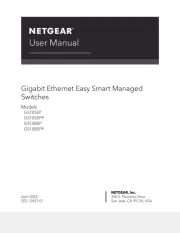
24 Mei 2025
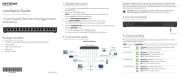
24 Mei 2025

26 Maart 2025

28 Januari 2025
Handleiding Niet gecategoriseerd
- Viatek
- Boyo
- Karran
- FireAngel
- Makita
- ViewCast
- Sevenoak
- Hotpoint-Ariston
- Quigg
- UTEPO
- Gustard
- Vroomshoop
- Crunch
- Yellow Garden Line
- Icy Box
Nieuwste handleidingen voor Niet gecategoriseerd
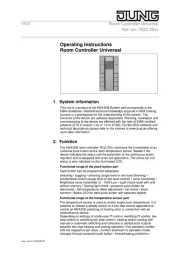
2 Augustus 2025
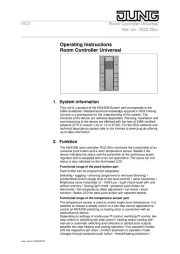
2 Augustus 2025

2 Augustus 2025

2 Augustus 2025

2 Augustus 2025

2 Augustus 2025

2 Augustus 2025

2 Augustus 2025

2 Augustus 2025

1 Augustus 2025