Netgear GC102 Handleiding
Netgear
Niet gecategoriseerd
GC102
Bekijk gratis de handleiding van Netgear GC102 (2 pagina’s), behorend tot de categorie Niet gecategoriseerd. Deze gids werd als nuttig beoordeeld door 280 mensen en kreeg gemiddeld 4.3 sterren uit 140.5 reviews. Heb je een vraag over Netgear GC102 of wil je andere gebruikers van dit product iets vragen? Stel een vraag
Pagina 1/2

LEDs
This table describes the activity of the Model GC102 Converter LEDs.
Rear Panel
The rear panel of the Model GC102 Converter has a power adapter receptacle for the supplied power
adapter, as well as a switch to select flow control for the fiber port. If the switch is in the 'ON' position, the
GC102 will auto negotiate flow control on the SC connector. If the switch is in the 'OFF' position, the con-
verter will not use flow control or respond to any negotiation message.
Note: The converter will determine the switch setting when powering up. Once the converter is
operational, it ignores the switch position. If you want to change the setting, you must reset the
converter.
APPLICATIONS
The Model GC102 Gigabit Ethernet Converter is designed to provide flexibility for your network design.
Converters can be used as a stand-alone device or can be used in a back-to-back configuration. The exam-
ples in this section illustrate some common network environments, using other NETGEAR products. These
examples focus on the benefit of the converter and do not show the workstations, servers, printers, and
routers that you would expect to find on a network.
Although the examples illustrate specific NETGEAR switches, any switches can be used in the network con-
figurations shown.
Stand alone configuration
The GC102 can be used in to convert a fiber connection from a distant wiring closet to the desired copper
gigabit connection that is needed. In this example, a GS524T is able to support a distant FS750 with an
AG711F Fiber Gigabit module in it by using the GC102.
NETGEAR, Inc.
4500 Great America Parkway
Santa Clara, CA 95054
USA
Support: 1-888-NETGEAR
E-mail: support@NETGEAR.com
www.NETGEAR.com
®
START HERE
Congratulations on your purchase of the NETGEAR® Model GC102 Gigabit Ethernet Media Converter -a
cost-effective, high-performance network solution designed to enable flexible network design at gigabit
speeds.
This installation guide describes how to install and use the Model GC102 Gigabit Ethernet Media
Converter .
FEATURES
The Model GC102 Gigabit Converter has the following features:
One RJ-45 connector port, using Category 5 or better cable to deliver 1000BASE-T up to 100m (328 ft)
One SC connector port, using 62.5/125 micron multimode fiber cable to deliver 1000BASE-SX up to
550m (1,804 ft)
Auto Uplink on the RJ-45 port to adjust for straight through or cross-over cables
Easy plug-and-play installation with no software to configure, which saves time and minimizes the poten-
tial for configuration errors.
LEDs that provide network traffic and port status
IEEE 802.3x Flow Control standard compliance
Selector for Auto negotiation of flow control on the 1000BASE-SX port
Compact, sturdy metal case design that enables easy desktop, all-mount, or under-desk installaiton
PACKAGE CONTENTS
Verify that your package contains the following:
Model GC102 Gigabit Ethernet Media Converter
Wall Mounting kit
This installation guide
Warranty & Owner Registration Card
Support Information Card
Power adapter
Note: Do not remove the dust cover from the fiber port until you are ready to connect the fiber optic
cable. Dust contamination can degrade the performance of the port and the media converter.
PRODUCT ILLUSTRATION
Copper Gigabit Ethetnet Port
The RJ-45 port provides 1000BASE-T connectivity over Category 5 (Cat5) or better (Cat5e, Cat6)
unshielded twisted pair (UTP) cables for a distance up to 100 m (328 ft).
With Auto Uplink technology, the GC102 automatically adjusts for either straight-through or crossover
cables to make the right link.
Fiber Gigabit Ethernet Port
The SC port provides 1000BASE-SX connectivity over 62.5/125 micron multimode fiber cable for a dis-
tance up to 550m (1,804 ft). Be sure to match up the transmit and receive portions on the converter to
the correct parts of the plug.
Wall mounr
installation kit
Installation guide,
Warranty & Owner
Registration Card,
and Support
Information Card
adapter
Label Color Activity Description
PWR(Power) Green On Power is supplied to the Converter.
Off Power is disconnected.
LNK (Link) Green On A valid link is established on the port.
(located to the Off A link is not established on the port.
right of each port)
ACT (Activity) Green On Packet transmission or reception is
occuring on the port.
(located to the Off No traffic is passing through the port
right of each port)
© 2002 by NETGEAR, Inc. All rights reserved.
Trademarks
©2002 NETGEAR, Inc. NETGEAR® , the Netgear Logo, the Gear Guy, and Everybody's connecting are
trademarks or registered trademark of Netgear, Inc. in the United States and/or other countries.
Microsoft, Windows, and the Windows logo are trademarks, or registered trademarks of Microsoft
Corporation in the United States and/or other countries. Other brand and product names are trademarks
or registered trademarks of their respective holders. Information is subject to change without notice. All
rights reserved.
Statement of Conditions
In the interest of improving internal design, operational function, and/or reliability, NETGEAR reserves
the right to make changes to the products described in this document without notice.
NETGEAR does not assume any liability that may occur due to the use or application of the product(s)
or circuit layout(s) described herein.
Certificate of the Manufacturer/Importer
It is hereby certified that the NETGEAR Model GC102 Converter has been suppressed in accordance
with the conditions set out in the BMPT-AmtsblVfg 243/1991 and Vfg 46/1992. The operation of some
equipment (for example, test transmitters) in accordance with the regulations may, however, be subject
to certain restrictions. Please refer to the notes in the operating instructions. Federal Office
for Telecommunications Approvals has been notified of the placing of this equipment on the market and
has been granted the right to test the series for compliance with the regulations.
Voluntary Control Council for Interference (VCCI) Statement
This equipment is in the first category (information equipment to be used in commercial and/or industrial
areas) and conforms to the standards set by the Voluntary Control Council for Interference by Data
Processing Equipment and Electronic Office Machines that are aimed at preventing radio interference in
commercial and/or industrial areas.
Consequently, when this equipment is used in a residential area or in an adjacent area thereto, radio
interference may be caused to equipment such as radios and TV receivers.
Federal Communications Commission (FCC) Compliance Notice: Radio Frequency Notice
Note: This equipment has been tested and found to comply with the limits for a Class A digital
device, pursuant to part 15 of the FCC Rules. These limits are designed to provide reasonable
protection against harmful interference when the equipment is operated in a commercial
environment. This equipment generates, uses, and can radiate radio frequency energy. If it is not
installed and used in accordance with the instruction manual, it may cause harmful interference
to radio communications. Operation of this equipment in a residential area is likely to cause
harmful interference, in which case users will be required to take whatever measures may be
necessary to correct the interference at their own expense.
EN 55 022 Statement
This is to certify that the NETGEAR Model GC102 Converter is shielded against the generation of radio
interference in accordance with the application of Council Directive 89/336/EEC, Article 4a. Conformity
is declared by the application of EN 55 022 Class A (CISPR 22).
This is a Class A product. In a domestic environment, this product may cause radio interference, in which case
the user may be required to take appropriate measures.
Canadian Department of Communications Radio Interference Regulations
The digital apparatus (NETGEAR Model GC102 Converter does not exceed the Class A limits for radio-
noise emissions from digital apparatus as set out in the Radio Interference Regulations of the Canadian
Department of Communications.
Réglement sur le brouillage radioélectrique du ministère des Communications
Cet appareil numérique (NETGEAR Modle GC102 Converter respecte les limites de bruits radioélec-
triques visant les appareils numériques de classe A prescrites dans les Réglementations sur le brouillage
radioélectrique du Ministère des Communications du Canada.
®
M-GC102NA-0
M 1- G C 1 0 2 N A - 0

Back-to-back
Two GC102 Gigabit Converters can be used to extend the reach of an all copper gigabit network, enabling
a work group or department to move to a different floor or nearby building. In this example, a network
based on two GS524T Gigabit Ethernet Switches remains connected via the long fiber run made possible
by the GC102.
GS524T
MODEL
Gigabi t Fib er Switch
24PORT
10/100 Mbps
Ethernet
GS524T
MODEL
Gigabi t Fib er Switch
24PORT
10/100 Mbps
Ethernet
500 m
100 m
100 m
GC102 Converter GC102 Converter
GS524T Switch GS524T Switch
PREPARE THE SITE
Before you begin installing your Converter, prepare the installaiton site. Make sure your operating
environment meets the operating environment requirements of the equipment.
Warning: Class 1 laser device.
Warning: Do not stare into the laser beam.
INSTALL THE CONVERTER
To install your converter on a flat surface, you do not need any special tools. Be sure the converter is positioned with
at least 2 inches of space on all sides for ventilation.
To install the converter on a wall, measure the distance between the mounting holes on the back of the converter and
mark the wall to match the location of the mounting holes on the converter. At the marks, screw into the wall the
two screws in the mounting kit included in your package contents. Choose a location that is near the devices to be
connected, is close to an electrical outlet, and provides at least 2 inches of space all around the converter for ventila-
tion.
CONNECT DEVICES TO THE CONVERTER
Before connecting the converter, be sure to review "Applications" on page 2 to determine the appropriate configura-
tion for your networking needs.
To connect the converter :
1.Connect the devices to the RJ-45 port on the converter, using Category 5 UTP cable and
an RJ-45 plug.
Note: Ethernet specifications limit the cable length between your converter and your switch, server or PC to
328 feet (100 meters).
2. Connect the device to the SC port on the converter, using mulitmode fiber cable and an SC connector.
Note: Ethernet specifications limit the cable length between your converter and your , server, or PC to switch
1,804 feet (550 meters).
3.Connect one end of the power adapter to the power outlet on the rear panel of the switch and the other end of
the power adapter cable to the wall outlet.
VERIFY INSTALLATION
When power has been applied to the Converter :
The green PWR (Power) LED on the front panel is on.
The green LNK LED on each connected port is on.
Refer to the table in the "LEDs" section for information about the LEDs and their activity.
Characteristic Requirement
Temperature Ambient temperature between 00and 400C (320and 1040F).
No nearby heat sources such as direct sunlight, warm air exhausts, or heaters.
Operating humidity Maximum relative humidity of 90%, noncondensing.
Ventilation Minimum 2 inches (5.08 cm) on all sides for cooling.
Adequate airflow in room or wiring closet.
Operating conditions At least 6 feet (1.83 m) to nearest source of electromagnetic noise
(such as photocopy machine or mace welder)
Power Adequate power source within 6 feet (1.83 m).
TROUBLESHOOTING INFORMATION
Symptom Cause Solution
Green Link LED is Port connection Make sure the attached device is powered and
off on an active port is not functioning there is a proper connection at that end.
Make sure the network adapter card installed in
the PC is working. Verify that the network adapter
card is 1000 Mbps capable and that the 1000 Mbps
LED and Link LEDs are on at the network adapter
card in the PC.
Make sure the proper cable is installed, and check
for miswired cable pairs or loose connectors.
Green Link LED Port connection Make sure the port termination at the Netgear GC102
intermittent is not functioning. Converter end and the device end are correct. Check
the an active port. crimp on the RJ-45 connectors.
It is also important that Category 5 cable or better is
used and that it is certified for 1000 Mbps operation.
Make sure the length of the UTP cable from the
converter to the device does not exceed 328 feet (100
meters) for copper connections or 1,804 feet (550
meters) for fiber connections.
REPLACEMENT POWER ADAPTER
If, for any reason, the power adapter for any of the hubs fails, please contact NETGEAR immediately to order a replace-
ment adapter. Use the following table when ordering a specific power adapter.
Order Code GC102
PWR-024-001 Power adapter (7.5V DC, 1A), North America
PWR-024-002 Power adapter (7.5V DC, 1A), Europe
PWR-024-003 Power adapter (7.5V DC, 1A), United Kingdom
PWR-024-004 Power adapter (7.5V DC, 1A), Australia
PWR-024-005 Power adapter (7.5V DC, 1A), Japan
Specifications Model GC102 Converter
Network Protocol and Standards IEEE 802.3z 1000BASE-SX Gigabit Ethernet
Compatibility IEEE 802.3ab 1000BASE-T Gigabit Ethermet
IEEE 802.3x Flow Control
Interface RJ-45 connector for 1000BASE-T
SC connector for 1000BASE-SX
Input Voltage (Power Adapter) 7.5V@1A
Environmental Specifications
Operating temperature: 0 to 400C (32 to 1040F)
Operating humidity: 90% maximum relative humidity, noncondensing
Electromagneic Emissions CE mark, commercial
FCC Part 15. Class A
C-Tick
EN 55 022 (CISPR 22), Class A
VCCI Class 1 ITE
Electromagnetic Susceptibility
Electrostatic discharge (ESD): IEC 801-2, Level 2/3/4
Radiated electromagnetic field: IEC 801-3, Level 2
Electrical fast transient/burst: IEC 801-4, Level 2
Electrical surge: IEC 801-5, Level 2
Performance Specifications
Network latency (using 64-byte packets): 1000 Mbps to 1000 Mbps: 1.1 microseconds,
maximum
Product specificaties
| Merk: | Netgear |
| Categorie: | Niet gecategoriseerd |
| Model: | GC102 |
Heb je hulp nodig?
Als je hulp nodig hebt met Netgear GC102 stel dan hieronder een vraag en andere gebruikers zullen je antwoorden
Handleiding Niet gecategoriseerd Netgear
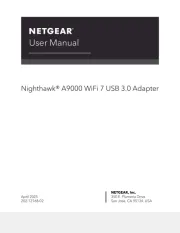
28 Juli 2025
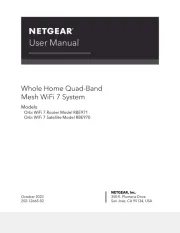
4 Juli 2025
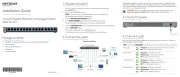
15 Juni 2025

15 Juni 2025
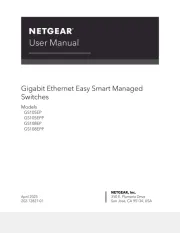
24 Mei 2025
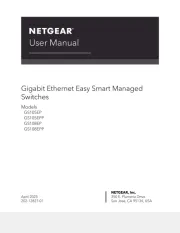
24 Mei 2025
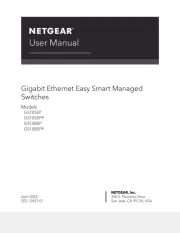
24 Mei 2025
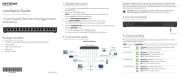
24 Mei 2025

26 Maart 2025

28 Januari 2025
Handleiding Niet gecategoriseerd
- Flame
- Powersoft
- Vuze
- Bazooka
- Mach Power
- Piko
- Avocor
- Redback
- Ion
- EarthQuaker Devices
- Level Mount
- JLCooper
- InvisibleShield
- Korona
- Lavex
Nieuwste handleidingen voor Niet gecategoriseerd
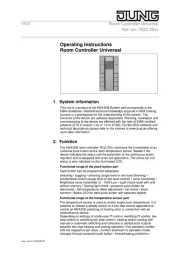
2 Augustus 2025
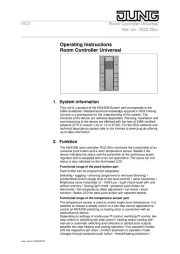
2 Augustus 2025

2 Augustus 2025

2 Augustus 2025

2 Augustus 2025

2 Augustus 2025

2 Augustus 2025

2 Augustus 2025

2 Augustus 2025

1 Augustus 2025