Netgear Arlo FlexPower Base Station VNB4000 Handleiding
Netgear
Beveiliging
Arlo FlexPower Base Station VNB4000
Bekijk gratis de handleiding van Netgear Arlo FlexPower Base Station VNB4000 (2 pagina’s), behorend tot de categorie Beveiliging. Deze gids werd als nuttig beoordeeld door 72 mensen en kreeg gemiddeld 4.3 sterren uit 36.5 reviews. Heb je een vraag over Netgear Arlo FlexPower Base Station VNB4000 of wil je andere gebruikers van dit product iets vragen? Stel een vraag
Pagina 1/2
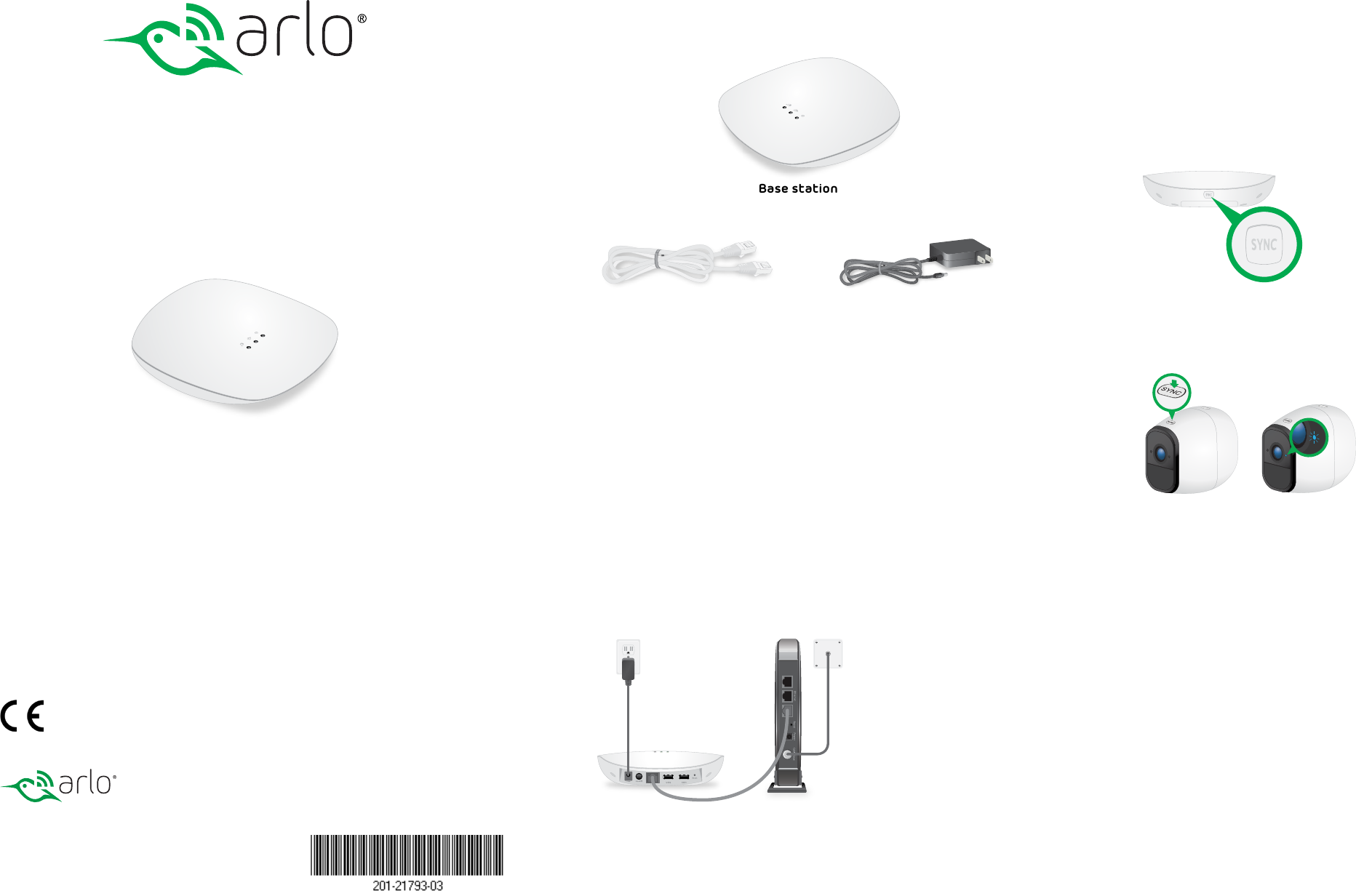
FlexPower Base Station for
FlexPower ONVIF Cameras
Model VNB4000-111PAS
Package Contents
Base station
Power cord
(localized to the region)
Note: For the ceiling and wall installation kit, see the other side of this
document.
Ethernet cable
Step 1: Install the Base Station
1. Use an Ethernet cable to connect the base station to a router or switch.
2. Connect the power cord that came in the package to the base station
and plug it in to an electrical outlet.
3. Press the Power button on the rear of the base station.
After the base station boots, the Power LED and the Network LED light
solid green.
Step 2: Sync Your Cameras to the Base Station
1. Make sure that the rechargeable battery is installed in the camera and
the camera is powered on.
For information about how to install the camera battery, see the quick
start guide that came with the camera.
2. Place the camera 2 to 4 feet (60 to 120 cm) from the base station.
3. On the base station, press the SYNC button.
The camera LED on the base station begins blinking green. This indicates
that the base station is attempting to pair with a camera.
4. On the camera, press the SYNC button.
The camera LED blinks blue. This indicates that the camera is attempting
to pair with the base station.
When the camera is paired to the base station, the camera Sync LED
blinks blue rapidly and then the camera LED on the base station lights
solid green.
5. Repeat Steps 1–4 to pair more cameras to the base station, if desired.
6. Move the cameras to the desired locations.
Step 3: Initial Setup
During initial setup, your computer or mobile device must be connected to
the same LAN as the base station. An Internet connection is not required.
1. Connect your computer or mobile device to the same LAN as the base
station.
If you are unable to connect to the same LAN using WiFi, use an Ethernet
cable to connect a computer to the same router or switch as the base
station.
2. Do one of the following:
• Windows-based computer. Open a folder and then click
Network or Network Places. Look for a FlexPowerBS-xxx
icon. It might appear in the other devices category.
• Mac, Linux, or mobile device. Open a web browser and enter
http://FlexPowerBS-xxx/ (replace xxx with the last 3 digits
of the base station serial number). The serial number is on the
base station label.
• IP address. Use your router’s admin web interface or a
network scan tool to look up the IP address for the base
station and then type the IP address into your browser
address bar.
3. Enter the password.
The default password is password.
4. When prompted, create a new password.
You are prompted to select 60 hz or 50 hz for the flicker setting.
5. Either accept the 60 hz default setting, or select 50 hz.
The home page displays all cameras that are paired to the base station.
To change the camera names, use the Camera Settings menu for each
camera.
To refresh the camera image, tap or click the Snapshot button for each
camera. This is useful when mounting and positioning the camera.
For optimal performance, we recommend that you set up motion detection
sensitivity and a motion detection schedule, as described in the Wire-Free IP
Camera Base Station User Manual.
Installation on a Flat Surface
You can mount the base station on a ceiling or wall, or install it on a flat
surface. For optimal antenna performance, we recommend mounting the
base station on a ceiling or installing it on a flat surface. For information
about how to mount the base station, see the other side of this document.
For installation on flat surface, attach the four round rubber feet to the
locations marked by the gray circles on the bottom of the base station.
The FlexPower Base Station accepts WiFi streaming video data from
FlexPower ONVIF Wire-Free IP Cameras and delivers the video data to ONVIF-
compliant VMS platforms such as Milestone. Each base station supports WiFi
streaming from up to four cameras.
Quick Start Guide
November 2018
©2018 Arlo Technologies, Inc. Arlo, Arlo logo, and Every Angle Covered are trademarks of Arlo
Technologies, Inc. Other trademarks are for reference purposes only.
Compliance
For regulatory compliance information including the EU Declaration of Conformity, visit
www.arlo.com/about/regulatory/.
Arlo Technologies, Inc.
2200 Faraday Ave. Suite 150
Carlsbad, CA 92008 USA
www.arlo.com
www.arlo.com/support
Arlo International, Ltd.
Floor 3, Building 3 University Technology Center
Curraheen Road, Cork, Ireland
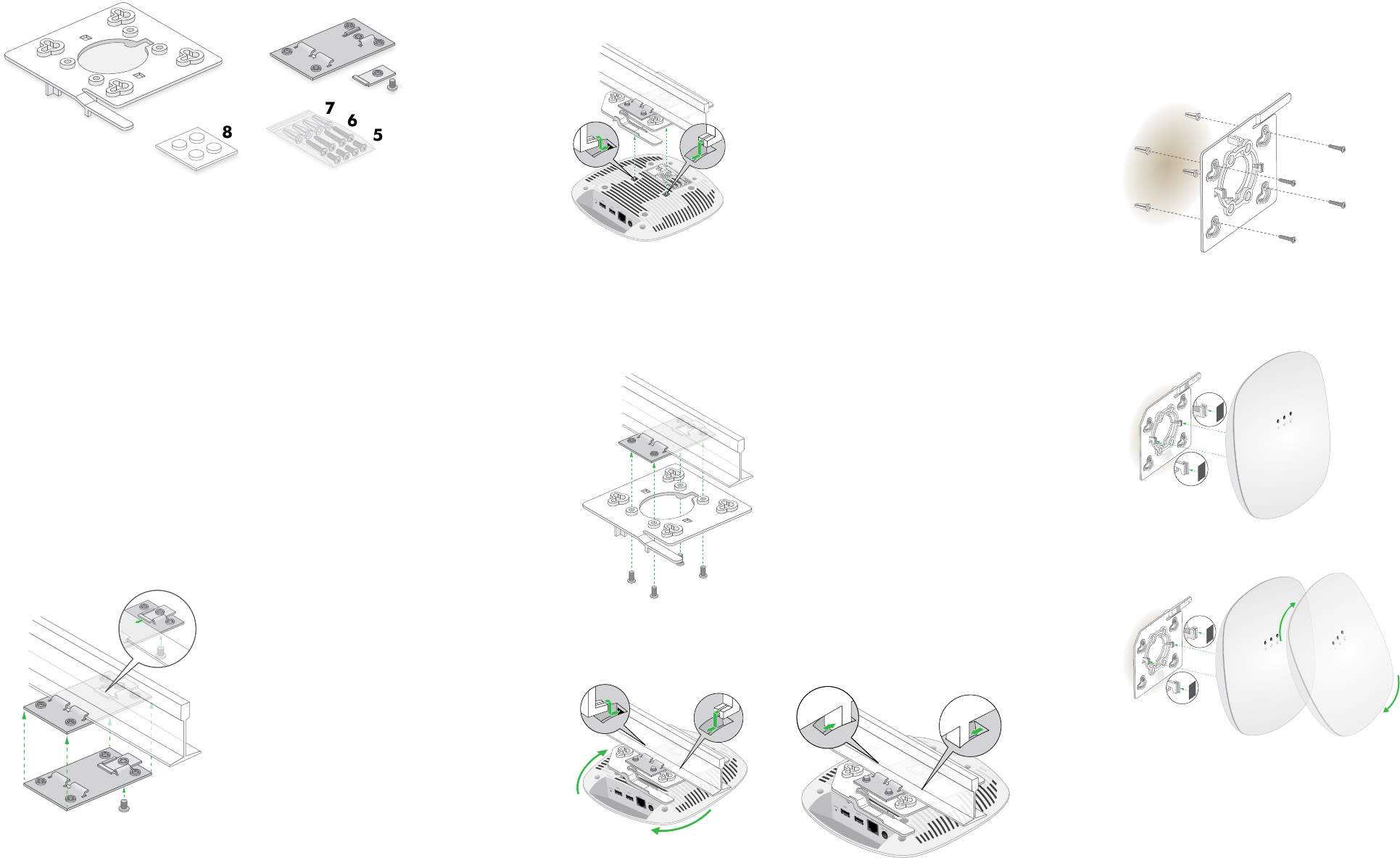
You’re Done!
Congratulations! Your Arlo product is set up and ready to go.
To view tutorial videos, find troubleshooting tips, or get support, visit
support.arlo.com.
Ceiling and Wall Installation Kit
1 Plastic bracket for either drop ceiling mounting or wall mounting
2 Metal bracket for drop ceiling mounting
3 One metal T-bar for drop ceiling mounting
4 One lock screw to lock the T-bar for drop ceiling mounting
5 Four short screws to attach the metal bracket for drop ceiling mounting
6 Four tall screws to attach the plastic bracket for wall mounting
7 Four anchors for the tall screws for wall mounting
8 Four rubber feet for desk installation
4
5
6
7
8
12
3
Drop Ceiling Installation
If you are mounting the base station on a hard ceiling instead of a ceiling bar
that is typical for a drop ceiling, use the wall installation instructions.
1. Slide the T-bar partially into the metal bracket and attach the metal
bracket to the ceiling bar.
Then push the T-bar over the ceiling bar and use the lock screw to lock
the metal bracket into place.
2. Making sure that the two protruding hooks on the plastic bracket are
facing down, place the plastic bracket against the metal bracket and
align the four inner holes of the plastic bracket with the four holes of
the metal bracket.
3. Then insert the four short screws and secure the plastic bracket onto
the metal bracket.
Hold the base station upside down, with the bottom facing the plastic
bracket that is attached to the metal bracket, and align the two
rectangular holes in the bottom of the base station with the protruding
hooks on the plastic bracket
4. Push the hooks into the holes and turn the base station to secure it onto
the plastic bracket.
Result
Wall Installation
1. Place the plastic bracket on the wall where you want to mount the base
station.
2. Mark the wall where the four outer mounting holes are.
3. Using the wall anchors and tall screws, attach the mounting bracket to
the wall.
4. Align the two rectangular holes in the bottom of the base station with
the protruding hooks on the plastic bracket.
5. Push the hooks into the holes and turn the base station to secure it onto
the plastic bracket.
Product specificaties
| Merk: | Netgear |
| Categorie: | Beveiliging |
| Model: | Arlo FlexPower Base Station VNB4000 |
Heb je hulp nodig?
Als je hulp nodig hebt met Netgear Arlo FlexPower Base Station VNB4000 stel dan hieronder een vraag en andere gebruikers zullen je antwoorden
Handleiding Beveiliging Netgear

13 September 2023

13 September 2023

13 September 2023

13 September 2023

13 September 2023

13 September 2023

13 September 2023

13 September 2023

13 September 2023

13 September 2023
Handleiding Beveiliging
- Topcraft
- Ranex
- Alhua - Dahua
- Fenton
- Basetech
- Sonic Alert
- Urmet
- AVTech - Velleman
- Kocom
- Bosch
- Selvag
- LevelOne
- Plustek
- Alecto
- Unitron
Nieuwste handleidingen voor Beveiliging

6 Maart 2024

4 Februari 2024

16 Oktober 2023

16 Oktober 2023

16 Oktober 2023

16 Oktober 2023

16 Oktober 2023

16 Oktober 2023

16 Oktober 2023

16 Oktober 2023