Nektar Panorama P1 Handleiding
Nektar
Mengpaneel
Panorama P1
Bekijk gratis de handleiding van Nektar Panorama P1 (16 pagina’s), behorend tot de categorie Mengpaneel. Deze gids werd als nuttig beoordeeld door 6 mensen en kreeg gemiddeld 4.4 sterren uit 3.5 reviews. Heb je een vraag over Nektar Panorama P1 of wil je andere gebruikers van dit product iets vragen? Stel een vraag
Pagina 1/16

Using Panorama
with Reaper
Applicable to
Panorama P1, P4 & P6
www.nektartech.com

2 Using Panorama with Reaper www.nektartech.com
Reaper Integration Setup and Configuration
The Panorama Reaper Integration is compatible with the latest version of Reaper. These instructions assume you have one of
these programs installed running on either Windows (Vista, 7, 8 or higher) or Mac OS X.
Installation
Here are the steps you need to go through to get Reaper up and running with your Panorama:
If you have just completed a fresh install of Reaper, make sure to first open Reaper once and quit again, before
installing the Panorama Reaper support files.
Run the downloaded installer and follow the on-screen instructions
Plug-in your Panorama and make sure it’s switched on (if you didn’t do so already)
Launch Reaper and go to Options/Preferences/Control Surfaces
Click “Add”, then in the pop-up window, select your Panorama model in the “Control surface mode” list. As long as
your Panorama is connected and switched on, Reaper should automatically detect the correct ports. Click “Ok”
Go to Preferences/Audio/MIDI Devices next and enable the port named Panorama P1 (or P4/P6). The mode should
be “Enable+Control”. The other Panorama ports should remain disabled in this window.
Click “Apply” and OK
That’s it, setup is now complete and you can move on to the fun part, learning how it all works.

www.nektartech.com Using Panorama with Re r ape 3
Navigation & Transport
The following pages focus on how Reaper and Panorama work together. We do not attempt to describe how Reaper functions
work, since this is covered extensively in the documentation for Reaper. So the aim is to provide a fundamental
understanding of how Panorama interface with Reaper. From time to time, you may need to consult the Reaper
documentation for additional information.
Let’s start by taking a look at the main panel buttons and then go deeper in to the Panorama menus from there.
Navigation
The six buttons pictured above allow you to navigate important parts of Reaper at any time. Here is what they do:
Track - / +: Navigates to the next or previous track in Reaper’s sequencer. This is the same as using the arrow up/down
keys on your computer keyboard
Patch - / +: Changes the patch (or preset) of the instrument device assigned to the current sequencer track
View: Changes the display view on your computer display to open or close the Mixer window in Mixer mode,
the VSTi plug-in window in Instrument mode and the transport bar window in Transport mode
Bank < >: Shifts the current selection of eight mixer channels in Mixer mode so the fader group assignments are
changed from channels 1-8 to channels 9-16, for example. Hold [Shift] and press one of the [Track -/+]
buttons to view an adjacent bank of channels.
Zoom < >: Controls the magnification of Reapers timeline when its sequencer window is in view. Hold [Shift]
and press one of the [Patch - / +] buttons to zoom in and out on the sequencer window.
Transport Buttons
The transport buttons allows you to activate or deactivate important transport functions as listed in the table below. As with
the navigation buttons, these are available in any mode, at any time.
Key Combination Description
[F-Keys] Press and hold this button to use the transport buttons as F-keys. F-keys can be used
to trigger QWERTY macro’s to for example create tracks and trigger Reaper functions
[ ] Goto the Left locator
[ ] Goto the Right locator
[Shift]+[ ] Set Left locator to the current song position
[Shift]+[ ] Set Right locator to the current song position
[Undo] Same as Undo in Reaper
[Click] Switch the metronome/click on or off
[Mode] Switch Track Arm on/off
[Cycle] Switch the loop/cycle between the Left and Right locators on/off
[Rewind] Activate Rewind. Press again to stop
[Forward] Activate Forward. Press again to stop
[Stop] Stop playback. Playback will start again from the location previously started from
[Play] Activate play. Press Play again to pause.
[Record] Activate record. Press again to deactivate record but continue play
Product specificaties
| Merk: | Nektar |
| Categorie: | Mengpaneel |
| Model: | Panorama P1 |
Heb je hulp nodig?
Als je hulp nodig hebt met Nektar Panorama P1 stel dan hieronder een vraag en andere gebruikers zullen je antwoorden
Handleiding Mengpaneel Nektar

26 Juni 2023
Handleiding Mengpaneel
- Rupert Neve Designs
- OSD Audio
- Venga
- Sunbeam
- Golden Age Project
- Siemens
- Taurus
- Behringer
- Koenic
- Zoom
- Arendo
- Instant
- DS18
- CaterChef
- Melissa
Nieuwste handleidingen voor Mengpaneel
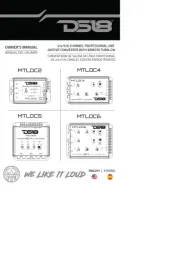
8 September 2025
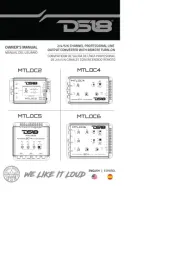
8 September 2025
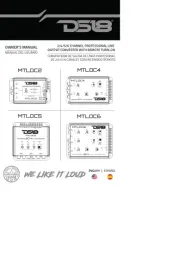
8 September 2025
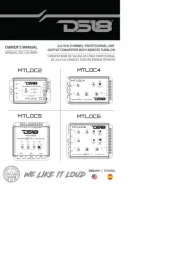
8 September 2025

12 Augustus 2025
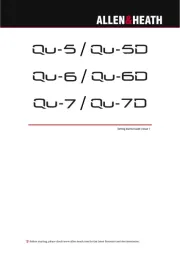
12 Augustus 2025

11 Augustus 2025
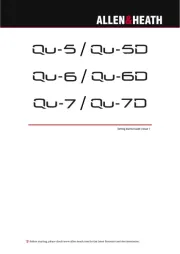
11 Augustus 2025
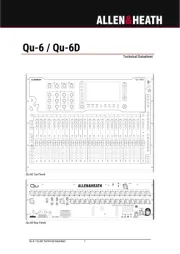
11 Augustus 2025

11 Augustus 2025