Nec FE LED-FE015I2 Handleiding
Bekijk gratis de handleiding van Nec FE LED-FE015I2 (85 pagina’s), behorend tot de categorie Monitor. Deze gids werd als nuttig beoordeeld door 33 mensen en kreeg gemiddeld 4.5 sterren uit 17 reviews. Heb je een vraag over Nec FE LED-FE015I2 of wil je andere gebruikers van dit product iets vragen? Stel een vraag
Pagina 1/85

NEC FE Series
LED Wall bundle
Fine Pitch LED Video Display Indoor
USER GUIDE
For models:
LED-FE012i2
LED-FE015i2
LED-FE019i2
LED-FE025i2
LED-FE031i2
LED-FE038i2
2020-02-07

© NEC Corporation 2019 2
TABLE OF CONTENTS
1
ABOUT THIS USER GUIDE ......................................................................................... 9
1.1
Safety Symbols Used in this Manual..................................................................... 9
1.2
Service & Support in Europe ............................................................................... 9
2
SAFETY AND COMPLIANCE GUIDELINES ................................................................... 10
2.1
Qualification of Personnel ................................................................................. 10
2.2
Personal Protection .......................................................................................... 10
2.3
General Safety Guidelines ................................................................................ 11
Ambient Temperature ................................................................................... 12
Risk of Fire .................................................................................................. 12
2.4
Safety for Electricity and Power Supply .............................................................. 12
2.5
Declaration of Conformity ................................................................................. 14
3
ABOUT THIS PRODUCT ........................................................................................... 15
3.1
Scope of Delivery ............................................................................................ 15
3.2
List of Parts .................................................................................................... 15
3.3
Framesets for Bundles ..................................................................................... 17
Frameset for LED-FE012i2-110 and LED-FE019i2-110 (4×4 Modules) ................. 17
Frameset for LED-FE015i2-137 (5×5 Modules) ................................................. 18
Frameset for LED-FE019i2-165 (6×6 Modules) ................................................. 18
3.4
Specification ................................................................................................... 19
3.5
LED Wall Components ...................................................................................... 20
Module ........................................................................................................ 20
Cabinet ....................................................................................................... 21
3.5.2.1
Corner Alignment Pins ............................................................................ 22
3.5.2.2
Screw Connection for Cabinets ................................................................. 22
3.5.2.3
Grip Handles ......................................................................................... 23
3.5.2.4
Cabinet Hanger Pins ............................................................................... 24
3.5.2.5
Power Supply Socket .............................................................................. 25
Pixel Card .................................................................................................... 26
Hub Board ................................................................................................... 28
Power Supply ............................................................................................... 29
Signal Lights ................................................................................................ 30
Power Bar ................................................................................................... 30
3.6
Ventilation Requirements .................................................................................. 31
Heat Dissipation ........................................................................................... 32
Cooling ....................................................................................................... 32
4
ACCESSORIES ....................................................................................................... 33
4.1
Power Supply and Connecting Cables ................................................................. 33
Power Supply for Power Bar ........................................................................... 33
Signal Cable ................................................................................................ 33
4.2
Cabinet Alignment Bracket ............................................................................... 33
5
PREPARE FOR USE ................................................................................................. 34
5.1
List of Packaging Components ........................................................................... 34
Cabinet Packaging ........................................................................................ 35

© NEC Corporation 2019 3
Pixel Cards Packaging ................................................................................... 35
Accessories and Spare Parts Packaging ........................................................... 36
Unpack the Components ............................................................................... 36
5.2
Installation Setup – Wall Mounting .................................................................... 37
6
ASSEMBLE COMPONENTS ....................................................................................... 38
6.1
Install Frame Supports for Wall Mounting ........................................................... 38
Prepare the Wall Surface ............................................................................... 38
Draw and Mark the Anchor Positions on Wall .................................................... 39
Drill the Positions ......................................................................................... 40
Attach the Frame Supports ............................................................................ 40
6.2
Install Power Bar onto Frame Supports .............................................................. 41
Check the Evenness...................................................................................... 41
Bring Power Bar into Position ......................................................................... 41
Attach Power Bar to Frame Supports .............................................................. 41
6.3
Install Cabinets ............................................................................................... 42
Install Cabinet Hanger Pins on the Backside .................................................... 42
Install Cabinets for Bottom-Row on Power Bar ................................................. 43
Secure Cabinet to Power Bar ......................................................................... 44
Install Further Cabinet Rows .......................................................................... 45
Align Cabinets .............................................................................................. 45
6.4
Connect Power and Data Cables ........................................................................ 46
Connect Data Cables .................................................................................... 46
Connect Power Cables to the Power Bar .......................................................... 46
Check the Power Supply and Data Connection of the Modules ............................ 47
6.5
Install Frame Covers ........................................................................................ 47
6.6
Install Pixel Cards ........................................................................................... 50
7
GETTING STARTED ................................................................................................. 52
7.1
Info on the Connection Setup ........................................................................... 52
7.2
Install Controller Software NovaLCT ................................................................... 52
7.3
Configure the Screen in NovaLCT (Loading scr-Files) ........................................... 53
7.4
Configure the Color and Brightness Settings in NovaLCT (Loading fcg-File) ............. 57
7.5
Update the Calibration Data after Installing All Pixel Cards ................................... 59
8
SOFTWARE NOVALCT ............................................................................................. 63
8.1
Function Overview ........................................................................................... 63
8.2
Advanced User Login ....................................................................................... 66
8.3
Monitoring ...................................................................................................... 67
Function Overview ........................................................................................ 67
Start Monitoring Function .............................................................................. 67
Receiving Card and Power supplies ................................................................. 68
Sending Card ............................................................................................... 70
Temperature ................................................................................................ 71
9
MAINTENANCE....................................................................................................... 73
9.1
Routine Maintenance ....................................................................................... 73
9.2
Regular Cleaning ............................................................................................. 73
9.3
Power System Maintenance .............................................................................. 74
9.4
Maintenance Tools ........................................................................................... 74
9.5
Front Service .................................................................................................. 75
Product specificaties
| Merk: | Nec |
| Categorie: | Monitor |
| Model: | FE LED-FE015I2 |
Heb je hulp nodig?
Als je hulp nodig hebt met Nec FE LED-FE015I2 stel dan hieronder een vraag en andere gebruikers zullen je antwoorden
Handleiding Monitor Nec
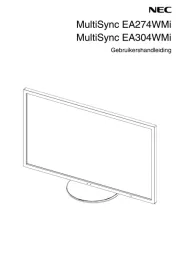
4 Juli 2025

4 Juli 2025

14 Mei 2025
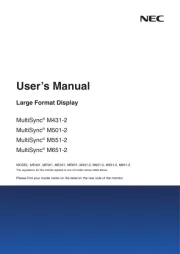
25 Februari 2025
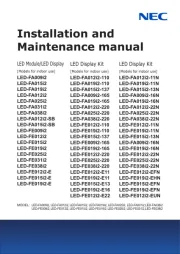
10 Februari 2025
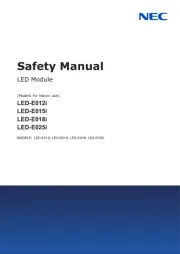
10 Februari 2025
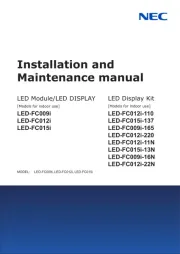
10 Februari 2025
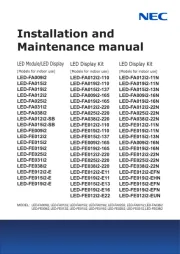
10 Februari 2025
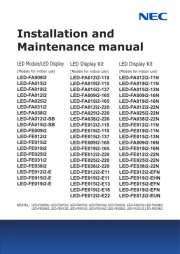
10 Februari 2025
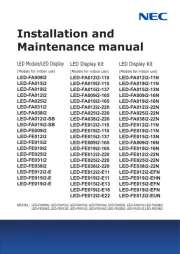
10 Februari 2025
Handleiding Monitor
- Feelworld
- Varad
- Ernitec
- CTL
- SEIKI
- DoubleSight
- Vivitek
- Flanders Scientific
- Jay-tech
- American DJ
- SmallHD
- Olympus
- Dell
- Atomos
- Wimaxit
Nieuwste handleidingen voor Monitor

30 Juli 2025

30 Juli 2025

30 Juli 2025

30 Juli 2025

29 Juli 2025

29 Juli 2025

29 Juli 2025

29 Juli 2025

29 Juli 2025

29 Juli 2025