Nec Diamond Pro 740SB Handleiding
Bekijk gratis de handleiding van Nec Diamond Pro 740SB (12 pagina’s), behorend tot de categorie Monitor. Deze gids werd als nuttig beoordeeld door 30 mensen en kreeg gemiddeld 4.9 sterren uit 15.5 reviews. Heb je een vraag over Nec Diamond Pro 740SB of wil je andere gebruikers van dit product iets vragen? Stel een vraag
Pagina 1/12

- 1-1 -
ENGLISH
CAUTION
The power cord provided with this monitor is de-
signed for safety and must be used with a properly
grounded outlet to avoid possible electrical shock.
Do not remove the monitor cabinet as this can
expose you to very high voltages and other hazards.
Trademark
IBM, PC, PS/2, PS/V, Personal System/2 are registered trade-
marks of International Business Machines Corp.
Apple Macintosh is a registered trademark of Apple Computer, Inc.
Quadra is a trademark of Apple Computer, Inc.
UNIX is a registered trademark in the United States and other
countries, licensed exclusively through X/Open Company Limited.
E NERGY STAR is a U.S. registered mark.
© 2001 NEC-Mitsubishi Electric Visual Systems Corporation
1. INTRODUCTION ..................................................... 1-2
1.1 Features ........................................................ 1-2
1.2 Internal Preset Memory Capability ................ 1-3
1.3 Power Management Function ....................... 1-3
1.4 DDC .............................................................. 1-3
1.5 Location Considerations ............................... 1-3
1.6 Cleaning Your Monitor .................................. 1-3
1.7 Unpacking ..................................................... 1-4
1.8 Tilt/Swivel Base............................................. 1-4
Screen Position Adjustment .......................... 1-4
1.9 Quick Operation Chart .................................. 1-4
2. PART NAME............................................................ 1-5
2.1 Control Names .............................................. 1-5
2.2 Function ........................................................ 1-5
3. INSTALLATION AND CONNECTION ..................... 1-6
3.1 AC Power Connection ................................... 1-6
3.2 Signal Cable Connection .............................. 1-6
3.2.1 Connecting to any IBM VGA Compatible
System ................................................... 1-6
3.2.2 Connecting to an Apple Macintosh
Computer ............................................... 1-6
4. OSD(On Screen Display) FUNCTIONS .................. 1-7
4.1 How to adjust the screen .............................. 1-7
4.2 Adjustment Items .......................................... 1-8
5. TROUBLESHOOTING ............................................ 1-10
6. SPECIFICATIONS................................................... 1-12
CONTENTS
MANUFACTURER DECLARATION FOR CE-MARK-
ING:
We, NEC-Mitsubishi Electric Visual Systems Corpo-
ration, declare under our sole responsibility, that this
product is in conformity with the following standards:
EN60950
EN55022 Class B
EN61000-3-2
EN61000-3-3
EN55024
following the provisions of:
73/23/EEC Low Voltage Directive
89/336/EEC EMC Directive
WARNING!
This product is not designed for use in life support
devices and NEC-Mitsubishi Electronics Display makes
no representations to the contrary. Life support devices
are those devices which are used to measure, diagnose,
or evaluate the tissue, systems or functions of the
human body; or other devices employed to support or
sustain life or good health.

- 1-2 -
1
1
1
1
11
INTRODUCTION
Congratulations on your purchase of the high resolution
color monitor. We designed this monitor to provide you
with years of reliable trouble-free operation.
This guide tells you how to connect, adjust and care for your
monitor. This guide also provides technical specifications
and instructions for troubleshooting any basic problems
you may experience with your monitor.
1.1 Features
This monitor is a 43cm/17"(41cm/16" Diagonal Viewable
Image) intelligent, microprocessor-based monitor compat-
ible with most analog RGB (Red, Green, Blue) display
standards.
It provides crisp text and vivid color graphics with both PC
and Macintosh platforms.
• The monitor’s wide auto-scanning compatibility range
makes it possible to upgrade video cards or software
without purchasing a new monitor.
• Digitally controlled auto-scanning is done using an
internal microprocessor, for horizontal scan frequen-
cies between 31kHz and 96kHz, and vertical scan
frequencies between 55Hz and 160Hz. The micropro-
cessor-based intelligence allows the monitor to oper-
ate in each frequency mode with the precision of a fixed
frequency monitor.
• The monitor contains resident memory for pre-pro-
grammed screen display standards and is also capable
of storing additional user adjustment parameters.
• The monitor is capable of producing a non-interlaced
maximum addressable resolution format of 1600 dots
x 1200 lines. This display is well suited for windowing
environments.
• Because of the analog signal inputs, the monitor can
display an unlimited palette of colors that can be
manually adjusted to suit your specific needs.
• The monitor has a power management function ac-
corded to VESATM-DPMSTM-standard. To save energy,
the monitor must be connected to a system compliant
with the VESATM -DPMSTM-standard. (Refer to your
computer and/or video card instructions for proper
operation.)
• To ensure ease of installation and ongoing use, the
monitor features On Screen Display (OSD) of all moni-
tor set-up and adjustment functions.
• For use in a variety of applications, the monitor com-
plies with UL 1950, CSA C22.2 No.950-95 and EN60950
for safety, FCC Class-B and EN55022 Class-B for EMI,
pr EN50279 (MPR-III), ISO 9241-3, ISO9241-7 and
ISO9241-8 for ergonomics. The monitor also complies
with TCO’99 guideline for environmental safe use.
• The monitor features the world's standa rd
DIAMONDTRON NF CRT upgraded with improved
focus and convergence for supersharp and pure pic-
ture images.
• The monitor complies with Video Electronics Standards
Association (VESATM) DDCTM1/2B(EDID) specification.
If your computer is Plug & Play compliant setup will be
done automatically.
• The CRT provides fine 0.25mm aperture grille pitch/
Maximum addressable resolution of 1600x1200.
• The monitor has a brightness enhancement function
(S.B.Mode: Super Bright Mode) and it is designed to
accentuate pictures, moving pictures and for gaming as
well as multimedia applications.

- 1-3 -
ENGLISH
1.3 Power Management Function
The monitor has a power management function which
reduces the power consumption of the monitor when not
in use.
The power saving mode is invoked by a VESA DPMS-
compliant computer. Check your computer's manual for
setting this function.
1.4 DDC
The monitor includes the VESA DDC™ 1 and DDC™ 2B
feature. DDC (Display Data Channel) is a communication
channel over which the monitor automatically informs the
computer system about its capabilities (e.g. each sup-
ported resolution with its corresponding timing).
DDC is routed through previously unused pins of the 15-pin
VGA connector.
The system will “Plug and Play” if both monitor and com-
puter implement the DDC protocol.
CAUTION
1.5 Location Considerations
When setting up and using the monitor, keep the following
in mind:
•For optimum viewing, avoid placing the monitor
against a bright background or where sunlight or
other light sources may reflect on the display area of
the monitor. Place the monitor just below eye level.
•Place the monitor away from strong magnetic or
electromagnetic fields, such as high capacity trans-
formers, electric motors, large current power lines,
steel pillars, etc....
Magnetism can cause distortion in the picture and/or
color purity.
•Avoid covering the slots or openings of the monitor.
Allow adequate ventilation around the monitor so the
heat from the monitor can properly dissipate. Avoid
putting the monitor into any enclosure that does not
have adequate ventilation.
•Avoid exposing the monitor to rain, excessive mois-
ture, or dust, as this can cause a fire or shock hazard.
•Avoid placing the monitor, or any other heavy object,
on the power cord. Damage to the power cord can
cause a fire or electrical shock.
•When transporting the monitor, handle it with care.
1.6 Cleaning Your Monitor
When cleaning the monitor, please follow these guidelines:
•Always unplug the monitor before cleaning.
•Wipe the screen and cabinet front and sides with a
soft cloth.
•If the screen requires more than dusting, apply a
household window cleaner to a soft cloth to clean
the monitor screen.
•Do not use benzene, thinner or any volatile sub-
stances to clean the unit as the finish may be
permanently marked.
•Never leave the monitor in contact with rubber or
vinyl for an extended time period.
•Do not spray directly on the screen as cleaner may
drip into the monitor and damage the circuitry.
•Never use an abrasive cleaner on the screen sur-
face as this will damage the anti-reflection coating.
Mode Power Power-On Indicator
Normal 96 W Green
Power Saving Mode ≦5 W Orange
PRESET Polarity
TIMING Fh(kHz) Fv (Hz) H V
640 x 480 N.I. 31.5 59.9 – –
640 x 480 N.I. 37.5 75.0 – –
800 x 600 N.I. 46.9 75.0 + +
800 x 600 N.I. 53.7 85.0 + +
1024 x 768 N.I. 60.0 75.0 + +
1024 x 768 N.I. 68.7 85.0 + +
1280 x 1024 N.I. 80.0 75.0 + +
1280 x 1024 N.I. 91.1 85.0 + +
1600 x 1200 N.I. 93.8 75.0 + +
1.2 Internal Preset Memory Capability
To minimize adjustment needs, the factory has preset
popular display standards into the monitor, as shown in
Table 1. If any of these display standards are detected, the
picture size and position are automatically adjusted. All of
the factory presets may be overwritten by adjusting the user
controls. This monitor is capable of automatically storing up
to 16 additional display standards. The new display infor-
mation must differ from any of the existing display stan-
dards by at least 1kHz for the horizontal scan frequency or
5Hz for the vertical scan frequency or the sync signal
polarities must be different.
Table 1. Memory Buffer Factory Presets
Product specificaties
| Merk: | Nec |
| Categorie: | Monitor |
| Model: | Diamond Pro 740SB |
Heb je hulp nodig?
Als je hulp nodig hebt met Nec Diamond Pro 740SB stel dan hieronder een vraag en andere gebruikers zullen je antwoorden
Handleiding Monitor Nec
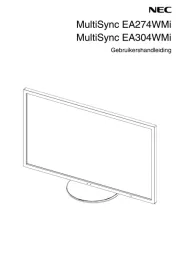
4 Juli 2025

4 Juli 2025

14 Mei 2025
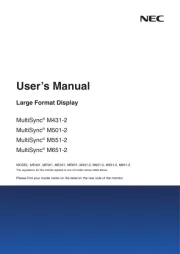
25 Februari 2025
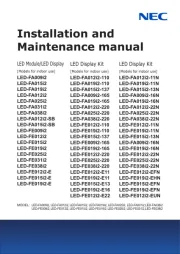
10 Februari 2025
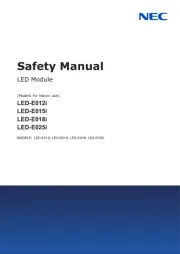
10 Februari 2025
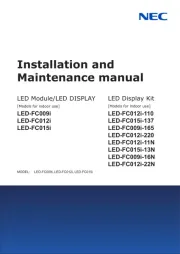
10 Februari 2025
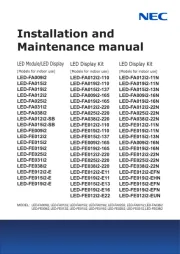
10 Februari 2025
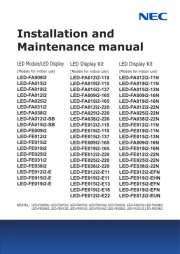
10 Februari 2025
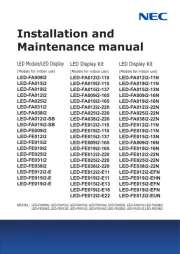
10 Februari 2025
Handleiding Monitor
- Stairville
- Hamlet
- Raysgem
- Sharp
- Ibm
- Sonifex
- Eurolite
- Approx
- Pelco
- Enttec
- Ozone
- Phoenix Contact
- DoubleSight
- Monkey Banana
- Fluid
Nieuwste handleidingen voor Monitor

30 Juli 2025

30 Juli 2025

30 Juli 2025

30 Juli 2025

29 Juli 2025

29 Juli 2025

29 Juli 2025

29 Juli 2025

29 Juli 2025

29 Juli 2025