Native Komplete Kontrol A25 Handleiding
Bekijk gratis de handleiding van Native Komplete Kontrol A25 (152 pagina’s), behorend tot de categorie Keyboard. Deze gids werd als nuttig beoordeeld door 89 mensen en kreeg gemiddeld 3.7 sterren uit 45 reviews. Heb je een vraag over Native Komplete Kontrol A25 of wil je andere gebruikers van dit product iets vragen? Stel een vraag
Pagina 1/152


Table of Contents
1. Disclaimer .................................................................................................................. 1
2. Welcome to KOMPLETE KONTROL ............................................................................ 2
2.1. Document Conventions ..................................................................................... 2
2.2. New Features in KOMPLETE KONTROL 2.3.0 ................................................... 3
2.3. New Features in KOMPLETE KONTROL 2.1.6 ................................................... 3
2.4. New Features in KOMPLETE KONTROL 2.1.3 ................................................... 3
2.5. New Features in KOMPLETE KONTROL 2.1.0 ................................................... 4
2.6. Box Contents ................................................................................................... 5
2.7. System Requirements ....................................................................................... 5
2.8. Accessibility ..................................................................................................... 5
2.8.1. Keyboard Overview ................................................................................ 6
2.8.2. Activating Accessibility Features .............................................................. 7
2.8.3. Training Mode ........................................................................................ 8
2.8.4. Feature Overview and Keyboard Shortcuts .............................................. 8
3. The KOMPLETE KONTROL Workflows ..................................................................... 10
4. Setting up KOMPLETE KONTROL ............................................................................ 12
4.1. Connecting the Keyboard to the Computer ....................................................... 12
4.2. Setting up the Stand-Alone Application ............................................................ 13
4.3. Setting up Host Integration .............................................................................. 14
4.3.1. Setting up Apple Logic Pro X and GarageBand ...................................... 15
4.3.2. Setting up Ableton Live ......................................................................... 15
4.3.3. Setting up Steinberg Cubase/Nuendo .................................................... 16
4.3.4. Setting up PreSonus Studio One ........................................................... 17
4.4. Connecting a Sustain Pedal to the Keyboard .................................................... 17
5. Software Overview .................................................................................................... 18
5.1. Header .......................................................................................................... 18
5.2. Browser ......................................................................................................... 19
5.2.1. Library Pane ........................................................................................ 20
5.2.2. Product Selector ................................................................................... 21
5.2.3. Files Pane ............................................................................................ 22
5.3. Perform Panel ................................................................................................ 24
5.4. Plug-in Panel .................................................................................................. 24
5.5. Plug-in Chain Panel ........................................................................................ 25
5.6. MIDI Assignment Editor .................................................................................. 25
5.7. Plug-in Area ................................................................................................... 26
5.8. Sampler Plug-In .............................................................................................. 27
5.8.1. Envelopes ............................................................................................ 28
5.9. Audio Plug-In ................................................................................................. 30
6. Keyboard Overview .................................................................................................. 32
6.1. Perform and Edit Section ................................................................................ 33
6.2. Transport Section ........................................................................................... 34

6.3. Navigation and Mode Buttons .......................................................................... 35
6.4. Transpose Buttons .......................................................................................... 36
7. Global Controls and Preferences ............................................................................... 37
7.1. Instrument Views ............................................................................................ 37
7.1.1. Default View ......................................................................................... 38
7.1.2. Additional View ..................................................................................... 38
7.1.3. Edit View ............................................................................................. 39
7.2. Switching Instances ........................................................................................ 40
7.3. Transport and Tempo ...................................................................................... 40
7.3.1. Resetting the Clock .............................................................................. 41
7.3.2. Adjusting Tempo ................................................................................... 42
7.4. Adjusting Master Volume ................................................................................. 42
7.5. Preferences ................................................................................................... 42
7.5.1. Preferences – Audio Page .................................................................... 43
7.5.2. Preferences – MIDI Page ...................................................................... 44
7.5.3. Preferences – General Page ................................................................. 45
7.5.4. Preferences – Library Page ................................................................... 46
7.5.5. Preferences – Plug-ins Page ................................................................. 49
7.5.6. Preferences - Features Page ................................................................. 51
7.6. Loading a Plug-in in Default State .................................................................... 52
8. MIDI Communication ................................................................................................ 54
8.1. Mapping MIDI Controls to Third-Party Controllers ............................................. 54
8.1.1. Setting up a Third-Party Controller ......................................................... 57
8.1.2. Assigning Knobs to a Third-Party Controller ........................................... 58
8.1.3. Assigning Buttons to a Third-Party Controller ......................................... 58
8.1.4. Enabling Takeover Mode ....................................................................... 59
8.1.5. Hardware Configuration for MIDI Mapping .............................................. 60
8.1.6. Share Mapping Across Instances .......................................................... 60
8.2. Host Automation ............................................................................................. 61
8.2.1. Recording Automation .......................................................................... 61
8.2.2. Automation IDs for the Perform Panel .................................................... 61
9. Using the MIDI Assignment Editor .............................................................................. 63
9.1. The Mapping System ...................................................................................... 65
9.2. Opening the MIDI Assignment Editor ............................................................... 66
9.3. Assigning MIDI Messages to Control Elements ................................................. 66
9.4. Renaming Control Elements ............................................................................ 67
9.5. Creating a New MIDI Template ........................................................................ 67
9.6. Renaming MIDI Templates .............................................................................. 68
9.7. MIDI Message Types and Assignments ............................................................ 69
9.7.1. MIDI Message Types – Type Menu ........................................................ 69
9.7.2. Assignments for Knobs ......................................................................... 70
9.7.3. Assignments for Switch Pedals .............................................................. 70
9.7.4. Assignments for Continuous Pedals ....................................................... 71
10. Host Integration ...................................................................................................... 72
Product specificaties
| Merk: | Native |
| Categorie: | Keyboard |
| Model: | Komplete Kontrol A25 |
Heb je hulp nodig?
Als je hulp nodig hebt met Native Komplete Kontrol A25 stel dan hieronder een vraag en andere gebruikers zullen je antwoorden
Handleiding Keyboard Native

20 Maart 2023

20 Maart 2023

20 Maart 2023

20 Maart 2023

20 Maart 2023

20 Maart 2023

20 Maart 2023

20 Maart 2023

20 Maart 2023

20 Maart 2023
Handleiding Keyboard
- Sequenz
- Artiphon
- Adesso
- Ion
- Msonic
- Steelseries
- M-Audio
- Erica Synths
- Rii
- Anker
- Arturia
- Lenovo
- Hohner
- Tiptop Audio
- Keith MCmillen
Nieuwste handleidingen voor Keyboard
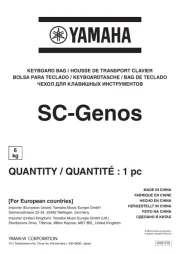
2 September 2025

26 Augustus 2025
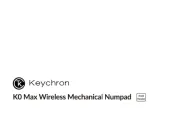
26 Augustus 2025

26 Augustus 2025

26 Augustus 2025
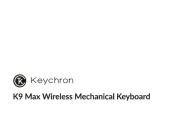
26 Augustus 2025

19 Augustus 2025

19 Augustus 2025
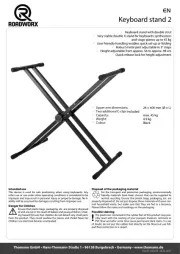
4 Augustus 2025
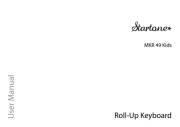
4 Augustus 2025