Natec Octopus Handleiding
Natec
Toetsenbord
Octopus
Bekijk gratis de handleiding van Natec Octopus (18 pagina’s), behorend tot de categorie Toetsenbord. Deze gids werd als nuttig beoordeeld door 29 mensen en kreeg gemiddeld 4.9 sterren uit 15 reviews. Heb je een vraag over Natec Octopus of wil je andere gebruikers van dit product iets vragen? Stel een vraag
Pagina 1/18

EN
FR
ES
PT
DE
SE
IT
PL
CZ
SK
RO
BG
HU
RS
RU
GR
OCTOPUS
User Manual

SAFETY INFORMATION
• Use as directed.
• Non-authorized repairs or taking the device to pieces make
the warranty void and may cause the product damage.
• Avoid to hit or friction with a hard object, otherwise it will lead
to grind surface or other hardware damage.
• Do not use the product in low and high temperatures, in
strong magnetic fields and in the damp or dusty atmosphere.
• Do not drop, knock, or shake the device. Rough handling can
break it.
• Slots and openings in the case are provided for ventilation
and should not be obscure. Blocking the vents can cause
overheating of the device.
GENERAL
• The safe product, conforming to the EU requirements.
• The product is made in accordance with RoHS
European standard.
• The WEEE symbol (the crossed-out wheeled bin) using
indicates that this product in not home waste. Appropriate
waste management aids in avoiding consequences which are
harmful for people and environment and result from
dangerous materials used in the device, as well as improper
storage and processing. Segregated household waste
collection aids recycle materials and components of which
the device was made. In order to get detailed information
about recycling this product please contact your retailer or
a local authority.
• Hereby, IMPAKT S.A. declares that that the radio equipment
type NZB-1686 is in compliance with Directives 2014/53/EU,
2011/65/EU and 2015/863/EU. The full text of the EU
declaration of conformity is available via the product tab at
www.impakt.com.pl.
FEATURES
• Slim keyboard profile with flat and soft keys
• Triple mode communication
• Multimedia function keys
• Precise optical sensor
PAIRING A NEW DEVICE WITH KEYBOARD IN
BLUETOOTH MODE
• Move the ON/OFF switch located at the bottom of the
keyboard to ON position
• Turn ON Bluetooth in device which you want to pair
with the keyboard
• Use the button for changing the channel to select the
channel BT1 or BT2 and then hold down the same button for
about 5 seconds to enter into pairing mode. The LED diode
will start flashing rapidly
• Then go to the Bluetooth settings on your device and select
from the list BT5.0 KB or BT3.0 Keyboard.
• After successful pairing, the LED on the keyboard will
stop flashing
• The keyboard is ready for use
PAIRING A NEW DEVICE WITH MOUSE IN
BLUETOOTH MODE
• Move the ON/OFF switch located at the bottom of the mouse
to ON position
• Turn ON Bluetooth in device which you want to pair
with the mouse
• Use the button for changing the channel located on the
bottom of the mouse, select the channel BT 5.0 (blue) or
BT 3.0 (green) and then hold down the same button for
about 5 seconds to enter into pairing mode. The LED diode
will start flashing rapidly
• Then go to the Bluetooth settings on your device and select
from the list of mouse BT5.0 Mouse or BT3.0 Mouse
• After successful pairing, the LED on the mouse will
stop flashing
• The mouse is ready for use
CONNECTING THE KEYBOARD AND MOUSE WITH
THE PREVIOUSLY PAIRED DEVICE
• Turn ON Bluetooth on your device that you have previously
paired with the keyboard and mouse
• Turn ON or wake up the keyboard and
mouse from hibernation
• The keyboard and mouse will automatically connect with
the device
CO NNECTION OF KEYBO ARD AND MOUSE VIA
USB RECEIV ER
• Turn ON your computer or other compatible device
• Make sure the ON/OFF switch located at the bottom of the
keyboard and mouse is in the ON position
• Use the button for changing the channel located on the
keyboard and mouse and select 2.4G channel
• Connect receiver to a free USB port on your computer
• The operating system will automatically install the
required drivers
• The keyboard and mouse are ready for use
SPECIFICATION
• Communication
• Working range
• Power supply
Frequency band: 2403 MHz – 2480 MHz
Maximum radio-frequency power: -1,0 dBm
BT 3.0, BT 5.0, 2.4 GHz
10 m
2x AAA + 1x AA
WARRANTY
• 2 years limited manufacturer warranty
REQUIREMENTS
• PC or compatible device with a USB port
• Windows® XP/Vista/7/8/10, Linux, Android, iOS, Mac
EN
Note:
• The device is equipped with intelligent technology for energy
management. When the keyboard or mouse enter into
hibernation (sleep) mode, press any button for its revival.
• The keyboard and mouse are equipped with an ON/OFF
switch to save the battery power when not in use for
longer period.
INSTALATION INSERTING / REMOVING BATTERY
SELECTING THE OPERATING SYSTEM MODE
The keyboard allows to adjust the functions of the keys for
individual operating systems. Press Fn + iOS | Mac | Win to select
the appropriate operating system mode.
FUNCTIONAL AND MULTIMEDIA KEYS
Press FN + ESC keys for
permanently switch the mode of
functional and multimedia keys.
One-time mode switching of the
functional and multimedia keys
can be done by pressing
FN + F1-F12.
+ / /
+
+ ~

SÉCURITÉ
• Utiliser comme prévu, une mauvaise utilisation peut
endommager l'appareil.
• Une réparation ou un démontage non autorisés annulera la
garantie et peut endommager le produit.
• Faire tomber ou heurter l'appareil peut l'endommager, le
rayer ou entraîner un dysfonctionnement de celui-ci.
• N'utilisez pas l'appareil à des températures basses et
élevées, dans un champ magnétique puissant ou dans un
environnement humide ou poussiéreux.
GÉNÉRALITÉS
• Produit sûr, conforme aux exigences de l'UE.
• Produit fabriqué conformément à la norme
européenne RoHS.
• Le symbole DEEE (poubelle barrée d'une croix) signifie que ce
produit ne peut pas être traité comme déchet ménager.
L'élimination correcte des déchets d'équipements permet
d'éviter les risques pour la santé humaine et l'environnement,
résultant de la présence éventuelle de substances, mélanges
et composants dangereux dans l'équipement, ainsi que d'un
stockage et d'un traitement inappropriés de ces équipements.
La collecte sélective permet également de récupérer les
matériaux et composants à partir desquels l'appareil a été
fabriqué. Pour plus de détails sur le recyclage de ce produit,
veuillez contacter le revendeur où vous l'avez acheté ou votre
autorité locale.
• Par la présente, IMPAKT SA déclare que l'appareil NZB-1686
est conforme aux exigences essentielles et aux autres
dispositions pertinentes des directives 2014/53/EU,
2011/65/EU et 2015/863/EU. La déclaration de conformité
CE complète est disponible sur www.impakt.com.pl dans
l'onglet du produit.
CARACTÉRISTIQUES
• Clavier à un profil élancé avec des touches plates
et silencieuses
• Trois modes de communication
• Touches de fonction multimédia
• Capteur optique de précision
APPAIRAGE D'UN NOUVEL APPAREIL AVEC LE
CLAVIER EN MODE BLUETOOTH
• Faites glisser l'interrupteur ON/OFF au bas du clavier en
position ON.
• Activez Bluetooth sur l'appareil que vous souhaitez coupler
avec le clavier
• Utilisez le bouton de changement du canal pour sélectionner
le canal BT1 ou BT2. puis maintenez le même bouton
enfoncé pendant environ 5 secondes pour entrer dans le
mode d'appairage, la LED clignotera très rapidement
• Ensuite, allez dans les paramètres Bluetooth de votre appareil
et sélectionnez BT5.0 KB ou BT3.0 Keyboard dans la liste
• Une fois l'appairage réussi, le voyant LED du clavier cessera
de clignoter.
• Le clavier est maintenant prêt à l'emploi
APPAIRAGE D'UN NOUVEL APPAREIL AVEC LE
SOURIS EN MODE BLUETOOTH
• Faites glisser l'interrupteur ON/OFF au bas de la souris en
position ON.
• Activez Bluetooth sur l'appareil que vous souhaitez coupler
avec le souris
• Utilisez le bouton de changement du canal situé en bas de la
souris pour sélectionner le canal BT 5.0 (bleu) ou BT 3.0
(vert), puis maintenez le même bouton enfoncé pendant
environ 5 secondes pour entrer dans le mode d'appairage, la
LED clignotera très rapidement
• Ensuite, allez dans les paramètres Bluetooth de votre appareil et
sélectionnez souris BT5.0 Mouse ou BT3.0 Mouse dans la liste
• Une fois l'appairage réussi, le voyant LED de la souris
cessera de clignoter.
• La souris est maintenant prête à l'emploi
CONNEXION DU CLAVIER ET DE LA SOURIS À UN
APPAREIL PRÉCÉDEMMENT APPARIÉ
• Activez Bluetooth sur l'appareil qui a déjà été appairé
avec le clavier et la souris
• Activez le clavier et la souris ou réveillez-les du mode
de mise en veille prolongée
• Le clavier et la souris se connecteront automatiqu-
ement à l'appareil
CONNEXION DU CLAVIER ET DE LA SOURIS VIA
UN RÉCEPTEUR USB
• Allumez l'ordinateur ou un autre appareil compatible
• Assurez-vous que le commutateur ON/OFF situé en bas du
clavier et de la souris est en position ON
• Utilisez le bouton de changement de canal chaîne pour
sélectionner la canal marqué 2.4G
• Connectez le récepteur à un port USB libre de votre ordinateur
• Le système d'exploitation installera automatiquement les
pilotes requis
• Le clavier et la souris sont prêts à l'emploi
DONNÉES TECHNIQUES
• Communication
• Portée
• Alimentation
Bande de fréquences: 2403 MHz – 2480 MHz
Puissance de radiofréquence maximale transmise: -1,0 dBm
BT 3.0, BT 5.0, 2.4 GHz
10 m
2x AAA + 1x AA
GARANTIE
• Garantie constructeur de 2 ans
EXIGENCES REQUISES
• PC ou périphérique compatible avec un port USB
• Windows® XP/Vista/7/8/10, Linux, Android, iOS, Mac
FR
Note:
• L'appareil est équipé de technologies de gestion intelligente
de l'énergie. Lorsque le clavier ou la souris passe en mode
hibernation (veille), appuyez sur n'importe quelle touche ou
n'importe quel bouton pour les réveiller.
• Le clavier et la souris sont équipés d'un interrupteur
Marche/Arrêt pour économiser la pile lorsqu'ils ne sont pas
utilisés pendant une longue période.
INSTALLATION INSTALLATION DE LA PILE RETRAIT DE LA PILE
SÉLECTION DU MODE DU SYSTÈME D'EXPLOITATION
Le clavier vous permet de personnaliser les fonctions des
touches pour chaque système d'exploitation. Appuyez sur les
touches FN + iOS | Mac | Win pour sélectionner le mode de
système d'exploitation approprié.
TOUCHES DE FONCTION ET MULTIMÉDIA
Appuyez sur FN + Échap pour
basculer de façon permanente entre
le mode de touches de fonction et le
mode de touches multimédia.
La commutation unique entre les
touches de fonction et multimédia
peut être effectuée en appuyant sur
FN + F1-F12.
+
+ ~
+ / /
Product specificaties
| Merk: | Natec |
| Categorie: | Toetsenbord |
| Model: | Octopus |
| Kleur van het product: | Grijs |
| Ingebouwd display: | Nee |
| Bluetooth-versie: | 5.0 |
| Vormfactor: | Ambidextrous |
| Frequentieband: | 2.4 GHz |
| Type stroombron: | Batterij/Accu |
| Aantal toetsen, toetsenbord: | 108 |
| Aantal per verpakking: | 1 stuk(s) |
| Ondersteunt Windows: | Windows XP |
| Aanbevolen gebruik: | Kantoor |
| Aansluitbereik: | 10 m |
| Backlight: | Nee |
| Aantal knoppen: | 4 |
| Aansluiting: | Bluetooth |
| Sneltoetsen: | Ja |
| USB-hub: | Nee |
| Numeriek toetsenblok: | Ja |
| Inclusief muis: | Ja |
| Aanwijsapparaat: | Nee |
| Windows-toetsen: | Ja |
| Oppervlakte kleur: | Monochromatisch |
| Scroll type: | Wiel |
| Bewegingsresolutie: | 1600 DPI |
| Toetsenbordindeling: | QWERTY |
| Soort knoppen: | Drukknoppen |
| Bewegingsdetectietechnologie: | Mechanisch |
| Scroll: | Ja |
| Polssteun: | Nee |
| Scroll richtingen: | Verticaal |
| Dimensies toetsenbord (BxDxH): | 125 x 437 x 21 mm |
| Gewicht toetsenbord: | 644 g |
| Aantal producten inbegrepen: | 2 stuk(s) |
| Taal toetsenbord: | Amerikaans Engels |
| Afmetingen muis (BxDxH): | 65 x 100 x 37 mm |
| Multimediatoetsen: | Ja |
| Toetsprofiel van computertoetsenbord: | Low-profile |
Heb je hulp nodig?
Als je hulp nodig hebt met Natec Octopus stel dan hieronder een vraag en andere gebruikers zullen je antwoorden
Handleiding Toetsenbord Natec

8 Juli 2023

8 Juli 2023

6 Juli 2023

6 Juli 2023

6 Juli 2023

5 Juli 2023

5 Juli 2023

4 Juli 2023

2 Juli 2023

2 Juli 2023
Handleiding Toetsenbord
- STANDIVARIUS
- Logilink
- Renkforce
- Tellur
- ThunderX3
- AZIO
- Trkstor
- Perixx
- Digitus
- Seal Shield
- Volcano
- Penclic
- Mede8er
- Ednet
- UGo
Nieuwste handleidingen voor Toetsenbord

30 Augustus 2025

26 Augustus 2025

25 Augustus 2025

25 Augustus 2025

18 Augustus 2025

17 Augustus 2025

17 Augustus 2025
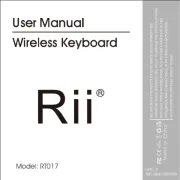
17 Augustus 2025

15 Augustus 2025

15 Augustus 2025