Nacon GK-500 Handleiding
Nacon
Toetsenborden
GK-500
Bekijk gratis de handleiding van Nacon GK-500 (20 pagina’s), behorend tot de categorie Toetsenborden. Deze gids werd als nuttig beoordeeld door 73 mensen en kreeg gemiddeld 3.8 sterren uit 37 reviews. Heb je een vraag over Nacon GK-500 of wil je andere gebruikers van dit product iets vragen? Stel een vraag
Pagina 1/20

GK-500
n
GAMING KEYBOARD
BB5027

EN
n
GK-500
Instruction Booklet
NACON GK-500 gaming keyboard for PC
Thank you for purchasing this NACON product. In case of a malfunction please refer to the support
information at the end of this manual. We highly appreciate any feedback which helps us to improve
our products. Please keep this instruction manual for future reference.
Warranty
This product bearing the NACON trademark, is guaranteed by the manufacturer for a period of 1 year from the
date of purchase, and will, during this period be replaced with the same or a similar model, at our option, free of
charge, if there is a defect due to faulty material, or workmanship. This guarantee does not cover defects arising
from accidental damage, misuse or wear and tear, and is available only to the original purchaser of the product.
This does not aff ect your statutory rights.
Product specifi cations
• Gaming keyboard with a QWERTZ layout
• 4 dedicated and 6 shared macro keys
• Up to 5 gaming profi les
• 7 color backlighting (static or with pulse eff ect) + rainbow colour eff ect
• Color control and LED control buttons
• Backlit volume wheel
• Low profi le, short travel keys
• Space bar with fi nger moulds
• Braided USB cable (app. 1.8m)
• Driver software for customisation
• Compatible with Windows XP/Vista/7/8
Contents of the package
• NACON GK-500 gaming keyboard
• Quick start guide
• CD with driver software and full instruction manual
Control elements
1. Dedicated macro keys M1 - M4
2. LED color control button
3. LED elements switch
4. Volume wheel
5. Lockable Windows key
6. Function key
7. Profi le selection keys P1 - P5
8. Shared macro keys

EN n
GK-500
Installation
1. Insert the driver CD into your CD-ROM drive BEFORE you connect the device to your system. Start the
installation routine by double-clicking the icon of the «setup.exe».
2. The setup screen appears, asking for the desired language of your installation.
Choose your language and click NEXT.
3. Select the program folder where the driver software is
supposed to be installed. Choose NEXT.
4. Once completed you will see a screen indicating that
the installation is done. You do not need to restart your
system for the driver to be loaded. If you want to jump
right in, just mark the box “Launch the keyboard driver
now” and click FINISH.
5. Now plug the NACON GK-500 into one of your free
USB slots.
6. After a short time Windows should confi rm that the
device has been recognised and installed correctly.
Lockable Windows key
By default pressing the Windows key (5) would open the start menu and bring it to focus, leaving the active win-
dow. If you´re in the middle of your game, accidently pressing this key would therefore result in leaving your active
game. To prevent this, you can deactivate this function by pressing the function key [FN] (6) and the Windows key
(5) simultaneously. Using this combination again will re-activate the function.
LED controls
Your NACON GK-500 keyboard features backlit keys for enhanced gameplay in dark
environments. You can even choose your preferred colour for the light to personalize the
look of the device. By using the [LED COLOR] key (2) on the right side of the GK-500, you
can cycle through all the possible light options.
The [LED ON/OFF] key switches the backlighting of the volume wheel (4) and the blue
illuminated design elements on the hand wrist.
Product specificaties
| Merk: | Nacon |
| Categorie: | Toetsenborden |
| Model: | GK-500 |
Heb je hulp nodig?
Als je hulp nodig hebt met Nacon GK-500 stel dan hieronder een vraag en andere gebruikers zullen je antwoorden
Handleiding Toetsenborden Nacon

4 Oktober 2022
Handleiding Toetsenborden
- Krüger And Matz
- Targus
- Asus
- Sharkoon
- Marquant
- Seal Shield
- Steelseries
- Kensington
- Saitek
- Sven
- Rapoo
- KeySonic
- Logik
- Satechi
- Cooler Master
Nieuwste handleidingen voor Toetsenborden
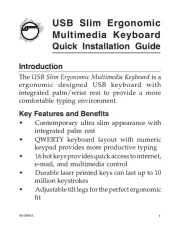
4 Oktober 2022

4 Oktober 2022

4 Oktober 2022

4 Oktober 2022

4 Oktober 2022

4 Oktober 2022

4 Oktober 2022

4 Oktober 2022

4 Oktober 2022

4 Oktober 2022