MuxLab HDMI over IP Extender Kit with PoE 500752 Handleiding
MuxLab
Niet gecategoriseerd
HDMI over IP Extender Kit with PoE 500752
Bekijk gratis de handleiding van MuxLab HDMI over IP Extender Kit with PoE 500752 (2 pagina’s), behorend tot de categorie Niet gecategoriseerd. Deze gids werd als nuttig beoordeeld door 53 mensen en kreeg gemiddeld 3.8 sterren uit 27 reviews. Heb je een vraag over MuxLab HDMI over IP Extender Kit with PoE 500752 of wil je andere gebruikers van dit product iets vragen? Stel een vraag
Pagina 1/2

© MuxLab Inc. - -D - -D94 000748 SE 000748
8495 Dalton Road, Mount Royal, Quebec, Canada. H4T 1V5
Tel: (514) 905-0588 Fax: (514) 905- 0589
Toll Free (North America): (877) 689- 5228
E-mail: videoease@muxlab.com URL: www.muxlab.com
Specications
Environment
HDMI 1.3a
Devices
DVD, plasma, projectors, monitors, TV, PC, laptops, servers supporting HDMI.
Transmission
Transparent to the user
Video Bandwidth
225MHz
Signals
HDMI 1.3a protocol
Connectors
One (1) HDMI receptacle.
One (1) RJ45S for Cat 5e/6 unshielded or shielded twisted pair.
One (1) 3.5mm jacks for IR emitter/sensor.
Four (4) DIP Switches for device ID addressing.
Note: HDMI cables not included.
Maximum Distance
Based on a maximum length
of 6.6ft ( m) of HDMI cable
per end.
Cat5e/6: 330ft (100m) up to 1080P
Note: When installed in an electrically noisy environment, an STP cable must be
used. Also, cross-connection reduces the eective distance depending on the
grade of twisted cable used.
Latency
One (1) Frame
Compression
Motion JPEG
Network Bandwidth
60Mbps
Network Requirement
100BaseT for Point to Point; 0BaseT for other configuration 100
IR Frequency
38 to 56KHz
RJ45 Pin Conguration
Reverse Polarity Sensitive.
Use EIA/TIA 568A or 586B
straight-through wiring.
RJ45 Link
Pin 1 (R) Pin 2 (T)
Pin 3 (R) Pin 6 (T)
Pin 4 (R) Pin 5 (T)
Pin 7 (R) Pin 8 (T)
Cable
One (1) Cat 5e/6 or better twisted pair cables required
Power Source
This device supports PoE (PD), an external power supply is not included. It is
intended to be powered via a PoE (PSE) Ethernet Switch. If required, an optional
power supply (500992) may be purchased separately.
PoE
IEEE 802.3af
Power Consumption
Transmitter: 2.9Watt Receiver: 1.8Watt
Temperature
Operating: 0° to 40°C Storage: -20° to 85°C
Humidity: Up to 95% non-condensing
Enclosure
Metal
Dimensions
3.70” x 3.68” x 0.97” (94 x 93.5 x 24.6mm)
Weight
1.1lbs (0.5kg)
Compliance
Regulatory: FCC, CE, RoHS Flammability: 94V0
Warranty
3 years
Order Information
500752 HDMI Over IP Extender Kit with PoE
500752-TX HDMI Over IP Encoder with PoE
500752-RX HDMI Over IP Decoder with PoE
Accessories
(These items are sold
separately)
500990 IR Emitter, and 500991 IR Sensor
500992 Univ. Power Supply 5VD 1.2A US/UK/EU Blade C/
HDMI over IP Extender Kit with PoE
500752
Quick Installation Guide
Overview
The HDMI over IP Extender Kit with PoE (500752) allows HDMI equipment to be connected up to
330ft (100m) @ 1080p via one (1) Cat5e/6 unshielded twisted pair cable in a point- -point to
conguration. Point- -multipoint and multipoint- -multipoint is possible by connecting several to to
Transmitters and Receivers to the same Ethernet network. The Transmitter (500752-TX) and
Receiver (500752-RX) also support PoE (PD) if used with a PoE (PSE) Ethernet Switch. The kit
comes with one (1) Transmitter and one (1) Receiver. The IR Emitter and IR Sensor, if required,
may be purchased separately for IR based remote control applications.
For the point- -multipoint and multipoint- -multipoint conguration the Ethernet Switch must to to
have Gigabit ports and DHCP Server capability and additionally support the IGMP communication
protocol for the multipoint- -multipoint case. MuxLab recommends using the Cisco SG300 to
Series Managed Switches.
The MuxLab ProDigital Network Controller (500811) is available to simplify the conguration and
utilization of the 500752 and other MuxLab IP based products via an Ethernet web interface.
Applications
Applications include commercial and residential AV systems, classroom projector systems, digital
signage, boardroom systems, collaborative PC systems, and medical information systems.
Installation
1. Identify the connectors on the Transmitter and Receiver as indicated on the product labels.
2. Verify that the distance between the HDMI Transmitter and Receiver is within MuxLab
specications (see Specications table for further details ).
3. To install the Transmitter:
3a. Connect the Transmitter to the HDMI video source with an HDMI compliant cable.
3b. If the application is point- -point, then connect one (1) length of Cat 5e/6 (or to
higher) grade UTP cable to the RJ45 LINK connector on the Transmitter. If
transmitting over the network, use an Ethernet Switch between the TX & RX unit.
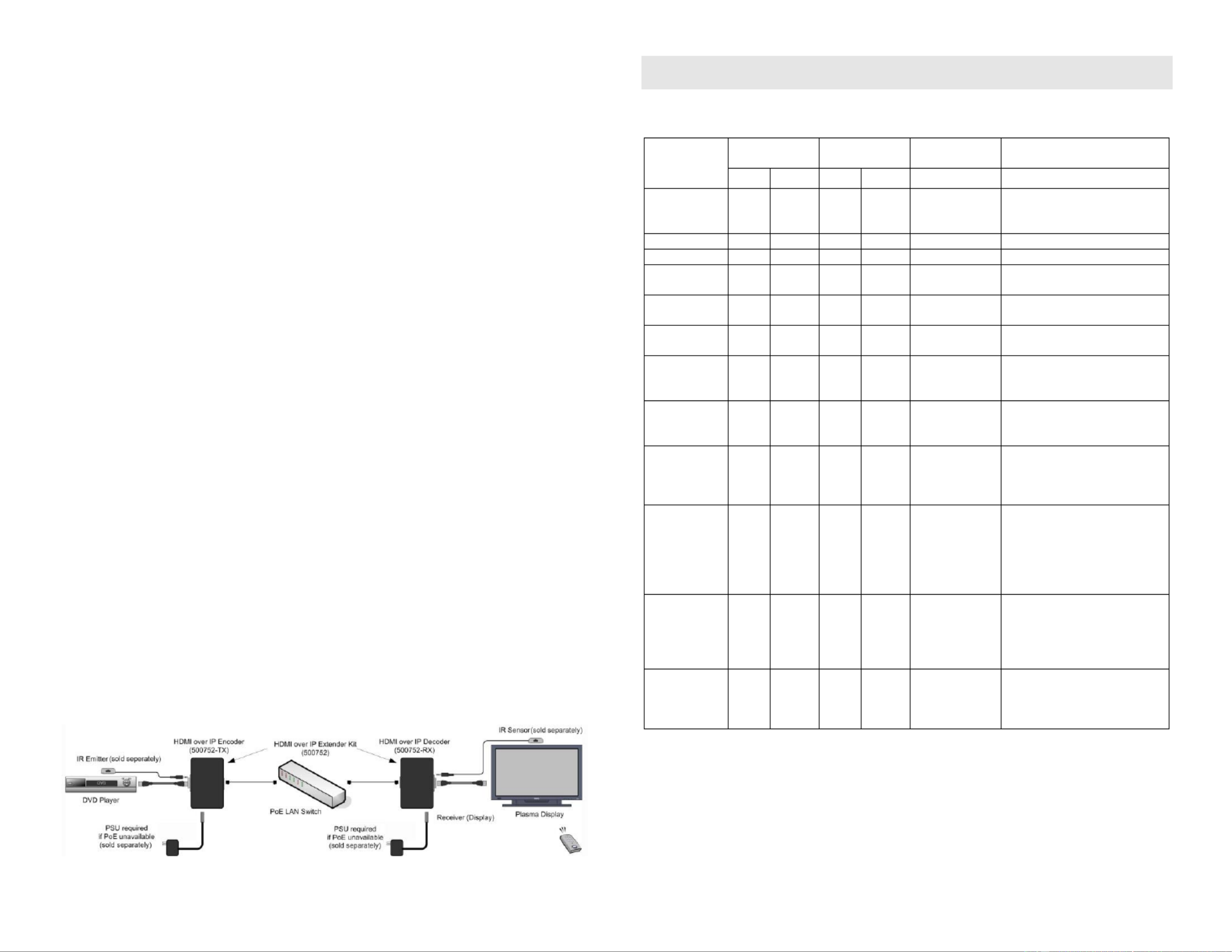
© MuxLab Inc. 2017
4. To install the Receiver:
4a. Connect the Receiver to the HDMI display equipment with an HDMI compliant cable.
4b. If the application is point- -point, then connect one (1) Cat 5e/6 cable (or higher) to
coming from the Transmitter, to the RJ45 LINK connector on the Receiver. If
transmitting over the network, use an Ethernet Switch between the TX & RX unit.
5. If the conguration is a point- -multipoint or multipoint- -multipoint: to to
5a. You will need to use an Ethernet Switch with Gigabit ports and DHCP Server support.
In addition IGMP Protocol support is required for the multipoint- -multipoint case. to
Verify that the Ethernet Switch is congured correctly and that the DHCP Server
is enabled and that the IGMP Protocol enabled for multipoint- -multipoint is to
applications. See the operating manual for more information about conguring the
Ethernet Switch.
5b. Connect all Transmitters and Receivers to the Ethernet Switch.
5c. Use the DIP Switches to select a unique Device ID for each Transmitter present on the
network and congure each Receiver Device ID to the corresponding selected
Transmitter.
Note: This step is not necessary if the MuxLab ProDigital Network Controller (500811)
is used.
6. Powering the Transmitter or Receiver via an external power supply is only necessary where
PoE (PSE) is unavailable. If PoE is unavailable, connect the 5 VDC power supply (sold
separately) to each Receiver and to an AC power outlet. Next connect each Transmitter in the
same manner. If power is present, the green power LED on each Transmitter and Receiver
will illuminate.
Note: Power the HDMI over IP Extender only after all connections have been ‘ON’
made.
7. Power the HDMI equipment and verify the image quality. ‘ON’
8. This product supports IR pass-thru control. If infrared remote control is needed to control the
Source equipment from the Display, connect the IR Sensor (sold separately) to the 3.5mm
Stereo Jack of the Receiver and the IR Emitter (sold separately) to the 3.5mm Mono Jack of
the Transmitter.
Note: You can differentiate the IR Sensor and the IR Emitter by looking at the 3.5 mm
plug. The IR Sensor is using a Stereo Plug (3 Contacts) and the IR Emitter a
mono plug (2 Contacts).
9. Position the IR Sensor so that it is directed the hand-held remote control. For a clear IR at
signal reception, aim the hand-held remote control to the top of the IR Sensor enclosure.
10. Position the IR Emitter as close as possible to the source’s IR Sensor (i.e. DVD player). For a
clear IR signal reception, the IR Emitter can be glued on the source’s IR Sensor. The IR
Emitter’s signal is transmitted from the side of the enclosure.
11. The following diagram illustrates a typical point- -point LAN conguration.to
Troubleshooting
The following table describes some of the symptoms, probable causes and possible solutions in regard to
the installation of the HDMI over IP Extender Kit with PoE:
Symptom
Encoder LEDs
Decoder LEDs
Probable
Cause
Possible
Solutions
Power
Link
Power
Link
No Image
OFF
OFF
OFF
OFF
No power
• Check power connections
• Check PoE Ethernet Switch
Setup
No Image
ON
OFF
ON
ON
Internal Error
• Reboot the Transmitter unit.
No Image
ON
ON
ON
OFF
Internal Error
• Reboot the Receiver unit.
No Image
ON
ON
ON
ON
UTP Cable
• Check the Receiver UTP
cable.
No Image
ON
BLINK
ON
ON
UTP Cable
• Check the Transmitter UTP
cable.
No Image
ON
BLINK
ON
BLINK
HDMI Cable
• Check the HDMI Cable
Quality.
Choppy Image
ON
BLINK
ON
BLINK
Ethernet Switch
• For Multipoint- -Multipoint to
enable the IGMP mode on the
Gigabit Ethernet Switch.
Choppy sound
ON
BLINK
ON
BLINK
Synchronization
• Check cable length
• Check the HDMI Cable
Qualit y.
Image ickers
when powering
up nearby
equipment
ON
BLINK
ON
BLINK
Interference
• Use STP cables
IR not
functioning *
ON
BLINK
ON
BLINK
Remote control
not directed to
the IR Sensor or
IR Emitter not
directed to the
source.
• Make sure the IR Sensor is
directed towards the remote
and the IR Emitter to the
equipment.
IR not
functioning *
ON
BLINK
ON
BLINK
Interference
from sunlight,
Fluorescent,
Neon or
Halogen lights
• Place the IR equipment away
for the interfering light
IR not
functioning *
ON
BLINK
ON
BLINK
Interference
from RF
radiation from
the TV
• Place the IR equipment away
for the RF radiation
* IR Emitter and IR Sensor sold separately.
If you still cannot diagnose the problem, please call MuxLab Customer Technical Support at 877- -689
5228 (toll-free in North America) or (+1) 514- -0588 (International). 905
Product specificaties
| Merk: | MuxLab |
| Categorie: | Niet gecategoriseerd |
| Model: | HDMI over IP Extender Kit with PoE 500752 |
Heb je hulp nodig?
Als je hulp nodig hebt met MuxLab HDMI over IP Extender Kit with PoE 500752 stel dan hieronder een vraag en andere gebruikers zullen je antwoorden
Handleiding Niet gecategoriseerd MuxLab

12 Maart 2025

11 Maart 2025

11 Maart 2025

11 Maart 2025

11 Maart 2025

11 Maart 2025

20 Februari 2025

20 Februari 2025

20 Februari 2025

20 Februari 2025
Handleiding Niet gecategoriseerd
- F40C4TMP
- Hamilton Beach
- Intex
- Digitech
- Jysk
- Cinderella
- GOgroove
- Dynavox
- Jensen
- Heidemann
- ELO
- AMS Neve
- Masterbuilt
- Herkules
- F2
Nieuwste handleidingen voor Niet gecategoriseerd
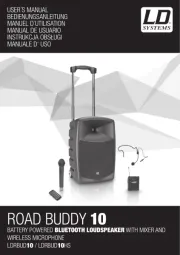
3 Augustus 2025
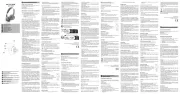
3 Augustus 2025
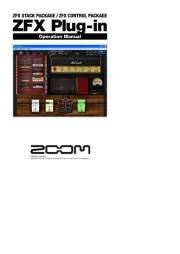
3 Augustus 2025
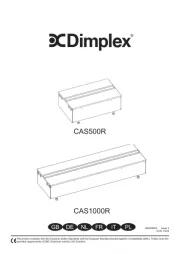
3 Augustus 2025
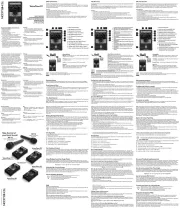
3 Augustus 2025
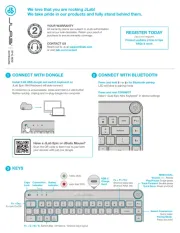
3 Augustus 2025
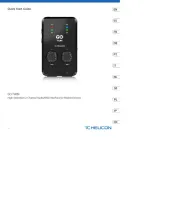
3 Augustus 2025
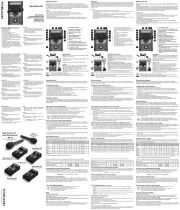
3 Augustus 2025
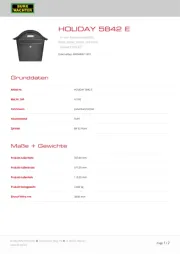
3 Augustus 2025
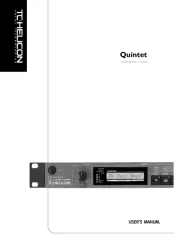
3 Augustus 2025