Muse M-56 IP Handleiding
Muse
Hifi systeem
M-56 IP
Bekijk gratis de handleiding van Muse M-56 IP (4 pagina’s), behorend tot de categorie Hifi systeem. Deze gids werd als nuttig beoordeeld door 16 mensen en kreeg gemiddeld 4.7 sterren uit 8.5 reviews. Heb je een vraag over Muse M-56 IP of wil je andere gebruikers van dit product iets vragen? Stel een vraag
Pagina 1/4

M-56 IP
User Manual
MICRO SYSTEM WITH DOCKING FOR iPod/iPhone
Please read the instruction carefully before operating the unit.
English GB - 1
LOCATION OF CONTROLS
1. LED display
2. Standby indicator
3. Remote sensor
4. Standby button
5. PLAY/PAUSE button
6. STOP button
7. buttonSOURCE
8. , buttons: Skip / search / Tuning
9. controlVOLUME+/-
10. jackLINE IN
GB - 2
R1. Standby button
R2. button MUTE
R3. number buttons0-9,10+
R4. MENU/PROG button : To access iPod menu;
To program playback sequences.
R5. buttons : Folder down /upALB-/+
R6. ▲ button: To move up in iPod menu
R7. ▼ button: To move down iPod menu
R8. / / button: M- (MEMORY -)
Skip / search / Preset down
R9. / / button: M+ (MEMORY +)
Skip / search / Preset up
R10. buttonENTER
R11. buttons: TuningTUN-/+
R12. buttonsVOL+/-
R13. PLAY/PAUSE button
R14. buttonSOURCE
R15. buttonINTRO
R16. button REPEAT
R17. buttonRANDOM
R18. buttonAUTO/STOP
R19. button SLEEP
R20. buttonEQ
R21. buttonMEMORY/ VIDEO SELECT
R22. buttonST/MONO
Before throwing any batteries away, consult your distributor who may be able
to take them back for specic recycling.
REMOTE CONTROL
Installing Battery
Insert 2 “AAA/ UM4” batteries to the remote control prior to use. Make sure to match
their polarities (+/-) to the markings inside the compartment.
NOTES:
- Never recharge the batteries, apply heat to them or take them apart.
- If the remote control is not going to be used for a long time, remove the battery to
avoid damage caused by battery leakage corrosion.
- Attention should be drawn to the environmental aspects of battery disposal.
- Do not throw batteries in re!
- Battery shall not be exposed to excessive heat such as sunshine, re or the like.
CAUTION: Danger of explosion if battery is incorrectly replaced. Replace only with the
same or equivalent type.
GB - 3
1.Press button to turn on the unit. STANDBY
2.The function is selected by pressing button repeatedly: CD, USB, FM SOURCE
RADIO, LINE IN (AUX IN) and iPod.
VOLUME
Turn VOLUME-/+ control to adjust the sound to comfortable level. The volume level will
be displayed for a few seconds.
MUTE
To cut off the sound from the speakers temporarily, press button on remote MUTE
control. The “MUTE” icon is shown on the display. Press button again to cancel MUTE
Mute mode and restore the sound from the speakers.
EQ
Press button on remote control to toggle among the different sound effects (FLAT EQ
/CLASSIC /ROCK /POP / JAZZ). The selection will show on display for few seconds.
DISC OPERATION
POWER SUPPLY
This set operates on AC 100-240V~ 50/60Hz.
Connect the power cord to a convenient AC wall outlet.
AUDIO CONTROLS
-By number buttons , 10+ 0-9
Use the number buttons to input the track number, and it will start playback from the
selected track automatically.
If you want to input the track number bigger than 9, use the , buttons. 10+ 0-9
Example 1, to select the 10th track, rstly press 10+ button once. “_ _” appears on
display, then press number button & . 1 0
Example 2, to select the 25th track, rstly press 10+ button once. “_ _” appears on
display, then press number button & . )2 5
GB - 4
USB OPERATION
1. Press button to turn on the unit.STANDBY
2. Connect an USB device to the USB port on unit.
3. Press button to select USB mode. Playback starts automatically.SOURCE
Notes:
- Do not put anything other than a USB device to the port of this unit. Other objects
may damage the USB mechanism.
- The USB socket must not be connected to the computer directly, for that may damage
the unit.
- There are many USB devices in the market. We cannot guarantee to support all
different models. Please try another USB device if your device is not supported.
Fast search backward/forward
Press and hold / to search quickly within a track.
Select a folder (mp3 only)
•Press ALB+ on remote control to select the rst track of next folder of your current
disc or USB.
•Press ALB- on remote control to select the rst track of previous folder of your current
disc or USB.
RADIO
Presetting radio stations
The unit can store up to 20 FM stations in its memory.
Manual preset
1. Tune to a desired station.
2. Press MEMORY button on remote control. “01” ashes on display.
3. Press on remote control to select a desired preset location. Press M-/+ MEMORY
again to save the radio station as the selected preset station.
4. Repeat above steps to preset a maximum of 20 stations.
Auto preset
In FM mode, press on remote control to start automatic preset programming. AUTO
Radio frequencies will be browsed and radio stations stored automatically. When all
the available radio stations are stored or all memory locations are full, the auto preset
programming function will stop.
Retrieving the preset stations
In radio mode, press on remote control to access a preset station.M-/+
GB - 5
PLAY MODES(CD/MP3 ONLY)
Intro playback
During playback, press button on remote control and “INTRO” appears on INTRO
display. It will start to play the rst 10 seconds of each track. Press INTRO button again
to cancel this function and “INTRO” disappears on display.
Repeat playback
Press button on remote control repeatedly to select a play mode:REPEAT
- Repeat One : display shows “REP”.
- Repeat folder :display shows “REP ALB”. (MP3 only)
- Repeat All : display shows “REP ALL”.
To cancel repeat playback, press button repeatedly until repeat indicator REPEAT
disappears.
Random playback
Press button on remote control and “RDN” appears on display. It will play all RANDOM
tracks in random order. Press button again to cancel this function and “RDN” RANDOM
disappears.
Program playback
1.In stop mode, press button on remote control. The display will show “P01” PROG
and ashing “00” (“000” for MP3 ).
2.Use number buttons to input the track number and press button to conform. PROG
3.Repeat above steps to program up to 32 tracks.
4.Press to start program playback.
5.Press button to stop the program playback and cancel this function.
11.USB port
12. Disc door open button
13.Disc compartment
14.iPod/iPhone dock
15.VIDEO OUT jack
16.FM antenna
17.AC cord
18.Speaker terminal
19.Speaker box
20.Speaker wire
SPEAKER CONNECTION
Connect the speaker wire of the speaker box to the speaker terminal on back of unit.
1. Press button to turn on the unit.STANDBY
2. Open the CD door by pushing the CD door Open button .
3. Place the CD with label side up inside the CD compartment and close the CD door.
4. Press the button to select CD function. The “CD” icon is displayed. SOURCE
Playback starts automatically.
BASIC OPERATION
Play/pause
Press to pause playback. Press again to resume.
Select a track
-By /
Press / to select a track.
Listening to the radio
1. Press button to turn on the unit.STANDBY
2. Press button to select Radio (FM) mode. “FM” appears on display.SOURCE
3. Tune to a desired station with / on unit or on remote control.TUN-/+
Note:
- For a better reception in FM, extend the antenna.
-If a stereo broadcast is received, “ST” is displayed. Press ST/MONO button on remote
control to switch between Mono and Stereo mode.
iPod/iPhone not included
R1
R4
R8
R11
R12
R15
R19
R20
R10
R5
R2
R3
R9
R14
R18
R17
R22
R21
R13
R6
R7
R16
1
32
6
9
10
11
7
12
13
14
8
5
4
15
16
17
18
1919
20 20
HX-3188 IB MUSE 001 REV0 -GB.ind1 1 2011-12-27 17:25:01
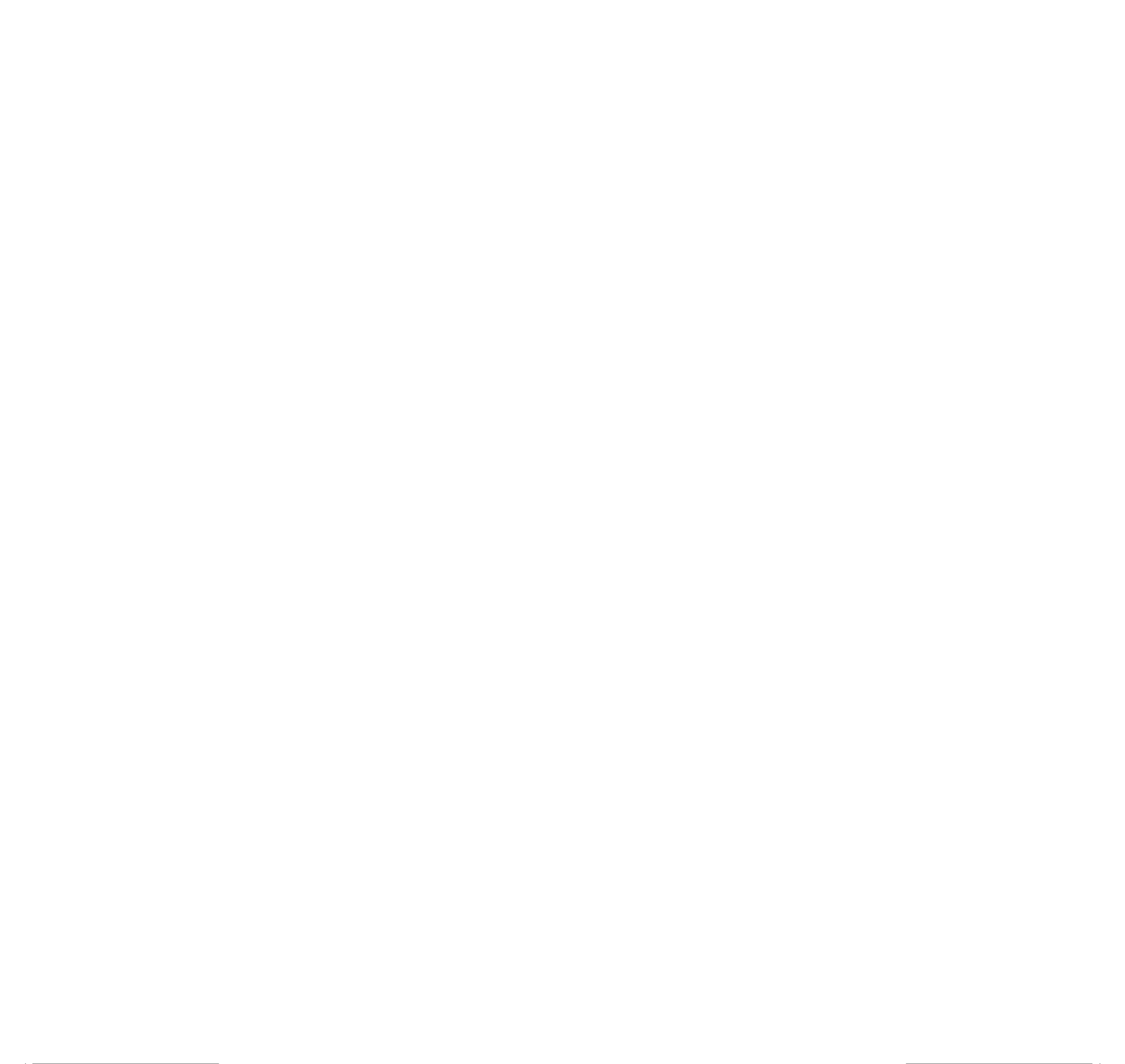

GB - 8
Power supply: AC 100-240V~ 50/60Hz
Power consumption : 20W
Speaker: 8 ohms
SLEEP FUNCTION
In sleep mode, the unit will turn off automatically after a specied time.
You can select duration in minutes before the unit turns off automatically.
1.Press button on remote control repeatedly to select 90-80-70-60-50-40-30-20-SLEEP
10- OFF. Release button. “SL” icon remains on display. SLEEP
Notes:
- Sleep time can only be set when the unit is turned ON.
- The sleep function is cancelled when “OFF” is selected, and “SL” icon disappears.
2. Press button to check the remaining sleep time.SLEEP
3.If you want to switch off the radio before sleep ends, press button. STANDBY
MAINTENANCE
Cleaning
WARNING: Disconnect the unit from the mains supply before cleaning.
- Use a soft, dry, clean cloth. Regularly dust the vents at the back or sides.
- Using solvents, abrasive or alcohol-based products risks damaging the appliance.
-If an object or liquid enters inside the appliance, unplug it immediately and have it
checked by an authorized engineer.
Notes on disc
* Do not use irregular shape CDs (example: heart-shaped, octagonal ones). It may
result in malfunctions.
* Do not place more than one disc in the disc compartment.
* Do not try to open the disc compartment during playing.
* Do not touch the lens. Doing so may cause malfunction.
*If there is a scratch, dirt or fingerprints on the disc, it may cause tracking error.
Before playing, clean the disc with a cleaning cloth. Wipe the disc from the center out.
Don't store discs in places with high temperatures or high humidity, they can become
warped. After playing, store the disc in its case.
Important Note
• Before transporting the unit, remove the disc from the disc compartment.
SPECIFICATION
GB - 9
IMPORTANT!
-The ventilation should not be impeded by covering the ventilation openings with items
such as newspapers, table-cloths, curtains, etc.
-No naked ame sources, such as lighted candles, should be placed on the apparatus.
-The use of apparatus in moderate climates.
-The apparatus should not be exposed to dripping or splashing.
-Ensure a minimum distance of 5cm around the apparatus for sufcient ventilation.
-Do not place objects lled with liquids, such as vases, on the apparatus.
-The marking plate is located on the back of unit.
-Mains plug is used as the disconnect device and it shall remain readily operable. To
be completely disconnected the power input, the mains plug of the apparatus shall be
disconnected from the mains completely. The mains plug should not be obstructed or
should be easily accessed during intended use.
-Under the inuence of electrical fast transient or/and electrostatic phenomenon, the
product may malfunction and require user to power reset.
MORE INFORMATION
CAUTION: To reduce the risk of electric shock, do not remove the
cover (or back). There are no user serviceable parts inside the
unit. Refer all servicing to qualify personnel.
The lightening ash with arrowhead symbol within the triangle is a warning
sign alerting the user of “ dangerous voltage” inside the unit.
The exclamation point within the triangle is a warning sign alerting the user of
important instructions accompanying the product.
WARNING: TO PREVENT FIRE OR SHOCK HAZARD, DO NOT EXPOSE THIS
APPLIANCE TO RAIN OR MOISTURE.
CAUTION: Invisible laser radiation when open and interlocks defeated. Avoid exposure
to beam. Class 1 laser product.
If at any time in the future you should need to dispose of this product please
note that Waste electrical products should not be disposed of with household
waste. Please recycle where facilities exist. Check with your Local Authority
or retailer for recycling advice.(Waste Electrical and Electronic Equipment
Directive).
Note: Design and specication are subject to change without notice.
GB -6
Other iPod/iPhone func tions : MENU , ENTER , ▲(UP) and ▼ (DOWN) ar e
performed by the remote control.
MENU button: Press to return to previous page of menu.
▲ or ▼ button: press to select a menu item.
ENTER button: press to conrm a selection (open a folder or start playing a selected
track).
Phone call pick up
When phone call coming in, the music fro m th e dockin g iPhone will pause
automatically.
1.Incoming call ring comes out from the unit speaker.
2.You can take iPhone from the unit and pick up phone call.
3.After finish your call, connect back the iPhone to the socket, it will resume the
playback of iPhone.
Charge your iPod/ iPhone
While your iPod/iPhone is docked on the system, its battery will be recharged
automatically until fully charged.
“Made for iPod” and “Made for iPhone” mean that an electronic accessory has been
designed to connect specically to iPod or iPhone respectively, and has been certied
by the developer to meet Apple performance standards. Apple is not responsible for
the operation of this device or its compliance with safety and regulatory standards.
Please note that the use of this accessory with iPod or iPhone may affect
wireless performance.
iPhone and iPod are trademarks of Apple Inc., registered in the U.S. and other
countries.
GB -7
Connection
Use an video cable (not supplied) to connect your micro system with the TV or Monitor.
VIDEO OUT
The video signal cannot be transferred to TV/Monitor simultaneously while the
iPod(video) /iPhone is playing the video file on its own display. Follow procedures
below to transfer video signal to the TV/Monitor.
1.Select the folder or icon for Video les in your iPod(video) / iPhone. The content list
is displayed
2.Press VIDEO SELECT button on remote control. Select an video le in the content
list of your iPod(video) / iPhone with ▲/▼ on remote control , then press ENTER to
start playback. The video is playing on TV or monitor.
3.Press VIDEO SELECT button again to cut the video signal from TV or monitor. Your
iPod(video)/ iPhone will show the content list again. Select an video le in the content
list of your iPod(video) / iPhone with ▲/▼ on remote control , then press ENTER to
start playback. This time the video is playing on your iPod(video) / iPhone.
VIDEO OUT
TV / MONITOR
VIDEO IN
VIDEO OUT
MICRO SYSTEM
LISTENING TO YOUR iPod/iPhone
IMPORTANT
The docking station in this system follows the Apple “Universal Dock” design. This
system can be tted to different iPod or iPhone models.
Play your iPod/iPhone on main unit
1.Press button to turn the unit on.
2.Connect your iPod/iPhone to the socket of the unit.
3.Press to select iPod mode. “iPod” appears on display. Unit will start to play SOURCE
the song in your iPod/iPhone automatically.
4.Press to pause playback. Press again to resume.
5.Long press for 3 seconds to enter iPod/iPhone sleep mode. Press again to
resume playback.
6.Select desired track with / .
7.Adjust the volume level with VOLUME-/+ .
LINE IN (AUXILIARY INPUT)
1. Connect your auxiliary source (e.g mp3 player) to the jack on unit LINE IN
3. Press button to turn on the unit.
4. Press to select LINE IN mode.SOURCE
5. Start playback from your auxiliary source.
6. Adjust the volume to desired level.
7. To stop playback, disconnect your auxiliary source from the jack LINE IN
GB - 10
VIDEO CABLE
(NOT INCLUDED)
HX-3188 IB MUSE 001 REV0 -GB.ind2 2 2011-12-27 17:25:02
Product specificaties
| Merk: | Muse |
| Categorie: | Hifi systeem |
| Model: | M-56 IP |
| Kleur van het product: | Zwart |
| Gewicht: | 2000 g |
| Breedte: | 248 mm |
| Diepte: | 140 mm |
| Hoogte: | 141 mm |
| Soort: | Home audio-microsysteem |
| Geïntegreerde klok: | Ja |
| Gebruikershandleiding: | Ja |
| Stroombron: | AC |
| Ondersteund audioformaat: | MP3 |
| USB-poort: | Ja |
| Geïntegreerde geheugenkaartlezer: | Nee |
| Snooze functie: | Ja |
| Gemiddeld vermogen: | 10 W |
| Aantal luidsprekers: | 2 |
| Audio (L,R) out: | 2 |
| Ingangsspanning: | 100-240 V |
| Equalizer-instellingen: | Ja |
| Afspeel modi: | Program,Repeat |
| Backlight-kleur: | Amber |
| Frequentie: | 50 - 60 Hz |
| MP3 afspelen: | Ja |
| Equalizer modus: | Classic,Jazz,Pop,Rock |
| AUX ingang: | Ja |
| Optische drive type: | CD,CD-R,CD-RW |
| Ondersteunde frequentiebanden: | FM |
| Aantal voorkeurszenders: | 20 |
| Optical disc player: | Ja |
| Aantal optische schijven: | 1 schijven |
| Cassette deck: | Nee |
| Apple docking: | Ja |
| Inclusief RDS tuner: | Ja |
| Apple docking-compatibiliteit: | iPhone,iPod |
| RDS: | PLL |
| Afstandsbediening inbegrepen: | Ja |
| Cd-speler: | Ja |
| Wifi: | Nee |
| Slaaptimer: | Ja |
| Type beeldscherm: | LED |
| Display met achtergrondverlichting: | Ja |
Heb je hulp nodig?
Als je hulp nodig hebt met Muse M-56 IP stel dan hieronder een vraag en andere gebruikers zullen je antwoorden
Handleiding Hifi systeem Muse
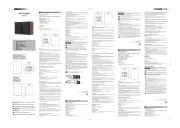
3 Augustus 2025
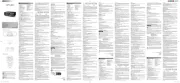
1 April 2025

14 November 2024

31 Augustus 2023

31 Augustus 2023

21 Mei 2023

14 Mei 2023

7 Mei 2023

5 Mei 2023

27 April 2023
Handleiding Hifi systeem
- Motu
- Numan
- Chord
- Key Digital
- Sennheiser
- Jabra
- Magnum
- VTech
- Nevir
- Meridian
- Comica
- Aplic
- Vonyx
- RCA
- Bluesound
Nieuwste handleidingen voor Hifi systeem
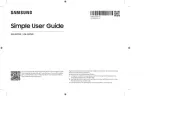
15 September 2025

13 September 2025

4 September 2025
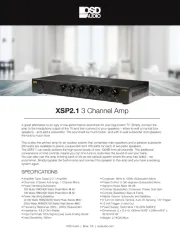
11 Augustus 2025
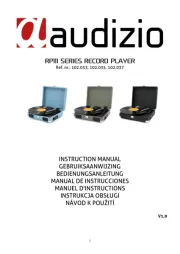
11 Augustus 2025
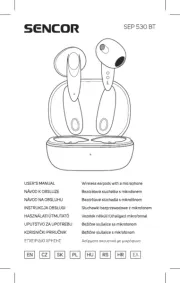
8 Augustus 2025

8 Augustus 2025

8 Augustus 2025
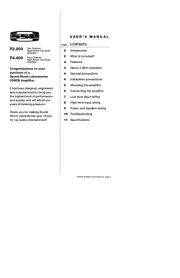
5 Augustus 2025

5 Augustus 2025