Moxa AWK-3121-SSC-EU Handleiding
Moxa
Wifi-repeater
AWK-3121-SSC-EU
Bekijk gratis de handleiding van Moxa AWK-3121-SSC-EU (15 pagina’s), behorend tot de categorie Wifi-repeater. Deze gids werd als nuttig beoordeeld door 13 mensen en kreeg gemiddeld 4.3 sterren uit 7 reviews. Heb je een vraag over Moxa AWK-3121-SSC-EU of wil je andere gebruikers van dit product iets vragen? Stel een vraag
Pagina 1/15

12 . A20 Moxa Inc ll rights reserved.
Reproduction without permission is prohibited.
P/N: 1802031210013
AWK- 3121
Quick Installation Guide
Moxa AirWorks
F ifth Edition, March 2012

- - 2
Overview
Moxa’s AWK-3121 Access Point/Bridge/AP Client is ideal for applications
that are hard to wire, too expensive to wire, or use mobile equipment that
connects over a TCP/IP network. The AW K-3121 is rated to operate at
temperatures ranging from - 25 to 60°C for standard models and -40 to
75°C for extended temperature models, and is rugged enough for any
harsh industrial environment. Installation is easy, with either DIN-Rail
mounting or distribution boxes. The DIN-Rail mounting ability, wide
operating temperature range, and IP30 housing with LED indicators make
the AWK-3121 a convenient yet reliable solution for any industrial
wireless application.
Package Checklist
M -oxa’s AWK 3121 is shipped with the following items. If any of these
items is missing or damaged, please contact your customer service
representative for assistance.
• 1 AWK- 3121
• 2 Dual- A s - band Omnidirectional ntenna (2dBi, RP SMA, 2.4&5GHz)
• 1 Q I G uick nstallation uide
• 1 S oftware CD
• 1 Moxa P W B roduct arranty ooklet
• 1 C H S able older with a crew
• 2 Protective C s ap
Installation and Configuration
Before installing the AWK-3121, make sure that all items in the Package
Checklist are in the box. In addition, you will need access to a notebook
computer or PC equipped with an Ethernet port. The AWK-3121 has a
default IP address that you must use when connecting to the device for
the first time.
Step 1: Select the power source
The AWK-3121 can be powered by a DC power input or PoE (Power over
Ethernet). The AWK- 3121 will use whichever power source you choose.
Step 2: Connect the AWK-3121 to a notebook or PC
Since the AWK- -3121 supports MDI/MDI X auto-sensing, you can use
either a straight-through cable or crossover cable to connect the
AWK- -3121 to a computer. If the LED indicator on the AWK 3121’s LAN
port lights up, it means the connection is established.
Step 3: Set up the computer’s IP address
Set an IP address on the same subnet as the AWK-3121. Since the
AWK-3121’s default IP address is 192.168.127.253, and the subnet mask
is 255.255.255.0, you should set the IP address of the computer to
192.168.127.xxx and subnet mask to 255.255.255.0.

- - 3
Step 4: Use the web-based manager to configure
AWK 3121-
Open your computer’s web browser and then type
http://192.168.127.253 in the address field to access the homepage
of the web-based management. Before the homepage opens, you will
need to enter the user name -and password. For first time configuration,
enter the default user name and password and then click on the Login
button:
User name: admin
Password: root
ATTENTION
For security reasons, we strongly recommend changing the
password. To do so,
select Maintenance
Password
, and then
follow the on- screen instructions.
Step 5: Select the operation mode for the AWK-3121
By default, the AWK-3121’s operation mode is set to AP. You can change
the setting in Wireless Settings Basic Wireless Settings if you
would like to use the . Client mode
NOTE
To make the change effective, you must click Save Configuration
to save the change or Restart ( Save and Restart button to apply
all changes.
Step 6: Test communications
We will describe two test methods. Use the first method if you are using
only one -AWK 3121, and use the second method if you are using two or
more - . AWK 3121s
Testing method for one AWK-3121
If you are only using one AWK-3121, you will need a second notebook
computer (B) equipped with a WLAN card. Configure the WLAN card to
connect to the AWK- ) 3121 (the default SSID is MOXA and change the IP
address of notebook B so that it is on the same subnet as the first
notebook - . (A), which is connected to the AWK 3121
After configuring the WLAN card, establish a wireless connection with the
AWK- 3121 and open a DOS window on notebook B. At the prompt, type
ping IP address of notebook A
and then press the Enter key. A “Reply from IP address …” response
means the communication was successful. A “Request timed out.”
response means the communication failed. In this case, recheck the
configuration to make sure the connections are correct.
Testing method for two or more AWK- 3121s
If you have two or more AWK-3121s, you will need a second notebook
computer (B) equipped with an Ethernet port. Use the default settings for
Product specificaties
| Merk: | Moxa |
| Categorie: | Wifi-repeater |
| Model: | AWK-3121-SSC-EU |
| Gewicht: | 850 g |
| Stroomvoorziening: | 12 - 48 VDC |
| LED-indicatoren: | Ja |
| Connectiviteitstechnologie: | Draadloos |
| Frequentieband: | 2.412 - 2.472, 5.18 - 5.24 GHz |
| Aansluiting voor netstroomadapter: | Ja |
| Modulatie: | 16-QAM, 64-QAM, BPSK, CCK, DBPSK, DQPSK, DSSS, OFDM, QPSK |
| Netwerkstandaard: | IEEE 802.11a, IEEE 802.11b, IEEE 802.11g |
| Ondersteunde beveiligingsalgoritmen: | WEP, WPA, WPA2 |
| Antenne versterkingsniveau (max): | 2 dBi |
| Temperatuur bij opslag: | -40 - 85 °C |
| Power LED: | Ja |
| DHCP server: | Ja |
| Veiligheid: | UL 60950-1, EN 60950-1 |
| Bedrijfstemperatuur, bereik: | -13 - 140 °F |
| Aansluiting antenne: | RP-SMA |
| Mean time between failures (MTBF): | 445913 uur |
| Maximale overdrachtssnelheid van gegevens: | 100 Mbit/s |
| DHCP client: | Ja |
| Power over Ethernet (PoE): | Ja |
| Ondersteunde protocollen: | Proxy ARP, DNS, HTTP, HTTPS, IP, ICMP, SNTP, TCP, UDP, RADIUS, SNMP, PPPoE, DHCP |
| Afmetingen (B x D x H): | 53.6 x 135 x 105 mm |
| Full duplex: | Ja |
| DC-uitgangsspanning: | 48 V |
| Bedrijfstemperatuur (T-T): | -25 - 60 °C |
| Relatieve vochtigheid in bedrijf (V-V): | 5 - 95 procent |
| Connectivity LEDs: | Ja |
Heb je hulp nodig?
Als je hulp nodig hebt met Moxa AWK-3121-SSC-EU stel dan hieronder een vraag en andere gebruikers zullen je antwoorden
Handleiding Wifi-repeater Moxa

2 Augustus 2023

2 Augustus 2023

2 Augustus 2023

2 Augustus 2023

2 Augustus 2023

2 Augustus 2023

2 Augustus 2023

2 Augustus 2023

2 Augustus 2023

2 Augustus 2023
Handleiding Wifi-repeater
- Heden
- SmartAVI
- CSL
- Essentiel B
- Tenda
- Allnet
- Verint
- AVM
- Abus
- ALC
- Monacor
- Seco-Larm
- Optex
- Kramer
- Marmitek
Nieuwste handleidingen voor Wifi-repeater
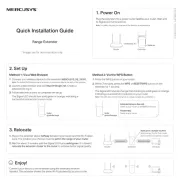
28 Juli 2025
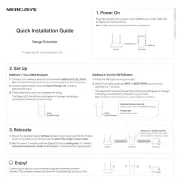
7 Juli 2025
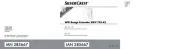
5 Juli 2025
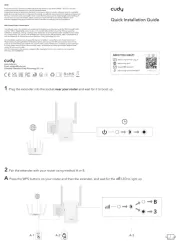
6 Juni 2025
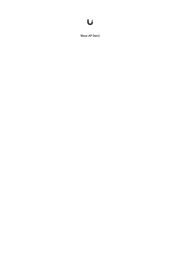
15 Mei 2025
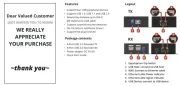
12 Mei 2025

23 April 2025

29 Maart 2025

29 Maart 2025

24 Maart 2025