Moultrie M-990i Handleiding
Bekijk gratis de handleiding van Moultrie M-990i (11 pagina’s), behorend tot de categorie Sportscam. Deze gids werd als nuttig beoordeeld door 52 mensen en kreeg gemiddeld 4.5 sterren uit 26.5 reviews. Heb je een vraag over Moultrie M-990i of wil je andere gebruikers van dit product iets vragen? Stel een vraag
Pagina 1/11

Important Battery lnformation
- Only use Alkaline or Lithium batteries. We recommend the use of Duracell or Energizer batteries.
- Do not mix old and new batteries. Always replace ALL the batteries at the same time.
- When the camera is not in use, please remove the batteries.
Moultrie Limited Warranty
This product has been thoroughly tested and inspected before shipment. It is guaranteed from
defects in material and workmanship from the date of purchase for 1 year. Under this limited
guarantee we agree to replace or repair free of charge any part or parts which have been found to
be defective in original material or workmanship. Should you require in-warranty service, call our
Customer Service Department. If your problem cannot be addressed over the telephone, we may
need you to send us your defective product plus proof of purchase.
You must register your camera at www.moultriefeeders.com/warranty to activate
your 1-year warranty.
CAMERA OVERVIEW
I
Page 1
M-990i Digital Game Camera
FCC Statements
Moultrie Products, LLC
MCG-12634
Note: Changes and modifications not expressly approved by the party responsible could void the user’s authority to operate this device.
This device complies with Part 15 of the FCC Rules. Operation is subject to the following two conditions: (1) This device may not cause harmful
interference, and (2) this device must accept any interference received, including interference that may cause undesired operation.
NOTE: THE MANUFACTURER IS NOT RESPONSIBLE FOR ANY RADIO OR TV INTERFERENCE CAUSED BY UNAUTHORIZED MODIFICATIONS TO THIS
EQUIPMENT. SUCH MODIFICATIONS COULD VOID THE USER’S AUTHORITY TO OPERATE THE EQUIPMENT.
NOTE: This device complies with the limits for a Class B digital device, pursuant to Part 15 of the FCC Rules. These limits are designed to provide
reasonable
protection against harmful interference in a residential installation. This device generates,
uses, and can radiate radio frequency energy
and, if not installed
and used in accordance with the instructions, may cause harmful interference to radio communications. However, there is no
guarantee that interference
will not occur in a particular installation. If this device does cause harmful interference to radio or television reception,
which can be determined by turning the equipment o and on, the user is encouraged to try to correct the interference by one or more of the
following measures:
- Reorient or relocate the receiving antenna.
- lncrease the separation between the equipment and receiver.
- Connect the equipment into an outlet on a circuit dierent from that to which the receiver is connected.
- Consult the dealer or an experienced radio/TV technician for help.
Battery Tray
Our Service Department will gladly answer any questions you
have. Call 800-653-3334, Monday - Friday, 8:00 AM to 5:00 PM CST.
www.moultriefeeders.com
12042013 / MCG-12634
Instructions for M-99Oi
Digital Game Camera
THANK YOU for your purchase of the M-990i Digital Game Camera. Please read this booklet
before using the unit. If you should have any questions about this product or any other
Moultrie product, please contact us using the information on the back of this booklet.
Please register your camera at to activate your www.moultriefeeders.com/warranty
1-year warranty.
FRONT VIEW
BOTTOM VIEW
Status Indicator
Light Sensor
LCD Display
Infrared LED Flash
OFF / IR AIM / ON
OK/Select Button
Menu Button
Navigation Buttons
External Power Port
Push Button Release for battery compartment
USB Port
SD Card Slot
Camera Lens
Motion Sensor
Microphone
1/4” 20 Mount

Page 2 M-990i Digital Game Camera
MOULTRIE M-990i
DEFAULT SETTINGS
Using a Tree Mount
The camera can also be mounted directly to a
tree using a mounting bracket that attaches
directly to a tree or pole. Strap the tree mount
to the tree and secure, then attach the camera
to the tree mount using the tree mount socket
located on the back of the camera.
Using the Moultrie Camera Power Panel
Place near the tree where the camera is mounted.
Place for best exposure to sun. To attach to a
tripod secure the power panel to the tripod
angled upward for best exposure. Plug the power
panel to the External Power Port. This will extend
the life of your camera in the field.
Note: Leave internal batteries in the camera
during use. The Camera Power Panel needs
4 hours of sunlight to fully power the camera.
Using the Moultrie Battery Box
Extend the eld life of your Moultrie camera with a
long-lasting, rechargeable external power source.
Place near the tree where the camera is mounted.
Plug the Battery Box to the External Power Port.
This will extend the life of your camera in the field.
MOULTRIE ACCESSORIES (Sold Separately)
IX
Using the Moultrie AC Adapter
Keep your Moultrie camera running in the eld with
the constant power of an AC adapter. Plug into a
standard 110VAC electrical outlet and then connect
to the External Power Port on your Moultrie camera.
Note: Leave internal batteries in the camera during
use. In the event of power loss to the outlet into which
the AC adapter is plugged, the internal batteries will
keep your camera running.
General
DATE/TIME: 11/11/11 11:11pm
PHOTO QUALITY: HIGH (4 MP)
VIDEO QUALITY: HD (1280 x 720)
VIDEO LENGTH: 10 SECONDS
MOTION FREEZE: ON
CAMERA NAME: MOULTRIECAM
IMPRINT INFO: YES
TEMPERATURE: FAHRENHEIT
WI-FI SD CARD?: NO
AC CONNECTED?: NO
PROGRAM SECURITY CODE: 00000
MANAGED MEMORY: DO NOT OVERWRITE
ERASE ALL IMAGES: NO
RESET TO FACTORY DEFAULTS: NO
Page 19
M-990i Digital Game Camera
D ET EC TIO N
D ELA Y
M U LT I-S H O T
PH O T O O R
V ID EO
T .L. P R O G R A M # 1
S T ART T IM E
T .L. P R O G R A M # 1
S T O P T IM E
T .L. P R O G R A M # 2
S T ART T IM E
T .L. P R O G R A M # 2
S T O P T IM E
ER A SE A LL IM A G ES
(F O RM A T C A RD )
M A N A G ED
M E M O R Y
U PG R A D E
FIR M W A RE
PR O G RA M
S E C U RIT Y C O D E
A C C O N N EC TE D?
W I-FI S D C ARD
T IM E L A PSE
PR O G RA M S / D AY
IMPRINT INFOTEMPERATURE

Page 3
M-990i Digital Game Camera
MENU MAP
Motion Detect Time Lapse
RESET OPTIONS?: TIME LAPSE INTERVAL: DO NOT RESET 10 SECONDS
DETECTION DELAY: TIME LAPSE PROGAMS/DAY:10 SECONDS 2 PROGRAM
MULTI-SHOT: T.L. PROGRAM #1 START TIME:1 (OFF) 6 AM
PHOTO OR VIDEO: PHOTO T.L. PROGRAM #1 STOP TIME: 9 AM
T.L. PROGRAM #2 START TIME: 4 PM
T.L. PROGRAM #2 STOP TIME: 7 PM
Page 18 Time Lapse Software
VIEWING TIME LAPSE (cont.)
VIII
To turn photo sequences into Time Lapse Video
Reasons you may want to create a video with your images:
• Makes it easier to e-mail your image sequences.
• Allows you to select the range of images you want included, to eliminate uninteresting images.
• Allows you to store the images as a video rather than a large number of images.
1. Download time lapse images to Time Lapse Software.
(see section on downloading images).
2. Click on File. You will see the screen image to the right.
3. Choose a starting image (frame) and an ending
image (frame). Note: The frame limit is 300.
4. Choose the frame rate. Options include 1, 5, 10, 20,
and 30 frames per second (fps).
Note: The frame rate says how many images of a video are displayed every second a video is
played. The higher frame rate a video has the smoother movement appears in the video. However,
a higher frame rate video will create a larger le and will require more memory.
5. Choose the video resolution:
The higher the resolution, the sharper the image. However, higher resolutions createNote:
a larger file and will require more memory. VGA (640x480) / 720p / 1080p
6. Choose frame filter: None, Low, Medium, or High.
7. Click on Save the Video As. Name the video and choose the location file folder you wish
to save it in.
8. Click Start Video Export. The program will start to convert the images to video based on the
settings chosen above. The green bars will advance until the conversion is complete.
Click on Cancel to abort the transfer. Note:
To View Time Lapse Video
1. Find the video in the folder
you saved it into.
2. Click on the video.
3. The video will be open up
automatically in QuickTime
player. To install a free version
of QuickTime, follow the on screen
instructions at www.apple.com/quicktime/download.
4. Press play to view your time lapse video.
R E S ET O PT IO N S?
T IM E LA PS E
IN T E R V A L
R E S ET T O
FA C TO R Y D E FA U LT S D A T E & T IM E
M O T IO N F R E EZ E
C AM E RA
N A M E
PLA YB A CK
ST AR T M O T IO N
D ET EC T C APT U R E
ST AR T T IM E
LA PS E C A P T U RE
ST AR T M O T IO N +
T .L. C A PT U RE
VIDEO SOUND
VIDEO LENGTH
VIDEO QUALITY
PHOTO QUALITY
GENERAL SETTINGS
MAIN SCREEN
MOTION DETECT
MAIN SCREEN
TIME LAPSE
MAIN SCREEN
MOTION + T.L.
MAIN SCREEN
DEFAULT
SCREEN
Product specificaties
| Merk: | Moultrie |
| Categorie: | Sportscam |
| Model: | M-990i |
Heb je hulp nodig?
Als je hulp nodig hebt met Moultrie M-990i stel dan hieronder een vraag en andere gebruikers zullen je antwoorden
Handleiding Sportscam Moultrie

18 Maart 2024
Handleiding Sportscam
- Philips
- GoXtreme
- Rexing
- JVC
- Nedis
- Aluratek
- Bolide
- Veho
- Spypoint
- Wolfgang
- Hikvision
- CamOne
- EVOLVEO
- Vakoss
- Salora
Nieuwste handleidingen voor Sportscam
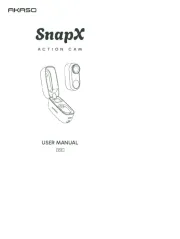
22 Juni 2025
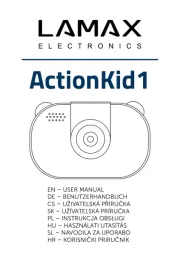
20 Mei 2025

16 Mei 2025

21 April 2025
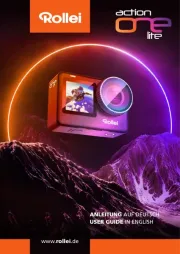
5 Februari 2025

5 Februari 2025

5 Februari 2025

5 Februari 2025
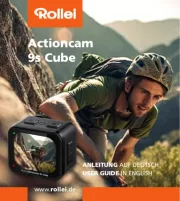
5 Februari 2025

5 Februari 2025