Moultrie D-444 Handleiding
Moultrie
Fotocamera
D-444
Bekijk gratis de handleiding van Moultrie D-444 (8 pagina’s), behorend tot de categorie Fotocamera. Deze gids werd als nuttig beoordeeld door 11 mensen en kreeg gemiddeld 4.5 sterren uit 6 reviews. Heb je een vraag over Moultrie D-444 of wil je andere gebruikers van dit product iets vragen? Stel een vraag
Pagina 1/8

Our Service Department will gladly answer any questions you have.
Call 800-653-3334, Monday - Friday, 8:00 AM to 5:00 PM CST.
www.moultriefeeders.com
11132012 / MCG-12591
Instructions for D-444
Digital Game Camera
THANK YOU for your purchase of the D-444 Digital Game Camera. Please read this
booklet before using the unit. If you should have any questions about this product or
any other Moultrie product, please contact us using the information on the back of
this booklet. Please register your camera at www.moultriefeeders.com/warranty
to activate your 1-year warranty.
FRONT VIEW
SIDE VIEW
Camera Lens
Light Sensor
Second Light Sensor
Aim LED
LCD Display
LED Flash
ON/OFF/AIM
Mode Button
Enter Button
Navigation Buttons
External Power Port
Unlock for slide-out battery compartment
USB Port
SD Card Slot
CAMERA OVERVIEW
I
Page 1
D-444 Digital Game Camera
Motion Sensor

ON / OFF / AIM
AIM - When AIM is ON and the PIR sensor detects motion, the red LED on the front of the camera will
come on for 2 seconds and then shut o.
MODE BUTTON
The Mode Button selects Camera Setup or Main Screen. When camera mode is selected, the
UP and DOWN buttons navigate through the menu options. The Mode Button is also used to
wake-up the camera and turn on the display when the camera is in power saving (or sleep) mode.
ENTER, UP/DOWN and LEFT/RIGHT BUTTONS
The ENTER button selects the item to be changed. The UP/DOWN and LEFT/RIGHT buttons are used
to step through the menu options. Pressing the ENTER button again selects the option indicated on
the display. The ENTER button is also used to manually take a picture.
BATTERY COMPARTMENT
The camera is powered by six (6) C-cell alkaline batteries. Slide the Unlock switch to the right and
grab the small handle under the switch to slide-out the battery compartment tray.
SD CARD SLOT
Accepts up to a 32GB SD Card for photo and video storage.
NOTE: An SD Card must be installed for the camera to operate (sold separately). For best results,
we recommend that you format the SD card inside the camera before taking pictures.
USB PORT
Download still pictures and video onto your computer by connecting a USB cable (sold separately)
to the USB port.
EXTERNAL POWER PORT
Accepts the Moultrie PowerPanel or Moultrie Battery Box accessories only (sold separately).
Refer to www.moultriefeeders.com for more information.
NOTE: The use of any other power source will void your warranty and possibly harm your camera.
CAMERA OVERVIEW (cont.)
I
Page 2
D-444 Digital Game Camera
Page 15
Plot Stalker Software
PLOTSTALKER SAVE FILE
C
SAVING FILES OVERVIEW
Use the Save File features of the PlotStalker
software to create a single photo, reduce the
overall size of the .mlt le, exclude unwanted
photos in the front, or create a video that can
be viewed using a standard media player.
EXPORTING AN IMAGE/PHOTO
1. On the main screen, choose a starting image/
photo (frame) by using the scroll bar on the
bottom of the display or the frame-by-frame
search feature.
2. Press the SAVE button.
3. Select the Current Image (*.webp) radio button.
4. Press Change... to enter the directory and
lename to save the image.
5. Press Export to save the le.
EXPORTING MLT FILE
1. Select the appropriate 50, 100, or 200 images video clip radio button;
this will create a MLT format le from the starting frame plus the
next 50, 100, or 200 frames.
2. Select the Change button to choose the desired location to save the export le.
3. Enter the directory and lename to save the le.
4. Select the Export button to save the le. These les are viewable with
Plot Stalker Software.
EXPORTING WMV FILE
1. Select the appropriate 50, 100, or 200 images video clip radio button; this will create a .wmv format
le of the starting frame plus the next 50, 100, or 200 frames.
2. Select the Change button to choose the desired location to save the export le.
3. Enter the directory and lename to save the le.
4. Select the Export button to save the le. The program will convert the images to video based on
the chosen settings. The .wmv le can be viewed using a standard media player and is great for
uploading to the internet or emailing.

PLOTSTALKER ACTIVITY SEARCH
B
Page 14
Plot Stalker Software
DEFAULT SETTINGS
III
Page 3
D-444 Digital Game Camera
QUICK START INSTRUCTIONS
II
Capture Mode MOTION DETECT
Photo Quality
HIGH (4.0 MP)
Photo Delay after each photo is taken 15 SEC
Multi Shot Count OFF
Video Resolution VGA
Video Length 10 SEC
Camera Name MOULTRIECAM
Temperature FAHRENHEIT
Info Strip printed on photos ON
Time Lapse Frequency 30 SECONDS
Time Lapse Duration 3 HOUR
Default Setting NO
Delete All? NO
Security Code 00000
ACTIVITY SEARCH
The Search Feature will scan through your photos and automatically
look for changes in regions that you identify in Setup.
In search mode, the PlotStalker software scans through the .MLT photo le, stops on a photo when
changes are found in your identied region, and then highlights the changes in blue. You can click
anywhere in the video viewing area to remove the blue highlights.
ACTIVITY SEARCH SETUP
Click the Settings button to activate
the Region and Sensitivity settings
for the Activity Search
DEFINE SEARCH REGION
Provides the ability to search for
changes in the photo in a specic
region rather than the entire photo.
SENSITIVITY
Set to High, Medium or Low - This sets the level of pixel change the program will detect.
Note: A pixel change occurs when a change in color, intensity, lighting or movement is detected, so
this setting is critical to be able to jump to the desired frames.
DEFAULT SETTINGS
Click on Default button to return to the default values for Search Area and Sensitivity settings.
1. Click on the Set Motion Search Area Button.
2. Use the mouse to select and drag the red outline around the area you want to search for
movement. This allows you to focus on a very precise area if required.
3. Click OK button on the Settings Popup window to conrm your settings and exit the menu.
Eyelet
Mounting
Strap
Slide the UNLOCK switch on the bottom of Camera and use the knob to pull the slide-out
Battery Tray.
Install six (6) C-cell alkaline batteries
with polarities as indicated in the
Battery Tray. Re-install the Battery Tray and insert your SD card. We recommend that you
format the SD card inside the camera before taking pictures.
Thread the provided Mounting Strap through the Eyelets on the back of the camera and
secure to a tree or pole approximately 36” from the ground as shown.
Turn camera on by sliding ON/OFF/AIM switch to the ON position.
Press the MODE button one time to get to the Main Selection
Screen, select Setup. Set Time and Date by pressing ENTER,
using UP/DOWN to adjust selected eld, LEFT/RIGHT to move
to the next eld and ENTER when done.
Press MODE button until MENU SELECTION screen is
displayed. Use the UP/DOWN buttons until the MAIN
SCREEN option is highlighted yellow. Press ENTER.
Switch camera to . Your camera will now automatically ON
take pictures whenever an animal is detected in range,
based on the default settings below.
STEP 1
STEP 2
STEP 3
STEP 4
STEP 5
STEP 7
Switch camera to . Aim camera using motion Aim
detection to determine target area. Walk in front of the
camera at the desired distance and the camera LED will
ash showing the covered area.
STEP 6
Product specificaties
| Merk: | Moultrie |
| Categorie: | Fotocamera |
| Model: | D-444 |
Heb je hulp nodig?
Als je hulp nodig hebt met Moultrie D-444 stel dan hieronder een vraag en andere gebruikers zullen je antwoorden
Handleiding Fotocamera Moultrie
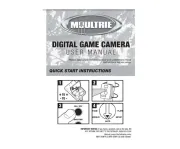
5 Augustus 2025

5 Augustus 2025
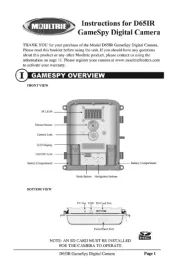
5 Augustus 2025
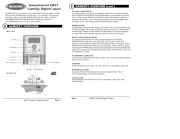
5 Augustus 2025
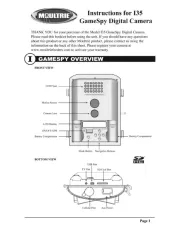
4 Augustus 2025
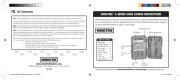
4 Augustus 2025
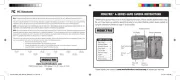
4 Augustus 2025

4 Augustus 2025
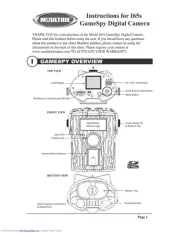
4 Augustus 2025

4 Augustus 2025
Handleiding Fotocamera
- Pyle
- Avaya
- Arlo
- Lumens
- Nikon
- Emerson
- Silvergear
- Joy-it
- Medion
- Polaroid
- Hoppstar
- Creative
- Daitsu
- Aquapix
- VTech
Nieuwste handleidingen voor Fotocamera
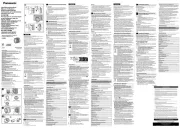
6 Augustus 2025

5 Augustus 2025

4 Augustus 2025

29 Juli 2025
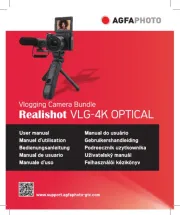
29 Juli 2025
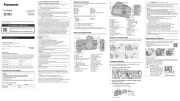
29 Juli 2025
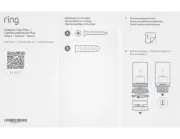
28 Juli 2025
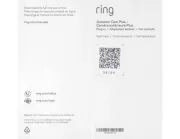
28 Juli 2025
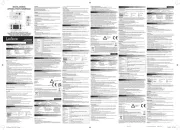
15 Juli 2025

14 Juli 2025