Moultrie C50BLX Handleiding
Moultrie
Fotocamera
C50BLX
Bekijk gratis de handleiding van Moultrie C50BLX (8 pagina’s), behorend tot de categorie Fotocamera. Deze gids werd als nuttig beoordeeld door 36 mensen en kreeg gemiddeld 4.8 sterren uit 18.5 reviews. Heb je een vraag over Moultrie C50BLX of wil je andere gebruikers van dit product iets vragen? Stel een vraag
Pagina 1/8

THANK YOU for your purchase of the C50BLX GameSpy Digital Camera.
Please read this booklet before using the unit. If you should have any questions
about this product or any other Moultrie product, please contact us using the
information on the back of this booklet. Please register your camera at
www.moultriefeeders.com to activate your warranty.
Instructions for C50BLX
GameSpy Digital Camera
C50BLX GameSpy Digital Camera
FRONT VIEW
SIDE VIEW
ON/OFF/AIM
LCD Display
Navigation Buttons
Camera Lens
Aim LED
LED Flash
Power Panel Port
Enter Button
Mode Button
Light Sensor
Unlock for slide-out battery compartment
TV Out
USB Port
SD Card Slot
Our Service Department will gladly answer any questions you
have. Call 800-653-3334, Monday - Friday, 8:00 AM to 5:00 PM CST.
www.moultriefeeders.com
04272012R3 / MFH-DGS-C50BLX

ON / OFF / AIM SWITCH
Used for turning On, turning Off, or Aiming the camera. When in AIM position the
red LED light on the front of the camera will illuminate. To help find the center field
of view for the camera, stand out in front of the camera and move left or right as you
observe the AIM LED - as you walk away from direct center the LED light will be
less bright. As you walk towards center the LED will appear brighter.
MODE BUTTON
The Mode Button selects Camera Setup or Main Screen. When camera mode is selected,
the UP and DOWN buttons navigate through the menu options. The Mode Button is
also used to wake-up the camera and turn on the display when the camera is in a power
saving mode
.
ENTER, UP/DOWN and LEFT/RIGHT BUTTONS
The ENTER button selects the item to be changed. The UP/DOWN and LEFT/RIGHT
buttons are used to step through the menu options. Pressing the ENTER button again,
selects the option indicated on the display. The ENTER button is also used to
manually take a picture.
BATTERY COMPARTMENT
The Camera is powered by six(6) C size alkaline batteries. Slide the Unlock switch
to the right and grab the small handle under the switch to slide-out the battery
compartment tray.
SD CARD SLOT
Accepts up to a 32GB SD Card for photo and video storage. Note: An SD Card
must be installed for the camera to operate (sold separately).
USB PORT
Download still pictures and video onto your computer by connecting provided cable.
POWERPANEL PORT
Accepts the Moultrie PowerPanel accessory (sold separately) only. Refer to
www.moultriefeeders.com for more information.
TV OUT JACK
View still pictures and videos on your TV by connecting a 2.5mm video cable
(sold separately).
PlotStalker SoftwareC50BLX GameSpy Digital Camera Page 15
Page 2
SAVING FILES OVERVIEW
Use the Save File features of the PlotStalker
software to create a single photo, reduce the
overall size of the .mlt file, exclude unwanted
photos in the front, or create a video that can
be viewed using a standard media player.
EXPORTING AN IMAGE/PHOTO
1
2
3
On the main screen, choose a starting image/
photo (frame) by using the scroll bar on the
bottom of the display or the frame-by-frame
search feature.
Press the SAVE button
Select the Current Image (*.webp) radio button
Press Change... to enter the directory and
filename to save the image
Press Export to save the file
4
Select the appropriate 50, 100, or 200 images video clip radio button.
This will create a MLT format file from the starting frame plus the
next 50, 100, or 200 frames.
Select the Change button to select the desired location to save the export file.
Enter the directory and filename to save the file
Select the Export button to save the file. These files are viewable with
Plot Stalker Software.
EXPORTING MLT FILE
5
EXPORTING WMV FILE
1
2
3
4
1
2
3
4
Select the appropriate 50, 100, or 200 images video clip radio button. This will
create a .wmv format file of the starting frame plus the next 50, 100, or 200 frames.
Select the Change button to select the desired location to save the export file.
Enter the directory and filename to save the file
Select the Export button to save the file. The program will convert the images
to video based on the chosen settings. The .wmv file can be viewed using a
standard media player.
PLOTSTALKER SAVE FILE
C
Great for uploading to the internet or emailing.

Slide the UNLOCK switch on the bottom of Camera and use the knob to pull
the slide-out Battery Tray. Install six(6) C size alkaline batteries with polarities
as indicated in the Battery Tray. Re-install the Battery Tray.
Thread the provided Mounting Strap through the Eyelets on the back of the
camera and secure to a tree or pole approximately 36" from the ground as
shown.
Turn Camera on by sliding ON/OFF/AIM switch to
the ON position.
Press the MODE button one time to get to the
Camera Setup Menu. Set Time and Date by pressing
ENTER, using UP/DOWN to adjust selected field,
LEFT/RIGHT to move to the next field and ENTER
when done.
Press MODE button until MENU SELECTION
screen is displayed. Use the UP/DOWN buttons
until the MAIN SCREEN option is highlighted
yellow. Press ENTER.
Your Camera will now automatically take pictures
whenever an animal is detected in range -based on
the default settings below.
Eyelet
Mounting
Strap
C50BLX GameSpy Digital CameraPlotStalker Software Page 3
Page 14
Capture Mode TRAIL CAM (Still)
Photo Quality HIGH
Photo Delay after each photo is taken 1 MIN
Multi Shot Count OFF
Digital Zoom NO ZOOM
Video Resolution LOW
Video Length 5 SEC
Camera Name
MYCAMERA
Temperature FAHRENHEIT
Info Strip printed on photos
ON
Plot Frequency 15 SECONDS
Plot Duration 3 HOUR
Default Setting NO
Delete All? NO
PLOTSTALKER ACTIVITY SEARCH
B
ACTIVITY SEARCH
The Search Feature will scan through your photos and automatically
look for changes in regions that you identify in Setup.
In search mode, the PlotStalker software scans through the .mlt photo file, stops
on a photo when changes are found in your identified region, and then highlights
the changes in blue. You can click anywhere in the video viewing area to remove
the blue highlights.
ACTIVITY SEARCH SETUP
Click the Settings button to activate
the Region and Sensitivity settings
for the Activity Search
1
2
3
Click on the Set Motion Search Area button.
Use the mouse to select and drag the red outline around the area you want to
search for movement. This allows you to focus on a very precise area if
required.
Click OK button on the Settings window to confirm your settings and exit
the menu.
Set to High, Medium or Low - This sets the level of pixel change the program
will detect. Note; a pixel change will occur with a color, intensity, lighting or
movement so this setting is critical to obtain the desired results.
1
SENSITIVITY
Click on Default button to return to the default values for Search Area and
Sensitivity settings
1
DEFAULT SETTINGS
DEFINE SEARCH REGION
Provides the ability to search for
changes in the photo in a specific
region rather than the entire photo.
Product specificaties
| Merk: | Moultrie |
| Categorie: | Fotocamera |
| Model: | C50BLX |
Heb je hulp nodig?
Als je hulp nodig hebt met Moultrie C50BLX stel dan hieronder een vraag en andere gebruikers zullen je antwoorden
Handleiding Fotocamera Moultrie
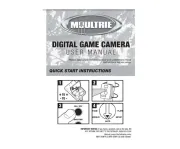
5 Augustus 2025

5 Augustus 2025
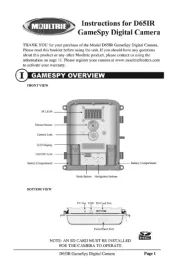
5 Augustus 2025
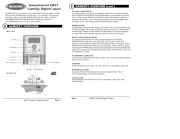
5 Augustus 2025
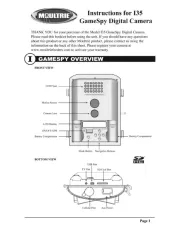
4 Augustus 2025
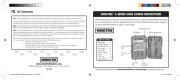
4 Augustus 2025
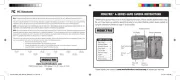
4 Augustus 2025

4 Augustus 2025
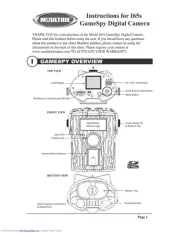
4 Augustus 2025

4 Augustus 2025
Handleiding Fotocamera
- Minolta
- Meade
- Z CAM
- Ikegami
- Philips
- Kodak
- Leica
- Voigtlaender
- Nedis
- Contax
- UniView
- Lenco
- PTZ Optics
- Trust
- HOLGA
Nieuwste handleidingen voor Fotocamera

15 September 2025
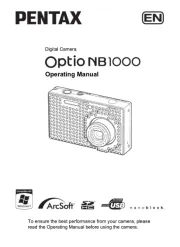
7 September 2025
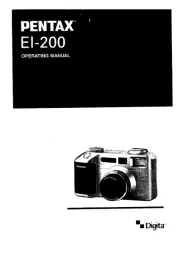
7 September 2025
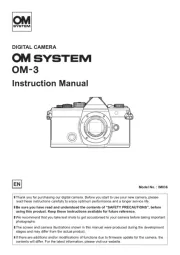
31 Augustus 2025

31 Augustus 2025

30 Augustus 2025

29 Augustus 2025
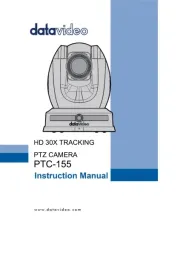
26 Augustus 2025

26 Augustus 2025
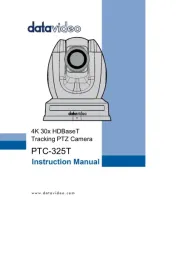
26 Augustus 2025