Moultrie A-8 Handleiding
Moultrie
Fotocamera
A-8
Bekijk gratis de handleiding van Moultrie A-8 (6 pagina’s), behorend tot de categorie Fotocamera. Deze gids werd als nuttig beoordeeld door 12 mensen en kreeg gemiddeld 4.3 sterren uit 6.5 reviews. Heb je een vraag over Moultrie A-8 of wil je andere gebruikers van dit product iets vragen? Stel een vraag
Pagina 1/6

CAMERA OVERVIEW
I
Page 1
A-5/A-8 Digital Game Camera
Our Service Department will gladly answer any questions you
have. Call 800-653-3334, Monday - Friday, 8:00 AM to 5:00 PM CST.
www.moultriefeeders.com
10172013 • MCG-12589 / MCG-12646
Instructions for A-5/A-8
Digital Game Camera
THANK YOU for your purchase of the A-5/A-8 Digital Game Camera. Please read this
booklet before using the unit. If you should have any questions about this product or
any other Moultrie product, please contact us using the information on the back of
this booklet. Please register your camera at www.moultriefeeders.com/warranty
to activate your 1-year warranty.
FRONT VIEW
BOTTOM VIEW
Status Indicator LED
LCD Display
LED Flash
OFF / IR AIM / SETUP / AUTO
Select / Wakeup Button
Enter Button
Up / Down Buttons
1/4” 20 Mount
Battery Chamber
Mini USB
Port
SD Card Slot
Camera Lens
Battery Indicator LED
Motion Sensor
SIDE VIEW
External Power Port

OFF/ IR AIM / SETUP / AUTO
IR AIM - When IR Aim is ON and the PIR Sensor detects motion, the Status LED on the front of the
camera will intermittently ash and then shut o.
Setup position selects the camera setup main screen. While in this screen, pressing the select button
will take you to the dierent categories of setup (time, date, clear, and camera ID number).
Select/Wakeup, Enter, Up/Down Buttons
The button scrolls through options. The button selects the item to be changed and SELECT ENTER
lock in the set value. The and buttons are used to change the values of the options.UP DOWN
Battery Compartment
The camera is powered by 4 C-cell alkaline batteries. Be sure to align batteries in the way depicted
on the engraved battery diagrams inside the battery compartment. This will ensure proper polarity.
Note: only use alkaline batteries, the use of any other type battery may damage the camera.
SD Card Slot
Accepts up to a 32GB SD card for photo and video storage.
NOTE: An SD Card must be installed for the camera to operate (sold separately).
USB PORT
Download still pictures and video onto your computer by connecting a mini USB cable (not included)
to the mini USB port.
EXTERNAL POWER PORT
Accepts the Moultrie Power Panel® or Moultrie Battery Box accessories (sold separately) only.
Refer to www.moultriefeeders.com for more information.
NOTE: The use of any other power source will void your warranty and possibly harm your camera.
BATTERY STATUS LED
This LED will light up and remain lit when 25% of battery life remains.
CAMERA OVERVIEW (cont)
I
Page 2
A-5/A-8 Digital Game Camera
Page 11
A-5/A-8 Digital Game Camera
Important Battery lnformation
- Only use alkaline batteries. We recommend the use of Duracell or Energizer batteries.
- Do not mix old and new batteries. Always replace ALL the batteries at the same time.
- When the camera is not in use, please remove the batteries.
Moultrie Limited Warranty
This product has been thoroughly tested and inspected before shipment. It is guaranteed from
defects in material and workmanship from the date of purchase for 1 year. Under this limited
guarantee we agree to replace or repair free of charge any part or parts which have been found to
be defective in original material or workmanship. Should you require in-warranty service, call our
Customer Service Department. If your problem cannot be addressed over the telephone, we may
need you to send us your defective product plus proof of purchase.
You must register your camera at www.moultriefeeders.com/warranty to activate
your 1-year warranty.
IMPORTANT INFORMATION
X

Use the steps below as a guide to quickly set up your camera so it will function using the factory
default settings.
STEP 1
Open camera cover. Install 4 C-cell alkaline batteries. Make sure that the polarities on the
batteries match the polarities indicated in the battery chamber. Recommended for use:
Duracell® or Energizer ® batteries.
STEP 2
Insert SD Memory Card until you hear an audible click. Camera will not operate without SD card.
Slide the switch to setup. To set the time and date, press the enter button and use the Mode
Up/Down buttons to change settings. Press to lock in the setting.Select
STEP 3
Mount camera in desired location using a mounting
strap. Switch camera to IR AIM. Aim camera using
motion detection to determine target area. Walk in
front of at the desired distance and the camera LED
will ash indicating the area which is detected.
STEP 4
Set the Delay and Resolution. Slide the switch to Mode
Auto. The camera will start count down. Close cover
and secure. The camera will operate using default
settings. You may also customize the settings if required.
Eyelet
Mounting
Strap
TIME/DATE:
AM
12:00 2011/1/01 1CAMERA ID:
QUICK START INSTRUCTIONS
II
DEFAULT SETTINGS
III
Page 3
A-5/A-8 Digital Game Camera
Page 10
A-5/A-8 Digital Game Camera
Factory Settings
There are a number of ways for you download and view
the pictures, videos in the eld or at another location.
Removing the SD Card
To remove the SD Memory Card, open the camera cover
and push gently on the SD card and it will pop out slightly
allowing you to remove it. Load the SD card into the
player or card reader to view or move stored images to
another location.
Important
Make sure that the camera is in the OFF position before
removing SD card.
ln the Field
You can download the pictures or videos with the aid
of external devices. To download, use an external player
or card reader that is supported by 12V DC or Mini USB Jack.
At Home
Remove the entire camera and transport to another location to download images. To connect the
camera to a PC computer, turn the camera ON, press the MENU button once to change to SETUP
Mode. Connect the mini USB cord (not included) between the USB out port and the PC computer. The
computer will recognize the camera as a removable drive. The unit works with Windows XP/Vista/7
and Mac OS X. Copy the images and videos from the camera onto your PC for further editing or
printing. When the USB cable is disconnected, the camera will go back to SETUP mode.
VIEWING YOUR IMAGES
IX
See the full line of Moultrie camera accessories at www.moultriefeeders.com
Product specificaties
| Merk: | Moultrie |
| Categorie: | Fotocamera |
| Model: | A-8 |
Heb je hulp nodig?
Als je hulp nodig hebt met Moultrie A-8 stel dan hieronder een vraag en andere gebruikers zullen je antwoorden
Handleiding Fotocamera Moultrie
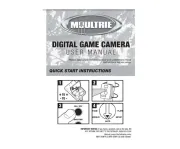
5 Augustus 2025

5 Augustus 2025
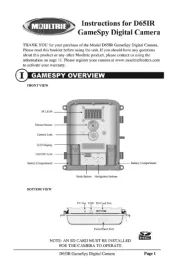
5 Augustus 2025
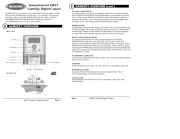
5 Augustus 2025
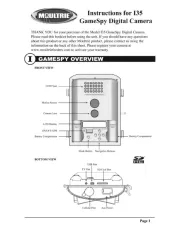
4 Augustus 2025
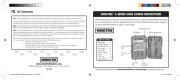
4 Augustus 2025
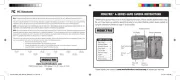
4 Augustus 2025

4 Augustus 2025
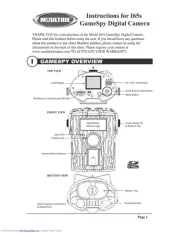
4 Augustus 2025

4 Augustus 2025
Handleiding Fotocamera
- Logitech
- Sony
- Anker
- Digital Watchdog
- Velleman
- Viewsonic
- EverFocus
- HP
- Sinji
- Alfatron
- Adeunis
- Emerson
- Imou
- SPC
- Konica Minolta
Nieuwste handleidingen voor Fotocamera
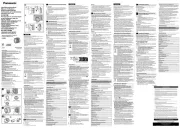
6 Augustus 2025

5 Augustus 2025

4 Augustus 2025

29 Juli 2025
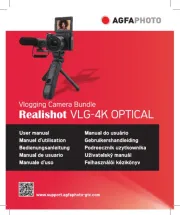
29 Juli 2025
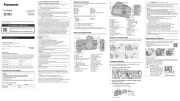
29 Juli 2025
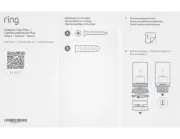
28 Juli 2025
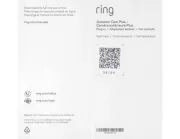
28 Juli 2025
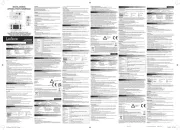
15 Juli 2025

14 Juli 2025