Motorola Tab M10 Plus 3rd Gen Handleiding
Bekijk gratis de handleiding van Motorola Tab M10 Plus 3rd Gen (24 pagina’s), behorend tot de categorie Tablet. Deze gids werd als nuttig beoordeeld door 25 mensen en kreeg gemiddeld 4.6 sterren uit 13 reviews. Heb je een vraag over Motorola Tab M10 Plus 3rd Gen of wil je andere gebruikers van dit product iets vragen? Stel een vraag
Pagina 1/24

Lenovo Tab
M10 Plus 3rd Gen
User Guide
TB125FU

Basics
Before using this information and the product it supports, be sure to read the following:
Safety, Warranty & Quick Start Guide
Regulatory Notice
"Important safety and handling information" in "Appendix".
The Safety, Warranty & Quick Start Guide Regulatory Notice and the are available on the website at
http://support.lenovo.com.
Note: All pictures and illustrations in this document are for your reference only and may differ
from the final product.
Technical specifications
Model TB125FU
CPU Media Tek G80
Battery 7700mAh
Wireless communication
Bluetooth 5.0;
WLAN 802.11 a/b/g/n/ac;
GPS/GLONASS
Home screen
The home screen is the starting point for using your device. For your convenience, the home screen is
already set up with some useful apps and widgets.
Note: Your device's features and the home screen may be different depending on your
location, language, carrier, and device model.

You can customize your home screen at any time.
Home screen
On the default home screen, there is a Search bar and some useful apps.Google
Add a widget to a home screen
Press and hold anywhere on the home screen except the icons. Tap , press and hold the widget
you want to add, drag to where you want to place it, and then release it.
Change the wallpaper
Press and hold anywhere on the home screen except the icons, tap , and then chooseWallpapers
your preferred wallpaper.
Go to > > and choose your preferred wallpaper.Settings Display Wallpaper
Move an app to another screen
Press and hold the app that you want to move, drag to where you want to place it, and then release
it.
Uninstall an app
1. Press and hold the app that you want to uninstall.
2. Drag the app to " " and release it.Uninstall
3. Tap OK.
Note: Some of the system apps cannot be uninstalled.
Find apps
Swipe up from the bottom of your screen to the top.
View recent apps
Swipe up from the bottom of your screen. Then you can do the following:
Tap an app window to open it.
Swipe an app window up to close it.
Swipe an app window down to lock it.
Tap " " to stop running all the apps.Clear all
Screen buttons
There is one button at the bottom of the screen.
Swipe up from the bottom to return to the default home screen.
Notifications and Quick Settings
The Notifications panel informs you of new messages, USB connection, and activities in progress such
as file downloading. The Quick Settings panel allows you to access frequently-used settings such as
the WLAN switch.
Product specificaties
| Merk: | Motorola |
| Categorie: | Tablet |
| Model: | Tab M10 Plus 3rd Gen |
Heb je hulp nodig?
Als je hulp nodig hebt met Motorola Tab M10 Plus 3rd Gen stel dan hieronder een vraag en andere gebruikers zullen je antwoorden
Handleiding Tablet Motorola

29 Maart 2024

26 Augustus 2023

26 Augustus 2023

16 Juni 2023

11 Mei 2023

19 Januari 2023
Handleiding Tablet
- Easypix
- Kiano
- Ferguson
- Irradio
- Philips
- Energy Sistem
- Curtis
- Medion
- Memup
- Denver
- Bookeen
- Sungale
- Tom-tec
- Mymaga
- I-onik
Nieuwste handleidingen voor Tablet
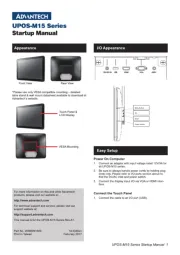
29 Juli 2025
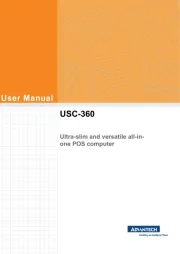
29 Juli 2025

29 Juli 2025
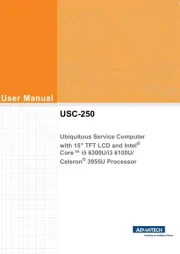
29 Juli 2025
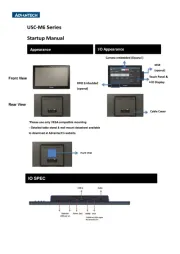
29 Juli 2025

29 Juli 2025
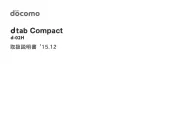
29 Juli 2025
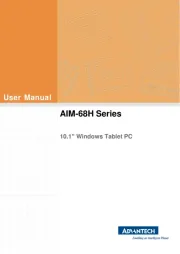
22 Juli 2025
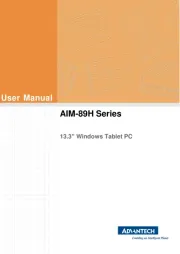
22 Juli 2025
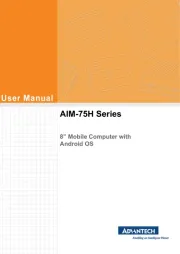
21 Juli 2025