Motorola Moto Tab G20 Handleiding
Bekijk gratis de handleiding van Motorola Moto Tab G20 (24 pagina’s), behorend tot de categorie Tablet. Deze gids werd als nuttig beoordeeld door 19 mensen en kreeg gemiddeld 4.7 sterren uit 10 reviews. Heb je een vraag over Motorola Moto Tab G20 of wil je andere gebruikers van dit product iets vragen? Stel een vraag
Pagina 1/24

Lenovo Tab M8 (3rd Gen)
Lenovo Tab M8 (3rd Gen)
User Guide
User Guide
Lenovo TB-8506F
Lenovo TB-8506F
Lenovo TB-8506X
Lenovo TB-8506X
All information labeled with * in this guide refers only to the WLAN+LTE model
All information labeled with * in this guide refers only to the WLAN+LTE model
(Lenovo TB-8506X).
(Lenovo TB-8506X).
With easy access to the Google apps you use most.
With easy access to the Google apps you use most.

Basics
Basics
Before using this information and the product it supports, be sure to read the following:
Before using this information and the product it supports, be sure to read the following:
Safety, Warranty & Quick Start Guide
Safety, Warranty & Quick Start Guide
Regulatory Notice
Regulatory Notice
"Important safety and handling information" in "Appendix".
"Important safety and handling information" in "Appendix".
The
The
Safety, Warranty & Quick Start Guide
Safety, Warranty & Quick Start Guide
and the
and the
Regulatory Notice
Regulatory Notice
are available on the
are available on the
website at http://support.lenovo.com.
website at http://support.lenovo.com.
Note: All pictures and illustrations in this document are for your reference only and
Note: All pictures and illustrations in this document are for your reference only and
may differ from the final product.
may differ from the final product.
Technical specifications
Model
Model
Lenovo TB-8506F
Lenovo TB-8506F
Lenovo TB-8506X
Lenovo TB-8506X
CPU
CPU
MediaTek Helio P22T Tab
MediaTek Helio P22T Tab
MediaTek Helio P22T Tab
MediaTek Helio P22T Tab
Battery
Battery
5000mAh/5100mAh
5000mAh/5100mAh
5000mAh/5100mAh
5000mAh/5100mAh
Wireless
Wireless
communication
communication
Bluetooth 5.0;
Bluetooth 5.0;
WLAN 802.11 a/b/g/n/ac;
WLAN 802.11 a/b/g/n/ac;
GPS/GLONASS/Beidou
GPS/GLONASS/Beidou
A-GPS
A-GPS
Bluetooth 5.0;
Bluetooth 5.0;
WLAN 802.11 a/b/g/n/ac;
WLAN 802.11 a/b/g/n/ac;
GPS/GLONASS/Beidou
GPS/GLONASS/Beidou
A-GPS
A-GPS
Note:
Note:
Lenovo TB-8506X supports LTE Bands 1,2,3,4,5,7,8,20,26,28,38,40,41, but in some
Lenovo TB-8506X supports LTE Bands 1,2,3,4,5,7,8,20,26,28,38,40,41, but in some
countries LTE is not supported. To know if your device works with LTE networks in
countries LTE is not supported. To know if your device works with LTE networks in
your country, contact your carrier.
your country, contact your carrier.
Home screen
The home screen is the starting point for using your device. For your convenience, the home
The home screen is the starting point for using your device. For your convenience, the home
screen is already set up with some useful apps and widgets.
screen is already set up with some useful apps and widgets.
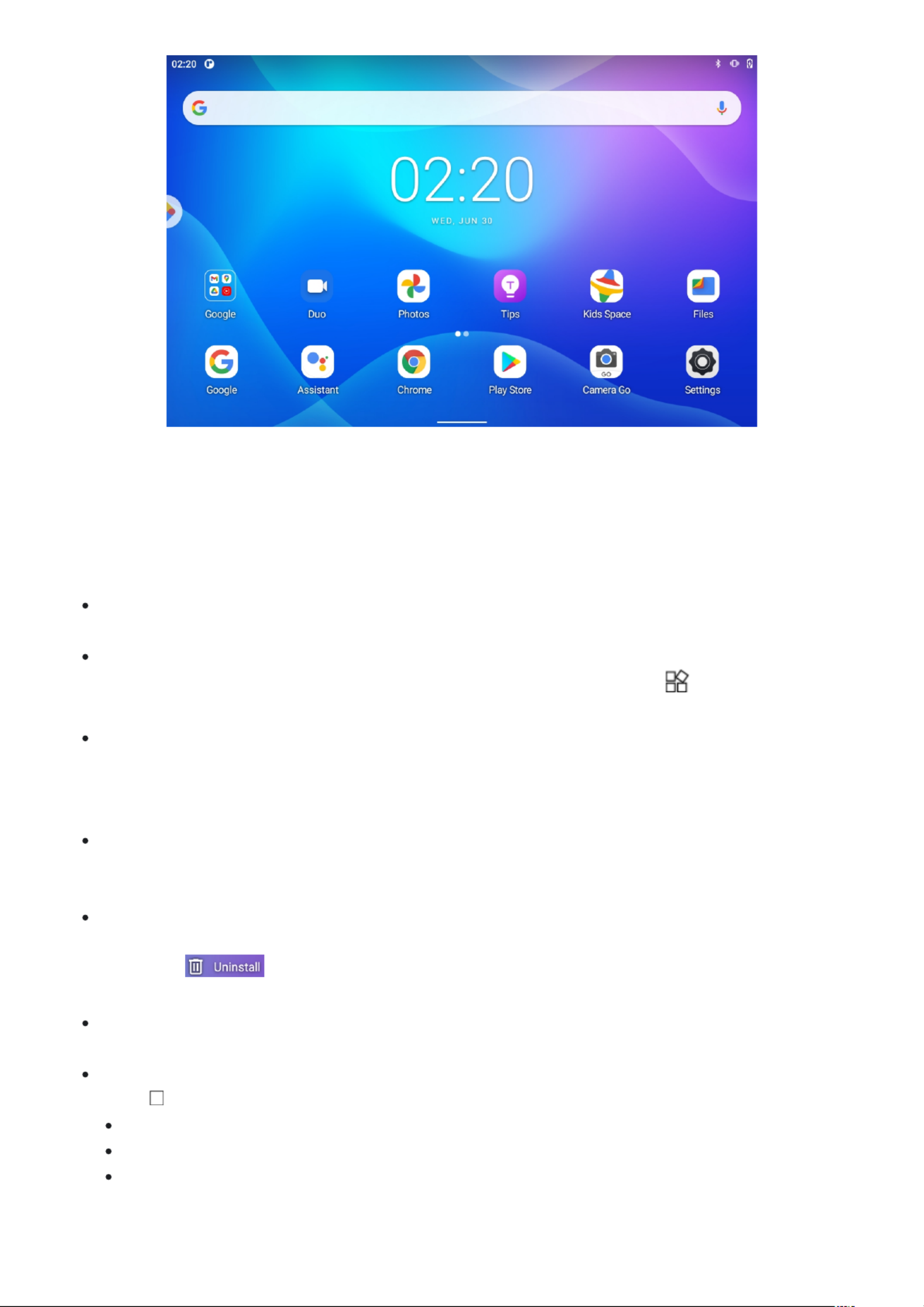
Note: Your device's features and the home screen may be different depending
Note: Your device's features and the home screen may be different depending
on your location, language, carrier, and device model.
on your location, language, carrier, and device model.
The default navigation mode is gesture navigation, you can switch to
The default navigation mode is gesture navigation, you can switch to
3-button navigation in Settings > Display
3-button navigation in Settings > Display
You can customize your home screen at any time.
You can customize your home screen at any time.
Home screen
Home screen
On the default home screen, there is a
On the default home screen, there is a
Google
Google
Search bar and some useful apps.
Search bar and some useful apps.
Add a widget to a home screen
Add a widget to a home screen
Press and hold anywhere on the home screen except the icons. Tap
Press and hold anywhere on the home screen except the icons. Tap
, press and hold
, press and hold
the widget you want to add, then drag it to where you want to place it, and release.
the widget you want to add, then drag it to where you want to place it, and release.
Change the wallpaper
Change the wallpaper
Press and hold anywhere on the home screen except the icons, tap
Press and hold anywhere on the home screen except the icons, tap
Wallpapers
Wallpapers
, and then
, and then
choose your preferred wallpaper.
choose your preferred wallpaper.
Go to
Go to
Settings
Settings
>
>
Display
Display
>
>
Wallpaper
Wallpaper
and choose your preferred wallpaper.
and choose your preferred wallpaper.
Move an app to another screen
Move an app to another screen
Press and hold an app that you want to move, drag it to where you want to place it, then
Press and hold an app that you want to move, drag it to where you want to place it, then
release.
release.
Uninstall an app
Uninstall an app
1. Press and hold the app that you want to uninstall.
1. Press and hold the app that you want to uninstall.
2. Drag to
2. Drag to
, and then release and tap
, and then release and tap
OK
OK
.
.
Note:
Note:
Some of the system apps cannot be uninstalled.
Some of the system apps cannot be uninstalled.
Find apps
Find apps
Swipe up from the bottom of your screen to the top.
Swipe up from the bottom of your screen to the top.
View recent apps
View recent apps
Press
Press
in the bottom of your screen. Then you can do the following:
in the bottom of your screen. Then you can do the following:
Swipe left or right to switch to the app you want to open.
Swipe left or right to switch to the app you want to open.
Swipe an app window up to close it.
Swipe an app window up to close it.
Swipe left to right, to stop an app, or tap "Clear all" to stop running all the apps.
Swipe left to right, to stop an app, or tap "Clear all" to stop running all the apps.
Entertainment space
Product specificaties
| Merk: | Motorola |
| Categorie: | Tablet |
| Model: | Moto Tab G20 |
Heb je hulp nodig?
Als je hulp nodig hebt met Motorola Moto Tab G20 stel dan hieronder een vraag en andere gebruikers zullen je antwoorden
Handleiding Tablet Motorola

29 Maart 2024

26 Augustus 2023

26 Augustus 2023

16 Juni 2023

11 Mei 2023

19 Januari 2023
Handleiding Tablet
- Blaupunkt
- Bluebird
- Zagg
- Overmax
- Nevir
- Medion
- Naxa
- Xoro
- Mymaga
- Wacom
- Digiland
- Microtech
- Yarvik
- Sonim
- Woxter
Nieuwste handleidingen voor Tablet
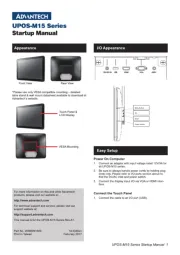
29 Juli 2025
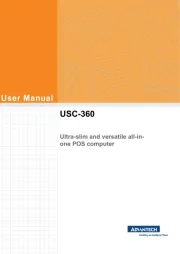
29 Juli 2025

29 Juli 2025
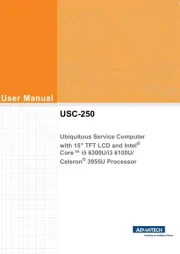
29 Juli 2025
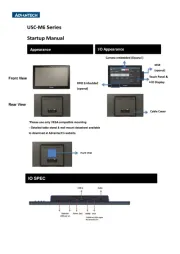
29 Juli 2025

29 Juli 2025
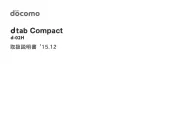
29 Juli 2025
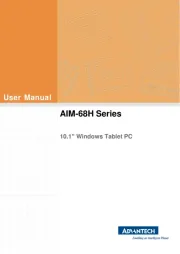
22 Juli 2025
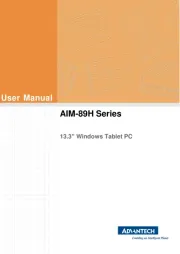
22 Juli 2025
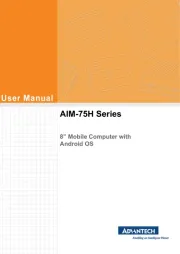
21 Juli 2025