Monacor DVA-110 Handleiding
Monacor
Bewakingscamera
DVA-110
Bekijk gratis de handleiding van Monacor DVA-110 (12 pagina’s), behorend tot de categorie Bewakingscamera. Deze gids werd als nuttig beoordeeld door 51 mensen en kreeg gemiddeld 5.0 sterren uit 26 reviews. Heb je een vraag over Monacor DVA-110 of wil je andere gebruikers van dit product iets vragen? Stel een vraag
Pagina 1/12

Quick Guide
1. Introduction
1
V150803-2
3. Connect the Device
Insert TF memory card and fix antenna, connect power supply. It takes
30 seconds to start device.
Step 1:
2. Install the App
Download the App ‘SafeSmart’ from ‘Google Play Store’ or ‘App Store’, and install
on mobile phone.
iOS !
NO TIC E:
NOT I CE:
Android
Special Notice: When open the app, you will receive a tip. Please click ‘OK’ to
allow the notifications, otherwise, you cannot receive any notification.
Special Notice: Do not connect the network cable, otherwise, the device
cannot set the Wi-Fi by scanning QR code.
For the first time installation,
please tap ‘OK’. Otherwise
y o u c a n’ t r e c e i v e a n y
notification.
Tamper switch
Reset
Thread hole
CDS Sensor
LENs
Speaker
Ring Button Microphone
IR LED light
Doorb ell
Power in DC+(12V)(Red)
Antenna
Doorbell Relay COM(Gray)
Net RJ45(Orange&White)
Lock
Doorbell Relay NO(White)
Net RJ45(Orange)
Net RJ45(Green&White)
Net RJ45(Green)
Lock Relay COM(Yellow)
Lock Relay NO(Purple)
Power in DC-(12V)(Black)
Door ph one
power supp ly
Lock Power
supp ly
Doorb ell
Power supply
1
2
3
6
4
5
7
8
(DC12V 500mA)
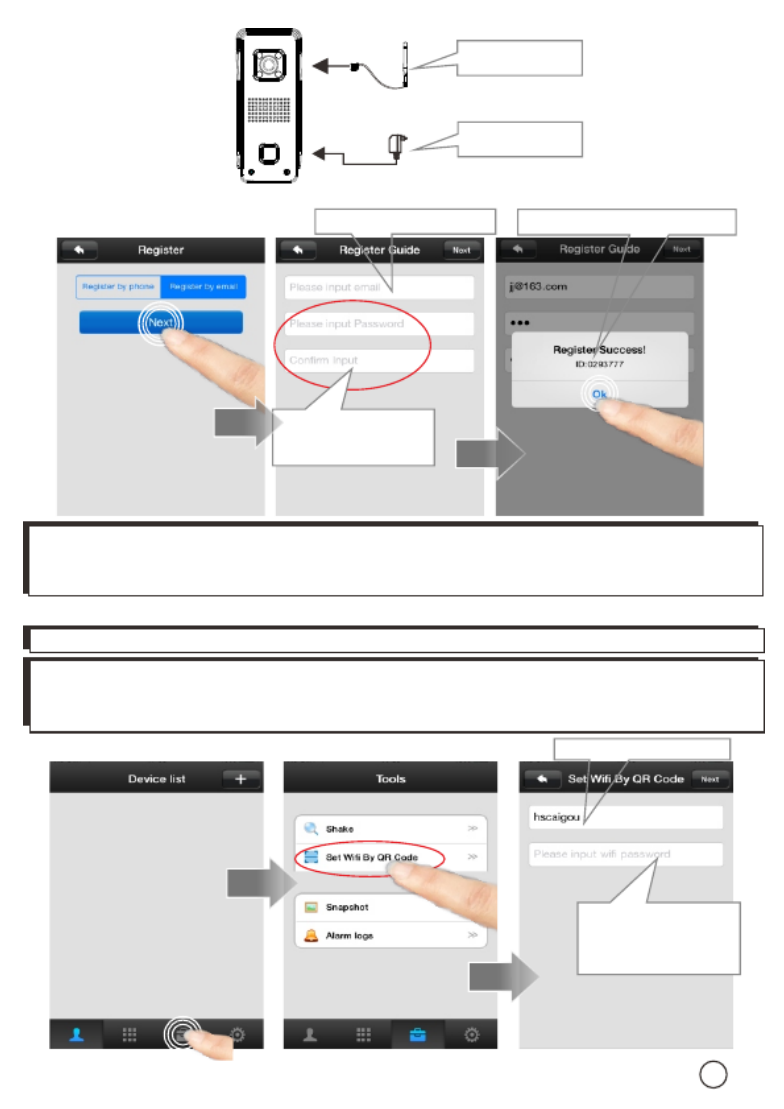
Step 3: Connect your mobile phone to your router.
Set device’s wifi by scanning QR code.
Register by E-mail:
2. Input your ID
password
1. Input your e-mail Please Remember your ID
Wifi name
Input your wifi
password, then
tap ‘Next’.
Step 2: Connect your mobile phone to your router to register a user ID.
2
Special Notice: If 2 mobile phones use the same account ID to login at the same time, only 1
mobile phone can receive the push notification alarm ring. So if use 2 mobile phones to
connect the device, user should register 2 different account IDs for the 2 mobile phones.
Antenna
Power adaptar
Special Notice: Device don’t support 5Ghz WIFI,user should use 2.4GHz WIFI to connect.
Special Notice: Device don’t support WPA2-PSK (TKIP) and WPA-PSK/WPA2-PSK
(TKIP)encrypt mode, user should change to other encrypt modes like WPA-PSK(AES),
WPA2-PSK(AES), WPA-PSK(TKIP), WPA-PSK/WPA2-PSK(AES)or WEP.

Phone 10-15cm
ip ad a
nd tab let 20cm
“ ”DING
Af te r yo u he ar
the sound ‘DING’
1
23. Input your
device name
4 . I n p u t y o u r
device password,
then tap ‘Save’.
Aim the device at your smart phone’s QR code in 10-15cm distance (iPad and
tablet are 20cm). Once hear the sound ‘DING’, click ‘Heard’, it shows ‘Setting
Success’, device is connected to the Wi-Fi.
2. C li ck to
add device
1. Slide down to refresh
and find device.
3
Step 4: Add device. In 'Device List', slide down to find device.
Special Notice: If device have no 'Di.Di.Di.Di....' sound means the device has
scanned before. User should press the reset button for 5 seconds until hear
‘KING’ and scan after hearing the 'Di.Di.Di.Di....' notice sound.
Special Notice: Device is designed not able to scan QR code for 2 times. If want
to change Wifi in another place, user should press the reset button for 5 seconds
until hear ‘KING’ and scan after hearing the 'Di.Di.Di.Di....' notice sound.
Device will have 'Di.Di.Di.Di....' sound noticing user to scan Wifi QR code.
Product specificaties
| Merk: | Monacor |
| Categorie: | Bewakingscamera |
| Model: | DVA-110 |
Heb je hulp nodig?
Als je hulp nodig hebt met Monacor DVA-110 stel dan hieronder een vraag en andere gebruikers zullen je antwoorden
Handleiding Bewakingscamera Monacor

16 April 2024

19 Juni 2023

16 Juni 2023

13 Juni 2023

11 Juni 2023

11 Juni 2023

10 Juni 2023

7 Juni 2023

5 Juni 2023

5 Juni 2023
Handleiding Bewakingscamera
- Lindy
- Seneca
- Moxa
- Konig
- Genie
- Rostra
- VIKYLIN
- KlikaanKlikuit
- Kguard
- Ricoh
- M-e
- Speco Technologies
- Wisenet
- Withings
- Renkforce
Nieuwste handleidingen voor Bewakingscamera

2 September 2025

2 September 2025

2 September 2025

2 September 2025

1 September 2025

1 September 2025

1 September 2025

1 September 2025

1 September 2025

1 September 2025