Moki Tag Handleiding
Moki
GPS apparaat
Tag
Bekijk gratis de handleiding van Moki Tag (2 pagina’s), behorend tot de categorie GPS apparaat. Deze gids werd als nuttig beoordeeld door 37 mensen en kreeg gemiddeld 3.7 sterren uit 19 reviews. Heb je een vraag over Moki Tag of wil je andere gebruikers van dit product iets vragen? Stel een vraag
Pagina 1/2

mokiinternational.com
USER GUIDE
OVERVIEW
MokiTag
Tracker Series
SPECIFICATIONS
MOKITAG FUNCTIONS PAIRING YOUR MOKITAG REPLACING THE BATTERY
Locating your item
Using a MokiTag paired with the Find My app you
can track down your device on the Find My network -
powered by hundreds of millions of iDevices around the
world. Nearby devices securely send the location of your
missing device to iCloud, allowing you to see its location
in the Find My app.
Play sound
• Open the Find My app, click the Items tab, then click on
your MokiTag.
• Click Play Sound, and the device will beep, so you can
find the item easily.
Power on
Press and hold the device button for 5 seconds.
Your MokiTag will beep to indicate power is on.
Power o
Press the device button 5 times in 2 seconds.
Your MokiTag will beep to indicate power is o.
Device status confirmation
Press the device button twice, the device beeps, indicating
that the device is working. If the device does not beep, it
means the device is powered o.
Factory reset
Unpair the item from the Find My app then, after the
device is powered on, double-click the device button. The
device will beep. Press the device button for 8 seconds
until the device beeps. Release the button to complete
factory reset. The device can now be paired.
Unpairing the device
• Open the Find My app, click on Items tab, then
click MokiTag.
• Click Remove Item, then click Remove to unpair
your MokiTag.
Note: After removing the device, the device will emit a beep,
the device will shut down, and it is in pairing mode. If
there is no re-pairing within 10 minutes, the device will
leave the pairing state, and the device and the app
cannot be paired at this time.
If you need to pair the device, you neeed to click the
device button once, and the device will beep. At this
point, the device enters the pairing state and can be
re-paired with the app.
Pairing failure
When pairing a device with Find My app, the phone
will link to the Apple server. Pairing may fail because of
network problems.
The following actions are recommended:
• Change the phone’s network, such as switching
between WiFi and your mobile network.
• Factory reset your MokiTag.
• Pair with Find My app.
E-WASTE
LEGAL NOTICE
PRIVACY
SAFETY INFORMATION
This product bears the selective sorting symbol for waste
electrical and electronic equipment (WEEE).
This means that this product must be handled according
to the European Directive 2002/96/EC in order to be
recycled or dismantled to minimize its impact on the
environment. For further information, please contact your
local or regional authorities.
Should you need to dispose of this product, please note
that electrical products should not be disposed of with
household waste. Please dispose of thoughtfully.
Use of the Works with Apple badge means that a
product has been designed to work specifically with the
technology identified in the badge and has been certified
by the product manufacturer to meet Apple Find My
network product specifications and requirements.
Apple is not responsible for the operation of this device
or use of this product or its compliance with safety and
regulatory standards.
Apple, Apple Watch, iPad, iPadOS, Mac, macOS, and
watchOS are trademarks of Apple Inc., registered in the
U.S. and other countries. iOS is a trademark or registered
trademark of Cisco in the U.S and other countries and is
used under license.
How is my privacy protected?
Only you can see where your item is. Your location data
and history are never stored on the item itself. Devices
that relay the location of your item also stay anonymous,
and that location data is encrypted every step of the way.
So not even Apple or Moki knows the location of your
device or the identity of the device that helps find it.
Designed to discourage unwanted tracking
If any Find My network accessory separated from its
owner is seen moving with you over time, you’ll be
notified in one of two ways:
• If you have an iPhone, iPad or iPad touch, Find My will
send a notification to your Apple device. This feature is
available on iOS or iPadOS 14.5 or later.
• If you don’t have an iOS device or a smartphone, a
Find My network accessory that isn’t with its owner
for a period of time will emit a sound when it’s
moved. These features were created specifically to
discourage people from trying to track you without
your knowledge.
WARNING: KEEP AWAY FROM CHILDREN.
Button Cell Batteries are hazardous (new or used).
Button Cell Batteries can cause severe or fatal injuries in 2 hours or less if swallowed or
placed inside any part of the body.
Medical attention should be sought immediately if it is suspected a Button Cell Battery
has been swallowed or placed inside any part of the body, or contact your local poisons
information center for expert 24/7 advice.
Australia: 13 11 26 New Zealand: 0800 764 766
KEEP BATTERIES OUT OF REACH OF CHILDREN
• Keep in original package until ready to use.
• Do not use if the compartment is not secure.
• Immediately dispose of used Button Cell Batteries promptly and safely. Flat batteries
can still be dangerous.
• Contact your local poison control center for treatment information and advice.
Visit our website for
more information
about this, and many
other great products.
SCAN THIS CODE
Device Button
FRONT VIEW
BACK VIEW
Captive Screw
MokiTag
Water resistance Rated IP67
Audio In-built speaker
Connectivity 20 metre range
Battery Captive screw -
replaceable CR2032 coin cell
Sensor Accelerometer
This product is designed to be used with Apple Find My.
To use the Apple Find My app to locate this item, the latest
version of iOS, iPadOS, or macOS is recommended.
WARNIN G
contains
coin-cell
battery
DEVICE BUTTON
• Using an appropriately-size Phillips-head screwdriver,
unscrew captive screw until it comes loose.
• Pop cover o - captive screw will remain in the cover.
• Carefully remove CR2032 battery from sheath.
• Insert new CR2032 battery into sheath, “+” side
facing up.
• Replace cover and adjust until the captive screw locks
into place.
• Immediately dispose of the old battery safely.
PAIRING YOUR MOKITAG
Pairing device
• Open the Find My app.
• Hold the device close to your iPhone, click the Items
tab, tap + and then Add Other Item.
• Click Connect.
• Type a name for your device, select an emoji.
• Click Agree to acknowledge that this item will be linked
to your Apple ID.
• Click Finish.
Enable lost mode
• Open the Find My app, click the Items tab, then click on
your MokiTag.
• Under Lost Mode, click Enable.
• Read the instructions, click Continue and enter a phone
number or email address.
• Confirm details, customize your lost message, and click
Activate to complete the setup.

Product specificaties
| Merk: | Moki |
| Categorie: | GPS apparaat |
| Model: | Tag |
| Kleur van het product: | Zwart |
| Ingebouwd display: | Nee |
| Gewicht: | - g |
| Diepte: | 9 mm |
| Diameter: | 32 mm |
| Levensduur accu/batterij: | - uur |
| Bedoeld voor: | Persoonlijk |
| Maximale afstand: | 20 m |
| Type product: | Finder |
Heb je hulp nodig?
Als je hulp nodig hebt met Moki Tag stel dan hieronder een vraag en andere gebruikers zullen je antwoorden
Handleiding GPS apparaat Moki

28 Februari 2024
Handleiding GPS apparaat
- Celestron
- Nedis
- SpyTec
- Kenwood
- Lezyne
- LG
- Polar
- LandAirSea
- Tractive
- GlobalSat
- Garmin
- GEGO
- Magellan
- Chipolo
- Amcrest
Nieuwste handleidingen voor GPS apparaat
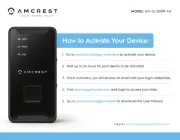
18 Augustus 2025
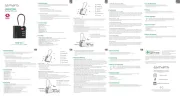
18 Augustus 2025
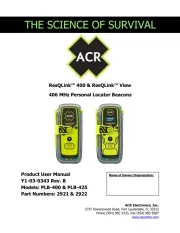
14 Augustus 2025
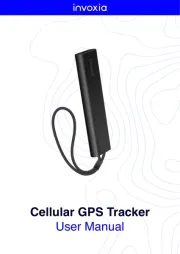
14 Augustus 2025

14 Augustus 2025

14 Augustus 2025

11 Augustus 2025
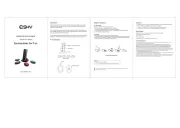
11 Augustus 2025

11 Augustus 2025
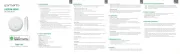
4 Augustus 2025