Middle Atlantic RLNK-SW815R-SP Handleiding
Middle Atlantic
Niet gecategoriseerd
RLNK-SW815R-SP
Bekijk gratis de handleiding van Middle Atlantic RLNK-SW815R-SP (2 pagina’s), behorend tot de categorie Niet gecategoriseerd. Deze gids werd als nuttig beoordeeld door 5 mensen en kreeg gemiddeld 5.0 sterren uit 3 reviews. Heb je een vraag over Middle Atlantic RLNK-SW815R-SP of wil je andere gebruikers van dit product iets vragen? Stel een vraag
Pagina 1/2
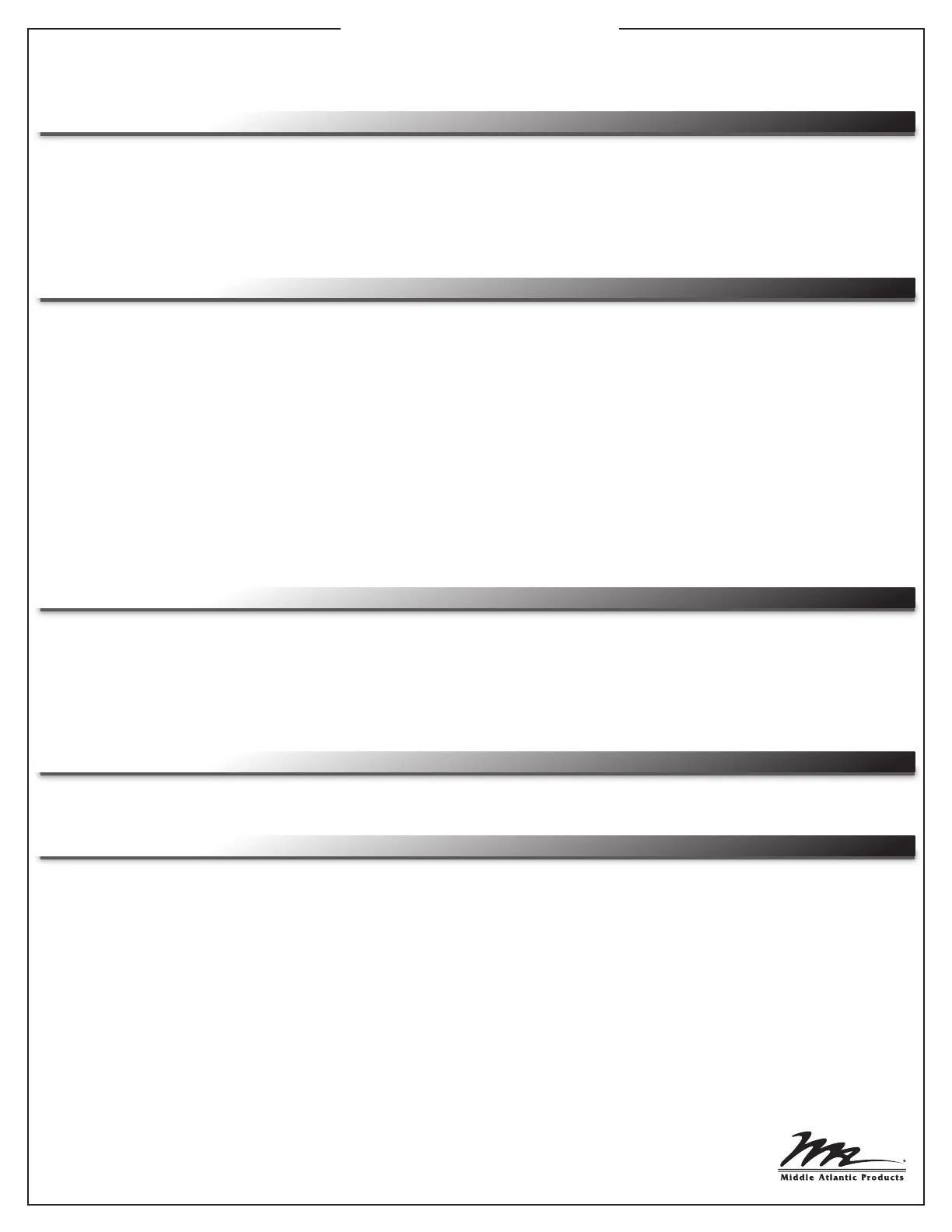
RackLink™ Series
Quick Start Guide
I-00469 Rev E
NOTE: Access software downloads, firmware updates, and the RackLink Premium Owner's Manual at
www.middleatlantic.com or contact support at 1-800-266-7225.
SETTING UP THE RACKLINK HARDWARE
1. Install the device in the location it will reside.
2. Plug the device into a properly grounded AC power source.
3. Connect the device to your network using a standard Cat5e cable (or better, not provided).
4. If connecting to a control system using the RS-232 port, you will need a female to female null modem cable
(not provided).
NOTE: The default IP address is 192.168.1.200.
USING WEB INTERFACE OPERATIONS
NOTE:
• Refer to the RackLink Premium Owner's Manual (I-00468) at www.middleatlantic.com for comprehensive
web interface operations.
• Middle Atlantic Products recommends updating your device to the latest firmware version. Download the
latest firmware updates at www.middleatlantic.com or contact support at 1-800-266-7225 and follow the
“Updating Your Firmware” topic at the end of this guide.
USING THE FREE MIDDLE ATLANTIC PRODUCTS DDNS SERVICE
Take advantage of the free DDNS service provided by Middle Atlantic Products by contacting support at
1-800-266-7225.
TROUBLESHOOTING
Forgotten Password:
Press the Restore Defaults button on your device. This will default the login to admin and the system forces you to
change the default password for security purposes.
NOTE: Pressing this button also defaults your device to using DHCP.
Cannot Access Web Interface:
Verify if you are able to access a standard web page, such as www.google.com.
Verify the green LED on the Ethernet port is lit (not flashing) and the yellow LED is flashing.
Unit Will Not Operate After Firmware Upgrade:
Contact Middle Atlantic Products technical support at 1-800-266-7225.
RackLink Not Receiving Power:
Check that your power cable is securely fastened and confirm the circuit breaker on the unit is in
the ON position.
Plug another device into the same receptacle and see if the other unit receives power.
INSTALLING THE DEVICE DISCOVERY SOFTWARE
1. Dowload the setup.exe installation file at www.middleatlantic.com or contact support at 1-800-266-7225.
2. Run the setup.exe file on a computer connected to the same network on which your RackLink device
resides.
NOTE: The default installation path is C:\Program Files\Middle Atlantic Products\RackLink Discovery, however, this
location may be changed to a different installation location, if desired.
3. Follow the installation steps until the Device Discovery Tool opens on your computer.
4. When launched, the Device Discovery Tool discovers and lists all RackLink devices on the same subnet.
5. Locate the specific device you wish to access from the list and click the corresponding Device Control
button on the same row.
The device’s web interface appears.
6. Log into the system using the default login and password: (admin/admin).
NOTE: After logging in for the first time, the system forces you to change default passwords for security purposes.
7. After logging in, access the Setup tab to configure your device’s attributes.
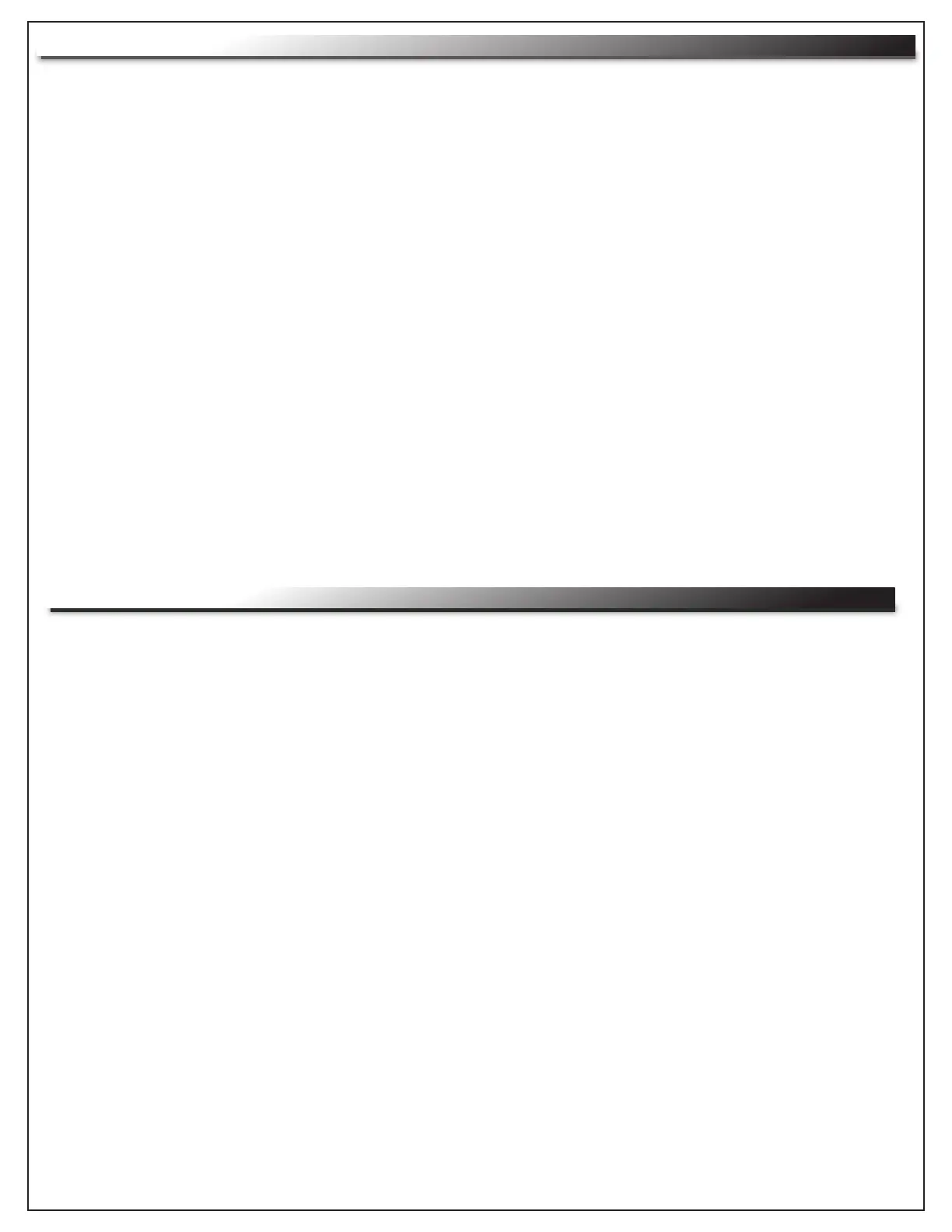
UPDATING YOUR FIRMWARE
NOTE:
• Middle Atlantic Products recommends updating your device to the latest firmware version. The following procedure
quickly explains how to update your firmware. For a more detailed version of this procedure, refer to the RackLink
Premium Owner's Manual (I-00468) at www.middleatlantic.com.
• The version of the currently installed firmware is displayed at the bottom of every page of the user interface.
1. Log into your RackLink using the Administrator account.
2. Click the Setup tab (on the left navigation bar).
The Device Settings page appears.
3. Click the Upload a new version link.
The Update Firmware page appears.
4. Click the Firmware link next to "Get the Latest Firmware".
Confirm the latest firmware version and revision number as being newer than the version you already have
installed on your device.
5. If the firmware version currently installed on your device is older than the latest version, click Download and then
store the file in the desired location on your computer by clicking Save.
NOTE: If you have any issues downloading the correct firmware for your RackLink device, please contact support at
1-800-266-7225.
6. Click the Back button on your browser and return to the Update Firmware page.
7. Click the Browse... button next to "Upload New Firmware".
Locate and select the firmware file you just downloaded and stored on your computer.
8. Click Upload.
9. After your firmware uploads successfully to your device, click Install.
Once the installation is complete, your device reboots the My Device page appears.
WARRANTY
For warranty information, refer to http://www.middleatlantic.com/company/about-us.aspx#warranty
Corporate Headquarters
Voice: 973-839-1011 - Fax: 973-839-1976 - International Voice: +1 973-839-8821 -
Fax: +1 973-839-4982 - www.middleatlantic.com - info@middleatlantic.com
Middle Atlantic Canada
Voice: 613-836-2501 - Fax: 613-836-2690 - ca.middleatlantic.com -
customerservicecanada@middleatlantic.ca
Middle Atlantic EMEA Technical Support
Voice: +31 (0) 495 726002 - av.emea.middleatlantic.support@legrand.com
Factory Distribution
United States: New Jersey, California, Illinois - Canada: Ontario - The Netherlands: Weert
At Middle Atlantic Products we are always listening. Your comments are welcome.
Middle Atlantic Products is an ISO 9001 and ISO 14001 Registered Company.
Page 2
Product specificaties
| Merk: | Middle Atlantic |
| Categorie: | Niet gecategoriseerd |
| Model: | RLNK-SW815R-SP |
Heb je hulp nodig?
Als je hulp nodig hebt met Middle Atlantic RLNK-SW815R-SP stel dan hieronder een vraag en andere gebruikers zullen je antwoorden
Handleiding Niet gecategoriseerd Middle Atlantic
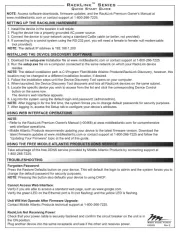
1 September 2025
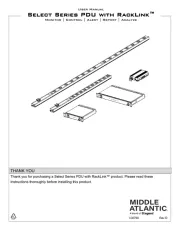
1 September 2025
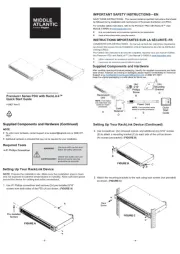
1 September 2025
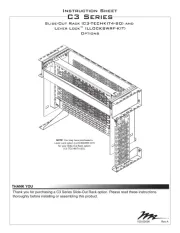
1 September 2025
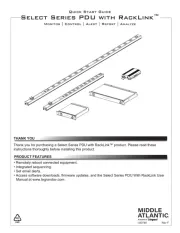
1 September 2025
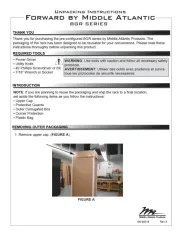
1 September 2025
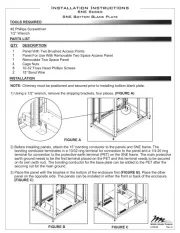
1 September 2025
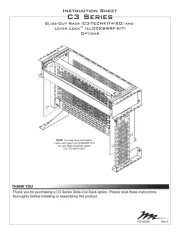
1 September 2025
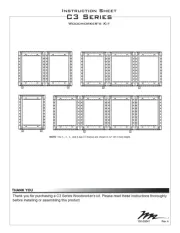
1 September 2025
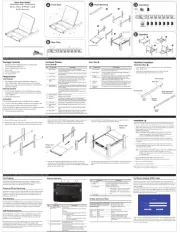
1 September 2025
Handleiding Niet gecategoriseerd
- Adam
- Alluserv
- Newline
- OM SYSTEM
- British Telecom
- MIDI Solutions
- Bredeco
- VintageView
- Advantech
- ELO
- Meris
- Michigan
- CHINT
- Bliss Outdoors
- BOYA
Nieuwste handleidingen voor Niet gecategoriseerd
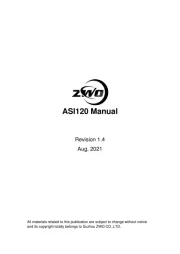
1 September 2025
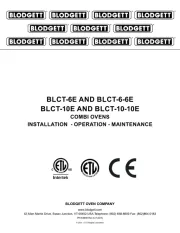
1 September 2025
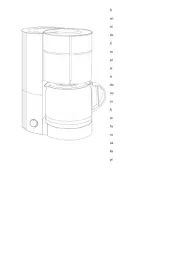
1 September 2025

1 September 2025
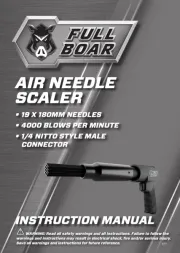
1 September 2025
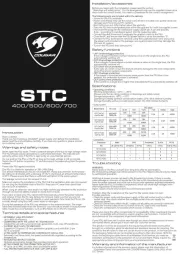
1 September 2025
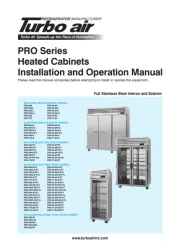
1 September 2025

1 September 2025

1 September 2025
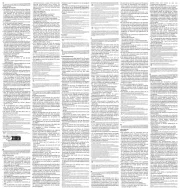
1 September 2025