Micro Innovations Comfort Handleiding
Micro Innovations
Toetsenbord
Comfort
Bekijk gratis de handleiding van Micro Innovations Comfort (4 pagina’s), behorend tot de categorie Toetsenbord. Deze gids werd als nuttig beoordeeld door 66 mensen en kreeg gemiddeld 4.4 sterren uit 33.5 reviews. Heb je een vraag over Micro Innovations Comfort of wil je andere gebruikers van dit product iets vragen? Stel een vraag
Pagina 1/4
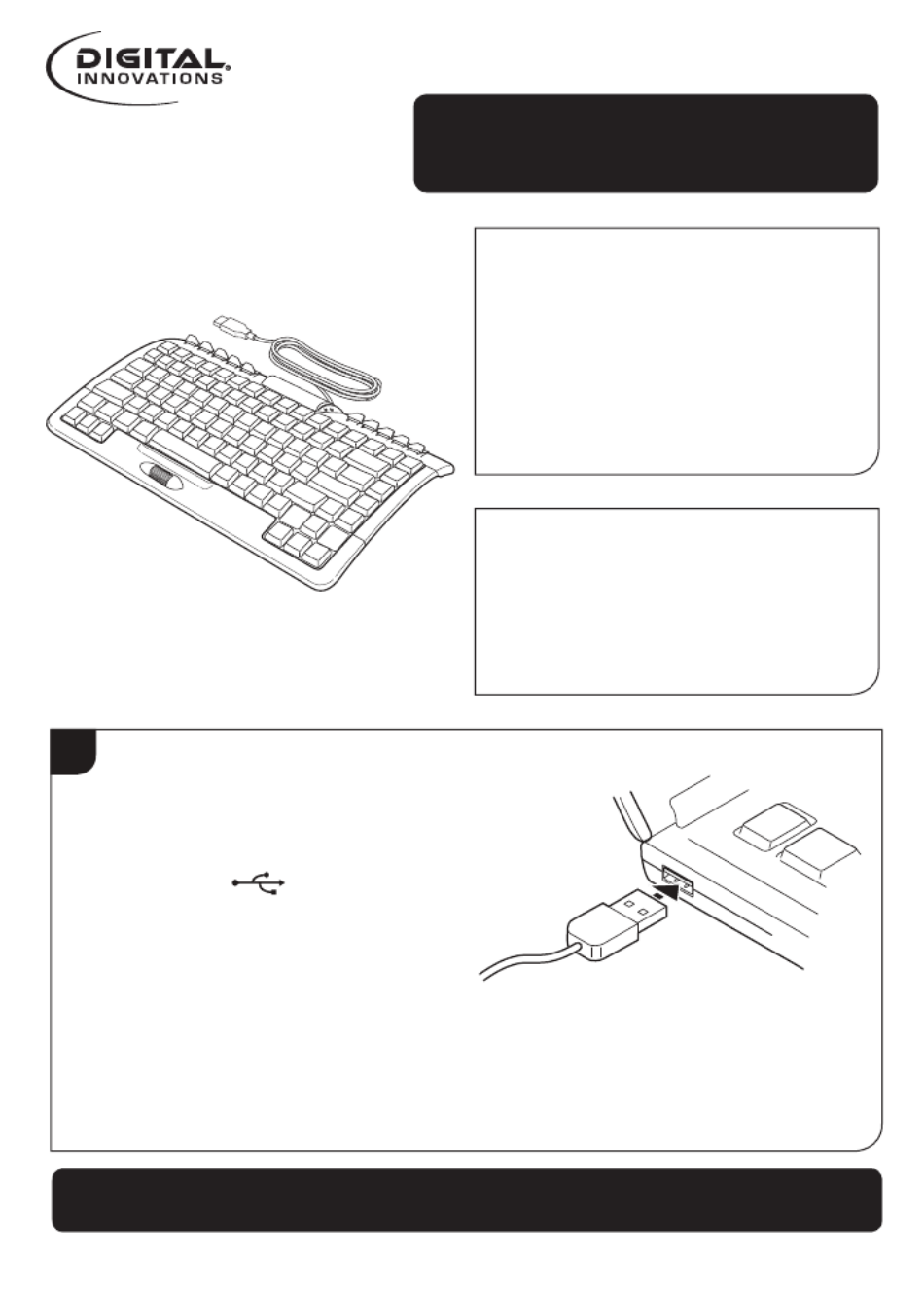
Page 1
1
Plug the USB cord into an
available USB port on the
computer. USB ports are
identified as .
Quick Start Guide
Comfort Keyboard
Model 4250300
System Requirements:
• PC with Windows®
2000/XP/Vista/Win7
• Internet Explorer 5.0 or later
• Available USB port
Packaging Contents:
• Comfort keyboard
• Quick Start Guide
Comfort Keyboard | 4250300
To register this product visit www.digitalinnovations.com
and select Product Registration

Digital Innovations, LLC | Arlington Heights, IL Page 2
Note: The keyboard will synchronize automatically.
Once connected to the computer, it will be available for use.
computer, it will be available for use.
2
The number pad can
be accessed by pulling
it out from the right
side of the keyboard.
Quick Start Guide
For please visit www.digitalinnovations.com/support.htmlTechnical Support
Limited Lifetime Warranty:
Digital Innovations, LLC, warrants to the first consumer purchaser that this product shipped in its original
container, will be free from defective workmanship and materials and agrees that it will, at its option, either
repair the defect or replace the defective product or part thereof at no charge to the purchaser for parts or
labor. This warranty does not apply to any excluded item(s) set forth below nor to any product the exterior
of which has been damaged or defaced, which has been subjected to misuse, abnormal service or
handling, or which has been altered or modified in design or construction. The limited warranty described
herein is in addition to law. ALL IMPLIED WARRANTIES, INCLUDING THE WARRANTIES OF MERCHANT
ABILITY AND FITNESS FOR USE, ARE LIMITED TO THE PERIOD FROM THE DATE OF ORIGINAL
PURCHASE SET FORTH BELOW. Some states do not allow limitations on how long an implied warranty
lasts, so the above limitation may not apply to you. Neither the sales personnel of the seller nor any other
person is authorized to make any warranties other than those described herein or to extend the duration of
any warranties beyond the time period described herein on the behalf of Digital Innovations, LLC. The
warranties described herein shall be the sole and exclusive warranties granted by Digital Innovations, LLC
and shall be the sole and exclusive remedy available to the purchaser for the correction of defects, in the
manner and for the period of time described herein, shall constitute complete fulfillment of all liabilities
and responsibilities of Digital Innovations, LLC to the purchaser with respect to the product and shall
constitute full satisfaction of all claims, whether based on contract negligence, strict liability or otherwise. In
no event shall Digital Innovations, LLC be liable or in any way responsible for any incidental of
consequential economic or property damage. Some states do not allow the exclusion of incidental or
consequential damages, so the above exclusion may not apply to you. W YTHIS ARRANTY GIVES OU
SPECIFIC LEGAL RIGHT OU M Y ALSO H THER RIGHTS. Y A AVE O S, WHICH Y FROM S O SVAR TATE T TATE.
Warranty Period: Limited lifetime warranty on parts and labor from the date of purchase, proof of
purchase required. For warranty issues, please contact Digital Innovations at www.digitalinnovations.com.
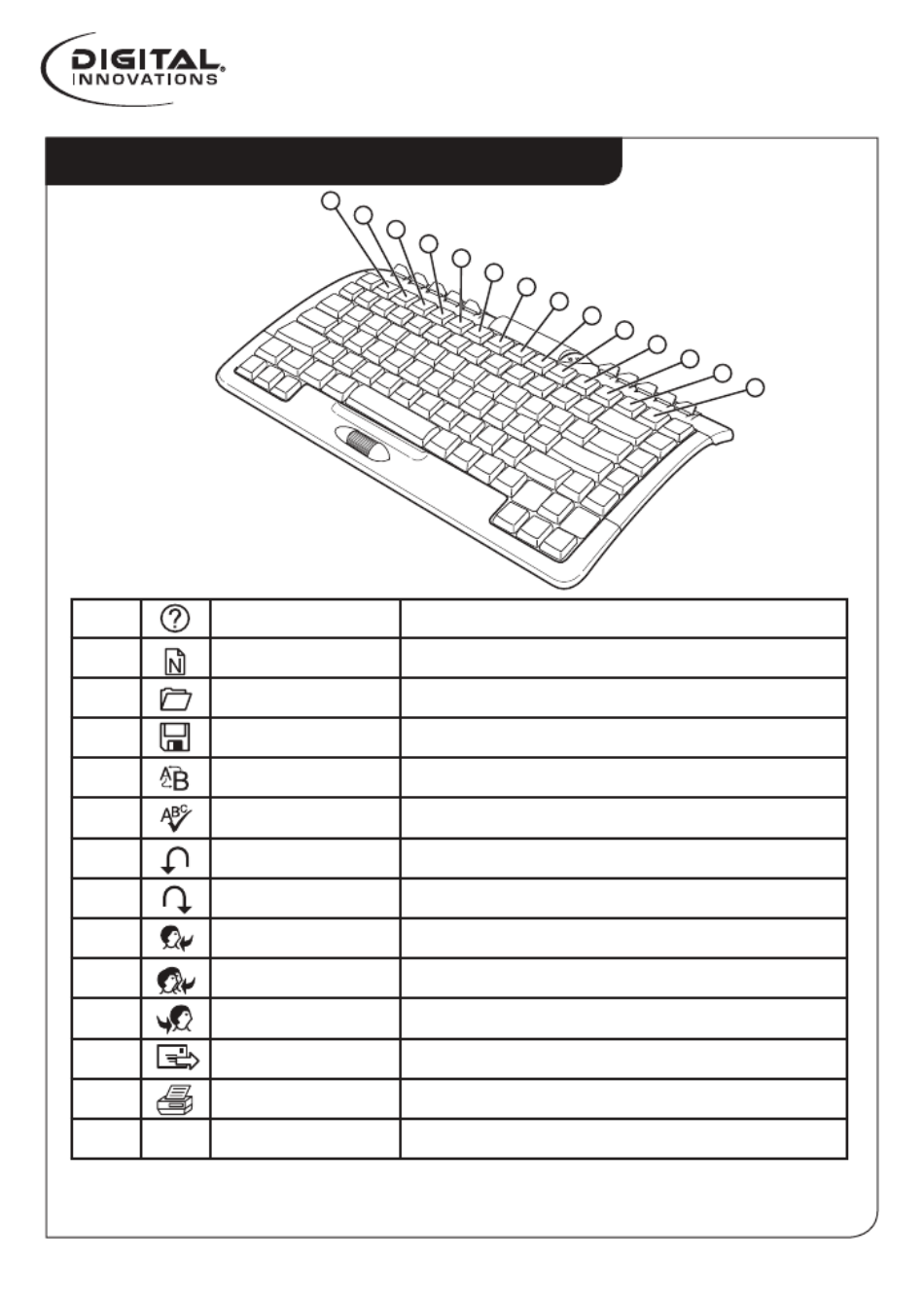
1 Help (F1) Open the Help File (if available)
2 New (F2) Create a new document
3 Open (F3) Open a document
4 Save (F4) Save the file
5 Replace (F5) Search for, replace, and go to text
6 Spell (F6) Start the spell-checking program
7 Undo (F7) Cancel the previous action
8 Redo (F8) Cancel the previous undo
9 Reply (F9) Reply to an email
10 Reply All (F10) Reply to all emails
11 Forward (F11) Forward the email
12 Send (F12) Send the email
13 Print (Print Scrn) Print the document
14 Office Lock Switches to embedded function keysF
Note: Functions may only work in programs which support the
commands. Email keys work only with MS Outlook or Outlook Express.
Keyboard Function Key Guide
Page 3
1
2
3
4
5
6
7
8
9
10
11
12
13
14
Quick Start Guide
Comfort Keyboard | 4250300
Product specificaties
| Merk: | Micro Innovations |
| Categorie: | Toetsenbord |
| Model: | Comfort |
| Kleur van het product: | Zwart |
| Connectiviteitstechnologie: | Bedraad |
| Ondersteunt Windows: | Windows 2000 |
| Aanbevolen gebruik: | Kantoor |
| Aansluiting: | USB |
| Inclusief muis: | Nee |
| Toetsenbordindeling: | QWERTY |
Heb je hulp nodig?
Als je hulp nodig hebt met Micro Innovations Comfort stel dan hieronder een vraag en andere gebruikers zullen je antwoorden
Handleiding Toetsenbord Micro Innovations

12 Juni 2023
Handleiding Toetsenbord
- BakkerElkhuizen
- Mad Catz
- SilentiumPC
- Watson
- Genesis
- Scosche
- Ozone
- Canyon
- Volcano
- Technisat
- SIIG
- Urban Factory
- Viper
- Cougar
- LC-Power
Nieuwste handleidingen voor Toetsenbord

1 September 2025

1 September 2025
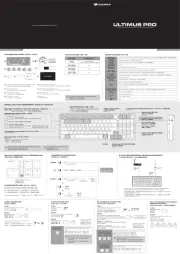
1 September 2025

30 Augustus 2025

26 Augustus 2025

25 Augustus 2025

25 Augustus 2025

18 Augustus 2025

17 Augustus 2025

17 Augustus 2025