Metra AXDIS-HK4 Handleiding
Metra
Niet gecategoriseerd
AXDIS-HK4
Bekijk gratis de handleiding van Metra AXDIS-HK4 (8 pagina’s), behorend tot de categorie Niet gecategoriseerd. Deze gids werd als nuttig beoordeeld door 65 mensen en kreeg gemiddeld 4.6 sterren uit 33 reviews. Heb je een vraag over Metra AXDIS-HK4 of wil je andere gebruikers van dit product iets vragen? Stel een vraag
Pagina 1/8

AXDIS-HK4
INSTALLATION INSTRUCTIONS
AxxessInterfaces.com © COPYRIGHT 2020 METRA ELECTRONICS CORPORATION REV. 1/22/20 INSTAXDIS-HK4
Attention! Let the vehicle sit with the key
out of the ignition for a few minutes before
removing the factory radio. When testing the
aftermarket equipment, ensure that all factory
equipment is connected before cycling the
key to ignition.
INTERFACE FEATURES
INTERFACE COMPONENTS
TOOLS REQUIRED
• Crimping tool and connectors, or solder gun,
solder, and heat shrink • Tape • Wire cutter
• Zip ties • Small flat-blade screwdriver
TABLE OF CONTENTS
Connections ............................................................2
Installation .............................................................3
Programming .........................................................3
Audio Level Adjustment ........................................3
Steering Wheel Control Settings
- L.E.D. feedback ....................................................4
- Changing radio type ...........................................4
- Remapping the steering wheel control buttons 5-6
- Dual assignment instructions (long button press) .6-7
Troubleshooting .....................................................7
Hyundai/Kia Data Interface with SWC 2010-2013
APPLICATIONS
• Provides NAV outputs (park
brake, reverse, speed sense)
• Retains audio controls on the
steering wheel
• Designed for amplified models
• Retains the factory AUX-IN jack
• Retains the factory backup
camera
• Retains balance
• Micro-B USB updatable
Hyundai
Tucson † 2010-2013
Kia
Forte ‡ 2010-2013
Sorento † 2011-2013
• AXDIS-HK4 interface • AXDIS-HK4 harness
• AXSP-HK interface • 16-pin harness with stripped leads
• Female 3.5mm connector with stripped leads
Visit AxxessInterfaces.com for more detailed information about the product and up-to-date
vehicle specific applications
† With NAV
‡ With auto climate control or NAV
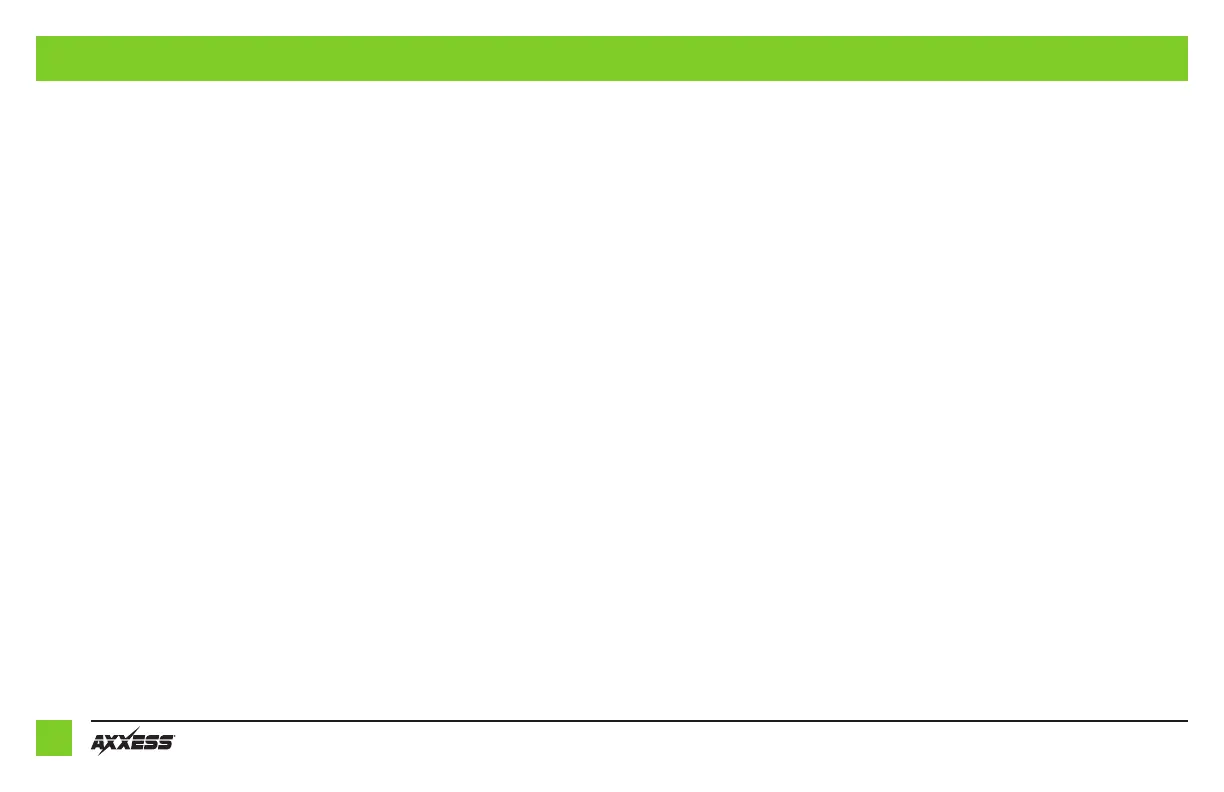
2
CONNECTIONS
From the 16-pin harness with stripped leads to the aftermarket radio:
• Connect the Red wire to the accessory wire.
• Connect the Blue/White wire to the amp turn-on wire.
• Connect the Gray wire to the right front positive speaker output.
• Connect the Gray/Black wire to the right front negative speaker output.
• Connect the White wire to the left front positive speaker output.
• Connect the White/Black wire to the left front negative speaker output.
The following (1) wire is only for a multimedia/navigation radio that requires this wire.
• Connect the Light Green wire to the parking brake wire.
• Tape off and disregard the following (8) wires, they will not be used in this application:
Blue/Pink, Brown, Green, Green/Black, Green/Purple, Orange/White, Purple, Purple/Black
From the AXDIS-HK4 harness to the aftermarket radio:
• Connect the Black wire to the ground wire.
• Connect the Yellow wire to the battery wire.
• Connect the Blue wire to the power antenna wire.
• If the aftermarket radio has an illumination wire, connect the Orange wire to it.
The following (2) wires are only for a multimedia/navigation radio that requires these wires.
• Connect the Blue/Pink wire to the VSS/speed sense wire.
• Connect the Green/Purple wire to the reverse wire.
• If the factory AUX-IN jack is desired to be retained, connect the Red & White RCA jacks to the
audio AUX-IN jacks.
• Connect the Yellow RCA jack to the backup camera input.
3.5mm jack steering wheel control retention:
The 3.5mm jack is to be used to retain audio controls on the steering wheel control.
•
For the radios listed below:
Connect the
female 3.5mm connector with stripped leads
, to the male
3.5mm SWC jack from the
AXDIS-HK4 harness
.
Any remaining wires tape off and disregard
.
• Eclipse: Connect the steering wheel control wire, normally Brown, to the Brown/White
wire from the connector. Then connect the remaining steering wheel control wire,
normally Brown/White, to the Brown wire from the connector.
• Metra OE: Connect the steering wheel control Key 1 wire (Gray) to the Brown wire.
• Kenwood or select JVC with a steering wheel control wire: Connect the Blue/Yellow
wire to the Brown wire.
Note: If the Kenwood radio auto detects as a JVC, manually set the radio type to
Kenwood. See the instructions under Changing Radio Type.
• XITE: Connect the steering wheel control SWC-2 wire from the radio to the Brown wire.
• Parrot Asteroid Smart or Tablet:
Connect the 3.5mm jack to the AXSWCH-PAR (sold
separately). Then connect the 4-pin connector from the AXSWCH-PAR to the radio
.
Note: The radio must be updated to rev. 2.1.4 or higher software.
• Universal “2 or 3 wire” radio: Connect the steering wheel control wire, referred to as
Key-A or SWC-1, to the Brown wire from the connector. Then connect the remaining
steering wheel control wire, referred to as Key-B or SWC-2, to the Brown/White wire
from the connector. If the radio comes with a third wire for ground, disregard this wire.
Note:
After the interface has been programmed to the vehicle, refer to the manual provided with
the radio for assigning the SWC buttons. Contact the radio manufacturer for more information
.
• For all other radios: Connect the 3.5mm jack from the
AXDIS-HK4 harness
to the jack on
the radio designated for an external steering wheel control interface. Please refer to the
aftermarket radios manual if in doubt as to where the 3.5mm jack goes to.
Product specificaties
| Merk: | Metra |
| Categorie: | Niet gecategoriseerd |
| Model: | AXDIS-HK4 |
Heb je hulp nodig?
Als je hulp nodig hebt met Metra AXDIS-HK4 stel dan hieronder een vraag en andere gebruikers zullen je antwoorden
Handleiding Niet gecategoriseerd Metra
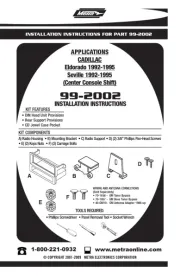
17 Juni 2025

17 Juni 2025

14 Juni 2025

14 Juni 2025

14 Juni 2025
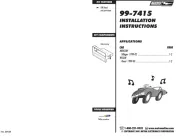
14 Juni 2025
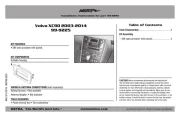
14 Juni 2025
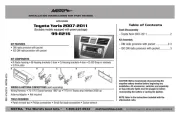
3 Juni 2025

2 Mei 2025
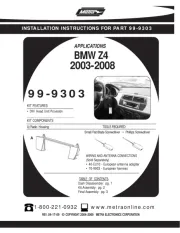
2 Mei 2025
Handleiding Niet gecategoriseerd
- Havis
- Hager
- (Recovery)
- Wolfcraft
- Rollei
- Ewent
- Yli Electronic
- ZKTeco
- Leuze Electronic
- Fieldmann
- ART
- Heller
- Glasdon
- PSSO
- Grosfillex
Nieuwste handleidingen voor Niet gecategoriseerd

15 September 2025

15 September 2025

15 September 2025

15 September 2025

15 September 2025

15 September 2025

15 September 2025

15 September 2025

15 September 2025

15 September 2025