Metra 99-7876 Handleiding
Metra
Niet gecategoriseerd
99-7876
Bekijk gratis de handleiding van Metra 99-7876 (3 pagina’s), behorend tot de categorie Niet gecategoriseerd. Deze gids werd als nuttig beoordeeld door 73 mensen en kreeg gemiddeld 4.4 sterren uit 37 reviews. Heb je een vraag over Metra 99-7876 of wil je andere gebruikers van dit product iets vragen? Stel een vraag
Pagina 1/3

Quick-Start Guide
To view manuals, FAQs, videos, drivers, downloads, technical drawings, and more, visit www.startech.com/support.
Product Diagram (DKT30CHVGPD)
Front View:
Side View:
Port/Connection Function
1USB-A Port • Connect a to the USB Device Host
2RJ45 Port • Connect a to the Network Device Host
3VGA Port • Connect a to the VGA Video Display Device
Host
4HDMI Port • Connect an to HDMI Video Display Device
the Host
Note: The is a single Multiport Adapter
video display adapter. You can connect either
an or a . HDMI Display VGA Display
5USB-C Host
Connector
• Connect the to the Multiport Adapter Host
• Power Delivery 3.0 (charging/power)
USB-C Multiport Adapter | HDMI | VGA | PD
1
6USB-C Power Port • Connect a to the USB-C Power Adapter
Host Computer
• Power Delivery 3.0 (charging/power)
Requirements
For the latest requirements, please visit .www.startech.com/DKT30CHVGPD
Powering the Multiport Adapter
USB Power Delivery 3.0
Fast Role Swap:
A Fast Role Swap function is available when using Power Delivery 3.0. This function
prevents USB data disruption when switching power sources (bus power to USB-C
power adapter or USB-C power adapter to bus power). For this function to work, the
host laptop must also support Power Delivery 3.0.
Bus Power:
The is powered by the and does not Multiport Adapter Host Computer’s USB-C Port
require a separate power adapter.
1. Connect the on the to a on the USB-C Connector Multiport Adapter USB-C Port
Host Computer.
2. The Host Computer’s operating system will automatically detect and install the
required driver.
Note: Host Computers that have a USB-C port that supports a maximum of 4.5W of
Bus Power will only get RJ45 Port functionality. All other ports on the Multiport Adapter
will be disabled due to insucient Bus Power.
USB-C Power Adapter:
The is powered using the Multiport Adapter Host Computer’s USB-C Power
Adapter Multiport Adapter. The maximum power delivery input is 95W. The requires
10W of Power Delivery capacity to power the and its connected Multiport Adapter
devices leaving a maximum power delivery of 85W for laptop charging.
Note: The Maximum Power Delivery is based on the limitations Multiport Adapter’s
of the .Host Computer’s USB-C Power Adapter
1. Connect the to a on the Multiport Adapter’s USB-C Connector USB-C Port Host
Computer.
2. Connect the on the to the USB-C Connector Host Computer’s Power Adapter
USB-C Power Port Multiport Adapter Universal Adapter on the . The will power
the and pass power through to the .Multiport Adapter Host Computer
2 4
3
5
6
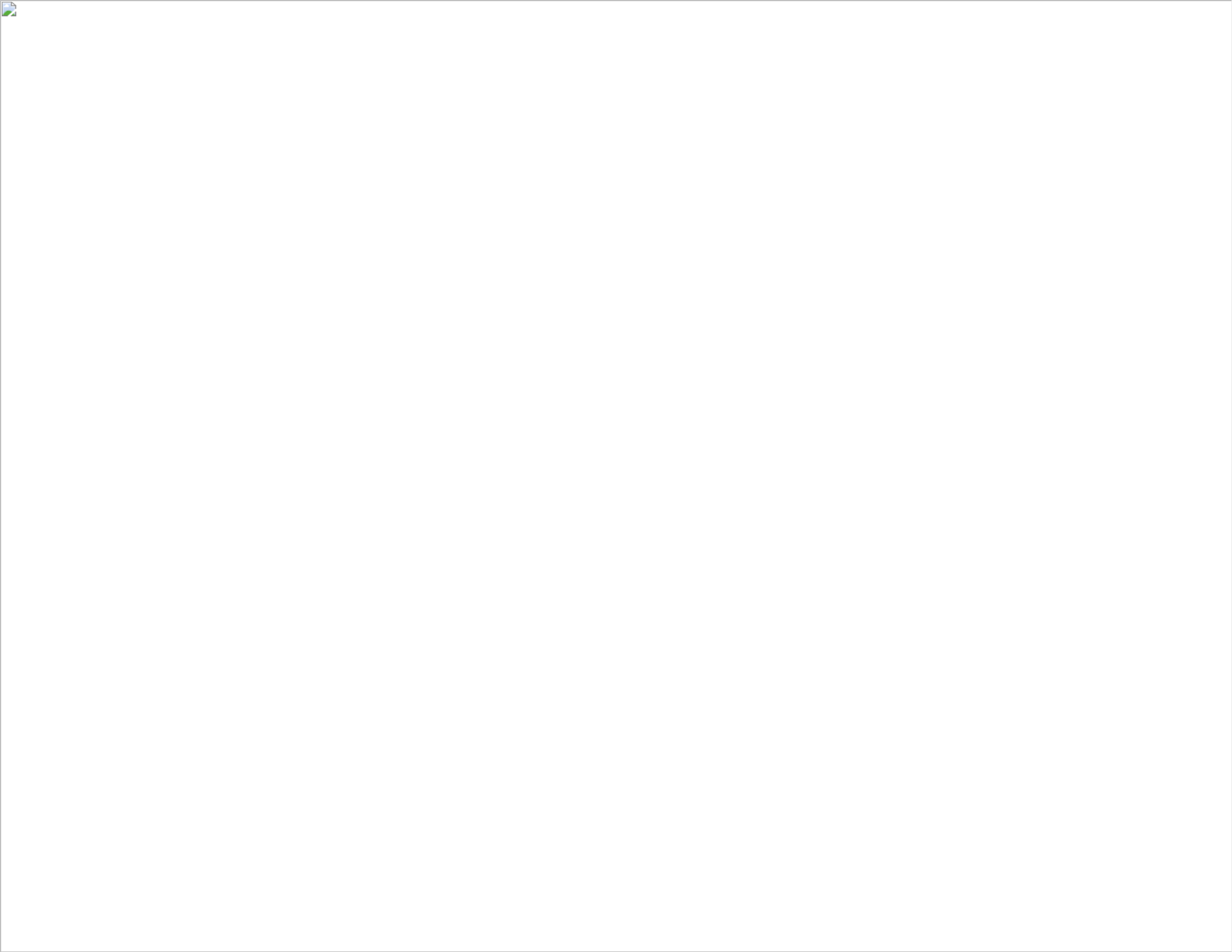
FCC Compliance Statement
This equipment has been tested and found to comply with the limits for a Class B digital device, pursuant to part 15 of the FCC
Rules. These limits are designed to provide reasonable protection against harmful interference in a residential installation.
This equipment generates, uses and can radiate radio frequency energy and, if not installed and used in accordance with the
instructions, may cause harmful interference to radio communications. However, there is no guarantee that interference will not
occur in a particular installation. If this equipment does cause harmful interference to radio or television reception, which can be
determined by turning the equipment o and
on, the user is encouraged to try to correct the interference by one or more of the following measures:
• Reorient or relocate the receiving antenna.
• Increase the separation between the equipment and receiver.
• Connect the equipment into an outlet on a circuit dierent from that to which the receiver is connected.
• Consult the dealer or an experienced radio/TV technician for help
This device complies with part 15 of the FCC Rules. Operation is subject to the following two conditions:
(1) This device may not cause harmful interference, and (2) this device must accept any interference received, including
interference that may cause undesired operation. Changes or modications not expressly approved by StarTech.com could void
the user’s authority to operate the equipment.
Industry Canada Statement
This Class B digital apparatus complies with Canadian ICES-003.
Cet appareil numérique de la classe [B] est conforme à la norme NMB-003 du Canada.
CAN ICES-3 (B)/NMB-3(B)
This device complies with Industry Canada licence-exempt RSS standard(s). Operation is subject to the following two conditions:
(1) This device may not cause interference, and (2) This device must accept any interference, including interference that may
cause undesired operation of the device.
Le présent appareil est conforme aux CNR d’Industrie Canada applicables aux appareils radio exempts de licence. L’exploitation
est autorisée aux deux conditions suivantes:
(1) l’appareil ne doit pas produire de brouillage, et (2) l’utilisateur de l’appareil doit accepter tout brouillage radioélectrique subi,
même si le brouillage est susceptible d’en compromettre le fonctionnement.
IC Radiation Exposure Statement
This equipment complies with IC RSS-102 radiation exposure limit set forth for an uncontrolled environment. This equipment
should be installed and operated with minimum distance 0.5cm
between the radiator and your body.
Use of Trademarks, Registered Trademarks, and other Protected Names and Symbols
This manual may make reference to trademarks, registered trademarks, and other protected names and/or symbols of third-
party companies not related in any way to StarTech.com. Where they occur these references are for illustrative purposes only
and do not represent an endorsement of a product or service by StarTech.com, or an endorsement of the product(s) to which
this manual applies by the third-party company in question. StarTech.com hereby acknowledges that all trademarks, registered
trademarks, service marks, and other protected names and/or symbols contained in this manual and related documents are the
property of their respective holders.
Warranty Information
This product is backed by a three year warranty.
For further information on product warranty terms and conditions, please refer to .www.startech.com/warranty
Limitation of Liability
In no event shall the liability of StarTech.com Ltd. and StarTech.com USA LLP (or their ocers, directors, employees or agents)
for any damages (whether direct or indirect, special, punitive, incidental, consequential, or otherwise), loss of prots, loss of
business, or any pecuniary loss, arising out of or related to the use of the product exceed the actual price paid for the product.
Some states do not allow the exclusion or limitation of incidental or consequential damages. If such laws apply, the limitations
or exclusions contained in this statement may not apply to you.
Safety Measures
• If product has an exposed circuit board, do not touch the product under power.
Mesures de sécurité
• Si l’un des circuits imprimés du produit est visible, ne pas touchez le produit lorsqu’il est sous tension.
安全対策
• 製品に露出した状態の回路基盤が含まれる場合、電源が入っている状態で製品に触らないでください。
Misure di sicurezza
• Se il prodotto ha un circuito stampato visibile, non toccare il prodotto quando è acceso.
Säkerhetsåtgärder
• Rör aldrig vid enheter med oskyddade kretskort när strömmen är påslagen.
FR: fr.startech.com
DE: de.startech.com
ES: es.startech.com
NL: nl.startech.com
IT: it.startech.com
JP: jp.startech.com
StarTech.com Ltd.
45 Artisans Cres
London, Ontario
N5V 5E9
Canada
StarTech.com Ltd.
Unit B, Pinnacle 15
Gowerton Rd,
Brackmills
Northampton
NN4 7BW
United Kingdom
StarTech.com LLP
4490 South Hamilton
Road
Groveport, Ohio
43125
U.S.A.
2. Connect the other end of the to an on a HDMI Cable HDMI In Port Video Display
Device.
RJ45 Port
The is used to connect the to a .RJ45 Port Multiport Adapter Network Device
1. Connect a to the on the .CAT5e/CAT6 Cable RJ45 Port Multiport Adapter
2. Connect the other end of the to an on a compatible CAT5e/CAT6 cable RJ45 Port
Network Device.
VGA Port
The is used to connect the to a .VGA Port Multiport Adapter Video Display Device
1. Connect a to the on the . VGA Cable VGA Port Multiport Adapter
2. Connect the other end of the to the on a VGA Cable VGA Port Video Display
Device VGA Connector and tighten the two screws of either side on the .
3. Depending on the operating system, the will Host Computer’s Multiport Adapter
automatically detect and install the required driver.
Connecting the Multiport Adapter
USB-A Port
The can be used as a charging port (e.g. cell phone, laptop, tablet, etc.), or to USB-A Port
connect a USB storage device (e.g. ash drive) or a USB peripheral device (e.g. keyboard,
mouse, etc.).
If connecting a that has a cable (e.g. cell phone): USB-A Device
1. Connect the to the on theUSB-A Device’s USB-A Cable USB-A Port Multiport
Adapter.
2. Connect the other end of the to a on your .USB-A Cable USB Port USB Device
If connecting a with no cable (e.g. ash drive):USB-A Device
• Connect the to the on the .USB-A Device USB-A Port Multiport Adapter
If connecting a that has a built-in cable (e.g. mouse):USB-A Device
• Connect the to the on theUSB-A Device’s USB-A Cable USB-A Port Multiport
Adapter.
HDMI Port
The is used to connect the to a .HDMI Port Multiport Adapter Video Display Device
1. Connect an to the on the .HDMI Cable HDMI Port Multiport Adapter
Product specificaties
| Merk: | Metra |
| Categorie: | Niet gecategoriseerd |
| Model: | 99-7876 |
Heb je hulp nodig?
Als je hulp nodig hebt met Metra 99-7876 stel dan hieronder een vraag en andere gebruikers zullen je antwoorden
Handleiding Niet gecategoriseerd Metra
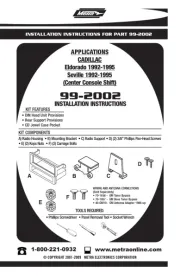
17 Juni 2025

17 Juni 2025

14 Juni 2025

14 Juni 2025

14 Juni 2025
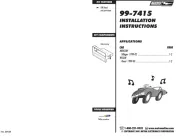
14 Juni 2025
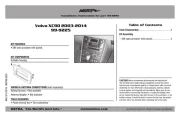
14 Juni 2025
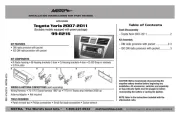
3 Juni 2025

2 Mei 2025
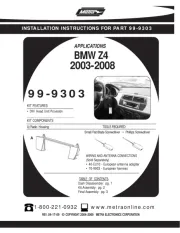
2 Mei 2025
Handleiding Niet gecategoriseerd
- Alesis
- Car Jack
- NuTone
- Guardian
- Alpina
- Facal
- Megarevo
- Odisei Music
- Aprilia
- Roidmi
- Champion Sports
- Parasound
- Garden Feelings
- Winia
- Ferrofish
Nieuwste handleidingen voor Niet gecategoriseerd

15 September 2025

15 September 2025

15 September 2025

15 September 2025

15 September 2025

15 September 2025

15 September 2025

15 September 2025

15 September 2025

15 September 2025